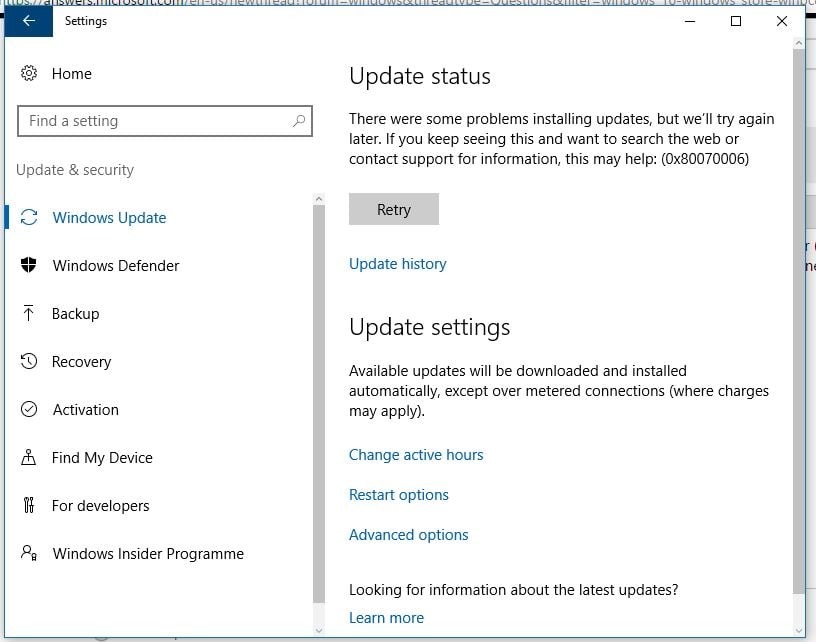Ошибка 0x80070006 – довольно старая проблема, которая начала появляется у пользователей Windows 10 еще со времен установки этой операционной системы, т.е. пару лет назад.
К счастью, баг был исправлен и люди могут устанавливать свои «десятки» без получения данной ошибки. В противоположность только что сказанному, ошибка 0x80070006 все еще может появляться у многих пользователей во время поиска обновлений или попыткой их установки.
В обычном случае, ошибки Центра обновлений Windows возникают из-за некорректной работы служб этого сервиса или из-за антивирусного программного обеспечения. Как раз исправлением этого мы сейчас и займемся.
Заметка: некоторые люди уведомляют, что ошибка 0x80070006 отбирает у них возможность загружать приложения через Windows Store и сохранять их на карты Micro SD, установленные в Windows Phone. Если ваша ситуация обстоит именно так, то попробуйте сохранить их на внутреннее хранилище. Большинству людей с этим багом помогает именно этот шаг.
Решения для ошибки 0x80070006
Метод №1 Запуск Поиска и исправления проблем для Центра обновления Windows
- Нажмите комбинацию клавиш Win+X и выберите пункт «Панель управления».
- Выберите «Просмотра – Категории».
- Под пунктом «Система и безопасность», нажмите на «Поиск и исправление проблем».
- Затем нажмите на ссылку «Устранение неполадок с помощью Центра обновления Windows».
Дождитесь окончания процесса исправления проблем, а затем проверьте наличие ошибки 0x80070006 в Центре обновления Windows.
Метод №2 Отключение Антивируса и проверка настроек Брандмауэра Windows
Антивирусное программное обеспечение, особенно то, которое является разработкой сторонних разработчиков, довольно часто создает конфликты с внутренними программами Windows, что приводит к невозможности загрузок обновления с Центра обновления Windows. В связи с этим, мы рекомендуем вам временно отключить ваш Антивирус и проверить корректность настроек Брандмауэра Windows.
- Нажмите комбинацию клавиш Win+R, впишите Firewall.cpl и нажмите Enter.
- Выберите опцию «Включение или отключение брандмауэра Windows».
- Выставьте следующие настройки:
- «Параметры для частной сети – Отключить брандмауэр Windows(не рекомендуется)»
- «Параметры для общественной сети – Отключить брандмауэр Windows(не рекомендуется)»
- Затем нажмите «ОК» и проверьте наличие ошибки 0x80070006 в Центре обновления Windows.
Метод №3 Сброс компонентов Центра обновления Windows
Мы рекомендуем вам создать бэкап своего Реестра Windows, прежде чем выполнять следующие действия:
- Нажмите правой кнопкой мыши на «Пуск» и выберите «Командная строка(администратор)».
- Введите следующие команды для приостановки служб BITS, Центра обновления Windows, Криптографии, Установщика Windows:
- net stop bits
- net stop wuauserv
- net stop appidsvc
- net stop cryptsvc
- Затем впишите команду Del “%ALLUSERSPROFILE%Application DataMicrosoftNetworkDownloaderqmgr* и нажмите Enter.
- После введения предыдущей команды, введите cd /d %windir%system32 и нажмите Enter.
- Теперь вам нужно выполнить повторную регистрацию файлов Центра обновления и BITS. Вписывайте следующие команды и нажимайте Enter после каждой из них:
- regsvr32.exe atl.dll
- regsvr32.exe urlmon.dll
- regsvr32.exe mshtml.dll
- regsvr32.exe shdocvw.dll
- regsvr32.exe browseui.dll
- regsvr32.exe jscript.dll
- regsvr32.exe vbscript.dll
- regsvr32.exe scrrun.dll
- regsvr32.exe msxml.dll
- regsvr32.exe msxml3.dll
- regsvr32.exe msxml6.dll
- regsvr32.exe actxprxy.dll
- regsvr32.exe softpub.dll
- regsvr32.exe wintrust.dll
- regsvr32.exe dssenh.dll
- regsvr32.exe rsaenh.dll
- regsvr32.exe gpkcsp.dll
- regsvr32.exe sccbase.dll
- regsvr32.exe slbcsp.dll
- regsvr32.exe cryptdlg.dll
- regsvr32.exe oleaut32.dll
- regsvr32.exe ole32.dll
- regsvr32.exe shell32.dll
- regsvr32.exe initpki.dll
- regsvr32.exe wuapi.dll
- regsvr32.exe wuaueng.dll
- regsvr32.exe wuaueng1.dll
- regsvr32.exe wucltui.dll
- regsvr32.exe wups.dll
- regsvr32.exe wups2.dll
- regsvr32.exe wuweb.dll
- regsvr32.exe qmgr.dll
- regsvr32.exe qmgrprxy.dll
- regsvr32.exe wucltux.dll
- regsvr32.exe muweb.dll
- regsvr32.exe wuwebv.dll
- Теперь вам нужно сбросить каталог Winsock. Впишите команду netsh winsock reset, а затем команду netsh winhttp reset proxy.
- И напоследок, вам нужно заново запустить службы BITS, Центра обновления Windows, Криптографии, Установщика Windows:
- net start bits
- net start wuauserv
- net start appidsvc
- net start cryptsvc
После этих многочисленных операций в Командной строке, проверьте, были ли наконец-то исправлена ошибка 0x80070006, которая беспокоила вас во время установки обновлений в Центре обновления Windows.
- Remove From My Forums
-
Question
-
Hi everybody,
we experience some failing updates on Windows 7 devices, mostly Office 2013 — 32bit updates.
Error code is 8007006e
what I’ve done so far (nothing helped):
sfc /scannow
remove office compeltely, restart, install office again.
download update and install it manually
googling for the error message does not deliver any helpful information.
any help is appreciated. do you need any more information?
All replies
-
Hi,
Depending on your description, you may have the same problem as the following link:
https://community.spiceworks.com/topic/458274-windows-update-error
It turns out that the issue was that these updates were not needed and Windows Update was not picking up the installation. It kept thinking these updates were needed and would fail because there were already installed. So you had to hide the updates
to resume normal functionality.Best regards,
Hurry
Please remember to mark the reply as an answer if they help.
If you have feedback for TechNet Subscriber Support, contact tnmff@microsoft.com -
Hi,
Depending on your description, you may have the same problem as the following link:
https://community.spiceworks.com/topic/458274-windows-update-error
It turns out that the issue was that these updates were not needed and Windows Update was not picking up the installation. It kept thinking these updates were needed and would fail because there were already installed. So you had to hide the updates
to resume normal functionality.Best regards,
Hurry
Please remember to mark the reply as an answer if they help.
If you have feedback for TechNet Subscriber Support, contact tnmff@microsoft.comHi Hurry,
systeminfo and dism say that this KB ist not installed or at least it can’t find them (so I assume that they are not installed).
And since these updates were released in September I suggest that they are needed / required.
And in general: hiding updates from installation is a «no go!»
- Edited by
Tuesday, October 23, 2018 10:01 AM
- Edited by
-
Hi,
Thank you for your reply.
That may be another reason, try to refer to the following article:
How To Fix Windows Update Error 8007006E
Hope to be able to help you.
Best regards,
Hurry
Please remember to mark the reply as an answer if they help.
If you have feedback for TechNet Subscriber Support, contact tnmff@microsoft.com -
Hi,
Is there anything else I can do to help you on this issue?
Please feel free to contact me if you have any questions.
Best regards,
Hurry
Please remember to mark the reply as an answer if they help.
If you have feedback for TechNet Subscriber Support, contact
tnmff@microsoft.com -
Hi Hurry,
the latest Updates can’t be installed neither, so I don’t think it because «windows doesn’t know that these updates are not required anymore».
I will try to clean up catroot2 folder and see if this helps.
regards
edit: so renaming catroot2 didn’t help at all.
by the way: error 8007 indicates that it’s an issue with win32 and 006e means «cannot open device or file specified»
https://docs.microsoft.com/en-us/windows/desktop/debug/system-error-codes—0-499-
if now anybody can tell me how I can check which file(s) it is, that would be awesome!
- Edited by
zaikun
Thursday, October 25, 2018 2:37 PM
- Edited by
-
Hi,
Thank you for your reply.
If it isn’t work, I hope you can give a feedback.
Sincerely hope to help you solve this problem.
Best regards,
Hurry
Please remember to mark the reply as an answer if they help.
If you have feedback for TechNet Subscriber Support, contact
tnmff@microsoft.com -
Hi Hurry,
removing catroot2 didn’t help neither,
any further hints?
-
Hi Hurry,
this website doesn’t look trustworthy.
On top: the software has lots of functions and tools — which exactly am I supposed to run?
-
Hi,
Thank you for your reply.
This website is worth trusting. So you don’t have to worry. I have dowloaded it by clicking Installer (36.37 MB)-Direct Download.
Sincerely hope to help you solve this problem.
Best regards,
Hurry
Please remember to mark the reply as an answer if they help.
If you have feedback for TechNet Subscriber Support, contact
tnmff@microsoft.com -
Hi Hurry,
I have downloaded and installed it.
But which tools should I run? the software is huge and has lots of functions.
-
Hi,
Thank you for your reply.
Double hit directly to open this software. If you look at the problem from this aspect of the update alone, you only need to do the following in the figure below:
But it can’t be ruled out for other reasons, and if it’s convenient, it’s recommended that you try something you think is important.
Best regards,
Hurry
Please remember to mark the reply as an answer if they help.
If you have feedback for TechNet Subscriber Support, contact
tnmff@microsoft.com -
Hi,
Is there anything else I can do to help you on this issue?
Please feel free to contact me if you have any questions.
Best regards,
Hurry
Please remember to mark the reply as an answer if they help.
If you have feedback for TechNet Subscriber Support, contact
tnmff@microsoft.com -
Hello Hurry,
I tested the tool and ran the suggested tool, but it didn’t help, unfortunately.
any further suggestions?
regards
-
Hi,
Thank you for your feedback.
If it’s convenient, it is recommended that you try to collect some log files. And then share it with me through Onedrive link. I will try my best to help you analyze.
Thank you for your cooperation.
Best regards,
Hurry
Please remember to mark the reply as an answer if they help.
If you have feedback for TechNet Subscriber Support, contact
tnmff@microsoft.com -
Hi,
How things are going there on this issue?
Please let me know if you would like further assistance.Best regards,
Hurry
Please remember to mark the reply as an answer if they help.
If you have feedback for TechNet Subscriber Support, contact
tnmff@microsoft.com -
Hi,
Is there anything else I can do to help you on this issue?
Please feel free to contact me if you have any questions.
Best regards,
Hurry
Please remember to mark the reply as an answer if they help.
If you have feedback for TechNet Subscriber Support, contact
tnmff@microsoft.com -
Hi Hurry,
if you have some time, I can provide log files if you tell me how to do that.
And sorry for the long time it took me to respond.
kind regards
Программа установки Windows 10 может время от времени сталкиваться с ошибками по разным причинам. Одной из таких ошибок является код 0x80070006. В этом посте я расскажу, как можно исправить ошибку установки Windows 10 с кодом 0x80070006 .
Ошибка говорит
Windows не может установить необходимые файлы. Проблемы с сетью могут препятствовать доступу Windows к файлу. Убедитесь, что компьютер подключен к сети, и перезапустите установку. Код ошибки: 0x80070006.
Как говорится в сообщении об ошибке, оно вызвано нестабильной/ненадежной сетью. Кроме того, проблемы с сетевым оборудованием могут вызвать его. Аппаратное обеспечение включает в себя сетевые адаптеры, а также сетевые маршрутизаторы. Давайте посмотрим на исправления для этого.

Содержание
- Код ошибки установки Windows 10 0x80070006
- 1] Проверьте ваш роутер и интернет соединение
- 2] Запустите средство устранения неполадок с сетью.
- 3] Используйте другой порт USB
- 4] Создайте загрузочный USB-накопитель.
- 5] Получить новый файл образа Windows
Код ошибки установки Windows 10 0x80070006
Некоторые из эффективных способов исправить ошибку установки Windows 10 с кодом 0x80070006:
- Проверьте свой роутер и интернет соединение.
- Запустите средство устранения неполадок с сетью
- Используйте другой порт USB.
- Восстановите загрузочный USB-накопитель.
- Получите новый файл образа Windows.
Код ошибки 0x80070006 возникает при установке Windows 10.
1] Проверьте ваш роутер и интернет соединение
Ненадежная сеть является одной из важных причин, которые нарушают установку Windows 10. Первое, что вы должны сделать, это проверить, стабильно ли ваше интернет-соединение и имеет ли он достаточную скорость. Если соединение медленное, процесс установки не удастся. Во-вторых, перезагрузите маршрутизатор с его панели администратора или просто вручную выключите его и включите через 10 секунд, чтобы полностью перезагрузить его. Наконец, проверьте, правильно ли он подключен. Возможно, что маршрутизатор постоянно включается и выключается из-за слабого соединения.
2] Запустите средство устранения неполадок с сетью.
Windows 10 предлагает встроенное средство устранения неполадок в сети. Это может сбросить адаптеры, удалить любые кэшированные настройки и так далее. Обязательно запустите его, а затем попробуйте снова загрузить установочный файл.
3] Используйте другой порт USB
Если вы используете загрузочное USB-устройство хранения данных для запуска программы установки Windows 10, рекомендуется проверить целостность USB-порта, к которому подключено устройство. Переключите USB-порт или попробуйте использовать другое загрузочное USB-устройство и проверьте, это исправит ваши проблемы.
4] Создайте загрузочный USB-накопитель.
Возможно, что используемый вами загрузочный USB-накопитель столкнулся с некоторыми проблемами. Снова создайте еще один загрузочный USB-диск с правильной конфигурацией и проверьте, устраняет ли это ваши проблемы.
5] Получить новый файл образа Windows
Если описанный выше способ не работает должным образом, вы можете попытаться получить более новый установочный образ с помощью Media Creation Tool, а затем создать загрузочный USB-накопитель. После завершения установите Windows 10, используя его, чтобы увидеть, если проблема не устранена.
Помогли ли эти советы устранить ошибку установки Windows 10 с кодом 0x80070006? Дайте нам знать в комментариях.
Windows 10 множество ошибок при обновлении функций. Одной из таких ошибок, является ошибка 0x8007000e при обновлении. Этот код ошибки часто бывает при загрузки и установке обновления компонентов системы. Основной причиной этой ошибки является нехватка памяти, места на диске или проблемы в самом «Центре обновления Windows». Давайте разберем, что делать и как исправить код ошибки 0x8007000e в Windows 10.
Исправить ошибку 0x8007000e обновления Windows 10
Способ 1. В большинстве случаях эта ошибка возникает при нехватке памяти или нехватке места на диске. По этому, перезагрузите ПК, и попробуйте обновиться. Уберите все лишние программы, которые сжирают ОЗУ-память и освободите место на диске. Также удалите сторонний антивирус. Ниже пункты помогут вам.
- Как отключить лишние программы в автозагрузке.
- Как освободить место на диске.
- Удалите сторонний антивирус.
Способ 2. Запустите средство устранение неполадок. Для этого откройте «Параметры» > «Обновление и безопасность» > «Устранение неполадок» > справа «Центр обновления Windows».
Также советую воспользоваться специальной утилитой от Microsoft по устранению неполадок при обновлениях.

Способ 3. Откройте командную строку от имени администратора и выполните команды по очереди, дожидаясь окончание процесса после каждой:

sfc /scannowchkdsk C: /f /r /x

Способ 4. Скачайте Media Update с официального сайта Microsoft и попробуйте обновить систему через него. Перейдите на сайт и нажмите «Обновить сейчас«.
Если ничего не помогло, то рекомендую обратится к этому руководству. Оно устраняет много ошибок связанных с обновлениями Windows 10.
Смотрите еще:
- Исправить код ошибки 0x80070002 в Windows 10
- Исправить ошибку 0x80070005 обновления Windows 10
- Ошибка 0x80070003 Центра обновления Windows 10
- Исправить ошибку 0x80070057 в Windows 10
- Ошибка 0x80070091: Папка не пуста
[ Telegram | Поддержать ]
Содержание
- Вариант 1: Запуск средства устранения неполадок
- Вариант 2: Очистка кеша обновлений
- Способ 1: Очистка кеша вручную
- Способ 2: Reset Windows Update Tool
- Вариант 3: Восстановление поврежденных системных файлов
- Вариант 4: Откат к точке восстановления
- Вопросы и ответы

Вариант 1: Запуск средства устранения неполадок
Ошибка 0x800706be в Windows 10 нередко вызывается повреждением кешированных файлов обновлений, но у нее могут быть и другие причины, в том числе сбои в работе компонентов системы. Если причины не являются критическими, восстановить работу «Центра обновлений» можно сбросом кеша, но для начала стоит попробовать воспользоваться встроенным в операционную систему «Средством устранения неполадок».
- Откройте приложение «Параметры», перейдите в раздел «Обновление и безопасность» → «Устранение неполадок» и нажмите «Дополнительные средства устранения неполадок».
- В следующем окне выберите модуль «Центр обновления Windows» и нажмите по появившейся кнопке запуска инструмента.
- Запустится приложение поиска и устранения проблем в работе «Центра обновления». Если неполадки будут обнаружены, утилита предложит исправить их в автоматическом режиме.
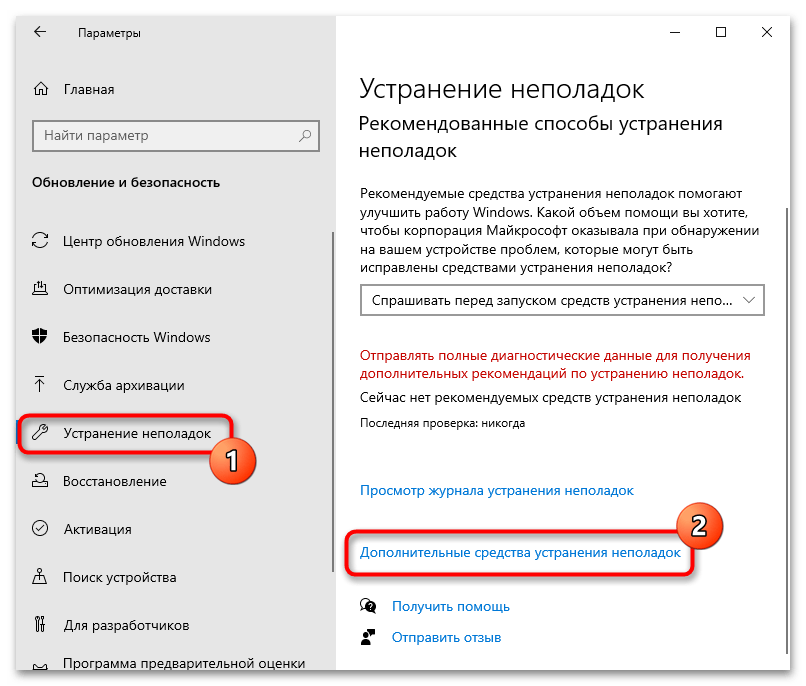
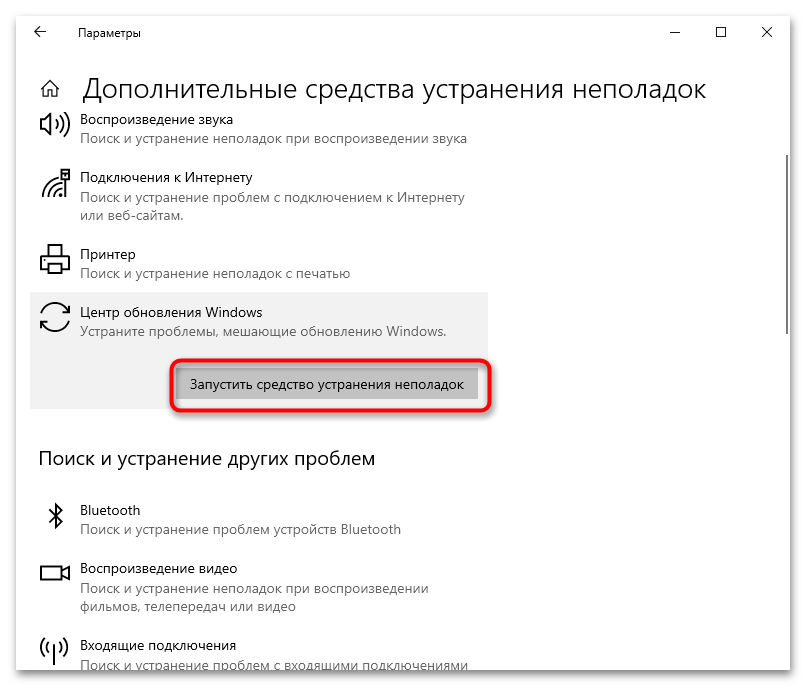
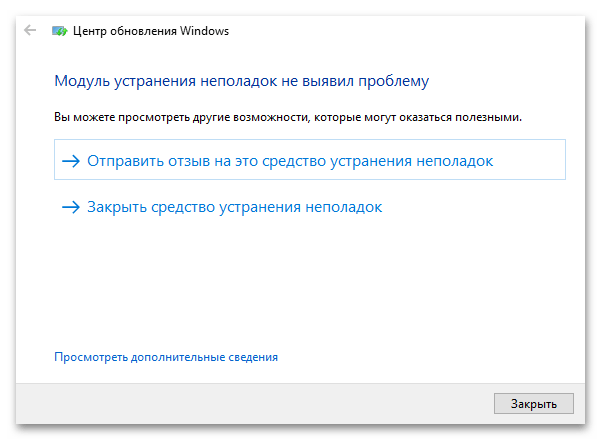
Вариант 2: Очистка кеша обновлений
Если «Средство устранения неполадок» не помогло или не выявило проблему, что нередко случается, удалите все временные файлы обновлений. Существует два способа это сделать: вручную и с помощью тулзы Reset Windows Uрdate Tool.
Способ 1: Очистка кеша вручную
- Запустите штатную оснастку «Службы», для чего вызовите нажатием Win + R диалоговое окошко быстрого выполнения команд, введите в него
services.mscи нажмите клавишу ввода. - Отыщите в открывшемся окне оснастки службу «Центра обновлений Windows».
- Открыв ее свойства двойным кликом, нажмите на «Остановить» и сохраните настройки.
- Аналогичным образом найдите «Службы криптографии» и «Фоновая интеллектуальная служба передачи» и остановите их.
- Перейдите в расположение
C:Windowsи удалите либо переименуйте каталог «SoftwareDistribution». - Затем зайдите в папку
C:WindowsSystem32и удалите или переименуйте директорию «catroot2». - Вернитесь в окно управления службами, запустите ранее остановленные службы и проверьте работу «Центра обновлений».
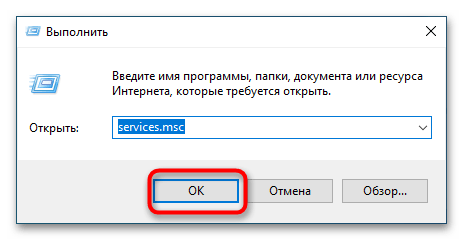
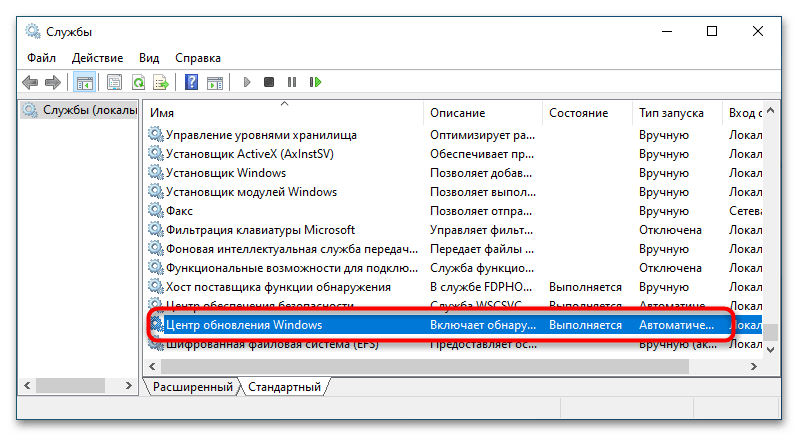
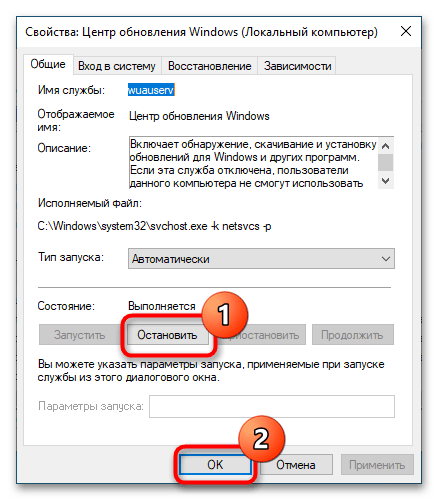
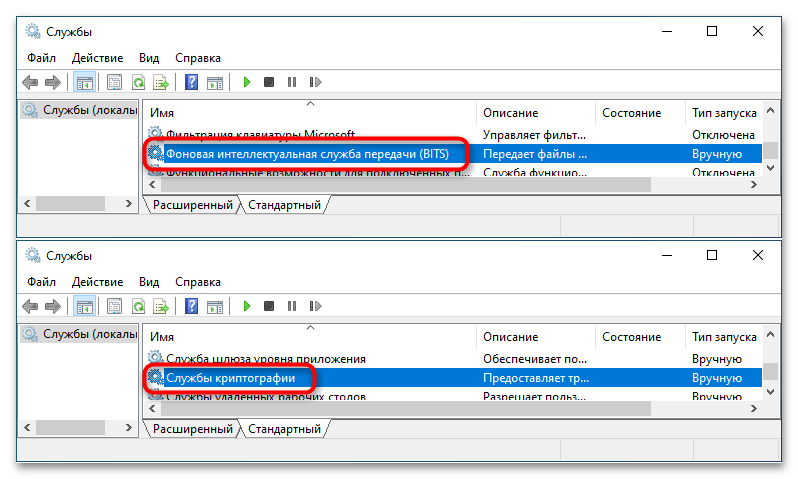
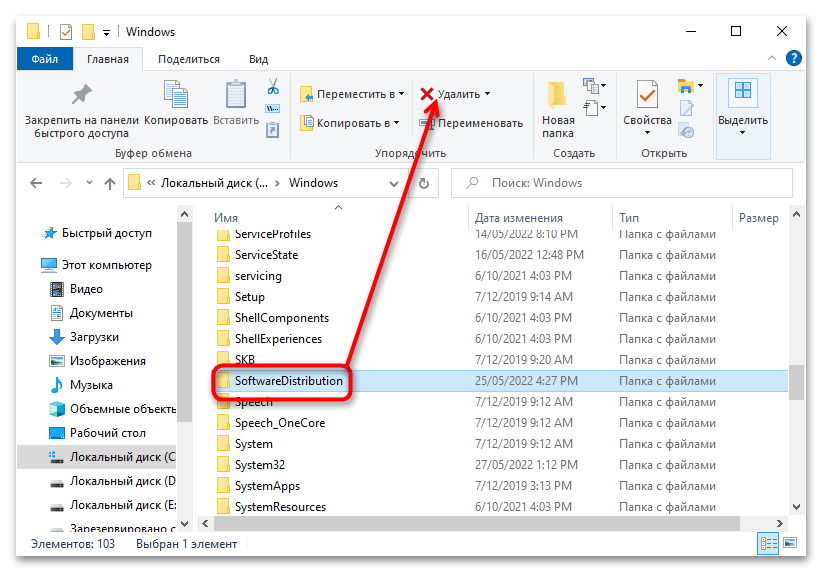
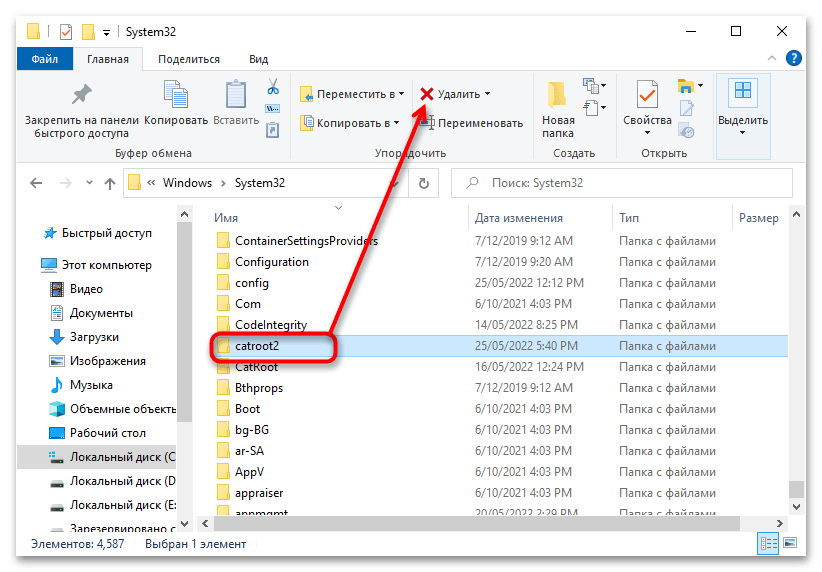
Способ 2: Reset Windows Update Tool
Более удобным решением является использование бесплатной утилиты Reset Windows Update Tool, автоматизирующей процедуру очистки кеша обновлений.
Скачать Reset Windows Update Tool с официального сайта
- Скачайте, установите и запустите утилиту.
- Нажмите в открывшейся консоли «0», чтобы выбрать английский язык. Подтвердите выбор нажатием клавиши ввода.
- Примите лицензионное соглашение, введя «Y» и нажав Enter.
- Из появившегося списке опций выберите пункт под номером 2 «Resets the Windows Update Components» и нажмите клавишу Enter.
- Дождитесь завершения процедуры сброса и перезагрузите Windows.
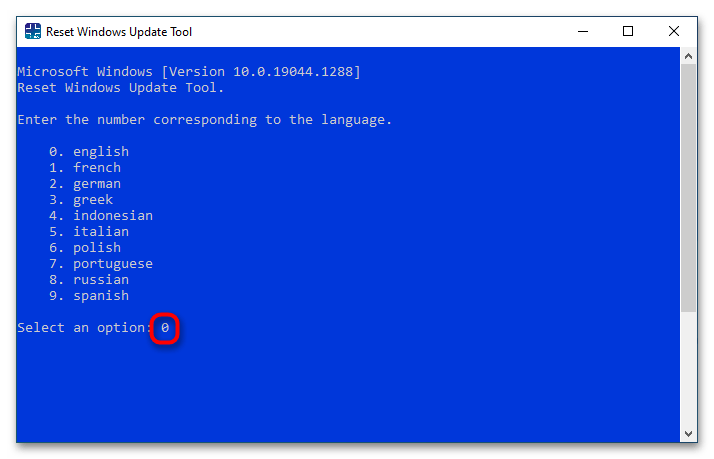
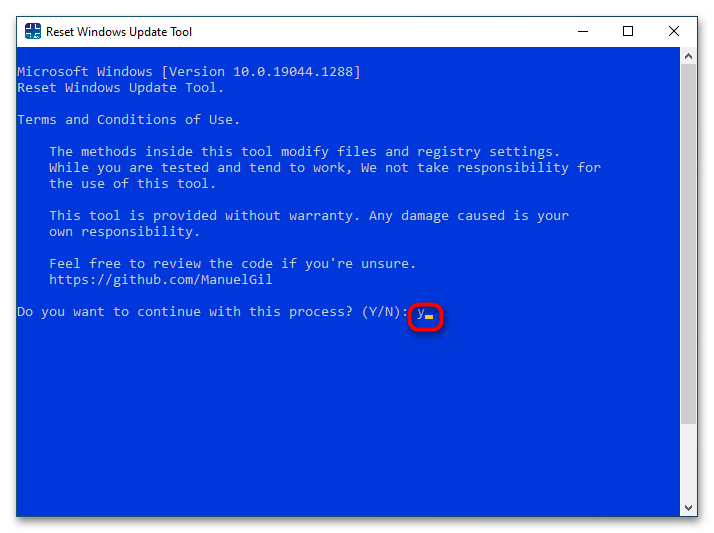

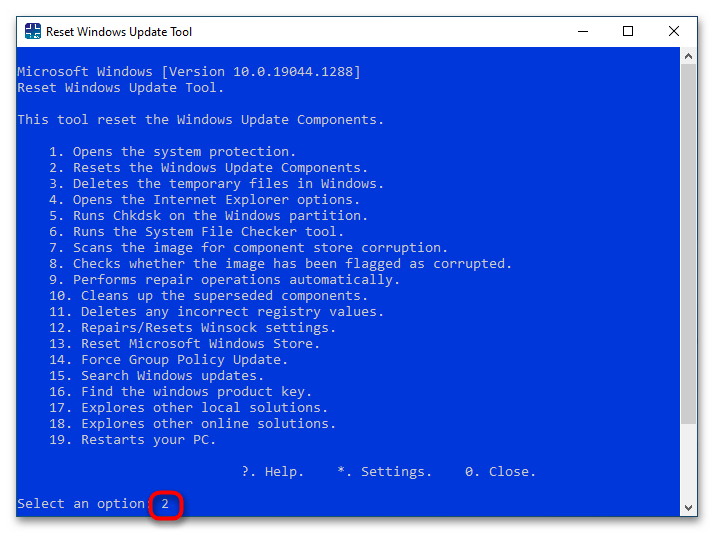
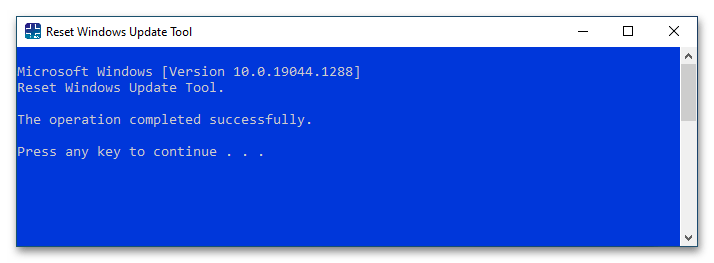
Если ошибка не исчезнет, дополнительно воспользуйтесь опциями 6, 11, 12 и 13.
Вариант 3: Восстановление поврежденных системных файлов
Нельзя исключать, что появление ошибки 0x800706be связано с удалением или повреждением некоторых системных файлов, отвечающих за работу «Центра обновлений». Просканируйте Windows на предмет таких повреждений и выполните восстановление в случае их обнаружения.
- Откройте от имени администратора «Командную строку» или «PowerShell» и выполните команду
sfc /scannow. Процедура не требует контроля со стороны пользователя, восстановление будет выполнено в автоматическом режиме. - Если команда вернет ошибку, выполните тут же в консоли команду восстановления хранилища компонентов
dism.exe /online /cleanup-image /restorehealth, а затем повторите командуsfc /scannow.
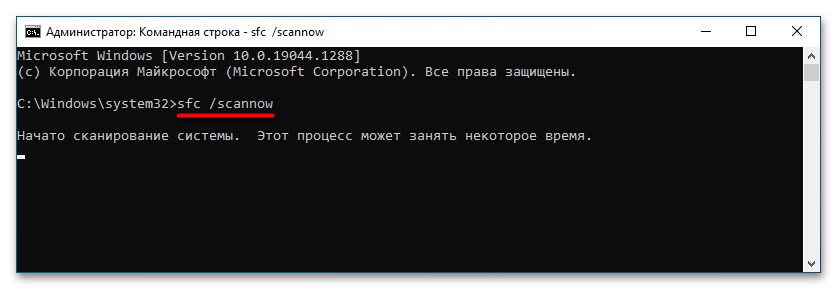
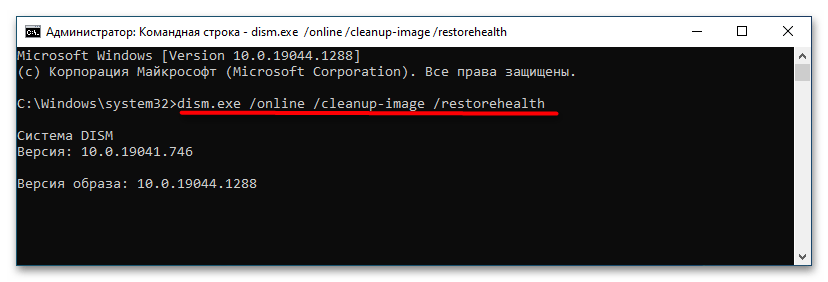
Вариант 4: Откат к точке восстановления
Это универсальный способ, позволяющий устранять множество неполадок, вызванных повреждением системных файлов, ключей реестра и некорректной работой новых версий драйверов.
- Нажмите на клавиатуре Win + R, введите в открывшемся диалоговом окошке команду
rstrui. - Запустится мастер отката к точкам восстановления. Нажмите «Далее», выберите ближайшую точку восстановления, снова нажмите «Далее» и проследуйте указаниям мастера.
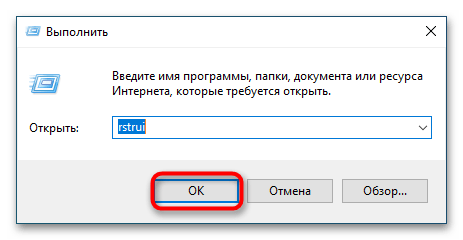
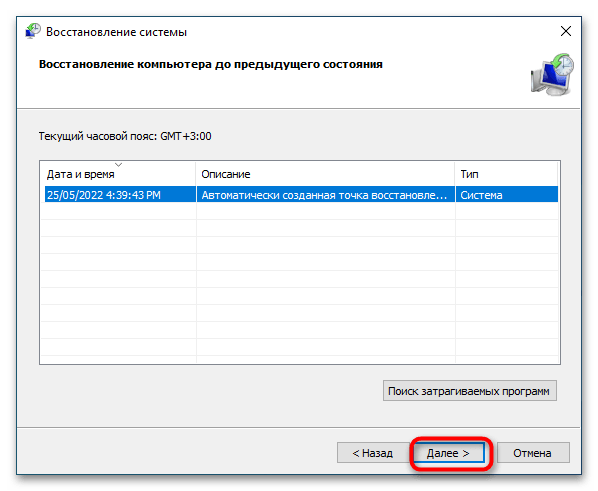
Наконец, вы можете сбросить Windows 10 к исходным настройкам или переустановить систему традиционным способом, если другие варианты не принесли положительного результата.
Подробнее:
Восстанавливаем ОС Windows 10 к исходному состоянию
Возвращаем Windows 10 к заводскому состоянию
Методы отката обновления в ОС Windows 10
Установка обновлений Windows 10
Еще статьи по данной теме:
- Remove From My Forums
-
Question
-
Hi everybody,
we experience some failing updates on Windows 7 devices, mostly Office 2013 — 32bit updates.
Error code is 8007006e
what I’ve done so far (nothing helped):
sfc /scannow
remove office compeltely, restart, install office again.
download update and install it manually
googling for the error message does not deliver any helpful information.
any help is appreciated. do you need any more information?
All replies
-
Hi,
Depending on your description, you may have the same problem as the following link:
https://community.spiceworks.com/topic/458274-windows-update-error
It turns out that the issue was that these updates were not needed and Windows Update was not picking up the installation. It kept thinking these updates were needed and would fail because there were already installed. So you had to hide the updates
to resume normal functionality.Best regards,
Hurry
Please remember to mark the reply as an answer if they help.
If you have feedback for TechNet Subscriber Support, contact tnmff@microsoft.com -
Hi,
Depending on your description, you may have the same problem as the following link:
https://community.spiceworks.com/topic/458274-windows-update-error
It turns out that the issue was that these updates were not needed and Windows Update was not picking up the installation. It kept thinking these updates were needed and would fail because there were already installed. So you had to hide the updates
to resume normal functionality.Best regards,
Hurry
Please remember to mark the reply as an answer if they help.
If you have feedback for TechNet Subscriber Support, contact tnmff@microsoft.comHi Hurry,
systeminfo and dism say that this KB ist not installed or at least it can’t find them (so I assume that they are not installed).
And since these updates were released in September I suggest that they are needed / required.
And in general: hiding updates from installation is a «no go!»
- Edited by
Tuesday, October 23, 2018 10:01 AM
- Edited by
-
Hi,
Thank you for your reply.
That may be another reason, try to refer to the following article:
How To Fix Windows Update Error 8007006E
Hope to be able to help you.
Best regards,
Hurry
Please remember to mark the reply as an answer if they help.
If you have feedback for TechNet Subscriber Support, contact tnmff@microsoft.com -
Hi,
Is there anything else I can do to help you on this issue?
Please feel free to contact me if you have any questions.
Best regards,
Hurry
Please remember to mark the reply as an answer if they help.
If you have feedback for TechNet Subscriber Support, contact
tnmff@microsoft.com -
Hi Hurry,
the latest Updates can’t be installed neither, so I don’t think it because «windows doesn’t know that these updates are not required anymore».
I will try to clean up catroot2 folder and see if this helps.
regards
edit: so renaming catroot2 didn’t help at all.
by the way: error 8007 indicates that it’s an issue with win32 and 006e means «cannot open device or file specified»
https://docs.microsoft.com/en-us/windows/desktop/debug/system-error-codes—0-499-
if now anybody can tell me how I can check which file(s) it is, that would be awesome!
- Edited by
zaikun
Thursday, October 25, 2018 2:37 PM
- Edited by
-
Hi,
Thank you for your reply.
If it isn’t work, I hope you can give a feedback.
Sincerely hope to help you solve this problem.
Best regards,
Hurry
Please remember to mark the reply as an answer if they help.
If you have feedback for TechNet Subscriber Support, contact
tnmff@microsoft.com -
Hi Hurry,
removing catroot2 didn’t help neither,
any further hints?
-
Hi Hurry,
this website doesn’t look trustworthy.
On top: the software has lots of functions and tools — which exactly am I supposed to run?
-
Hi,
Thank you for your reply.
This website is worth trusting. So you don’t have to worry. I have dowloaded it by clicking Installer (36.37 MB)-Direct Download.
Sincerely hope to help you solve this problem.
Best regards,
Hurry
Please remember to mark the reply as an answer if they help.
If you have feedback for TechNet Subscriber Support, contact
tnmff@microsoft.com -
Hi Hurry,
I have downloaded and installed it.
But which tools should I run? the software is huge and has lots of functions.
-
Hi,
Thank you for your reply.
Double hit directly to open this software. If you look at the problem from this aspect of the update alone, you only need to do the following in the figure below:
But it can’t be ruled out for other reasons, and if it’s convenient, it’s recommended that you try something you think is important.
Best regards,
Hurry
Please remember to mark the reply as an answer if they help.
If you have feedback for TechNet Subscriber Support, contact
tnmff@microsoft.com -
Hi,
Is there anything else I can do to help you on this issue?
Please feel free to contact me if you have any questions.
Best regards,
Hurry
Please remember to mark the reply as an answer if they help.
If you have feedback for TechNet Subscriber Support, contact
tnmff@microsoft.com -
Hello Hurry,
I tested the tool and ran the suggested tool, but it didn’t help, unfortunately.
any further suggestions?
regards
-
Hi,
Thank you for your feedback.
If it’s convenient, it is recommended that you try to collect some log files. And then share it with me through Onedrive link. I will try my best to help you analyze.
Thank you for your cooperation.
Best regards,
Hurry
Please remember to mark the reply as an answer if they help.
If you have feedback for TechNet Subscriber Support, contact
tnmff@microsoft.com -
Hi,
How things are going there on this issue?
Please let me know if you would like further assistance.Best regards,
Hurry
Please remember to mark the reply as an answer if they help.
If you have feedback for TechNet Subscriber Support, contact
tnmff@microsoft.com -
Hi,
Is there anything else I can do to help you on this issue?
Please feel free to contact me if you have any questions.
Best regards,
Hurry
Please remember to mark the reply as an answer if they help.
If you have feedback for TechNet Subscriber Support, contact
tnmff@microsoft.com -
Hi Hurry,
if you have some time, I can provide log files if you tell me how to do that.
And sorry for the long time it took me to respond.
kind regards
- Remove From My Forums
-
Question
-
Hi everybody,
we experience some failing updates on Windows 7 devices, mostly Office 2013 — 32bit updates.
Error code is 8007006e
what I’ve done so far (nothing helped):
sfc /scannow
remove office compeltely, restart, install office again.
download update and install it manually
googling for the error message does not deliver any helpful information.
any help is appreciated. do you need any more information?
All replies
-
Hi,
Depending on your description, you may have the same problem as the following link:
https://community.spiceworks.com/topic/458274-windows-update-error
It turns out that the issue was that these updates were not needed and Windows Update was not picking up the installation. It kept thinking these updates were needed and would fail because there were already installed. So you had to hide the updates
to resume normal functionality.Best regards,
Hurry
Please remember to mark the reply as an answer if they help.
If you have feedback for TechNet Subscriber Support, contact tnmff@microsoft.com -
Hi,
Depending on your description, you may have the same problem as the following link:
https://community.spiceworks.com/topic/458274-windows-update-error
It turns out that the issue was that these updates were not needed and Windows Update was not picking up the installation. It kept thinking these updates were needed and would fail because there were already installed. So you had to hide the updates
to resume normal functionality.Best regards,
Hurry
Please remember to mark the reply as an answer if they help.
If you have feedback for TechNet Subscriber Support, contact tnmff@microsoft.comHi Hurry,
systeminfo and dism say that this KB ist not installed or at least it can’t find them (so I assume that they are not installed).
And since these updates were released in September I suggest that they are needed / required.
And in general: hiding updates from installation is a «no go!»
- Edited by
Tuesday, October 23, 2018 10:01 AM
- Edited by
-
Hi,
Thank you for your reply.
That may be another reason, try to refer to the following article:
How To Fix Windows Update Error 8007006E
Hope to be able to help you.
Best regards,
Hurry
Please remember to mark the reply as an answer if they help.
If you have feedback for TechNet Subscriber Support, contact tnmff@microsoft.com -
Hi,
Is there anything else I can do to help you on this issue?
Please feel free to contact me if you have any questions.
Best regards,
Hurry
Please remember to mark the reply as an answer if they help.
If you have feedback for TechNet Subscriber Support, contact
tnmff@microsoft.com -
Hi Hurry,
the latest Updates can’t be installed neither, so I don’t think it because «windows doesn’t know that these updates are not required anymore».
I will try to clean up catroot2 folder and see if this helps.
regards
edit: so renaming catroot2 didn’t help at all.
by the way: error 8007 indicates that it’s an issue with win32 and 006e means «cannot open device or file specified»
https://docs.microsoft.com/en-us/windows/desktop/debug/system-error-codes—0-499-
if now anybody can tell me how I can check which file(s) it is, that would be awesome!
- Edited by
zaikun
Thursday, October 25, 2018 2:37 PM
- Edited by
-
Hi,
Thank you for your reply.
If it isn’t work, I hope you can give a feedback.
Sincerely hope to help you solve this problem.
Best regards,
Hurry
Please remember to mark the reply as an answer if they help.
If you have feedback for TechNet Subscriber Support, contact
tnmff@microsoft.com -
Hi Hurry,
removing catroot2 didn’t help neither,
any further hints?
-
Hi Hurry,
this website doesn’t look trustworthy.
On top: the software has lots of functions and tools — which exactly am I supposed to run?
-
Hi,
Thank you for your reply.
This website is worth trusting. So you don’t have to worry. I have dowloaded it by clicking Installer (36.37 MB)-Direct Download.
Sincerely hope to help you solve this problem.
Best regards,
Hurry
Please remember to mark the reply as an answer if they help.
If you have feedback for TechNet Subscriber Support, contact
tnmff@microsoft.com -
Hi Hurry,
I have downloaded and installed it.
But which tools should I run? the software is huge and has lots of functions.
-
Hi,
Thank you for your reply.
Double hit directly to open this software. If you look at the problem from this aspect of the update alone, you only need to do the following in the figure below:
But it can’t be ruled out for other reasons, and if it’s convenient, it’s recommended that you try something you think is important.
Best regards,
Hurry
Please remember to mark the reply as an answer if they help.
If you have feedback for TechNet Subscriber Support, contact
tnmff@microsoft.com -
Hi,
Is there anything else I can do to help you on this issue?
Please feel free to contact me if you have any questions.
Best regards,
Hurry
Please remember to mark the reply as an answer if they help.
If you have feedback for TechNet Subscriber Support, contact
tnmff@microsoft.com -
Hello Hurry,
I tested the tool and ran the suggested tool, but it didn’t help, unfortunately.
any further suggestions?
regards
-
Hi,
Thank you for your feedback.
If it’s convenient, it is recommended that you try to collect some log files. And then share it with me through Onedrive link. I will try my best to help you analyze.
Thank you for your cooperation.
Best regards,
Hurry
Please remember to mark the reply as an answer if they help.
If you have feedback for TechNet Subscriber Support, contact
tnmff@microsoft.com -
Hi,
How things are going there on this issue?
Please let me know if you would like further assistance.Best regards,
Hurry
Please remember to mark the reply as an answer if they help.
If you have feedback for TechNet Subscriber Support, contact
tnmff@microsoft.com -
Hi,
Is there anything else I can do to help you on this issue?
Please feel free to contact me if you have any questions.
Best regards,
Hurry
Please remember to mark the reply as an answer if they help.
If you have feedback for TechNet Subscriber Support, contact
tnmff@microsoft.com -
Hi Hurry,
if you have some time, I can provide log files if you tell me how to do that.
And sorry for the long time it took me to respond.
kind regards
Causes of Error Code Error Code 0x8007006E with error message Windows update failure. with Windows in Office, 2010, while downloading, opening, loading, updating: Error Code Error Code 0x8007006E with error message Windows update failure. with Windows in Office, 2010, while downloading, opening, loading, updating is an issue caused due to illegitimate maintenance of the Windows and installed software. This Error Code Error Code 0x8007006E with error message Windows update failure. with Windows in Office, 2010, while downloading, opening, loading, updating occurs when installing | opening | closing | updating | uninstalling | removing the application or Windows upgrade. Error Code Error Code 0x8007006E with error message Windows update failure. with Windows in Office, 2010, while downloading, opening, loading, updating in Windows, Calendar, Moviemaker, Media, Visio, Exchange, Project, BSOD, Boot, .Net, Driver, Printer, Edge, Explorer, Scanner, Security, Microsoft Security Essentials, Live mail, Office, OneDrive, OneNote, Word, Excel, Outlook, PowerPoint, Defender, Store of version 2010, 2013, 2016, 2019 ,365 while downloading, installing, uninstalling, opening, loading, updating, closing, activating, syncing, logging in, downloading, printing.

![]()
How to Fix Error Code Error Code 0x8007006E with error message Windows update failure. with Windows in Office, 2010, while downloading, opening, loading, updating?
SUMMARY: For Error Code Error Code 0x8007006E with error message Windows update failure. with Windows in Office, 2010, while downloading, opening, loading, updating, like any mistake with a software, which is like a machine, it is investigated for overall errors and then fixed one by one. First, we check the list of software installed in Windows to relate if it can cause the problem. Then, we check the issue logs from the event viewer to see if we can relate it to any of the known errors or applications. Next, we can disable the applications we suspect in the first two steps and check if the fault is resolved. If the mistake is not fixed, we will then disable al the security software, clean up the junk files to overrule possibility of low space in the hard drive, try a quick repair first, then a normal repair and if still not resolved, we will perform a full uninstallation and then install it again.
PLEASE NOTE: SAVE OR BOOKMARK THIS WEB PAGE LINK OR URL, AS THIS INVOLVES RESTARTING THIS COMPUTER.
Steps to fix the Error Code Error Code 0x8007006E with error message Windows update failure. with Windows in Office, 2010, while downloading, opening, loading, updating:
Table of Contents :
-
How to Cleanup Temp Files?
-
How To Disable Antivirus?
-
How To Disable Windows Defender
-
How To Turn off Kaspersky Antivirus
-
How To Turn off McAfee Antivirus
-
How To Disable Norton Antivirus
-
How To Disable Avast Antivirus
-
How To Disable Avira Antivirus
-
-
How to Check Windows Updates?
-
Basic Troubleshooting Steps
-
Additional Troubleshooting Steps
-
Using Update troubleshooter
-
-
How to Repair Microsoft Office?
-
Microsoft Office Installation
-
Microsoft Office Activation
-
Microsoft Office Repair
-
Microsoft Office Quick Repair / Online Repair
-
Microsoft Office uninstallation
-

![]()
How to Clean Temp Files? – Steps to fix Error Code Error Code 0x8007006E with error message Windows update failure. with Windows in Office, 2010, while downloading, opening, loading, updating
Temp files are the files used to store non-permanent data. Most programs store such data, this will lead to shortage of disk space. To get rid of this the disk space, we can delete these temporary files. Usually the Computer itself removes these files, but we can also do this ourselves.
Following are a few methods used for temp file clean up
Method-1-Using Temp Folder
- We will get the Temp folder now, this folder containing all the Windows System temporary files and folders. At the top of the current window click on view and check Hidden items.
![]()

- To Permanently remove these data, hold down “Shift + Delete“, or simply right click the selected items and then press Delete to confirm the deletion and then empty Recycle Bin.
![]()

Method-2-Using Command Prompt
- Type cmd on the search bar at the left bottom corner of your PC, open command prompt in admin mode by pressing “Run as Administrator” and click Yes on the pop-up window.
![]()

- In the Command Prompt, type “del /q/f/s %TEMP%*” and then hit Enter.
![]()

- This will clean all temporary files in the “Temp” folder on Windows PC.
Method-3-With System Settings
- Click on the Windows key at the left bottom corner of your Computer and click Settings.
![]()

- From Settings Menu, press System tab and then press to open.
![]()

- From the System pane at the left side of window, press storage tab.
![]()

- Open storage tab and you will see available local disks. From that available local storage select the one you want to clean up.
- From storage options, press and open Temporary files.
![]()

- From the listed files, select items except Recycle Bin and Downloads to be deleted and click Remove files.
- The Temp files will be cleaned

![]()
How to Disable Antivirus? -Steps to fix Error Code Error Code 0x8007006E with error message Windows update failure. with Windows in Office, 2010, while downloading, opening, loading, updating
Antivirus is kind of application used in computers or Laptop devices for the need of scanning, detection, prevention, protection and elimination virus or bad software. In the background, these software runs automatically and gives real-time protection.
There are two types of Antivirus software in Windows Operating System, one is in-built Windows Defender and others are developed by other firms and gives their own unique and advanced features. Few examples for other Antivirus software are the following:
Kaspersky, Norton, Trendmicro, Avg, Avira, Avast, McAfee, Zonealarm etc….
When installing any other applications or software, it might not be easy for Antivirus to find whether the application or software is legitimate or spiteful, So it is greate to disable Antivirus while installing any other needy software.
Each Antivirus software is different and you must be careful while disabling these, describing how to turn off few broadly using Antivirus softwares.
How to Turn off Windows Defender
Windows Defender is Default Antivirus software and we could easily and simply turn off this one. Below explained steps can be followed
Method-1-If The System Is Not Updated
- Click on the search bar at bottom corner of the PC and type Run or Press “Windows Key + R” to open command box.
- A command box will pop-up and type “gpedit.msc” and click OK.
- Local Group Policy Editor will open up, from that select on Administrative templates.
- From dropdown select Windows Components and scroll down to find Windows Defender Antivirus, click on that.
- Settings menu will show up, from that double click Turn off Windows Defender Antivirus.
- There will be three options like Not configured, Enabled & Disabled.
- Click on Enabled and select apply and then OK.
- Now, close all the Windows and restart Computer. Now, the default Antivirus Windows Defender will be turned off.
Method-2-Using Settings ( Temporary )
- Click on the windows icon on the left bottom corner of the PC.
- Select Settings tab and from that select Update & Security tab.
- In Update & Security menu from the options given on left side select Windows Security.
- In Windows Security , at the top click on open Windows security button.


- There on, this window we could see so many options from that select each one and turn them off.


- Click on Virus & threat protection and under Virus & threat protection settings, click on Manage Settings and disable Real-time Protection. Please note that this is temporary and once you have restarted your Computer, it will turn on automatically.




- Then on the left side given menus select Firewall & network protection from its menu you will see options like Domain network, Private Network, Public Network Select each one and turn them off.
- Now the default Antivirus Windows Defender would be disabled temporarily.
Method-3-Using Registry Editor ( Permanent )
- Click on the search bar at bottom corner of the Computer and type Run or Press Windows Key + R” to open command box.
- A command box will pop up and type “regedit” and click and then press YES on the pop-up, you will get Registry Editor.


- From Registry Editor, click on HKEY_LOCAL_MACHINE from drop down click on SOFTWARE and then click on policies and then click on Microsoft and then Windows Defender.
- You will see Default file on the right hand side of the window. In that window, right click on any empty space, you will get an option says New and from that select ” DWORD (32bit) bit ” and you will get an option to rename that , Rename that as ” DisableAntispyware “. It will listed under Default file as a new one.


- Once done creating DisableAntispyware click on that and will get a pop-up which will show options to change its values , so then change the value to ” 1 ” by removing ” 0 ” and then click ok and then restart Computer.


- Now, your Windows Defender will be turned off permanently.
How to Disable Kaspersky Antivirus
![]()

Method-1-From Taskbar
- On the taskbar, search for the Kaspersky symbol, it might be like green shield with a check mark
- If you are not able to find icon there, click on the icon tray which shows hidden icons at the right bottom corner of the PC
- Right Click on the Kaspersky icon , A menu will pop-up there from that select Pause Protection
- On Pause Protection, you will get three Pause options pause for particular time (here you could choose time), Pause until application restarts and Pause
- Now, you have successfully disabled the Kaspersky Antivirus .
Method-2-Using Main Application Window
- Click on the Kaspersky application main window to open it
- From the main menu, click on the Protection and Control tab and select Protection tab
- On Protection, right click and you will get another menu to select disable/enable Antivirus
- To disable Kaspersky Antivirus , select the Stop option from the menu.
- Now, you have successfully disabled the Kaspersky Antivirus .
Method-3-Using Application Settings Window
- Select Settings Window and click to open it.
- At the left end of the window, there will be Antivirus protection section, select Antivirus tab.
- At the right end of that window, there will be the File Antivirus section.
- Turn off Enable File Antivirus button and click on Save to save changes
- Now you have successfully disabled the Kaspersky Antivirus .
How to Disable McAfee Antivirus
Method-1-From Taskbar
- On the taskbar, search for the McAfee icon. It might be dark red in color
- If you are not able to find icon there, click on the icon tray which shows hidden icons at the right bottom corner of the PC
- Right Click on the McAfee icon, a menu will appear there from that click Change settings
- Click on Change settings you will get a Menu, from that click Real-time Scanning
- MacAfee Antivirus Application will open and pop-up with options to turn on or OFF Real-time Scanning
- At the right side of the window, click on Turn Off and another window will appear and, in that, at the left side of the window on a text box, you can choose when to resume Real-time scanning.
- After choosing the time at the right side of the window, there will be a blue Turn off button. Click on that and close the window.
- Then, repeat steps 2 and 3 below Real-time Scanning. You will get Firewall option, Click on that.
- Click on Turn Off button and choose time and turn off firewall.
- Now, you have successfully disabled the McAfee Antivirus .
Method-2-Using McAfee Application
- Click on the search bar at bottom corner of the PC and type McAfee the installed application will open.
- On main window of McAfee Antivirus software at the right top corner, you can see the Settings icon. Click on that.
- In Settings under the dropdown, select Real-time Scanning under PC Security Section.
- At the right side of the window, click on Turn Off and another window will appear. In that, at the left side of the window on a text box, choose when to resume Real-time scanning.
- After choosing the time at the right side of the window, there will be a blue Turn off button. Click on that and close the window.
- Then, select Firewall tab below Real-time Scanning tab under PC Security tab.
- At the right side of the window, click on Turn Off and another window will appear. In that at the left side of the window on a text box you can choose, when to resume Firewall.
- After choosing the time at the right side of the window, there will be a blue Turn off button. Click on that and close the window.
- Now, you have successfully turned off the McAfee Antivirus .
Method-3-Using System Configuration
- Click on the search bar at bottom corner of the PC and type Run or Press “Windows Key + R” to open command box.
- A command box will pop-up and type “msconfig” and click YES on the window, you will get System Configuration.
- From System Configuration at the Top menu bar, click on Services.
- At the bottom left corner of this window, check for ” Hide all Microsoft services“.
- Under Services, scroll down and deselect all the services related to McAfee and click OK, then click on Restart.
- Your Mcafee Antivirus will be turned off after the restart.
How to Disable Norton Antivirus
-
- On the taskbar, search for the Norton icon,
- If you are not able to find symbol there, click on the icon tray which shows hidden icons at the right bottom corner of the PC.
- Right Click on the Norton symbol , A menu will appear from that, click Disable Auto Protect.
- A menu will appear, choose the duration and then select OK.
- Again, right click on the symbol from the taskbar and select Disable Smart Firewall.
- A menu will appear, choose duration and then click OK.
- Now, Norton Antivirus will be disabled.
How to Disable Avast Antivirus ?
Method-1-From Taskbar
- On the taskbar, search for the Avast icon.
- If you can’t find icon there, click on the System tray, which shows hidden icons at the right bottom corner of the PC.
- Right Click on the Avast icon , a menu will appear from that click Avast Shield Control and then click on Disable Permanently
- Avast Antivirus will be turned off.
Method-2-From Main Application
- Click on the search bar at bottom corner of the PC and type Avast the installed application will open.
- On main window of Avast Antivirus software at the right top corner, you can see the Menu icon. Click on that.
- Click Settings tab at right side, click on Protection and then click on Core Shields.
- Scroll down and click on File Shield below Configure Shield Settings and deselecct Enable File Shield and choose the duration or Stop indefinitely from the pop-up.
- Click on next tab Behavioral shield and uncheck Enable File Shield and choose any duration or Stop indefinitely from the pop-up.
- Then Click on the next tabs Web shield and Mail shield and for both uncheck Enable File Shield and choose theduration or Stop indefinitely.
- Simply at the top of the window you can turn off Core shield and select theduration or select Stop indefinitely.
- Avast Antivirus will be turned off.
How to Disable Avira Antivirus
![]()

Method-1-From Taskbar
- On the taskbar, search for the Avaira icon.
- If you can’t find icon there, click on the icon tray, which shows hidden icons at the right bottom corner of the PC.
- Right Click on the Avaira icon, a menu will pop-up from that press Turn off real time protection and then select the duration.
- Give administrative permission by clicking yes on that pop-up.
- Avira Antivirus will be disabled.
Method-1-From Application
- Click on the search bar at bottom corner of the PC and type Avira, the installed application will open.
- Click on the Security tab on the left pane and choose Protection options .
- Click Turn off below Real time protection and from appearing window choose time and click on blue color Turn off tab.
- Do the same for all under Protection options.
- Avira Antivirus will be disabled.
How to Check Windows Updates? -Steps to fix Error Code Error Code 0x8007006E with error message Windows update failure. with Windows in Office, 2010, while downloading, opening, loading, updating
To keep your Windows Gadget Sooth, Fast and Secure , The system has to be updated. Once in a while Microsoft provides Particular Updates.
Windows updates issues
while updating Windows , you might face some issues like Interruption, slowness, or it may end up with Some error codes. You can try these Troubleshooting steps.
- Basic Windows Troubleshooting Steps
- We need to clear some space first.
- Click on the Windows Key at the left bottom corner of your Pc and select Settings.
- From Settings Menu, choose System tab and click to launch.


- From the System window at the left side of window, choose storage tab.
- Open storage tab and you will see available Local disks, from that available local storage select the one one you want to clean up.
- From storage options, select and open Temporary files.


- From the listed files select items to be deleted and click Remove files.
- Save and Close all the finished and unfinished works and restart the Computer.


- Check for Windows updates , Restart the PC again.
-
Additional Troubleshooting Steps
- Keeping necessary hardware, unplug or disconnect unnecessary hardware.
- On search bar, type Device Manager and click to open it.
- Click on dropdown for each tab and check for Caution/warning symbol, it might be an exclamation mark inside a yellow triangle.
- If you could found any device with that , right click on that and choose Update driver
- Check for Windows updates , Restart the Computer again.
-
Using Windows updates troubleshooter
- To get the most updated troubleshooting tool, type “aka.ms/wudiag” on the search bar.
- Click Open and run the file, then click Next.
- From the pop-up window, click Apply this fix.

![]()
How to Repair Microsoft Office ? – Steps to fix Error Code Error Code 0x8007006E with error message Windows update failure. with Windows in Office, 2010, while downloading, opening, loading, updating
![]()

Microsoft Office is a productivity software which contains applications like Microsoft Word, Microsoft Excel, Microsoft PowerPoint, Microsoft OneNote, Microsoft Outlook, Microsoft Publisher, Microsoft Access, Skype for Business, Microsoft InfoPath. Office applications Plays major part in creating, analysing and modifying various documents in our day to day life. It helps Home as well as Business users to improve or ease tasks as well as productivity.
Microsoft Office Applications
![]()

Microsoft Office Repair
Office applications may undergoes so many difficulties, We may face issues while installing or Running. We could try options like quick repair or online repair as a basic solution for such kind of issues.
Office Quick Repair / Online Repair
- Click on the Windows Icon on the left bottom corner of the Pc. fFom the left pane, click Settings.


- Click on Apps and choose Apps & Features from the left pane.


- Scroll down and select Microsoft Office version you have and click on “Modify“.


- Before modifying, do not forget to close all Office applications.
- A window will appear. From that, choose Quick repair (repairs without internet)/ Online Repair (repairs with internet).

 You cannot access any Office application while repairing.
You cannot access any Office application while repairing.- Once the repair is complete, you will get a message. Then, close all the window and restart your Computer.


Microsoft Office uninstallation
- To uninstall Office , we can use Office uninstall Support tool. Press on the download button to get the tool from Microsoft Official website.


- The tool will be downloaded and it will be available in the downloads folder. Right click on that and run it as administrator.
- Select the Office version and click Next.
- Few pop-up windows will appear, follow the instructions and then restart your Computer.
- Once restart is done, the uninstall tool launches again and finishes the final repair.
- Then choose the Office version you want to install or reinstall then close all the window.
Microsoft Office Installation
- Visit https://www.Office.com from your favorite browser or select here .
- Office available for both Home as well as Business use, you can compare the pricing and packages included on Official Ms Office Website mentioned above by clicking Get Office
- You will get Microsoft Office Home page, click Sign in if you already have Office subscription.


- Enter your Username and Password, click sign in. You will be redirected to authenticated window of Office . you will see a Install Office button over there, click on that.


- It will lead to Install page , click on Install Office button under Install Office on your computers tab.


- You will get a pop-up menu, there you can select language as well as versions by choosing other options, then select install. This is for MicrosoftOffice 365 and Microsoft Office 2021.
- If you are going to install Office versions like Microsoft Office, Office 2019, 2016, 2013 etc… with your Product key, Go to, https://setup.office.com/ or click here.
- There you can see three easy steps to complete the task.


- First, sign in to your Office account and then enter your product key. After that simply download Office Setup.
- The Setup file must be in downloads folder, right click on the file and choose Run as administrator.
- Click YES on prompt menu, for administrative permission. Allow the installation to run.


- Once the installation completes, you will get the message “You’re all set! Office is installed now” and click close.


Microsoft Office Activation
- Search and choose any Office Application. For Example launch Outlook.
- You could see a license agreement when the app opens for the first time, Accept that and your Office will be ready to use.
|
|
|
|
Ошибка 0x80070006 – довольно старая проблема, которая начала появляется у пользователей Windows 10 еще со времен установки этой операционной системы, т.е. пару лет назад.
К счастью, баг был исправлен и люди могут устанавливать свои «десятки» без получения данной ошибки. В противоположность только что сказанному, ошибка 0x80070006 все еще может появляться у многих пользователей во время поиска обновлений или попыткой их установки.
В обычном случае, ошибки Центра обновлений Windows возникают из-за некорректной работы служб этого сервиса или из-за антивирусного программного обеспечения. Как раз исправлением этого мы сейчас и займемся.
Заметка: некоторые люди уведомляют, что ошибка 0x80070006 отбирает у них возможность загружать приложения через Windows Store и сохранять их на карты Micro SD, установленные в Windows Phone. Если ваша ситуация обстоит именно так, то попробуйте сохранить их на внутреннее хранилище. Большинству людей с этим багом помогает именно этот шаг.
Решения для ошибки 0x80070006
Метод №1 Запуск Поиска и исправления проблем для Центра обновления Windows
- Нажмите комбинацию клавиш Win+X и выберите пункт «Панель управления».
- Выберите «Просмотра – Категории».
- Под пунктом «Система и безопасность», нажмите на «Поиск и исправление проблем».
- Затем нажмите на ссылку «Устранение неполадок с помощью Центра обновления Windows».
Дождитесь окончания процесса исправления проблем, а затем проверьте наличие ошибки 0x80070006 в Центре обновления Windows.
Метод №2 Отключение Антивируса и проверка настроек Брандмауэра Windows
Антивирусное программное обеспечение, особенно то, которое является разработкой сторонних разработчиков, довольно часто создает конфликты с внутренними программами Windows, что приводит к невозможности загрузок обновления с Центра обновления Windows. В связи с этим, мы рекомендуем вам временно отключить ваш Антивирус и проверить корректность настроек Брандмауэра Windows.
- Нажмите комбинацию клавиш Win+R, впишите Firewall.cpl и нажмите Enter.
- Выберите опцию «Включение или отключение брандмауэра Windows».
- Выставьте следующие настройки:
- «Параметры для частной сети – Отключить брандмауэр Windows(не рекомендуется)»
- «Параметры для общественной сети – Отключить брандмауэр Windows(не рекомендуется)»
- Затем нажмите «ОК» и проверьте наличие ошибки 0x80070006 в Центре обновления Windows.
Метод №3 Сброс компонентов Центра обновления Windows
Мы рекомендуем вам создать бэкап своего Реестра Windows, прежде чем выполнять следующие действия:
- Нажмите правой кнопкой мыши на «Пуск» и выберите «Командная строка(администратор)».
- Введите следующие команды для приостановки служб BITS, Центра обновления Windows, Криптографии, Установщика Windows:
- net stop bits
- net stop wuauserv
- net stop appidsvc
- net stop cryptsvc
- Затем впишите команду Del “%ALLUSERSPROFILE%Application DataMicrosoftNetworkDownloaderqmgr* и нажмите Enter.
- После введения предыдущей команды, введите cd /d %windir%system32 и нажмите Enter.
- Теперь вам нужно выполнить повторную регистрацию файлов Центра обновления и BITS. Вписывайте следующие команды и нажимайте Enter после каждой из них:
- regsvr32.exe atl.dll
- regsvr32.exe urlmon.dll
- regsvr32.exe mshtml.dll
- regsvr32.exe shdocvw.dll
- regsvr32.exe browseui.dll
- regsvr32.exe jscript.dll
- regsvr32.exe vbscript.dll
- regsvr32.exe scrrun.dll
- regsvr32.exe msxml.dll
- regsvr32.exe msxml3.dll
- regsvr32.exe msxml6.dll
- regsvr32.exe actxprxy.dll
- regsvr32.exe softpub.dll
- regsvr32.exe wintrust.dll
- regsvr32.exe dssenh.dll
- regsvr32.exe rsaenh.dll
- regsvr32.exe gpkcsp.dll
- regsvr32.exe sccbase.dll
- regsvr32.exe slbcsp.dll
- regsvr32.exe cryptdlg.dll
- regsvr32.exe oleaut32.dll
- regsvr32.exe ole32.dll
- regsvr32.exe shell32.dll
- regsvr32.exe initpki.dll
- regsvr32.exe wuapi.dll
- regsvr32.exe wuaueng.dll
- regsvr32.exe wuaueng1.dll
- regsvr32.exe wucltui.dll
- regsvr32.exe wups.dll
- regsvr32.exe wups2.dll
- regsvr32.exe wuweb.dll
- regsvr32.exe qmgr.dll
- regsvr32.exe qmgrprxy.dll
- regsvr32.exe wucltux.dll
- regsvr32.exe muweb.dll
- regsvr32.exe wuwebv.dll
- Теперь вам нужно сбросить каталог Winsock. Впишите команду netsh winsock reset, а затем команду netsh winhttp reset proxy.
- И напоследок, вам нужно заново запустить службы BITS, Центра обновления Windows, Криптографии, Установщика Windows:
- net start bits
- net start wuauserv
- net start appidsvc
- net start cryptsvc
После этих многочисленных операций в Командной строке, проверьте, были ли наконец-то исправлена ошибка 0x80070006, которая беспокоила вас во время установки обновлений в Центре обновления Windows.

- Remove From My Forums
-
Question
-
Hi everybody,
we experience some failing updates on Windows 7 devices, mostly Office 2013 — 32bit updates.
Error code is 8007006e
what I’ve done so far (nothing helped):
sfc /scannow
remove office compeltely, restart, install office again.
download update and install it manually
googling for the error message does not deliver any helpful information.
any help is appreciated. do you need any more information?
All replies
-
Hi,
Depending on your description, you may have the same problem as the following link:
https://community.spiceworks.com/topic/458274-windows-update-error
It turns out that the issue was that these updates were not needed and Windows Update was not picking up the installation. It kept thinking these updates were needed and would fail because there were already installed. So you had to hide the updates
to resume normal functionality.Best regards,
Hurry
Please remember to mark the reply as an answer if they help.
If you have feedback for TechNet Subscriber Support, contact tnmff@microsoft.com -
Hi,
Depending on your description, you may have the same problem as the following link:
https://community.spiceworks.com/topic/458274-windows-update-error
It turns out that the issue was that these updates were not needed and Windows Update was not picking up the installation. It kept thinking these updates were needed and would fail because there were already installed. So you had to hide the updates
to resume normal functionality.Best regards,
Hurry
Please remember to mark the reply as an answer if they help.
If you have feedback for TechNet Subscriber Support, contact tnmff@microsoft.comHi Hurry,
systeminfo and dism say that this KB ist not installed or at least it can’t find them (so I assume that they are not installed).
And since these updates were released in September I suggest that they are needed / required.
And in general: hiding updates from installation is a «no go!»
-
Edited by
Tuesday, October 23, 2018 10:01 AM
-
Edited by
-
Hi,
Thank you for your reply.
That may be another reason, try to refer to the following article:
How To Fix Windows Update Error 8007006E
Hope to be able to help you.
Best regards,
Hurry
Please remember to mark the reply as an answer if they help.
If you have feedback for TechNet Subscriber Support, contact tnmff@microsoft.com -
Hi,
Is there anything else I can do to help you on this issue?
Please feel free to contact me if you have any questions.
Best regards,
Hurry
Please remember to mark the reply as an answer if they help.
If you have feedback for TechNet Subscriber Support, contact
tnmff@microsoft.com -
Hi Hurry,
the latest Updates can’t be installed neither, so I don’t think it because «windows doesn’t know that these updates are not required anymore».
I will try to clean up catroot2 folder and see if this helps.
regards
edit: so renaming catroot2 didn’t help at all.
by the way: error 8007 indicates that it’s an issue with win32 and 006e means «cannot open device or file specified»
https://docs.microsoft.com/en-us/windows/desktop/debug/system-error-codes—0-499-
if now anybody can tell me how I can check which file(s) it is, that would be awesome!
-
Edited by
zaikun
Thursday, October 25, 2018 2:37 PM
-
Edited by
-
Hi,
Thank you for your reply.
If it isn’t work, I hope you can give a feedback.
Sincerely hope to help you solve this problem.
Best regards,
Hurry
Please remember to mark the reply as an answer if they help.
If you have feedback for TechNet Subscriber Support, contact
tnmff@microsoft.com -
Hi Hurry,
removing catroot2 didn’t help neither,
any further hints?
-
Hi Hurry,
this website doesn’t look trustworthy.
On top: the software has lots of functions and tools — which exactly am I supposed to run?
-
Hi,
Thank you for your reply.
This website is worth trusting. So you don’t have to worry. I have dowloaded it by clicking Installer (36.37 MB)-Direct Download.
Sincerely hope to help you solve this problem.
Best regards,
Hurry
Please remember to mark the reply as an answer if they help.
If you have feedback for TechNet Subscriber Support, contact
tnmff@microsoft.com -
Hi Hurry,
I have downloaded and installed it.
But which tools should I run? the software is huge and has lots of functions.
-
Hi,
Thank you for your reply.
Double hit directly to open this software. If you look at the problem from this aspect of the update alone, you only need to do the following in the figure below:
But it can’t be ruled out for other reasons, and if it’s convenient, it’s recommended that you try something you think is important.
Best regards,
Hurry
Please remember to mark the reply as an answer if they help.
If you have feedback for TechNet Subscriber Support, contact
tnmff@microsoft.com -
Hi,
Is there anything else I can do to help you on this issue?
Please feel free to contact me if you have any questions.
Best regards,
Hurry
Please remember to mark the reply as an answer if they help.
If you have feedback for TechNet Subscriber Support, contact
tnmff@microsoft.com -
Hello Hurry,
I tested the tool and ran the suggested tool, but it didn’t help, unfortunately.
any further suggestions?
regards
-
Hi,
Thank you for your feedback.
If it’s convenient, it is recommended that you try to collect some log files. And then share it with me through Onedrive link. I will try my best to help you analyze.
Thank you for your cooperation.
Best regards,
Hurry
Please remember to mark the reply as an answer if they help.
If you have feedback for TechNet Subscriber Support, contact
tnmff@microsoft.com -
Hi,
How things are going there on this issue?
Please let me know if you would like further assistance.Best regards,
Hurry
Please remember to mark the reply as an answer if they help.
If you have feedback for TechNet Subscriber Support, contact
tnmff@microsoft.com -
Hi,
Is there anything else I can do to help you on this issue?
Please feel free to contact me if you have any questions.
Best regards,
Hurry
Please remember to mark the reply as an answer if they help.
If you have feedback for TechNet Subscriber Support, contact
tnmff@microsoft.com -
Hi Hurry,
if you have some time, I can provide log files if you tell me how to do that.
And sorry for the long time it took me to respond.
kind regards
Содержание
- Исправляем ошибку 8007000e при обновлении Windows 7
- Причины возникновения
- Как исправить?
- Установка пакетов вручную
- Удаление предыдущих обновлений
- Проверка и очистка системных файлов
- Как исправить ошибку обновления 8007000e Windows 7
- Устранение неполадок
- Устранение неполадок вручную
- Программа для обновлений
- Подведя итоги
- (Решено) Ошибка обновления Windows 8007000e | Быстро и легко!
- Попробуйте эти исправления:
- Исправление 1. Установите последнюю версию IE для Windows 7.
- Исправление 2: запустите средство устранения неполадок Центра обновления Windows.
- Исправление 3: перезапустите службу Windows Update.
- Исправление 4: запустите инструмент DISM
- Исправление 5: Запустите проверку системных файлов
- Исправление 6. Загрузите обновления из каталога Центра обновления Майкрософт вручную.
- Эта проблема сохраняется?
- Хотите, чтобы мы решили проблему за вас?
- Dadaviz
- Ошибка обновления 8007000E в Windows 7 — как исправить
- Что это за ошибка Windowsupdate_8007000E
- Исправляем ошибки 8007000E и dt000
- Ошибки 80072EFE и 8007000e при обновлении Windows 7
- Исправление ошибки 80072EFE при обновлении Windows 7
- Исправление ошибки 8007000e при обновлении Windows 7
Исправляем ошибку 8007000e при обновлении Windows 7

Windows 7 на протяжении многих лет сохраняет лидерство в рейтинге популярных ОС и имеет поклонников по всему миру. Но несмотря на это система имеет множество изъянов, полностью искоренить которые у разработчиков не получается. Один из них – ошибка обновления Windows 7 с кодом 8007000e. Ниже мы подробно расскажем о способах устранения проблемы и восстановления работоспособности Центра обновления Windows.

Причины возникновения
Ошибка обновления Windows 7 (код 8007000e) возникает при попытке установить новые системные компоненты. Существует ряд причин, которые приводят к сбою процесса обновления:
Как исправить?
Существует ряд простых способов обойти или решить проблему с установкой обновлений.
Установка пакетов вручную
Этот способ нужно проверить в первую очередь. Для этого:
Для наглядности рекомендуется посмотреть видеоинструкцию по распаковке обновлений вручную:
Удаление предыдущих обновлений
Один из эффективных методов. Для этого:
Проверка и очистка системных файлов
Данный метод проверяет целостность объектов Windows. Для этого:

Это все способы устранения ошибки обновления с кодом 8007000e, которые помогают в 90% случаев. Также можно откатить систему с помощью точки восстановления или полностью переустановить Windows. Удачи!
Источник
Как исправить ошибку обновления 8007000e Windows 7

Практически каждый день система Windows 7 проводит обновление, скачивая необходимые файлы с официального ресурса. Но, к сожалению и при стандартном обновлении может произойти ошибка. Чаще всего появляется ошибка обновления 8007000e и как ее исправить знают немногие. В этой статье мы расскажем, как исправить ошибку обновления 8007000e Windows 7.
Устранение неполадок
Перед тем как решать проблему вручную следует обратиться к специальной встроенной программе под названием «Устранение неполадок». Как правило, данный инструмент временно выключает программу Wuauserv и за небольшой промежуток времени меняет название раздела с хранимым там кэшем. Чтобы включить устранение неполадок вам нужно сделать следующее:
1. В строке поиска Windows введите два слова: Устранение неполадок, и выберите предоставленный результат.
2. На открывшейся странице Устранения неполадок компьютера, нажмите на раздел «Система и безопасность».
3. Далее нажмите на кнопку «Дополнительно» и поставьте галочку рядом со строкой «Автоматически применять исправления». Чтобы подтвердить действие система попросит указать, что вы включаете этот режим на правах администратора – подтверждаем.
4. После этого можно начать автоматический процесс исправления ошибок, на данную процедуру может уйти несколько минут. Выполнив исправление ошибок, начните установку всех необходимых обновлений, и всё, проблема будет устранена.
Устранение неполадок вручную
Если вам не удалось запустить автоматическое исправление неполадок, то делать это придется вручную. Как правило, на это может уйти немного больше времени, но особых сложностей не будет:
1. Откройте диспетчер задач, нажав на кнопки Ctrl+Alt+Delete одновременно, и выберите вкладку «Службы».
2. Далее отыщите службу под названием Wuauserv и, нажав на нее правой кнопкой мыши, выберите строку «Остановить».
3. Теперь переходим к командной строке, в которой вводим следующую команду: netstopwuauserv. Задать данную команду можно только на правах администратора.
4. Выполнив команду, открываем мой компьютер и заходим в папку Windows. Там вам нужно отыскать другую папку под названием SoftwareDistribution, в ней хранятся файлы с обновлениями. Удалите все находящиеся там файлы и после включите службу Wuauserv, также как ее и выключали. Через некоторое время система сама начнет автоматически искать обновление, но уже без ошибки.
Программа для обновлений
Также вы можете использовать программу WSUS Offline Update, которую можно скачать с интернета совершенно бесплатно. При включении, программа WSUS Offline Update проводит полную проверку на наличие обновлений и по случаю устанавливает необходимые файлы без каких-либо ошибок.
Подведя итоги
Теперь вы знаете, как исправить ошибку обновления 8007000e windows 7. Как правило, используя данные рекомендации можно легко устранить такие ошибки как 8007000e или Windowsupdate_dt000. Если же нет, то придется пойти на крайние меры и переустановить всю систему.
Источник
(Решено) Ошибка обновления Windows 8007000e | Быстро и легко!
Windows Update Error 8007000e Quickly Easily
Если вы видите код ошибки 8007000e при выполнении обновления Windows, не паникуйте. В этой статье представлены шесть исправлений, чтобы решить эту проблему!

Если вы видите код ошибки 8007000e при выполнении обновления Windows, ты не одинок. Об этом сообщают многие пользователи Windows. Этот код ошибки обычно появляется при попытке обновления до новой сборки системы Windows. Причина в том, что некоторые файлы обновлений отсутствуют или повреждены.
Хорошая новость в том, что вы можете это исправить. Вы легко сможете решить проблему, используя одно из решений, перечисленных ниже.
Попробуйте эти исправления:
Возможно, вам не придется пробовать их все. Просто двигайтесь вниз по списку, пока не найдете тот, который работает.
Исправление 1. Установите последнюю версию IE для Windows 7.
Пойдите и проверьте Центр обновления Windows еще раз, чтобы узнать, можете ли вы выполнить обновление Windows или нет. Если вы можете выполнить обновление Windows, значит, вы устранили эту проблему.
Исправление 2: запустите средство устранения неполадок Центра обновления Windows.
Вы можете скачать и запустить средство устранения неполадок Центра обновления Windows для автоматической диагностики и решения любых проблем, связанных с Центром обновления Windows. Вот как это сделать:
Средство устранения неполадок попытается решить проблему за вас. Вы можете перезагрузить компьютер и повторить попытку обновления Windows. Если по-прежнему не работает, попробуйте следующее исправление.
Исправление 3: перезапустите службу Windows Update.
Вы можете увидеть этот код ошибки, если что-то не так со службой Центра обновления Windows. Вы можете попробовать перезапустить службу Windows Update, чтобы решить эту проблему. Вот как это сделать:
C: Windows SoftwareDistribution DataStore
C: Windows SoftwareDistribution Скачать
Пойдите и проверьте Центр обновления Windows еще раз, чтобы узнать, можете ли вы выполнить обновление Windows или нет. Если по-прежнему не работает, попробуйте следующее исправление.
Исправление 4: запустите инструмент DISM
Эта неприятная проблема, вероятно, вызвана поврежденными файлами обновления Windows. В этом случае запускается инструмент обслуживания образов развертывания и управления ими (DISM) может решить эту проблему. Просто следуйте пошаговым инструкциям, чтобы запустить инструмент DISM:
Посмотрите, сможете ли вы выполнить обновление Windows. Если проблема не исчезнет, попробуйте запустить средство проверки системных файлов.
Исправление 5: Запустите проверку системных файлов
Проверка системных файлов может сканировать системные файлы Windows на наличие повреждений и восстанавливать поврежденные файлы. Если вам не удается установить обновления Windows, это может быть вызвано некоторой ошибкой, связанной с повреждением. В этом случае запуск средства проверки системных файлов может помочь вам решить эту проблему.
Снова запустите Центр обновления Windows, чтобы проверить, работает ли это исправление. Если вам по-прежнему не удается установить обновления для вашей системы Windows, попробуйте следующее исправление.
Исправление 6. Загрузите обновления из каталога Центра обновления Майкрософт вручную.
Если все перечисленные выше исправления не помогли вам, вы можете попробовать загрузить обновления, которые вам не удалось установить, с Каталог Центра обновления Майкрософт и установите их вручную.
Перед загрузкой обновлений Windows вручную вам необходимо знать тип системы вашей ОС Windows. Вы можете выполнить следующие шаги, чтобы просмотреть информацию о типе системы:
Чтобы загрузить и установить обновления Windows вручную:
Эта проблема сохраняется?
Хотите, чтобы мы решили проблему за вас?
Если ни одно из вышеперечисленных исправлений не помогло или у вас просто нет времени или уверенности, чтобы устранить проблему самостоятельно, попросите нас исправить ее за вас.
Надеюсь, одно из приведенных выше исправлений поможет вам решить эту досадную проблему. Пожалуйста, оставьте свой комментарий ниже, если у вас есть вопросы!
Источник
Dadaviz
Ошибка обновления 8007000E в Windows 7 — как исправить
Версия Windows 7 последние годы удерживает лидерство на рынке среди операционных систем. Ее работа считается одной из самых стабильных. Но, как и везде, случаются досадные ситуации. В Windows 7 пользователям не редко приходится сталкиваться с проблемами при обновлениях, чаще всего возникает ошибка «Windowsupdate_8007000E» или «Windowsupdate_dt000». Хотя это и не приятный момент, но к счастью существуют несколько простых способов в исправлении данного конфликта.
Что это за ошибка Windowsupdate_8007000E
Причины в основном довольно простые: было прервано интернет-соединение во время загрузки обновлений, перегрузка процессора, устанавливаемые файлы антивирус посчитал не надежными, кривые предыдущие апдейты системы и многое другое. В редких случаях некоторые пользователи связывают ее с оперативной памятью.

Если сбой «Windowsupdate_8007000E» возникает после недавней установки ОС, то возможно ваша сборка оказалась битой. Это возникает по причине скачивания «пиратских версий» операционных систем из ненадежных источников. В таком варианте следует либо купить лицензионную версию, либо обратиться к другому источнику в интернете. Желательно искать и устанавливать чистые образы Виндовс, не нагруженные дополнительным ПО.
Исправляем ошибки 8007000E и dt000
Для начала стоит проверить вариант с ручным способом установки апдейтов. Нужно будет загрузить пакет обновлений KB3102810 или KB3083324. Делайте это с официального сайта Microsoft. Перейдя к ним на страницу, в поле поиска вставьте название вышеуказанных апдейтов. Перед вами откроется страница с несколькими версиями софта: выберите только тот вариант, что подходит именно под вашу версию и разрядность.
Если виной всему становятся недавние обновления, тогда, если логически предположить, их следует удалить. Проследуйте на ваш диск С. Примерно на предпоследнем месте будет папка «Windows». В ней следует отыскать еще одну с названием «SoftwareDistribution». Тут нужно удалить папку «Download» (но прежде зайдите в нее и удалите все содержимое в ней). Перезагрузите компьютер.
Еще один простой способ – проверить все системные файлы на предмет ошибок. Сделайте это через командную строку. В ней следует прописать sfc /scannow. После нажатия клавиши «Enter» система проверит себя. Найти командную строку можно в меню «Пуск», а потом «Стандартные». Обязательно запускаете службу от администратора. Эта команда позволит проверить все системные файлы на предмет ошибок.
 Проверка системных файлов
Проверка системных файлов
Другие советы для устранения ошибки центра обновления:
Тут можно узнать всю интересующую вас информацию, как изменить и найти файл hosts.
Ошибки «Windowsupdate_8007000E» или «Windowsupdate_dt000» устраняются довольно легко, лишь в редких случаях рекомендуется полностью переустановить Windows 7. Для предотвращения проблем в будущем отключайте возможность ОС получать обновления.
Источник
Ошибки 80072EFE и 8007000e при обновлении Windows 7

В этой статье рассматривается исправление ошибок 80072EFE и 8007000e при обновлении Windows 7. Мы устраним проблемы и восстановим работоспособность Центра обновления Windows.
Исправление ошибки 80072EFE при обновлении Windows 7
Если при обновлении системы через Центр обновления Windows вы получаете ошибку 80072EFE, то скорее всего нужно вручную установить агент обновления Windows, либо у вас проблемы с серверами DNS.
Для Windows 7 (SP1) и Windows Server 2008 R2 (SP1)
Для Windows 8 и Windows Server 2012:
Так же можно попробовать изменить настройки DNS в свойствах подключения локальной сети:
Панель управленияСеть и ИнтернетСетевые подключения
 Настройки dns сервера Windows
Настройки dns сервера Windows
Теперь перезагружаем ПК и смотрим заработал ли Центр обновления.
Исправление ошибки 8007000e при обновлении Windows 7
Лично я после данных манипуляций в Windows 7 получил ошибку 8007000e, для исправления которой мне помогло установить 2 патча KB3102810 и KB3083324.
Помогла статья или вы нашли другое решение? Напишите об этом в комментариях, чтобы помочь другим!
Источник
- Remove From My Forums
-
Question
-
Windows «Fix It» reports that the problems are «resolved», yet the updates still can’t be installed.

Answers
-
Hi,
Please refer to the following article:
You cannot install some updates or programs
Alex Zhao
Please remember to click “Mark as Answer” on the post that helps you, and to click “Unmark as Answer” if a marked post does not actually answer your question. This can be beneficial to other community members reading the thread.
-
Marked as answer by
Monday, November 28, 2011 7:00 AM
-
Marked as answer by
Read these next…

Company logos in email signatures — Embed, Link, or Evil?
Collaboration
I’m wondering what the current «best practice» is regarding company logos in email signatures. I did find this post from ten years ago, but what do you do nowadays? Both embedded and linked options have pluses and minuses.

Buy out the MFP’s or lease new ones?
Hardware
It’s that glorious time where I get to listen to pitch after pitch for new copiers!! oh yea…
 Got me thinking, what about the buying them out and rolling with it for a while? What has your experience been if you’ve tried this.Printers in question a…
Got me thinking, what about the buying them out and rolling with it for a while? What has your experience been if you’ve tried this.Printers in question a…
Spark! Pro series — 21st June 2023
Spiceworks Originals
Today in History: 2004 SpaceShipOne becomes the first privately funded spaceplane to achieve spaceflightA major turning point for private spaceflight occurred on June 21, 2004, when SpaceShipOne, the first nongovernmental crewed spacecraft, flew 62.5 mile…

Why child domains are discouraged?
Windows
Hello everybody,I never worked with child domains, it always has been a single domain for all users and devices.Currently I work for a school, and I was thinking of a child domain for the students.I already have all lab computers and their user accounts (…

Snap! — Predicting Hit Songs, Metal Free Electrodes, Pinpoint Pizza, AI Workers
Spiceworks Originals
Your daily dose of tech news, in brief.
Welcome to the Snap!
Flashback: June 20, 1950: The National Bureau of Standards dedicated the SEAC (Standards Eastern Automatic Computer) (Read more HERE.)
Bonus Flashback: June 20, 1945: U.S. Secre…