 Был давеча в нашем сервисе старенький, но хорошенький ноутбук. Этот ноутбук от производителя комплектовался лицензионным Windows 7. В этот ноутбук мы установили дополнительную оперативную память и продвинутый SSD от Samsung. Предложили заказчику на таком железе перейти уже на лицензионный Windows 10. Однако, он предпочел старый добрый давно знакомый Windows 7. Его на ноутбуке и восстановили. И вот как раз после этого и столкнулись с ошибкой Код 80072EFE.
Был давеча в нашем сервисе старенький, но хорошенький ноутбук. Этот ноутбук от производителя комплектовался лицензионным Windows 7. В этот ноутбук мы установили дополнительную оперативную память и продвинутый SSD от Samsung. Предложили заказчику на таком железе перейти уже на лицензионный Windows 10. Однако, он предпочел старый добрый давно знакомый Windows 7. Его на ноутбуке и восстановили. И вот как раз после этого и столкнулись с ошибкой Код 80072EFE.
Вообще, мы постоянно сталкиваемся и разбираем различные ошибки в работе ноутбуков. Это не случайно, т.к. наш компьютерный сервисный центр осуществляет настройку ноутбуков в Краснодаре. И с какими только глюками и ошибками нам их не приносят — приходится разбираться.
Ошибка «Код 80072EFE» — про что она и как исправить
Ошибка возникает в центре обновления Windows 7 при попытке поиска новых обновлений для их установки. Центр обновлений некоторое время пытается их найти и потом как раз выдаёт ошибку «Код 80072EFE».

Суть ошибки заключается в том, что устарел модуль агента обновления Windows и для корректной работы его требуется обновить. Его можно просто скачать и установить и для 32 бит и для 64 бит версии Windows.
Найти инсталляторы агента обновлений можно на сайте MS и ссылки на эти инсталляторы так же можно найти на нашем сайте. Они ниже.
Для Windows 8 и Windows Server 2012:
- 32-разрядные версии Windows 8 (KB2937636)
- 64-разрядные версии Windows 8 (KB2937636)
- 64-разрядные версии Windows Server 2012 (KB2937636)
Для Windows 7 (SP1) и Windows Server 2008 R2 (SP1)
- 32-разрядные версии Windows 7 (SP1)
- 64-разрядные версии Windows 7 (SP1)
- 32-разрядные версии Windows Server 2008 R2 (SP1)
- 64-разрядные версии Windows Server 2008 R2 (SP1)
- Windows Server 2008 R2 (SP1) с архитектурой Itanium
Внимание! Обратите внимание на то, данный материал описывает то, как именно мы исправили конкретное затруднение на конкретном ноутбуке. Скорее всего подобный способ поможет и Вам, однако нужно понимать, что все действия со своим ноутбуком Вы выполняете на свой страх и риск, опираясь на собственные соображения и навыки.
После установки нового Агента обновлений Windows центр обновления корректно отработал и отыскал все имеющиеся к установке апдейты.

Которые и были тут же установлены. На нашем ноутбуке это не заняло много времени — благо мы установили SSD в наш(на время обслуживания) ноутбук.
Еще один важный момент касательно исправления описываемого затруднения — это не точно, но похоже, что для корректной работы нового агента обновлений на компьютере или ноутбуке должен стоять не просто Windows 7, а Windows 7 с обновлением до Service Pack 1. На это намекают некоторые их оставленных комментариев.
В том случае, если и для вашего ноутбука пришло время обновления (как аппаратного, так и программного) — обращайтесь в наш Краснодарский Компьютерный Сервисный Центр. Всегда. Тел. +7(918)437-90-57. Евгений.
Ошибка под номером 80072EFE при попытке обновления Windows 7, Windows 8, Windows Server 2008 и Windows Server 2012 возникает из-за того, что Агент обновления устарел и не может связаться с серверами Microsoft.

Первым делом необходимо узнать разрядность вашей системы. Для этого откройте Проводник и перейдите в «Компьютер». Под списком локальных дисков, в пустом месте, нажмите правой кнопкой мыши и нажмите «Свойства». В свойствах компьютера найдите графу «Тип системы»: он может быть указан как «32-разрядная операционная система», «64-разрядная операционная система», либо «Itanium».
Вероятнее всего, у вас будет 32-разрядная (также иногда обозначается как x86 или 32-bit) или 64-разрядная ОС, так как это самые распространённые типы системы.
Для обновления Агента обновлений необходимо вручную установить одно из следующих обновлений (подходящее по версии и разрядности):
- Windows 8 – обновление KB2937636:
- 32bit: из центра загрузок Microsoft.com, зеркало (.msu, 3.7Мб)
- 64bit: из центра загрузок Microsoft.com, зеркало (.msu, 4.5Мб)
- Windows Server 2012 – обновление KB2937636 для 64-разрядных систем: из центра загрузок Microsoft, зеркало (.msu, 4.5Мб)
- Windows 7, Windows Server 2008:
- 32bit: из центра загрузок Microsoft, зеркало (.exe, 9.3Мб)
- 64bit: из центра загрузок Microsoft, зеркало (.exe, 10.7Мб)
- IA64 (Itanium): из центра загрузок Microsoft, зеркало (.exe, 13.8Мб)
Установите следующий обновления и согласитесь на перезагрузку ПК. Если запрос на перезагрузку ПК не появится, перезагрузите ПК вручную.

После установки обновления, запустите поиск обновлений через Центр обновления Windows. Процесс первого поиска обновлений может продолжаться достаточно долгое время (вплоть до пары часов), в зависимости от количества доступных обновлений.

- Remove From My Forums
-
Question
-
I’m running into an issue with Microsoft Update on Server 2012 R2. I am able to apply updates when it’s just Windows Update. Then, once I’ve selected «Microsoft Update», I get the following error:
«Windows could not search for new updates». Code 80072EFEI am back to just Windows Update, and cannot update, and I notice in the event log, automatic update isn’t able to update either.
I have looked at other articles, and their «fix» does not work. I now have 2 domain joined 2012 R2 servers with this issue. So, I commonly see people say «reinstall the OS». Um, this is a server, I can’t be reinstalling
the OS for something as trivial as the updating mechanism. So, I create a new 2012 R2 server, and it is not domain joined, so no funky group policies are going on here. Same thing. Windows Update works, until I check the box to switch to
Microsoft Update, and now it no longer works. This is on the same network, behind the same internet firewall as all my other production servers and workstations which have no problem accessing Microsoft Update, including Server 2008 R2 and Server 2012.
Our guide is dedicated to Windows Server devices
by Vlad Turiceanu
Passionate about technology, Windows, and everything that has a power button, he spent most of his time developing new skills and learning more about the tech world. Coming… read more
Updated on January 9, 2023
Reviewed by
Alex Serban

After moving away from the corporate work-style, Alex has found rewards in a lifestyle of constant analysis, team coordination and pestering his colleagues. Holding an MCSA Windows Server… read more
- Windows could not search for new updates message will prevent you from downloading new updates, so it’s important to fix it.
- One way to fix this issue is to use Command Prompt or PowerShell to reset certain components.
- It is also possible to manually install your update for Server 2012 and avoid the Windows update error 80072EFE server 2012 r2.
- Our solutions can also help fix Windows could not search for new updates code 80072ee2 error, so be sure to try them.
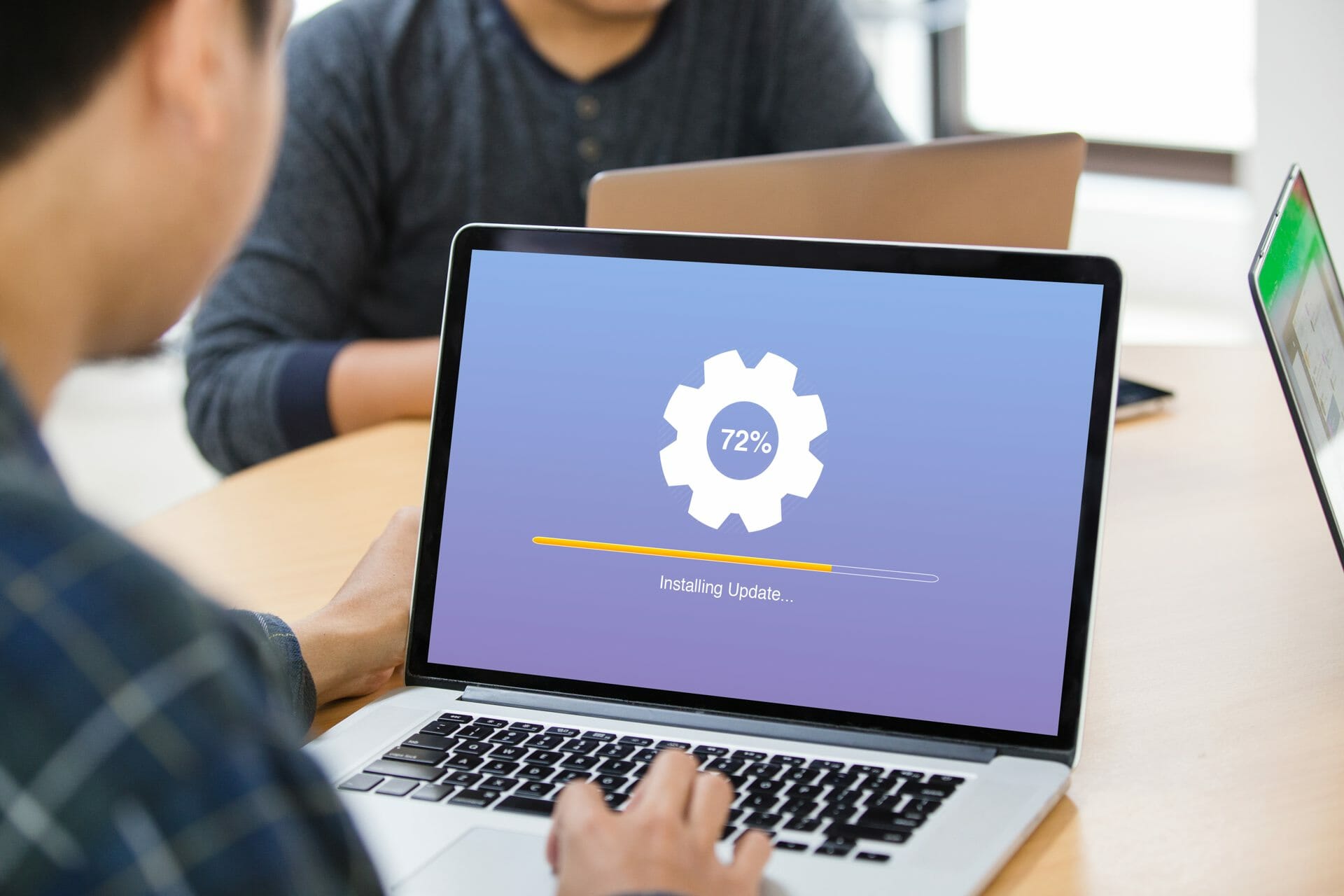
XINSTALL BY CLICKING THE DOWNLOAD FILE
Windows update failures can be annoying! With Fortect, you will get rid of errors caused by missing or corrupted files after an update. The utility maintains a repository of the original Windows system file versions, and it uses a reverse algorithm to swap out the damaged ones for good ones.
- Download Fortect and install it on your PC
- Start the tool’s scanning process to look for corrupt files that are the source of the issues
- Right-click on Start Repair to resolve security and performance issues with your computer
- Fortect has been downloaded by 0 readers this month.
Sometimes certain errors such as the Windows Update error 80072EFE Server 2012 r2 can appear and prevent you from downloading updates. This can be a major issue since you can leave your system vulnerable.
However, there’s a way to fix this problem, and in today’s guide, we’re going to show you how to fix this error once and for all.
Additionally, this Windows update error 80072EFE server 2012 r2 can indicate that you don’t have internet access or it is not properly configured to get the security update.
How can I fix the Windows Update Error 80072EFE Server 2012 r2?
1. Use the command line
- Press Windows Key + X and select PowerShell (Admin) from the list. You can also use Command Prompt.

- Now run the following commands one by one:
net stop wuauserv
net stop cryptSvc
net stop bits
net stop msiserver
ren C:WindowsSoftwareDistribution SoftwareDistribution.old
ren C:WindowsSystem32catroot2 catroot2.old
net start wuauserv
net start cryptSvc
net start bits
net start msiserver
pause
After running these commands, check if the Windows could not search for new updates Windows Update Error 80072EFE Server 2012 r2 message still appears.
2. Run the Windows Update troubleshooter
- Open the Settings app. You can do that quickly with Windows Key + I shortcut.
- Navigate to the Update & Security section.

- Select Troubleshoot from the menu on the left and go to Additional troubleshooters.
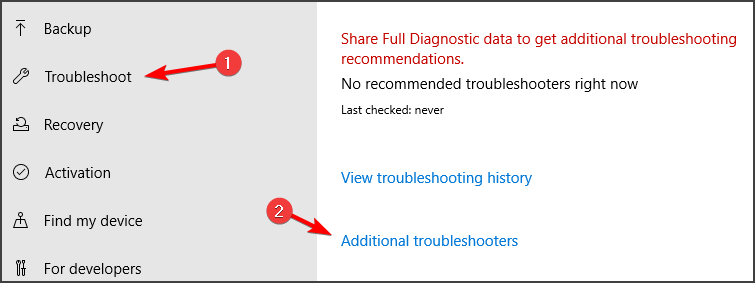
- Select Windows Update and click on Run the troubleshooter.
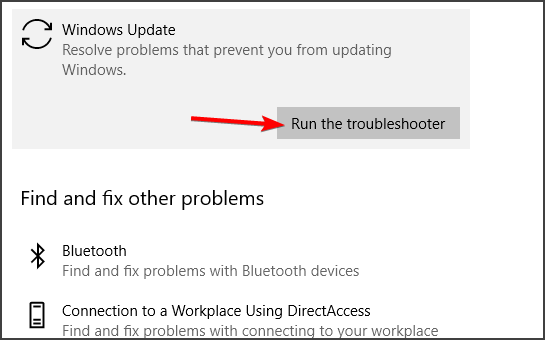
- Wait for the scan to finish.
After the scan is finished, check if the problem is still there.
3. Download the update manually
If the solutions above didn’t work out, you can also try and download and install the update manually on your PC.
According to users, this can help you fix the issue and you can find and install your missing update on Microsoft Update Catalog.
Hence, you can just type the name of your server update and follow the process to manually install it on your computer.
4. Instal the SSU
In order to install a security update for Windows Server 2012, you need to also have installed the SSU (Servicing stack updates)
This service assures the reliability of the update process while installing the latest quality updates. It’s recommended to install it first and avoid updating issues.
More exactly, when you install a new security update on your system, you should see the latest SSU available and install it first.
Windows could not search for new updates error messages can leave your system vulnerable, but we hope that our solutions helped you fix the problem.
If you found a different solution on your own, feel free to share it with us in the comments section below.
![]()
