Автор:
Roger Morrison
Дата создания:
24 Сентябрь 2021
Дата обновления:
12 Июнь 2023

Содержание
- Что вызывает сообщение об ошибке «AnyConnect не удалось установить соединение с указанным безопасным шлюзом»?
Сообщение об ошибке ‘AnyConnect не смог установить соединение с указанным безопасным шлюзом‘Появляется, когда пользователи пытаются подключиться к VPN с помощью клиента AnyConnect. Эта проблема возникает из-за того, что VPN-клиент AnyConnect не может успешно выполнить процесс соединения с удаленным сервером, и на его пути есть некоторые блокировки. Сегодня мы рассмотрим указанное сообщение об ошибке, включая причины сообщения об ошибке и различные решения, которые вы можете реализовать, чтобы избавиться от ошибки.


Это может быть связано с множеством причин. Иногда это происходит из-за блокировки антивируса или брандмауэра, а иногда и из-за плохого подключения к Интернету. Следующие будут основными причинами; упомянуть вкратце —
- Проблема с антивирусом или брандмауэром: Антивирусное программное обеспечение может время от времени мешать процессу подключения AnyConnect Client VPN и не позволять ему подключаться к внешним сетям или серверам из соображений безопасности. Часто он блокирует множество входящих и исходящих соединений. Таким образом, вы не сможете подключиться к своей любимой VPN с помощью Anyconnect.
- Неправильная конфигурация клиента: Если вы неправильно настроили свой клиент Anyconnect и хранящиеся в нем конфигурации VPN неверны, вы столкнетесь с проблемами при установлении успешных соединений.
- Интернет-ограничения: Иногда IP-адреса некоторых стран могут быть заблокированы вашим интернет-провайдером, и вы можете сознательно не пытаться подключиться к VPN той же страны, которая была заблокирована вашим интернет-провайдером. Тогда вы столкнетесь с проблемами.
Чтобы обойти сообщение об ошибке, вы можете следовать приведенным ниже решениям, но не забудьте перезагрузить компьютер и приложение, прежде чем переходить к другим исправлениям.
Решение 1. Отключение антивируса
Перво-наперво. В большинстве случаев проблема возникает из-за блокировки антивируса, что является распространенным сценарием. Следовательно, в таком случае вы должны попытаться отключить любой сторонний антивирус, который вы установили в своей системе, а затем попытаться подключиться к VPN с помощью AnyConnect. Надеюсь, это решит проблему.


Решение 2. Остановите службу подключения к Интернету
Время от времени служба ICS работает, что вызывает проблемы для клиента AnyConnect для подключения к VPN. Вам нужно будет отключить его, чтобы решить проблему. Вот как отключить службу:
- Нажмите Windows + R и введите services.msc
- Когда откроется окно со службами, выполните поиск Совместное использование подключения к Интернету служба. Щелкните по нему правой кнопкой мыши и выберите Стоп.


- Затем выйдите из Сервисы окна, закрыв его.
Решение 3. Отключите общий доступ к подключению к Интернету (ICS)
Было несколько случаев, когда, если в Windows был включен ICS, пользователи сталкивались с этой проблемой. Чтобы отключить ICS, следуйте приведенным ниже инструкциям:
- Откройте панель управления
- Перейти к Совместное использование сети и Интернета а затем щелкните Смените настройки адаптера.


- После этого вам нужно будет щелкнуть правой кнопкой мыши по общее сетевое соединение, а затем нажмите Свойства.
- В окне свойств нажмите на Совместное использование
- Оказавшись там, вам нужно снять флажок с надписью «Разрешить другим пользователям сети подключаться через Интернет-соединение этого компьютера.”.
- После этого нажмите ОК.
Если ваша проблема была вызвана включением ICS, это должно было исправить ее.
Решение 4. Выберите параметр Подключиться к текущей сети в AnyConnect VPN.
Иногда клиентский VPN Any Connect колеблется между разными сетями, поэтому вам нужно выбрать вариант подключения только к текущей сети. Это может решить проблему для вас. Вот как это сделать:
- Открой Клиент AnyConnect, и где вы видите Сеть написано, щелкните по нему правой кнопкой мыши.
- Нажмите на «Подключаться только к текущей сети”.


Решение 5. Попробуйте альтернативное подключение
Иногда используемое вами подключение к Интернету может иметь некоторые ограничения или может работать неправильно, что является причиной проблемы. В таком сценарии вам придется использовать альтернативное соединение, такое как Wi-Fi или мобильная точка доступа, чтобы узнать, можете ли вы подключиться к VPN.
The error message ‘AnyConnect was not able to establish a connection to the specified secure gateway’ appears when users try to connect to a VPN using the AnyConnect Client. This issue arises because the AnyConnect Client VPN is not able to perform the connection process successfully with the remote server and there are some blockades in its way. Today, we will be covering the said error message including the causes of the error message and various solutions that you can implement to get rid of the error.
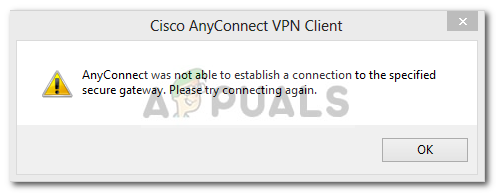
It can be due to many reasons. Sometimes, it’s a blockage from antivirus or firewall or sometimes, it can be caused by having a bad internet connection. The following would be the primary causes; to mention in brief —
- Antivirus or firewall issue: Antivirus software can at times interfere with the connection process of the AnyConnect Client VPN and not allow it to connect to external networks or servers because of security reasons. Many times, it will block many incoming and outgoing connections. So, you won’t be able to connect to your favorite VPN using Anyconnect.
- Client configuration is wrong: If you have configured your Anyconnect client wrongly and the VPN configurations that are stored in it are not correct, then you will face issues in establishing successful connections.
- Internet restrictions: At times, IP addresses of some countries might be blocked by your ISP provider and you might not knowingly try to connect to the VPN of the same country that has been blocked by your ISP. Then you will face issues.
To circumvent the error message, you can follow the solutions given down below but make sure to give your computer and the application a restart before moving to the other fixes.
Solution 1: Disabling Antivirus
First things first. Since most of the times, the issue is being caused by antivirus blockage which is a common scenario. Therefore, in such a case, you should try to disable any third-party antivirus that you have installed on your system and then try to connect to the VPN using AnyConnect. Hopefully, it will isolate the issue.
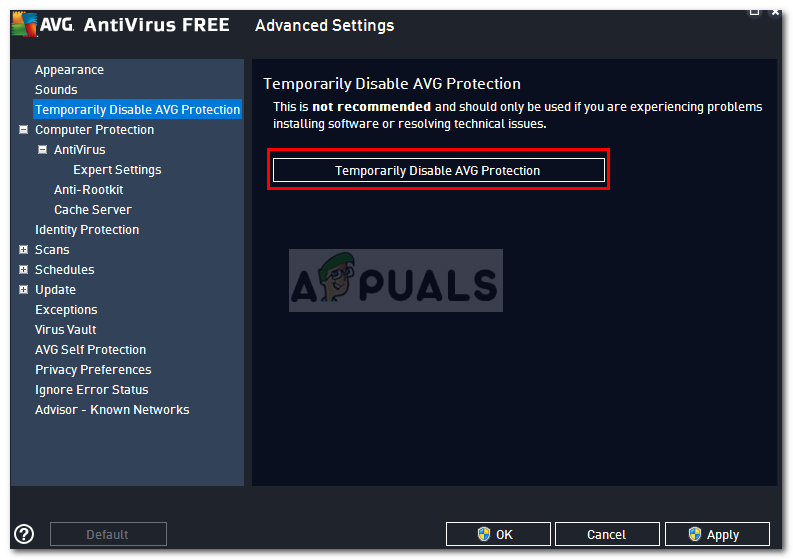
Solution 2: Stop Internet Connection Service
At times the ICS service is running which causes problems for the AnyConnect Client to connect to a VPN. You will have to disable it in order to fix the problem. Here’s how to disable the service:
- Press Windows + R and type services.msc
- When the window opens showing the services, search for Internet Connection Sharing service. Right click on it and click on Stop.
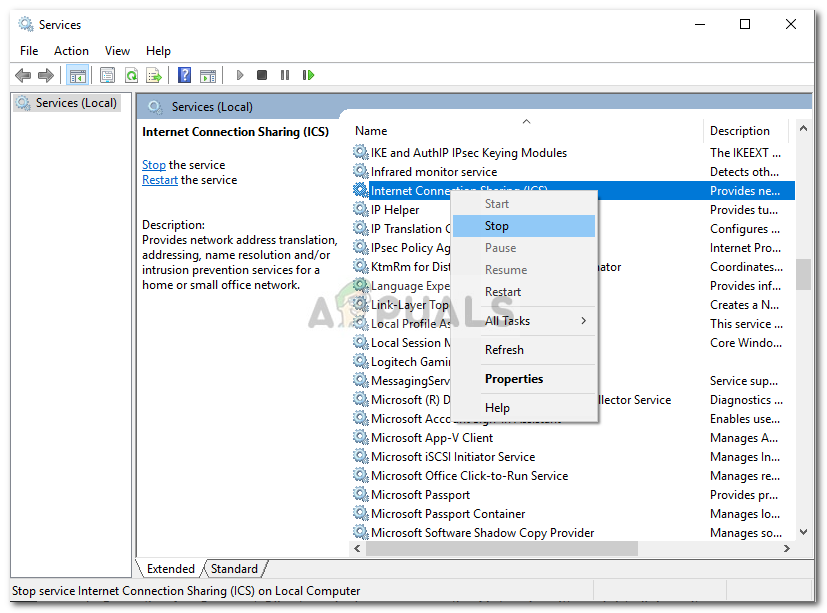
Stopping ICS Service - Then exit the Services windows by closing it.
Solution 3: Disable Internet Connection Sharing (ICS)
There were several cases where if ICS was enabled in Windows, then users faced this issue. In order to disable ICS, follow the instructions down below:
- Open up the Control Panel
- Go to Network and Internet Sharing and then click Change adapter settings.
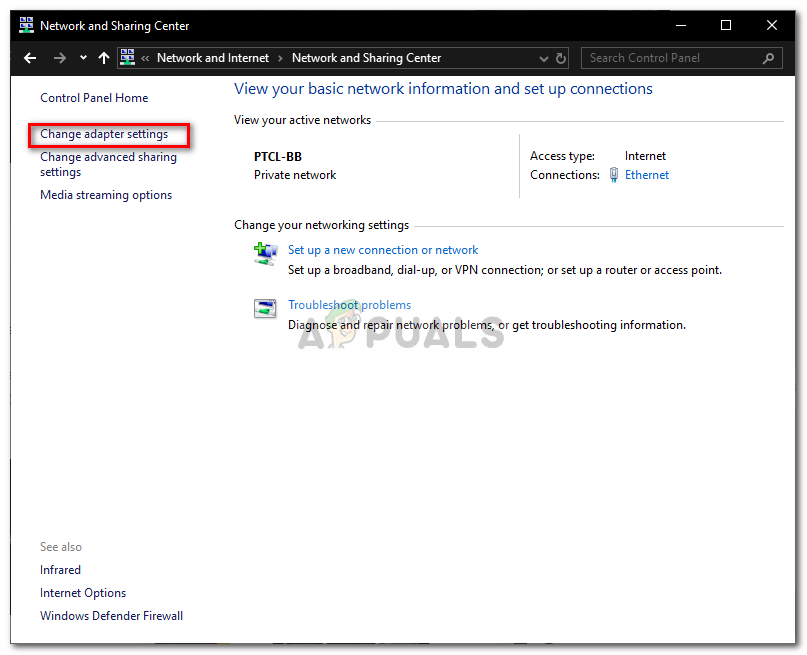
Network and Sharing Center - Afterward, you will have to right click on the shared network connection, and then click on Properties.
- In the properties window, click on the Sharing
- Once there, you need to uncheck the checkbox that says “Allow other network users to connect through this computer’s Internet connection”.
- After doing that, click OK.
If your issue was being caused by ICS being enabled, then this must have fixed it.
Solution 4: Select the option Connect to current Network in AnyConnect VPN
Sometimes, the Any Connect client VPN fluctuates between different networks, so you have to select the option of connecting to the current network only. This might fix the issue for you. Here’s how to do that:
- Open the AnyConnect Client, and where you see the Network written, right click on it.
- Click on “Connect only to current Network”.
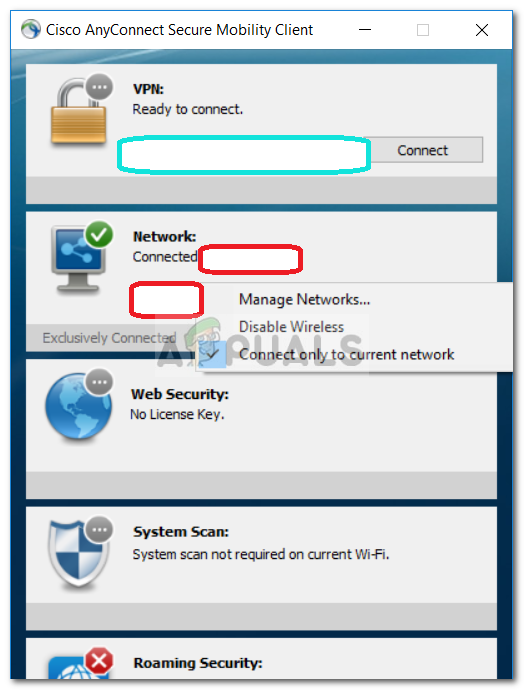
Cisco AnyConnect Client
Solution 5: Try an Alternate Connection
At times, the internet connection that you are using might have some restrictions or might not be working properly which is causing the issue. In such a scenario, you will have to use an alternate connection such as WiFi or mobile hotspot to see if you are able to connect to the VPN.
![]()
Kevin Arrows
Kevin Arrows is a highly experienced and knowledgeable technology specialist with over a decade of industry experience. He holds a Microsoft Certified Technology Specialist (MCTS) certification and has a deep passion for staying up-to-date on the latest tech developments. Kevin has written extensively on a wide range of tech-related topics, showcasing his expertise and knowledge in areas such as software development, cybersecurity, and cloud computing. His contributions to the tech field have been widely recognized and respected by his peers, and he is highly regarded for his ability to explain complex technical concepts in a clear and concise manner.
Many people encounter the “AnyConnect was not able to establish a connection to the specified secure gateway” error on Windows 11/10/8/7. In this post, MiniTool will explore the possible causes and troubleshooting methods of this error.
AnyConnect is a VPN client launched by Cisco that allows you to use any device to access the corporate network anytime and anywhere. This client can be used for many platforms, including Windows, OS X, Ubuntu, iOS, and Android.
However, many users receive the “AnyConnect was not able to establish a connection to the specified secure gateway” error when trying to connect to a VPN via the software on Windows 10/8/7. Here we will discuss the possible causes and solutions to the error.
AnyConnect was not able to establish a connection to the specified secure gateway. we have upgraded all our Workstations to Windows 8, we used Windows 7 and we could use Cisco VPN without a problem, but now we are having problems with Cisco VPN and Cisco AnyConnect VPN both on Windows 8. Please share with us if you have any solution for this problem.
https://community.spiceworks.com/topic/418025-anyconnect-was-not-able-to-establish-a-connection-to-the-specified-secure-gatewa
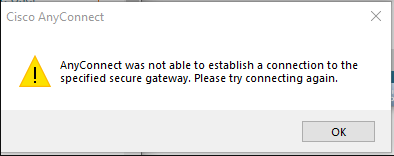
Possible Reasons for AnyConnect Was Not Able to Establish a Connection to the Specified Secure
What causes the “Cisco AnyConnect was not able to establish a connection to the specified secure gateway” error? After analyzing extensive user reports from forums and communities, we found the error is often related to the following several factors:
- Outdated client: If the AnyConnect client gets outdated, you may experience some errors or bugs like “AnyConnect can’t connect to the specified secure gateway” when trying to connect to a newly released VPN.
- Firewall or antivirus interference. Sometimes your antivirus and even Windows Firewall can interfere with the connection between your VPN and Cisco AnyConnect.
- Improper client configurations. If the client and VPN connections are configured improperly, you may fail to connect the VPN and face the “AnyConnect was not able to establish a connection to the specified secure gateway Windows 10/8/7” issue.
- Regional restriction. Your ISP providers may block some IP addresses of certain countries and areas from connecting to the VPN.
How to Fix the “AnyConnect Was Not Able to Establish a Connection to the Specified Secure” Error
Here we summarize several proven ways to fix the “AnyConnect failed to connect to the specified secure gateway” error. Let’s start trying.
# 1. Update Cisco AnyConnect to the Latest Version
Lots of users reported that the “AnyConnect can’t connect to the specified secure gateway” issue can be solved by updating the client to the latest version. By doing so, the stability and performance of the client should be improved and patches will be provided for known errors. If the latest version of AnyConnect has been released, make sure you install it.
# 2. Allow the Client Through Your Firewall or Antivirus Software
Sometimes your antivirus software and Firewall can block AnyConnect from connecting to your VPN. To rule out this situation, you can try allowing the client through the firewall or antivirus software or disabling it temporarily.
Step 1. Type firewall in the search box and then select the Windows Defender Firewall from the context menu.
Step 2. Click on Allow an app or feature through Windows Defender Firewall from the left pane.

Step 3. Click on Change Settings, and then tick the checkbox next to Cisco AnyConnect from the list of installed programs, tick the checkbox for both Private and Public networks, and click OK to save the change.
Tips:
For Avast, read this post to add an exception to Avast. For AVG, navigate to Home > Settings > Components > Web Shield > Exceptions to add the software to the exceptions list. For Kaspersky, navigate to Home > Settings > Additional > Threats and Exclusions > Exclusions > Specify Trusted Applications > Add.
Step 4. Reconnect to the VPN using the software and check if the “Cisco AnyConnect was not able to establish a connection to the specified secure gateway” error disappears. If the error persists, you can try disabling the Firewall or antivirus software temporarily and see if it works.
# 3. Disable Internet Connection Sharing
Internet Connection Sharing (ICS) is a Windows service that can enable the internet-connected computer to share its internet connection with other computers on a local area network. Sometimes this option can conflict with AnyConnect and trigger the error. So, you can try disabling this service.
Step 1. Open your Control Panel and select Network and Sharing Center > Change adapter settings.
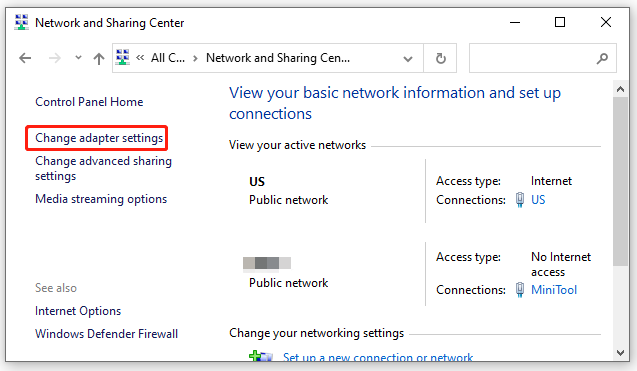
Step 2. Right-click on the Shared network connection and select Properties.
Step 3. In the Properties window, navigate to the Sharing tab and untick the checkbox next to Allow other network users to connect through this computer’s Internet connection and click on OK to save the change.
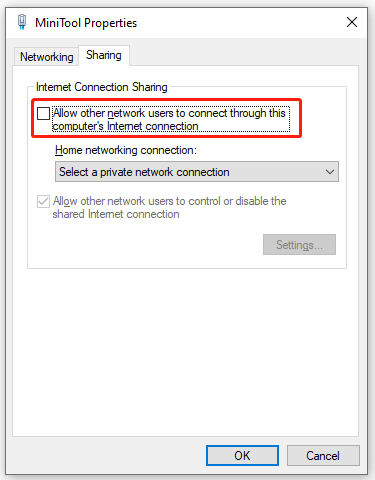
Now, you can restart the program and check if the “AnyConnect failed to connect to the specified secure gateway” error disappears.
# 4. Disable Internet Connection Service
In addition, you can try disabling the Internet Connection Sharing service in Service Manager and check if it works. For that:
Step 1. Press the Win + R key to open the Run dialog box, and then type services.msc in it and hit Enter.
Step 2. In the pop-up window, right-click the Internet Connection Sharing service and select Stop.
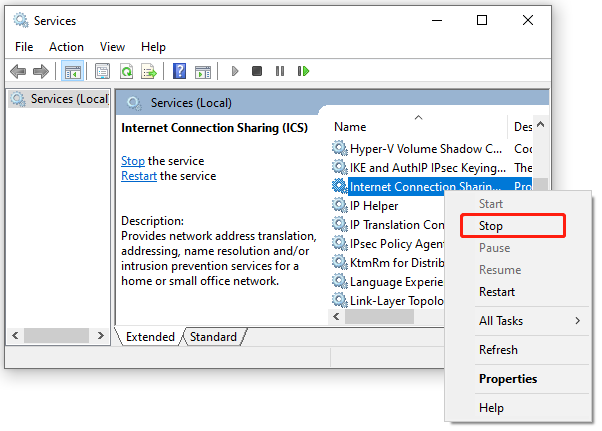
Once done, exit the service window and see if the “AnyConnect failed to connect to the specified secure gateway” error gets fixed.
# 5. Connect Only to Current Network in AnyConnect
Some users find that the AnyConnect-connected VPN becomes unstable between different networks. In this case, you can select the “Connect Only to current network” option to fix the AnyConnect error. To do so, launch the AnyConnect client, right-click the connected Network and select Connect only to current Network.
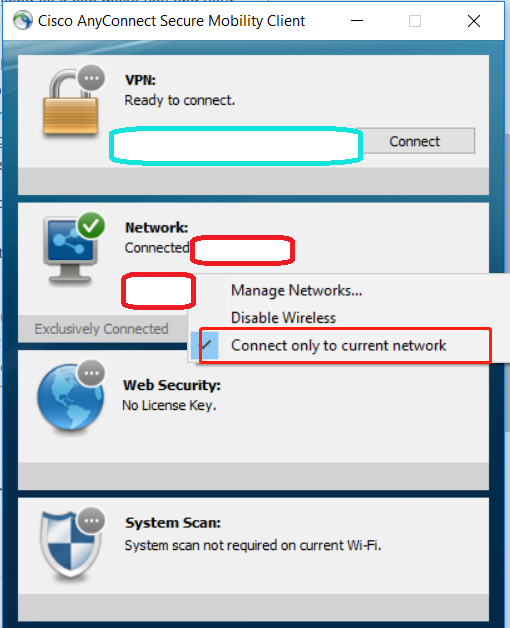
—image from the cisco community
# 6. Perform a Complete Reinstall of AnyConnect
If none of the above methods work, you may consider performing a complete uninstallation and reinstall of AnyConnect. This solution has been proven by some people to be useful. It’s worth trying.
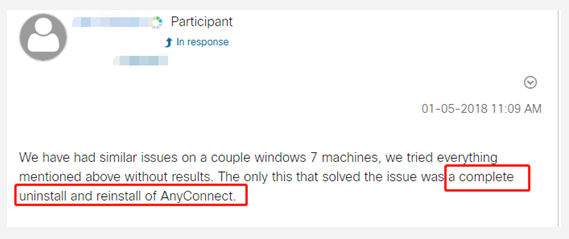
Step 1. Open Control Panel, change the View by type to Category, and then click on Uninstall a program under the Programs section.
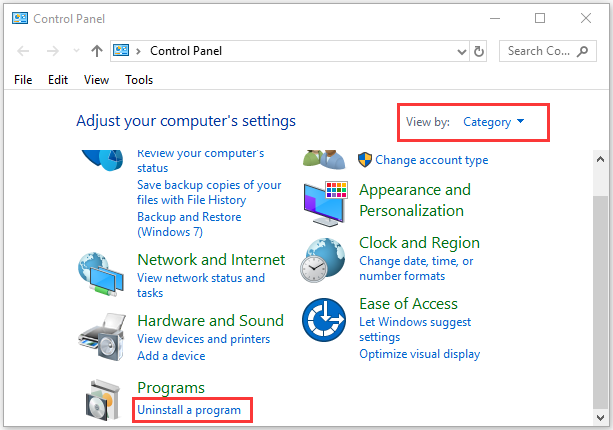
Step 2. Navigate to Cisco AnyConnect from the list of install programs, and then right-click it and select Uninstall. Click on Yes to confirm this uninstallation and follow the on-screen prompts to complete this operation.
Step 4. Press the Win + E keys to open the File Explorer, and then navigate to C: Programs Files (x86) and delete all folders related to AnyConnect. In addition, you can open Registry Editor and clean all leftover folders related to the client.
Step 5. Once you completely clean uninstall the software, visit the official website and download the latest version of AnyConnect and install it on your PC. At this time, the “Cisco AnyConnect was not able to establish a connection to the specified secure gateway” error should be fixed.
Further reading: If you enter some issues like file system corruption and low disk space when installing the software, don’t worry. MiniTool Partition Wizard can help you fix them easily by checking file system errors, extending/resizing partitions, analyzing disk space, upgrading to a larger hard disk, etc.
-
#1
Здравствуйте, есть один проблемный компьютер, который не соединяется с vpn шлюзом через SSL vpn. Точнее я заметил, что если на комп не устанавливать приложение polar flow sync то все работает. Но все равно хочется разобраться, т.к удалить приложение для синхронизации часов нельзя. При попытке установить соединение через VPN, появляются последовательно два сообщения об ошибках:
Сообщение №1
Код:
The VPN client was unable to modify the IP forwarding table. A VPN connection will not be established. Please restart your computer or device, then try again.Сообщение №2
Код:
AnyConnect was not able to establish a connection to the specified secure gateway. Please try connecting again.При этом в логах windows пробегают сообщения об ошибках anyconnect с eventid кодами 1, 2 источник Engineering Debug Details
Код:
Тип события: Ошибка
Источник события: acvpnui
Категория события: Engineering Debug Details
Код события: 2
Дата: 30.05.2016
Время: 15:33:19
Пользователь: Н/Д
Компьютер: MICROSOF-CB770D
Описание:
Function: ConnectMgr::launchCachedDownloader
File: .ConnectMgr.cpp
Line: 6946
Invoked Function: ConnectMgr :: launchCachedDownloader
Return Code: 3 (0x00000003)
Description: Cached Downloader terminated abnormallyи еще
Код:
Тип события: Предупреждение
Источник события: acvpnui
Категория события: Engineering Debug Details
Код события: 1
Дата: 30.05.2016
Время: 15:33:19
Пользователь: Н/Д
Компьютер: MICROSOF-CB770D
Описание:
Function: ProfileMgr::getProfileNameFromHost
File: .ProfileMgr.cpp
Line: 793
No profile available for host vpn.work.ru.и еще
Код:
Тип события: Ошибка
Источник события: acvpnagent
Категория события: Engineering Debug Details
Код события: 2
Дата: 30.05.2016
Время: 15:33:24
Пользователь: Н/Д
Компьютер: MICROSOF-CB770D
Описание:
Function: CThread::invokeRun
File: .UtilityThread.cpp
Line: 435
Invoked Function: IRunnable::Run
Return Code: -32112629 (0xFE16000B)
Description: BROWSERPROXY_ERROR_NO_PROXY_FILEи еще
Код:
Тип события: Ошибка
Источник события: acvpnui
Категория события: Engineering Debug Details
Код события: 2
Дата: 30.05.2016
Время: 15:33:53
Пользователь: Н/Д
Компьютер: MICROSOF-CB770D
Описание:
Function: CTransportWinHttp::SendRequest
File: .CTransportWinHttp.cpp
Line: 1229
Invoked Function: CTransportWinHttp::processRequestResponse
Return Code: -30015449 (0xFE360027)
Description: CTRANSPORT_ERROR_SET_RESPONSE_DATAВобщем не знаю что мешает соединению, подскажите как подружить Polar Flow и Cisco AnyConnect?
PS Заметил что с PolarFlow ставится Bonjour, может быть это из-за него? Хотя удаление bonjour не помогло…
Последнее редактирование модератором: 14.03.2019
-
#4
Нужно отключить Internet Connection Sharing
Пуск -> Выполнить -> services.msc
Службу Internet Connection Sharing (ICS) -> Отключено
Anytime the Anyconnect client can’t successfully perform a connection process between your computer and the VPN server, you will receive the message ”Anyconnect was not able to establish a connection to the specified secure gateway.”
Suppose you know a thing or two about networks, security, and protocols. In that case, you’ll be able to get more pieces of helpful information from observing at what stage during the initialization and connection process, Anyconnect ran into problems resulting in the error message above.
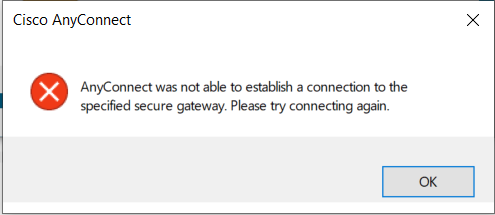
Some users periodically start running into this problem without any apparent reason or commonality between their settings, ISP’s or operating systems, often leaving even Cisco’s support without a quick solution.
In essence, most causes for this issue fall into one of three categories:
1. Antivirus or firewall on the computer are not allowing Anyconnect to establish a connection
2. Anyconnect client is not set up correctly
3. Network or ISP enforced some restrictions to what can go through
Consequently, you can solve the problem by crossing out those categories, one at a time. Let’s start from the top.
Disable Antivirus or/and Firewall
A third-party antivirus program can often block some features and limit connectivity for different programs and clients. Especially after updates, when the program is still learning which activities your programs are performing can be potentially harmful to your system.
Temporarily disable antivirus if you’re using one and try to connect. If you don’t use third-party antivirus software, a windows firewall could cause the problem, but it is less common. To disable Windows firewall go to:
Disable Conflicting Internet Connection Sharing Service
Some users managed to pinpoint the cause of the problem with connectivity to the conflict between the Windows built-in service and Anyconnect’s client. They were able to solve the problem by disabling the service temporarily, then establishing a connection with Anyconnect, and turning the service back on with no further issues.
You can do this by pressing the Win + R keys and typing “services.msc” into the bar. Press Enter. Now scroll down alphabetically until you find the above service. Right-click on it and then choose “Stop.” Close the window and try to connect to see if it worked.
Change Local Policy
More than a few users reported changing the local policy fixed their problem. They changed the file temporarily, connected to the server, then changed it back without having any issues with Anyconnect not connecting to the server from that point on.
Go to:
C:ProgramDataCiscoCisco AnyConnect Secure Mobility ClientAnyConnectLocalPolicy.xml and and change the value to <BypassDownloader>true</BypassDownloader>. After connecting to the server, open the same xml file and change back the value to false.
Disable ->Connect -> Enable Internet Connection Sharing (ICS)
To disable this sharing, open the Control Panel by typing “cpl” into the search bar on the bottom of the desktop and left-clicking on the app.
Now open Network and Internet Sharing and then select Change adapter settings.
Right-click on the shared network connection, then left-click on Properties.
In the properties window, click on the Sharing.
Uncheck the checkbox next to “Allow other network users to connect through this computer’s Internet connection.”
Click OK.
Stick to the One Network in AnyConnect VPN
One of the known causes of the connectivity issue happens when your computer receives signals from multiple AP’s, switching between them to get the strongest one. To prevent this, you’ll need to tell the Anyconnect client to stick to the one current network.
Open the AnyConnect Client, right-click on Network, then click on.“Connect only to current Network.”
Update Anyconnect Client
If nothing above worked, contact your network administrator and see if your client is up to date or not. Cisco is fixing many known issues in each new version of the software, and it is vital to keep the client version updated.
Try Using Different Connection
To eliminate the possibility that your network or ISP placed some restrictions on what kind of connections and protocols they will allow through, try switching between different wireless networks or between wireless and mobile data.
Summary
If your Anyconnect is not able to establish a connection to a specified secure gateway, you can feel cornered and in trouble, especially if you’re using it to work remotely. Luckily, there are a few things you can do to overcome this problem. Start by temporarily disabling a third-party antivirus software that might be blocking your connection.
Recommended reading:
- WAN Connection Down: Why And How to Fix It?
- Gateway Authentication Failure Please Contact Your Service Provider
- Could Not Connect To Steam Network: Try These Fixes
If you’re not using third-party antivirus software, temporarily disable Microsoft defender. In case that doesn’t help, try disabling the internet connection service in charge of providing NAT, DHCP, and other stuff you need to go online.
Since Anyconnect will need to take over those tasks, it would be good to disable this service until you establish a connection, then enable it once again.
Other known fixes include Disabling the internet connection sharing, changing the local policy, fixing the link to a specific wireless network, using a different network or ISP, and updating the Anyconnect client.
We hope one of them will solve your problem as well.

Hey, I’m David. I’ve been working as a wireless network engineer and a network administrator for 15 years. During my studies, I also worked as an ISP field technician – that’s when I met Jeremy.
I hold a bachelor’s degree in network engineering and a master’s degree in computer science and engineering. I’m also a Cisco-certified service provider.
In my professional career, I worked for router/modem manufacturers and internet providers. I like to think that I’m good at explaining network-related issues in simple terms. That’s exactly what I’m doing on this website – I’m making simple and easy-to-follow guides on how to install, set up, and troubleshoot your networking hardware. I also review new network equipment – modems, gateways, switches, routers, extenders, mesh systems, cables, etc.
My goal is to help regular users with their everyday network issues, educate them, and make them less scared of their equipment. In my articles, you can find tips on what to look for when buying new networking hardware, and how to adjust your network settings to get the most out of your wi-fi.
Since my work is closely related to computers, servers, and other network equipment, I like to spend most of my spare time outdoors. When I want to blow off some steam, I like to ride my bike. I also love hiking and swimming. When I need to calm down and clear my mind, my go-to activity is fishing.
CONTENTS
- Disable Antivirus or/and Firewall
- Disable Conflicting Internet Connection Sharing Service
- Change Local Policy
- Disable ->Connect -> Enable Internet Connection Sharing (ICS)
- Stick to the One Network in AnyConnect VPN
- Update Anyconnect Client
- Try Using Different Connection
- Summary
