Сообщение «Печать невозм 32» или «Machine Error 32» появляется на дисплее, если бумага или наклейки застряли внутри устройства или фотобарабана.
Для устранения сообщения об ошибке следуйте инструкциям ниже.
Не используйте легковоспламеняемые вещества вблизи устройства. Не используйте никакие спреи для очистки внутренних и внешних деталей устройства. Это может привести к возникновению пожара или поражению током.
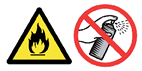
- Выключите устройство с помощью кнопки питания. Нажмите кнопку освобождения передней крышки и откройте крышку.
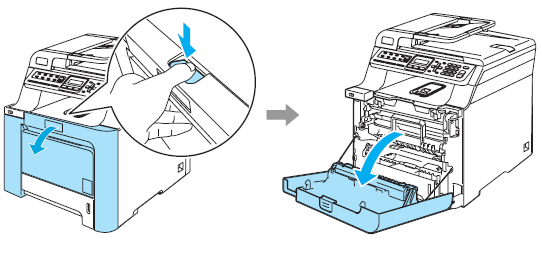
- Извлеките фотобарабан, следуя инструкциям ниже:
- Возьмитесь за зелёную ручку блока фотобарабана. Приподнимите блок фотобарабана и выдвиньте его до упора.
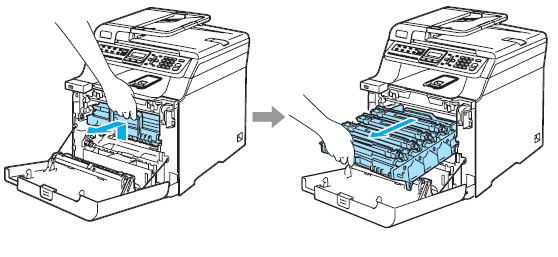
- Освободите рычаг блокировки серого цвета (1), расположенный с левой стороны устройства. Взявшись за зелёные ручки фотобарабана, полностью извлеките его из устройства.
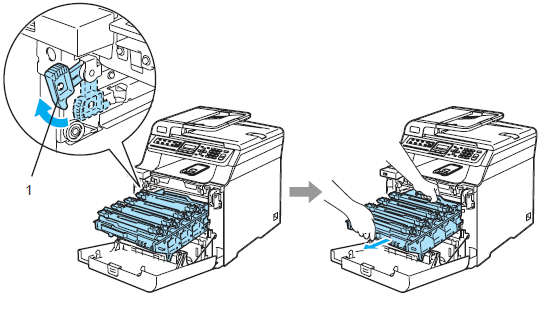
- Рекомендуется положить фотобарабан на чистую ровную поверхность, подстелив под него лист ненужной бумаги или ткань на случай рассыпания тонера.
- Если тонер просыпался на руки или одежду, немедленно вытрите его или смойте холодной водой.
- При переноске фотобарабана держите его за зелёные ручки. Не держите фотобарабан за боковые стороны.
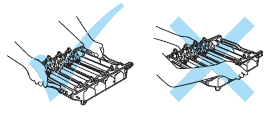
Во избежание повреждения аппарата от статического электричества не прикасайтесь к электродам, показанным на иллюстрации.
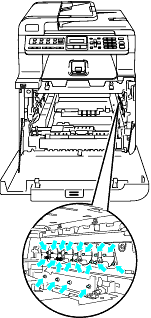
- Возьмитесь за зелёную ручку блока фотобарабана. Приподнимите блок фотобарабана и выдвиньте его до упора.
- После удаления блока фотобарабана внимательно осмотрите устройство изнутри и извлеките любую бумагу, клочки бумаги или наклейки.
- Извлеките 4 тонер-картриджа из блока фотобарабана. Возьмитесь за ручку тонер-картриджа и вытяните картридж из блока фотобарабана. Повторите эту операцию для каждого тонер-картриджа.
Рекомендуется класть тонер-картриджи на чистую ровную поверхность, подстелив под них лист ненужной бумаги или ткань на случай рассыпания тонера.
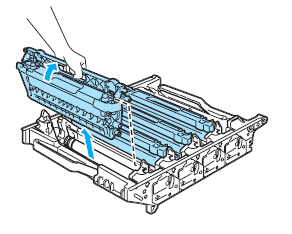
- В блоке фотобарабана останутся 4 пустых слота, в которых были установлены тонер-картриджи. Осмотрите все отверстия и чёрный ролик в каждом слоте на предмет кусочков бумаги или наклеек и удалите их. Также осмотрите правую и левую стороны блока фотобарабана.
- Разверните блок фотобарабана и проверьте, не застряла ли бумага или наклейки внутри или на поверхности чёрных роликов.
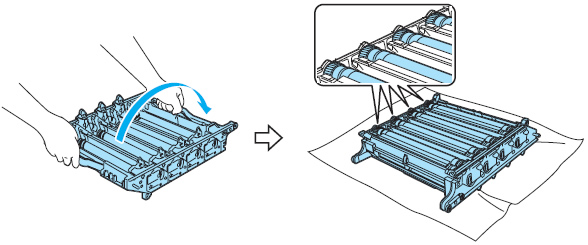
- Переверните обратно блок фотобарабана и переустановите тонер-картриджи. Держа тонер-картриджи за ручки, вставьте их в блок фотобарабана. Убедитесь, что цвет устанавливаемого тонер-картриджа соответствует цвету наклейки на блоке фотобарабана. После установки тонер-картриджей на место опустите вниз ручки тонер-картриджей.
1. C- голубой, 2. M- пурпурный, 3. Y- жёлтый, 4. K- чёрный
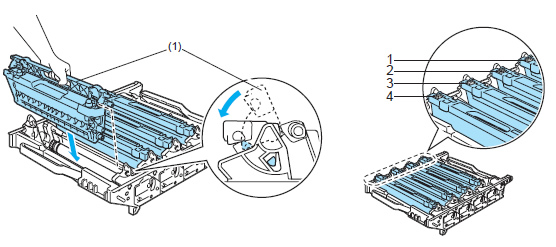
- Возьмитесь за зелёные части ленточного картриджа двумя руками и поднимите ленточный картридж вверх, а затем извлеките его из устройства. Проверьте, не застряла ли бумага внизу ленточного картриджа.
Рекомендуется положить ленточный картридж на чистую ровную поверхность, подстелив под него лист ненужной бумаги или ткань на случай рассыпания тонера.
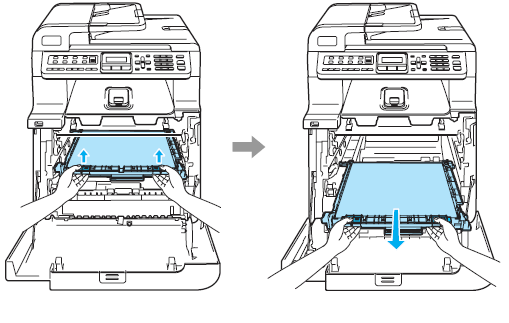
- С помощью зелёной ручки извлеките контейнер для отработанного тонера из устройства.
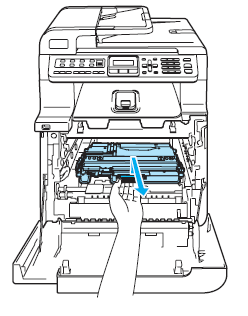
Обращайтесь с контейнером для отработанного тонера аккуратно, чтобы тонер случайно не рассыпался. Если тонер просыпался на руки или одежду, немедленно вытрите его или смойте холодной водой.
- Поищите куски бумаги или наклейки внутри устройства, особенно в задней части. Кусок бумаги или наклейка могли застрять рядом с роликом, расположенным глубоко внутри внизу устройства. Проверьте ролик и удалите из устройства любую бумагу или наклейки.
- Во избежание повреждения ролика НЕ ИСПОЛЬЗУЙТЕ острые предметы. Это может привести к возникновению проблем с печатью.
- НЕ КАСАЙТЕСЬ внутренних деталей устройства, выделенных на рисунке ниже серым цветом. После использования устройства эти детали будут очень горячими.
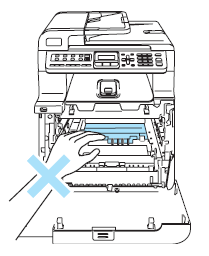
- С помощью зелёной ручки вставьте контейнер для отработанного тонера обратно в устройства. Устанавливайте контейнер для отработанного тонера надёжно.
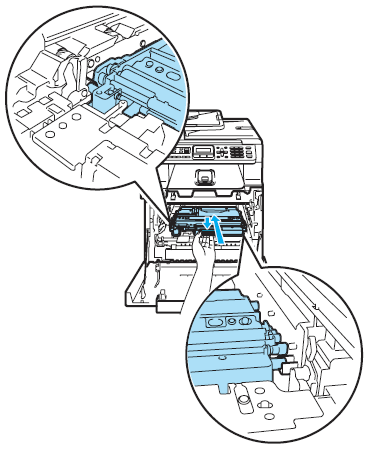
- Установите ленточный картридж обратно в устройство. Совместите отметку
 на ленточном картридже с отметкой
на ленточном картридже с отметкой  на устройства. Нажмите на зелёную область ленточного картриджа, чтобы зафиксировать его на месте.
на устройства. Нажмите на зелёную область ленточного картриджа, чтобы зафиксировать его на месте.
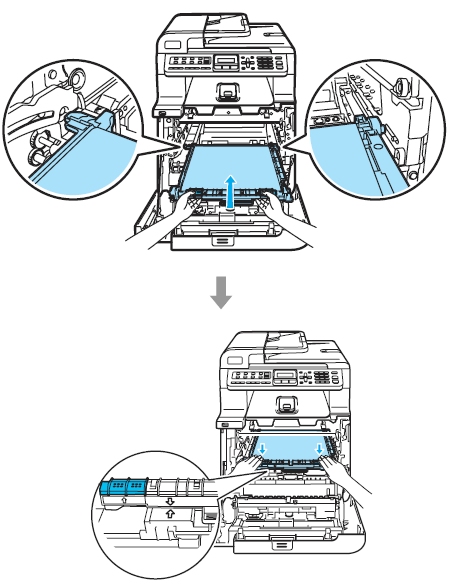
- Установите новый фотобарабан обратно в устройство следующим образом.
- Убедитесь, что серый рычаг блокировки (1) установлен в верхнее положение, и вставьте фотобарабан в устройство. Нажмите на серый рычаг блокировки (1).
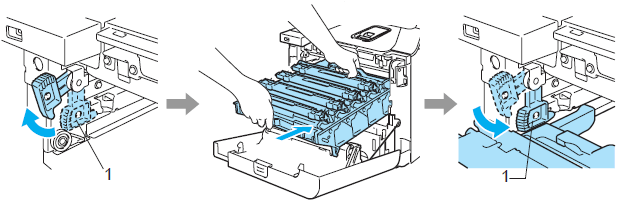
При установке фотобарабана в устройство совместите зелёные направляющие (1) ручки фотобарабана с зелёными стрелками (2) по обеим сторонам устройства.
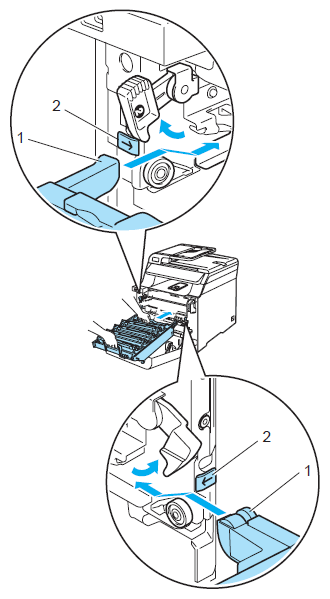
- Задвиньте блок фотобарабана в устройство до упора.
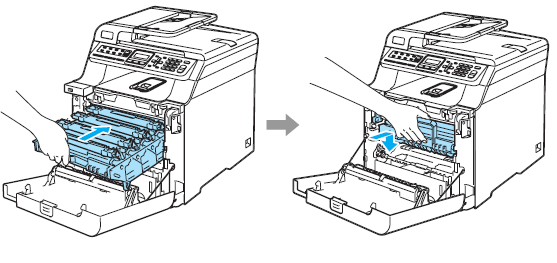
- Убедитесь, что серый рычаг блокировки (1) установлен в верхнее положение, и вставьте фотобарабан в устройство. Нажмите на серый рычаг блокировки (1).
- Закройте переднюю крышку.
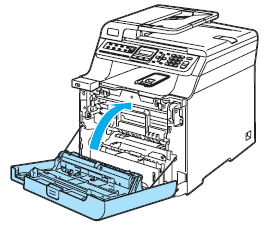
- Включите питание устройства.
-
Если сообщение не устранилось, выключите и снова включите устройство.
-
Если сообщение не устранилось, устройству требуется ремонт. Обратитесь в авторизованный сервисный центр Brother.
Связанные модели
DCP-9040CN, MFC-9440CN, MFC-9450CDN
Отзывы о материалах
Чтобы помочь нам улучшить поддержку пользователей, просим вас поделиться своим мнением, ответив на вопросы ниже.
-
Офисная техника Brother
Brother -
Обслуживание и поддержка
-
MFC9440CN
-
Инструкции / Поиск и устранение неисправностей
- FAQ00002555_001
Часто задаваемые вопросы по категориям

Драйверы и загрузки
Последние версии драйверов и программного обеспечения для ваших устройств Brother
Просмотреть файлы

Руководства
Последние версии руководств для ваших устройств Brother
Просмотреть руководства

Расходные материалы
Широкий ассортимент оригинальных расходных материалов Brother для ваших устройст
Подобрать расходные материалы
502 Views
0
Repair and Troubleshooting Tips for the Print Unable 32 Message on the Brother MFC / DCP 9440, 9040, 9045, 9840
The Print Unable 32 Message on these machines is a density shutter malfunction error. This error can be a result of a few things. Now Brother has had multiple people call in and has had issues with paper getting stuck in the shutter area just past the transfer belt assembly. However, the main issue I’ve seen with this error is a worn out dampener pad behind the shutter door. Follow the instructions below for a few troubleshooting steps and click on the YouTube link if you believe the density shutter is the problem.
![]()
–
–
Troubleshooting Tips for the Print Unable 32 Message
1. Remove the drum and transfer belt and check for paper stuck on the shutter assembly.
2. Reseat Connectors on the Shutter Assembly and Relay Board. Remove the shutter assembly and check the solenoid and dampener pad. YouTube Video Below.
3. Replace the Transfer HVPS PCB
4. Replace the Engine PCB
Probably the most helpful information I can give you is this simple YouTube video a person posted. Click on the link below for the video.
Brother MFC9440 ‘Unable Print 32‘ Error fix! – YouTube
Click on the link below for additional buying options and information.




 Thanks: 0
Thanks: 0
 Dislikes: 0
Dislikes: 0
-
09-06-2018
#1

Senior Tech
100+ Posts


- Rep Power
- 27
Brother MFC9440 32 error
Hi all.
I got a call on this problem today. When you try to print or copy, it gives a 32 error in the display. Past threads have indicated it might be a dirty transfer belt sensor. Funny thing is, it will print an internal print (user setting list, etc) no problem, but when you copy or print, it gives the 32 error. So that would eliminate the dirty sensor, wouldn’t it? Scanner is moving, just won’t start the printing process when copying or printing.
Any other ideas would be appreciated.
Thanks…. Jeff M.
-
09-06-2018
#2
Re: Brother MFC9440 32 error
There are a couple of 3x.x errors on these brothers that are related to solenoids inside the machine. I think this might be one of them. The pad on the solenoid gets sticky and the solenoid sticks. There are two of them in this machine. One is in the back, under the transfer unit and under the plastic or metal cover for the board that sits there. The other is off to the side somewhere, but I can’t remember where. Anyway—you’re probably just looking at a sticking solenoid. I think the internal prints you got out of it were just coincidental. It probably wouldn’t continue to print them for long.
Or I’m wrong, and this problem has nothing to do with the solenoids. But I’m just sharing what I can pull out of this decrepit, old memory of mine.
-
09-06-2018
#3
Re: Brother MFC9440 32 error
-
09-06-2018
#4
Re: Brother MFC9440 32 error
ok—on page eleven of that document, it shows the board I was talking about. On that board, there is a solenoid. I’d bet my right arm that the solenoid is sticking.
-
09-06-2018
#5
Re: Brother MFC9440 32 error
 Originally Posted by Jeff M.
Originally Posted by Jeff M.

Hi all.
Thanks…. Jeff M.
did you get it?
-
09-11-2018
#6

Senior Tech
100+ Posts


- Rep Power
- 27
Re: Brother MFC9440 32 error
I did get it, and my apologies for taking so long to respond. Thanks, Phil B. and theengel for your responses. I did check for and paper or buildup of toner inside, and it’s actually pretty clean. I’m thinking it’s not sticking solenoids, because when you tried to copy or print, you got the error every time. When I did the internal prints, it worked every time. And I tried copying after the internal print, and then the internal print again after the error came up trying to copy and print. Each time the internal print worked fine, so I don’t think it’s a coinkydink. Maybe I’m wrong, but I wouldn’t bet the farm on this one….
I’m going back today for another look, but I think it may be best for him to replace it, as it’s getting a little on in years. I’ll let y’all know what happens. Thanks again for your responses, it is truly appreciated. Jeff M.
-
09-11-2018
#7

Senior Tech
100+ Posts


- Rep Power
- 25
Re: Brother MFC9440 32 error
As others have said it will be the solenoid on the board under the fuser sticking !!!!!!!
Why ask for help if you are not prepared to even look at what people suggest.I have had this error on numerous different machines and it is always this solenoid.
A small piece of tape between the frame of the solenoid and the plunger fixes it every time.The reason this error occurs is that this solenoid opens the cover on the sensor that sets up the colour alignment from the patches created on the transfer belt. If the cover remains closed the machine cannot set colour registration so errors out
-
09-12-2018
#8

Senior Tech
100+ Posts


- Rep Power
- 27
Re: Brother MFC9440 32 error
Dickie: With all due respect, I didn’t say I wouldn’t look at the solenoid. I’ve actually run into this on a lot of HPs and Kyoceras, so I know it’s a common issue. And I said I was going back to look at it. What I did say, in not so many words, was that it didn’t make sense to me, because internal prints were not a problem, just copies and prints from the computer. But yes, I will be looking at the solenoid. Actually, I hope it IS the problem, but I’m not hopeful.
If I ask for help, I’m open to whatever anyone suggests, because you never know. But I also try to look at it logically. Maybe that’s a bad thing in some people’s books, but that’s the way I am, and after 41 years of doing this, I’m probably not going to change.
Jeff M.
-
09-17-2018
#9

Senior Tech
100+ Posts


- Rep Power
- 27
Re: Brother MFC9440 32 error
I was finally able to get back to the customer today, and yes…. the solenoid was sticking, and that seemed to fix the problem. THANK YOU! I still don’t know why the internal prints worked, but I’m not going to dwell on it any longer. It works, learn from it and move on! You learn something everyday, and I’m
Thank you again, theengel (looks like you can keep your right arm!), Phil B and Dickie, for your help. It is truly appreciated. Jeff M.
-
09-17-2018
#10
Re: Brother MFC9440 32 error
 Originally Posted by Dickie
Originally Posted by Dickie

… Why ask for help if you are not prepared to even look at what people suggest? …
Get used to it Dickie.
There can be a lot of reasons:
1) pride
2) It wasn’t my idea
3) It sounds too hard. Isn’t there an easier way to fix it?
4) I don’t understand, and don’t want to admit it. I might look stupid.
5) wouldn’t that involve … like opening a manual or something?Fill in yourself:
6)
7)

=^..^=
If you’d like a serious answer to your request:
1) demonstrate that you’ve read the manual
2) demonstrate that you made some attempt to fix it.
3) if you’re going to ask about jams include the jam code.
4) if you’re going to ask about an error code include the error code.
5) You are the person onsite. Only you can make observations.
blackcat: Master Of The Obvious =^..^=
Tags for this Thread
Bookmarks
Bookmarks

Posting Permissions
- You may not post new threads
- You may not post replies
- You may not post attachments
- You may not edit your posts
- BB code is On
- Smilies are On
- [IMG] code is On
- [VIDEO] code is On
- HTML code is Off
Forum Rules
Brother Genuine Supplies
Original Brother ink cartridges and toner cartridges print perfectly every time.
Tested to ISO standards, they have been designed to work seamlessly with your Brother printer.
- Longer-life hardware
- Optimum cartridge and toner yields
- Crisp, sharp text and greater permanence
Supplies
