Статья адресована владельцам замечательных робот-пылесосов от фирмы iRobot Roomba всей 800 и 900 серии. Она также будет полезна вам в плане сохранения денежных средств из семейного бюджета.
Сейчас я расскажу про типичную проблему пылесоса сразу после старта, что вызывает поломку и как починить робот-пылесос irobot roomba ошибка 8. Все основано на личном опыте. Устранение неисправности происходило на iRobot Roomba 960.
И кстати, разработка робот-пылесосов активно продолжается и сегодня на AliExpress можно купить робот-пылесос намного дешевле румбы, посмотрите их в разделе робот-пылесосов здесь.

Причина проблемы — изношенный фильтр
Cразу скажу, что первопричина этой поломки на 100% из-за изношенного фильтра установленного в пылесборнике вашего пылесоса и этот фильтр нужно срочно заменить. Если робот-пылесос встал с ошибкой 8 то это значит, что ваш фильтр больше не в состоянии задерживать крупные частицы мусора и он пропускает их через себя внутрь пылесоса.
Не замените фильтр — проблема снова повторится и очень быстро. Недорогие фильтры продаются на известном сайте AliExpress здесь
Фильтры, щетки, валики Roomba на AliExpress
Лично я купил сразу 40 фильтров которых хватит моему Roomba 960 на несколько лет вперед. Там же я купил запасные щетки и валики которые также как и фильтр быстро изнашиваются и из-за этого могут чистить поверхность пола не эффективно.
Как проявляется ошибка 8 iRobot Roomba
Сразу после старта пылесоса примерно через 10-15 секунд iRobot Roomba останавливается и женский голос на английском языке произносит фразу с нашей ошибкой. Повторный старт пылесоса приводит к тому же результату что и первый, т. е. пылесос останавливается через те же 10-15 секунд с выдачей сообщения об ошибке и что нужно смотреть пресловутый HELP.
Многие думают, что сел аккумулятор и покупают запасной, что в принципе правильно. Недорогие но мощные аккумуляторы также продаются на том же AliExpress, посмотреть их можно нажав на картинку ниже.

Мощный Аккумулятор для iRobot Roomba на AliExpress
Итак, первым делом владельцы пылесосов думают, что пылесборник румбы заполнен и принимаются его чистить от грязи и пыли а также чистят фильтр но после этих процедур результата нет и ваш iRobot Roomba все также останавливается сразу после старта. В чем же дело?
Все на самом деле просто. Во первых, можно поздравить, что проблема не в самом пылесосе и разбирать его не придется, что само по себе очень хорошо. Наша проблема находится в контейнере для сбора пыли который вы снимаете с пылесоса для очистки.
Вот в нем, который на фотографии ниже. Нажмите на изображение, чтобы посмотреть сколько он стоит на AliExpress.

Что же стало причиной проблемы? Дело в том, что этот пылесборник очень хитро устроен. В нем находится не только фильтр и емкость для сбора пыли а еще и так называемый вакуумный насос который собственно и засасывает внутрь контейнера пыль с пола.
Этот насос электрический, имеет электромотор к которому подведены провода через корпус пылесборника. Так вот, в свою очередь у этого вакуумного насоса имеется пропеллер который и является нашей проблемой.

Запчасти для iRobot Roomba 900 серии на AliExpress
Из-за изношенности фильтра в лопасти этого пропеллера попал крупный предмет или намотались волосы, пропеллер заклинил и не вращается, датчики внутри пылесоса определяют, что моторчик в контейнере для сбора пыли не крутится и посылают команду на остановку пылесоса с выдачей ошибки 8.
На фото ниже как раз виден пропеллер насоса внутри пылесборника если открыть крышку, снять фильтр и посмотреть под углом.

Как устранить ошибку iRobot Roomba 900, 960, 980
Так как в таком ограниченном пространстве устранить причину заклинивания очень трудоемко то пылесборник нужно разобрать и после удаления постороннего предмета собрать обратно. Но не все так просто и здесь есть важные нюансы которыми нельзя пренебрегать. Иначе придется покупать новый контейнер. Сколько он стоит можно посмотреть здесь или кликнув на изображение ниже.
Но если вы не готовы к трудоемкому процессу ремонта контейнера то просто купите на AliExpress новый пылесборник и пользуйтесь. Нажмите на картинку ниже, чтобы посмотреть его стоимость и заказать.
(нажмите на изображение)

Новый Пылесборник Roomba 960
Важно! Не спешите разбирать пылесборник для устранения причины заклинивания насоса! Без предварительного ознакомления как разобрать пылесборник iRobot Roomba и особенно как собрать обратно вы рискуете сломать дорогостоящую оригинальную деталь вашего робота-пылесоса!
По простому говоря, из-за хитрости конструкции пылесборника вы не сможете его разобрать и тем более не сможете собрать в обратном порядке. Сборка вообще производится в другой последовательности чем разборка и если вы заранее не знаете нюансов по обратной сборке то как я уже писал выше вы рискуете сломать дорогую деталь вашего робот-пылесоса.
Ниже прилагается подробная видеоинструкция как правильно разобрать пылесборник iRobot Romba, как устранить ошибку 8 Румба и как потом обратно собрать контейнер для пыли. Не прокручивайте видео, посмотрите от начала и до конца и вы узнаете как все сделать правильно, чтобы ваш пылесос снова заработал. А если у вас будут вопросы или что-то не будет получаться то задавайте их в поле комментариев ниже статьи. Решение по вашей проблеме обязательно будет найдено.
Видеоинструкция как устранить ошибку 8 iRobot Roomba 800, 900, 860, 870, 880, 890, 960, 980
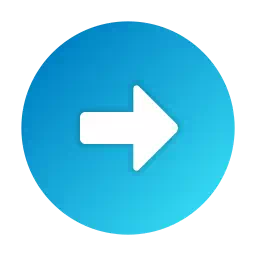 Удаленный ремонт вашего пылесоса
Удаленный ремонт вашего пылесоса
Уважаемые владельцы пылесосов iRobot Roomba! Если вы самостоятельно не смогли справится с неисправностью то можно воспользоваться услугой «Удаленный ремонт».
Современные средства логистики позволяют недорого и быстро доставить любую деталь в любой город для ее ремонта. В этом случае неисправный элемент высылается почтой или любой транспортной компанией, после чего делается диагностика, производится ремонт и высылается владельцу. Стоимость такого ремонта намного дешевле покупки дорогой оригинальной детали к вашему роботу-пылесосу.
Для того, чтобы узнать как можно воспользоваться удаленным ремонтом пылесоса можно написать в форму «Добавить комментарий» ниже статьи или написать на почту Адрес электронной почты защищен от спам-ботов. Для просмотра адреса в браузере должен быть включен Javascript.


“My Roomba displays Error 8. What does it mean?”
Well, such error can indicate a few issues.
It might sound time-consuming to fix.
But let me tell you something…
Fixing Roomba Error 8 requires little to no effort at all!
Read on to discover:
- When to replace a vacuum filter or dustbin.
- 10 steps to fix “Roomba Error 8” in seconds.
- How to remove the filter from a Roomba unit.
- Whether you can clean a Roomba filter with water.
- And much much more…
Why does my Roomba display error 8?
Your Roomba displays Error 8 because the vacuum has poor suction. A vacuum can have poor suction when the filter becomes clogged with dirt, dust, gunk, allergens, and debris. Or when the vacuum motor fails to turn properly. Basically, Roomba Error 8 happens due to insufficient airflow in the vacuum.
#1: Press the bin release tab
Roomba Error 18 happens when the vacuum starts having poor suction.
And the main reason for poor suction or insufficient airflow is a clogged filter.
A vacuum works by sucking dirt to the vacuum entrance and releasing air from the exhaust.
After the exhaust, that’s where the filter is usually located.
It’s positioned at this specific location to further trap tiny dust and allergens. Preventing them from returning to the air.
That said, when you encounter Error 18 in your device, clean your Roomba filter.
To do that, you have to remove the dustbin from the Roomba unit.
“How can I remove the dustbin from the Roomba?”
First, you have to press the bin release tab.
Depending on the Roomba series you use, here’s where the bin release tab is located:
- For s series: at the middle-top surface of the Roomba unit.
- For e, i, and j series: at the side surface of the back of the Roomba unit.
- For 600, 700, 800, and series: at the top surface of the back of the Roomba unit.
Some Roomba models even have a bin () icon on it. So, you shouldn’t have a problem locating it.
Once you’ve located it, press it once. You should hear a “click” sound.
Doing this will allow you to remove the dustbin from the unit without force.
Reading tip: 27 Roomba Tips And Tricks To Keep Your House Clean
#2: Remove the bin from the unit
Next, remove the dustbin from the Roomba.
Different Roomba models have different dustbin access points.
Here’s how you can remove the dustbin based on the series you have:
- For s series: by pulling it upwards.
- For e, i, and j series: by pulling it sidewards.
- For 600, 700, 800, and 900 series: by pulling it sidewards.
The dustbin contains all the collected dirt, dust, allergens, and debris.
So, you have to be very careful when removing it from the unit. As you’d certainly not want to spill it on your floors.
Health tip: Use a pair of hand gloves to prevent your hands from getting dirty. Also, wear a face mask, especially if you have allergic rhinitis.
For more protection, ready a plastic bag before removing the dustbin from the Roomba. Then, use the plastic bag as a tool to avoid spillage.
Or better yet, move closer to a trash bin when doing this process.
That way, you won’t have to worry about dirt and dust falling off from the Roomba dustbin.
#3: Open the dustbin or filter door
For the 3rd step, you have to remove the filter from the dustbin.
If you’re using a Roomba from the e, i, and j series, skip this step. And proceed to step #4!
It’s because these specific Roomba series have their filters attached to the side of the bin.
However, continue reading this section if you’re using s, 600, 700, 800, and 900 Roomba series.
Some Roomba series have their filters inside the dustbin. While others have a separate compartment dedicated to the filter.
Here’s a quick guide on how to access your Roomba filter based on its series:
- For s, 800, and 900 series: open the filter door located at the top.
- For 600 and 700 series: open the dustbin door located on the right side.
Again, carefully open the dustbin or filter door to avoid spillage of dust and dirt.
Tip: Close electric fans or similar appliances around the area. To do this, avoid the fan from blowing off the dirt from the dustbin.
#4: Remove the filter from the bin
Once you’ve accessed the Roomba filter, remove it from the bin.
The shapes and sizes of Roomba filters differ depending on its series.
Here’s a quick guide for you to learn:
- 700 series: have 2 small rectangular-block filters.
- 600 series: have almost half-circle-shaped filters.
- s, 800, and 900 series: have rectangular-block filters.
- e, i, and j series: have smaller but chunkier rectangular-block filters.
You must determine what the filter on your Roomba looks like. Because you’ll use it as a guide in removing the filter from the bin.
Based on the Roomba series, here’s how to remove the filter from the dustbin:
- For 800 and 900 series: grab the yellow tab and pull it upwards.
- For 600 and 700 series: grab the sides of the filter and pull it forward.
- For s series: grab the tab at the middle of the filter and pull it upwards.
- For e, i, and j series: grab the top and bottom of the filter and slide it to the right.
Warning: Pulling the filter incorrectly can damage it. And cause your whole Roomba unit to malfunction. So, be very careful when doing this step.
#5: Shake off debris from the filter
Next, remove the clogged dirt and dust on the filter.
You can do this by gently tapping the filter to the edge of the dustbin.
To ensure more safety, follow this simple instruction:
- Use your dominant hand to hold the filter.
- Place your dominant hand on top of your other hand.
- Then, tap the wrist of your dominant arm to the back of your other hand.
That way, you’ll avoid getting the filter damaged.
Tip: When tapping the filter, do it very carefully and slowly. Doing this prevents the dust and dirt from going everywhere around the area.
“There’s stuck dirt on the filter. Can I wash it with water?”
No. Roomba filters are not designed to be washed with water. Or get in contact with any liquid.
Never clean the filter using warm water as this can:
- Damage the filter mesh.
- Create gaps between the filter and its case.
- Remove the important filtering components.
Instead, use a tweezer to remove the stuck debris on the filter. Or blow air directly into it.
Cleaning tip: For better performance, clean the filter once per week. Twice per week if you have pets at home.
Also, replace the filter every 2 months for continued efficiency.
When buying one, make sure to get one that’s iRobot-certified filter replacement. Plus, it must be applicable to your Roomba model.
#6: Briskly tap the bottom of the bin
After cleaning the filter, don’t forget to clean the device itself.
Sometimes, dirt and dust can get stuck inside the Roomba. And yes, it can potentially trigger Roomba Error 11 as well.
So, make sure to clean it as well.
One way you can do that is by tapping the bottom of the bin.
Here’s the more detailed instruction for that:
Note: Do this process on top of a trash bin.
- Hold your Roomba unit (without the dustbin) using one hand.
- Position your other hand on the bottom.
- Then, briskly tap the bottom of the Roomba using your other hand.
Doing this helps remove stuck dirt and dust inside the device.
You may also use an Air Duster to blow off the dirt. But make sure to control the pressure to avoid damaging the interior parts of the Roomba.
Continue doing this until you can’t see any more dirt inside the Roomba.
Use a flashlight to see the inside of its interior. So that you can completely clean the device.
#7: Reattach the filter to the dustbin
Done cleaning the filter and the inside of the Roomba? Then, prepare to reassemble your device.
First, reattach the Roomba filter to the dustbin.
Here’s how you can reinsert the filter to the dustbin based on the Roomba series:
- For 800 and 900 series: grab the top of the filter and put it back on its filter compartment.
- For s series: grab the tab at the middle of the filter and put it back on its filter compartment.
- For 600 and 700 series: grab the sides of the filter and attach it back to the inner-top of the dustbin.
- For e, i, and j series: grab the top and bottom of the filter and slide it back to the right side of the dustbin (facing the dustbin door).
Always be cautious when removing and reattaching the Roomba filter. Since it’s very fragile.
And any damage on it can significantly affect the performance of your Roomba vacuum.
After this, make sure to close either the dustbin or filter door. Whichever applies to your Roomba model.
#8: Secure the dustbin to the unit
Next, return the dustbin to the Roomba unit.
You can easily do this by placing the dustbin in the empty compartment on your Roomba unit.
Depending on the Roomba model you have, here’s how you should do it:
- For s series: place the dustbin at the empty compartment located at the very top-middle of the Roomba unit.
- For e, i, j, 600, 700, 800, and 900 series: place the dustbin at the empty compartment located at the side surface of the back of the Roomba unit.
Note: The dustbin is property placed to the Roomba once you hear a “click” sound. If you didn’t hear one, redo this specific step.
After this, the “Error 11” on your Roomba display should disappear. And you should be able to use your device again.
Press the “CLEAN” button on your Roomba to continue its cleaning session.
Or place it close to the Home Base. And use your iRobot Home app to command your Roomba to dock into it.
Want to learn how to clean the filter and bin on a Roomba 900 series?
Then, watch this short instructional video:
Learn more: Can you pick up and move a Roomba?
#9: Replace the dustbin
“Hey! My Roomba still displays Error 8. What should I do?”
If the troubleshooting process above didn’t work, then your Roomba dustbin must be faulty.
If that’s the case, you have no other choice but to replace the dustbin.
I know, it can be expensive…
But it will save you plenty of money, time, and effort.
You can bring your Roomba to an electronic technician. But you can’t always guarantee its success.
“Okay, sure. I’ll get a replacement. But where can I buy one?”
You can buy a Roomba dustbin replacement directly from iRobot or the Amazon Store.
Replacements are also available from iRobot authorized retailers.
Buying an iRobot-certified dustbin replacement is important to ensure product quality.
Plus, certified products offer warranties. Which may come in handy in the future. Making it a great investment.
Friendly reminder: Buying a dustbin replacement can be confusing. Since every Roomba series has a different dustbin design. So, make sure to ask for assistance from authorities or store retailers.
Is your Roomba device still under warranty? If yes, proceed to step #10.
#10: Contact iRobot customer care

“I don’t want to buy a dustbin replacement. Can I ask for a Roomba replacement instead?”
Sure. iRobot is always generous in giving replacement devices. As long as your device is under warranty. And it didn’t violate the warranty’s terms and conditions.
For once, opening the interior of the Roomba (e.g., gears) voids the warranty.
So, if you’re planning to claim a warranty, make sure not to disassembly your Roomba.
Before your request a replacement, prepare the following:
- Roomba device.
- Roomba’s serial number.
- Purchase receipt or invoice.
Prepare to answer the questions of the iRobot support personnel as well.
Before they grant your request, they may ask you to try other troubleshooting steps. So, be prepared to do that as well.
Make sure that your Roomba device is with you and has a charge.
You may also want to know: 10 Proven Tips To Make A Roomba Instantly Quieter
RobotPoweredHome is reader-supported. When you buy through links on my blog, I may earn an affiliate commission. As an Amazon Associate, I earn from qualifying purchases.
I like keeping my home spotless. Owning a Roomba really has checked this off my to-do list.
I also enjoy the fact that I don’t have to waste hours physically monitoring the cleaning process. But sometimes, the robot vacuum needs some help from my side.
After having my Roomba clean my home for the past few years, I have come across all sorts of error messages that I had to fix.
Whether it is because my Roomba got stuck somewhere or needs the brush cleaned, I have seen it all.
Error Code 8 is a common error you can get with your Roomba, and it has some easy fixes.
Roomba error code 8 indicates that the motor and filter on your Roomba have stopped working.
To fix error code 8, empty the bin and unclog the filter to get it working again.
A charging error 8 means that your Roomba’s battery isn’t charging.
What does Error Code 8 Mean on Your Roomba?

When your Roomba encounters an error, the light ring around the Clean button will glow red, and an error message will be played. Error Code 8 can be either an operational error or a charging error. It appears on most of iRobot’s products, so we might as well call it the iRobot Error 8.
A Roomba cleans with the help of a motor and a filter. You will encounter an error code 8 when the motor can’t spin, and the filter gets clogged.
The motor is responsible for cleaning up the dirt your Roomba encounters. If the motor’s broken, the dust won’t get sucked in.
The filter makes sure that the dust that is sucked in is filtered and passes the dust to the bin.
You can also come across a charging error 8. This error indicates that the battery is not charging.
More specifically, your Roomba battery can’t connect to the Lithium-Ion battery.
Fixing Error Code 8 on Your Roomba

To fix the issue, follow the steps given:
- You will see a bin release icon on the back of the robot. Remove the bin by pressing on the icon.
- To empty the bin, open the bin door by pressing the bin door release button, identified by a bin icon.
- On the left side of the bin, you will see the filter. Remove it by taking hold of the filter on either side.
- Shake off the dirt clogged on the filter in your trash bin.
- Place the filter back on.
- Secure the bin into the bin slot.
With a charging error 8, make sure of the following:
- Ensure that you are using a genuine iRobot battery. Using counterfeit batteries can lead to the battery not getting charged.
- Verify that you are charging your Roomba at room temperature.
- Ensure that your Roomba is not getting charged near any heating device.
Other Error Codes You Can Encounter

There are various other error codes you can encounter with your Roomba. I will give you an idea about what each of these means.
Roomba Error 1
Roomba Error 1 indicates that the left wheel of the Roomba is not in the correct position.
Roomba Error 2
Roomba Error 2 indicates that the multi-surface rubber brushes are unable to spin.
Roomba Error 5
Roomba Error 5 indicates that the right wheel of your Roomba is not working.
Roomba Error 6
Roomba Error 6 indicates that your Roomba has encountered a surface it cannot move over, such as an obstacle.
Roomba Error 7
Roomba Error 7 indicates that the wheels of your Roomba are stuck.
Roomba Error 9
Roomba Error 9 indicates that the bumper is jammed with debris or is stuck.
Roomba Error 10
Roomba Error 10 indicates that your Roomba cleaner is unable to move due to either an obstacle or something lodged on the underside of the cleaner.
Roomba Error 11
Roomba Error 11 indicates that the motor is not working.
Roomba Error 14
Roomba Error 14 indicates that your Roomba is unable to sense the presence of the bin.
Roomba Error 15
Roomba Error 15 indicates that there is an internal communication error.
Roomba Error 16
Roomba Error 16 indicates that the bumper is not in the correct position.
Roomba Error 17
Roomba Error 17 indicates that your Roomba has entered an unknown area.
Roomba Error 18
Roomba Error 18 indicates that your Roomba was unable to dock onto the home base after completing the cleaning process.
You’ll often find that when you get this error code, the Clean Button Stops Working.
Charging Errors

Charging Error 1
Charging Error 1 indicates that the battery has been disconnected or that your Roomba cannot sense its presence.
Charging Error 2
Charging Error 2 indicates that your Roomba isn’t able to charge itself. It is a common error code that appears when your Roomba’s not Charging.
Charging Error 5
Charging Error 5 indicates that the charging system is unable to function properly.
Charging Error 7
Charging Error 7 indicates that your Roomba cannot charge due to the temperature being too hot or too cold.
Final Thoughts
Your iRobot Roomba saves you a lot of time. If you’ve assigned your Roomba a path, you can rest assured that the path will stay spotless.
Encountering errors might seem worrying, but it’s just your Roomba’s way of communicating with you.
I have walked you through how to fix the Roomba Error Code 8. Now, whenever you get this message, it is no reason to panic as you know exactly what to do.
You have also seen what other error codes mean, which I hope have helped you understand your Roomba a lot better.
You May Also Enjoy Reading:
- Roomba Charging Error 1: How To Fix In Seconds
- Roomba Error 38: How To Fix effortlessly in seconds
- Does Roomba Work With HomeKit? How To Connect
- Roomba vs Samsung: Best Robot Vacuum You Can Buy Now
- Does Roborock Work With HomeKit? How To Connect
Frequently Asked Questions
Does Roomba light stay on when charging?
Different Roomba models show different lights while charging. For any model, press down on the Clean button to know the battery status.
If your Roomba is equipped with an energy-conserving feature, then the lights will turn off after a few seconds.
How long do Roomba batteries last?
The batteries last for different times on each model. Wi-Fi connected 900, and s9 series can last up to two hours, while non-Wi-Fi connected 500, 600, 700, and 800 can only last up to 60 minutes.
Should I leave my Roomba plugged in?
Always keep your Roomba plugged in when you are not using it. If you have a home base, keep the Roomba charging on it. Otherwise, plug it onto the charger.
Can I tell my Roomba where to clean?
After your Roomba has learned your home plan with the Smart Mapping technology and you’ve named all your rooms, you will be able to tell Roomba to clean a specific room.
One of the many advantages of iRobot Roomba robot vacuums is their set of internal sensors that monitor almost every aspect of the robot’s operation.
As soon as an unwanted event is detected, Roomba stops the operation or doesn’t want to start one and signals to the user that there is an error, including the exact error code. At least in most situations.
Published: August 8, 2022.
On This Page:
Intro to iRobot Roomba Maintenance
iRobot Roomba robot vacuum cleaner is a robot vacuum that is relatively easy to maintain.
And if there is a problem of some sort, a broad range of error codes help the user pinpoint the problem and solve it hopefully without sending/taking the unit to service/shop for repairs.
If unsure about your next step, check the Owner’s Guide and, if required, iRobot Customer Care (link opens in the new window).
Typical maintenance tasks include:
- Empty and clean the dirt bin,
- Clean and replace side brush,
- Clean and replace the main brushes,
- Clean electric contacts and sensors,
- Check the wheels, etc.
Note: the exact maintenance procedures can be found in your Roomba Owner’s Guide.
When the iRobot Roomba is used in homes with pets and heavily soiled floors, shorten the maintenance intervals — that will help the Roomba clean properly for a longer period of time.
Here are some of the most common iRobot Roomba error codes, with short descriptions and guides on fixing such errors.
Roomba Error Code 5
Roomba Error 5 indicates a charging error — the robot’s charging system isn’t working correctly.
Various models of Roomba will indicate this error in different ways:
- Roomba 900 series reports «Charging error five (5). Please open the iRobot App for help.»
- Wi-Fi connected Roomba 600 and 800 series reports «Charging error five (5). Please open the iRobot HOME App for help.»
- Roomba 500, 600, 700, and 800 series reports «Charging error five (5).»
- Some models simply display «ERR5».
- Also, the battery indicator, troubleshooting, or CLEAN will blink while charging.

Note: While Roomba Error 5 usually indicates issues with the charging, the use of non-OEM batteries may also cause Error 5.
How to Fix Roomba Error 5
If the Roomba is maintained properly, Roomba Error 5 is unlikely to happen, but if it does, check and thoroughly clean:
— battery contacts,
— charging contacts on the Roomba,
— charging contacts on the charging station.
After cleaning, try to recharge your Roomba as always.
Roomba Error Code 6
iRobot Roomba may warn error 6 for two main reasons, a charging error or the unit got stuck for various reasons.
Roomba Error 6
Roomba error 6 indicates that there is an issue with traversing the floor — either unit got stuck, or cliff sensors detected a cliff, there is a false positive cliff detection (dark rug), unit got stuck on a rug or similar, etc.:
- e Series Roomba report «Drop off detected. Move to a new area, then press Clean Error 6.»
- 600- 900 Series Roomba report «Error six (6). Move Roomba to a new location, then press CLEAN to restart.»
- 500 Series Roomba plays a two-tone «Uh-Oh» sound followed by six (6) beeps.
- Error six (6) means that Roomba i-Series or j-Series is stuck over an edge, is on a threshold, or is on a dark surface.
How to Fix Roomba Error 6
Move the robot to a new location and press CLEAN to restart the cleaning process.
However, it is also recommended to prevent the robot from reaching the cliff again (use Virtual Walls or Mapping features), but also clean the cliff sensors to prevent or at least reduce the number of false positives.
Roomba Charging Error 6
Roomba charging error 6 means that the battery is not charging, most probably due to the overheating — we say «most probably» because there are other reasons as well for the error code 6.
When the Roomba detects a charging issue, it signals error code 6 in several ways, model dependent:
- Roomba 900 series report «Charging error six (6). Please open the iRobot App for help.»
- Roomba 600 and 800 series report «Charging error six (6). Please open the iRobot HOME App for help.»
- Roomba 500, 600, 700, and 800 series report «Charging error six (6).»
- Select models display «ERR6.»
Also, the battery indicator, troubleshooting, or CLEAN blink while charging.
How to Fix Roomba Charging Error 6
There are several steps one can do to solve Charging Error 6, including:
- Check that your battery is an OEM battery since some non-OEM batteries may cause charging error 6 to occur.
- Ensure that the Roomba is being charged at room temperature. Also, it is recommended that Roomba operates at room temperature as well.
- If the unit is being charged near sources of heat, either remove the heat sources or reallocate the charging station.
Note: keeping the battery at room temperature may prolong its operating lifetime. If the battery is regularly overheated, it will not as long as it could.
Roomba Error Code 8
iRobot Roomba may warn error 8 for several reasons, including:
- a charging error,
- the vacuum motor is having problems spinning or the filter is clogged.
Roomba Error 8
Roomba error 8 means that the suction motor is having problems spinning or the air filter is clogged.
Indicators of this problem differ slightly among the Roomba models:
- The Wi-Fi connected Roomba 900 series reports «Error eight (8). Please open the iRobot App for help.»
- The Wi-Fi connected Roomba 800 series reports «Error eight (8). Please open the iRobot HOME App for help.»
- Roomba 800 series reports «Error eight (8).»
- Select models will play a two-tone “Uh-Oh” sound followed by eight (8) beeps.
How to Fix Roomba Error 8
To fix error 8, one should perform dirt bin and air filter maintenance procedures — one should clean and wash them, and after they are fully dried, the dirt bin and air filter should be assembled back into the unit.
If the message appears again, there may be a more serious issue with the dirt bin — in that case, one may need a new dirt bin.
Roomba Charging Error 8
Roomba charging error 8 means that Roomba is having issues with communicating with its lithium-ion battery.
Indicators depend on the Roomba model but are generally very similar.
- Roomba 900 series reports «Charging error eight (8). Please open the iRobot App for help.»
- The Wi-Fi connected Roomba 600 and 800 series report «Charging error eight (8). Please open the iRobot HOME App for help.»
- Roomba 500, 600, 700, and 800 series report «Charging error eight (8).»
- The battery indicator, troubleshooting, or CLEAN will blink while charging.
- Select models display “ERR8”
How to Fix Roomba Charging Error 8
To fix charging error 8, check if the battery is an OEM battery on not — non-OEM batteries can cause Roomba charging error 8.
Although heat can cause charging error 6, it can also cause charging error 8 — if the Roomba is charging in a very warm area or near the heat sources, let the unit and its battery cool down.
If that doesn’t help, try re-installing the battery. If even after that, there is still a charging error 8, You may need a new battery.
Roomba Error Code 14 or 1-4
Roomba Error Code 14 (or 1-4 in some models) indicates problems with the dirt bin — Roomba does not detect the installed dirt bin.
Actual error reporting slightly differs among the Roombas, for example:
- Roomba 900 series reports «Error fourteen (14). Re-install Roomba’s bin, then press CLEAN to restart.»
- The Wi-Fi-connected Roomba 600 and 800 series report «Error one four (1-4). Please open the iRobot HOME App for help.»
- Roomba 600, 700, and 800 series report «Error one four (1-4). Re-install Roomba’s bin, then press CLEAN to restart.»
The Full Bin and Troubleshooting indicators illuminate, additionally indicating the causes of this error.
Note: Roomba 600 series does not have a full bin indicator.

How to Fix Roomba Error 14 (or 1-4)
Since the Roomba is not detecting an installed dirt bin, there are a few things users can check right away:
- Confirm that the bin is installed properly,
- Check that the bin contacts are not damaged in away way.
Regardless of when the bin contacts were cleaned last time, wipe them on the dirt bin and the robot with a clean lightly dampened foam or cloth.
If the dirt bin is installed properly, contacts are cleaned, and this error message continues, You may need a replacement dirt bin for your Roomba.
Roomba Error Code 15
Roomba error 15 is one of the charging errors, indicating battery failure — the sensors have detected that there is a battery cell failure during charging, and the battery is not usable anymore.

How to Fix Roomba Error 15
The battery must be replaced — some people suggest turning the Roomba On and Off, which may help in some situations, but hardly in this one.
If the battery is within the warranty period, claim the warranty.
If not, either take/send your Roomba to service or replace the battery on your own, which can be done relatively quickly.
Note: when buying parts, always go for the OEM parts, regardless of the price difference.
Roomba Error Code 17
iRobot Roomba may signal error 17 for several reasons, including:
- a charging error,
- the vacuum motor is having problems spinning, or the filter is clogged.
Roomba charging error 17 is relatively rare and is triggered when Roomba has issues communicating with the battery.
If that happens, check if the battery is too warm (if it is, let it cool down), check if the battery is the original iRobot battery, check the battery contacts, and similar.
If that doesn’t help, You may need to replace the battery or contact iRobot Support Center for further assistance.
Roomba error 17 means that there is a navigation issue, and Roomba cannot complete the cleaning task, and the task is being canceled.
Error 17 may be triggered by many reasons, including:
- The robot entered an unknown area and got lost while cleaning and is unable to return to Home Base,
- Roomba ends its cleaning task at a different location than Home Base or starting point.
- There were changes in the environment during the cleaning cycle (moved furniture, closed door),
- The carpet that must be vacuumed is too thick for the Roomba,
- There is not enough light for the unit to navigate properly,
- The navigation camera is dirty,
- Roomba was moved during the cleaning cycle,
- Excessive clutter on the floor can trigger error 17 as well,
- There is an issue with the robot that is causing navigation failure (loose castor wheel, for example),
- Too high doorways for the Roomba to navigate safely, etc.
How to Fix Roomba Error 17
Make sure that the Roomba is cleaned and maintained regularly, that there is enough light in cleaned areas, that there are no pets and kids to play with the robot while cleaning, and similar.
For problematic areas, use Virtual Walls, advanced mapping, or simply close the doors in order to prevent the robot from entering such areas.
Few Final Words
 Robot vacuums can greatly help keep homes cleaner and more pleasant to live in. However, for them to work properly, they must also be maintained properly.
Robot vacuums can greatly help keep homes cleaner and more pleasant to live in. However, for them to work properly, they must also be maintained properly.
So, when your new robot vacuum arrives, iRobot Roomba included, read the Owner’s Guide properly, especially safety warnings and maintenance procedures, and get accustomed to your new vacuum,
Also, keep the Owner’s Guide close by if something has to be checked later. And whatever You do, stay safe …

Life is great with the Roomba robot taking care of your home’s cleaning while you sit back and enjoy the little gifts of life.
But nothing lasts forever.
Sometimes, your tension-free living is disturbed by technical issues on your Roomba device.
One of the most occurring errors is the Roomba charging error 8, which seems to be common in the older models.
Hopefully by the end of reading this article, you will have solved the error or you will go away with some ideas of things to try.
No prizes for guessing this one but charging error 8 is a problem with how the device is charging.
It is called charging error 8 because one of the ways that the fault is identified is by the Roomba making eight “beeps”.
The specific fault is that the battery isn’t charging.
There are other ways that this fault is identified- which I will dig deeper into in the next section.
It can occur for various reasons, and there is no fixed answer to why your robot cleaner has suddenly started showing this error.
All your device tells the user is the name of this error, and you have to figure out the rest on your own.
How is charging error 8 identified?
The specific way that this error is identified will depend on which generation of Roomba that you own.
For some of the oldest Roombas, you will be looking out for flashing icons- whether it is the troubleshooting/ hazard icon, battery icon or clean icon.
If you own a Roomba 500, 600, 700 or 800 then you will hear a spoken message “charging error 8.”
Owners of Roomba models from the 500, 600,700 or 800 series will hear a spoken message telling you simply that “charging error 8”
A 900 series Roomba (or a 600 or 800 series that is wifi connected) provides a more detailed voice prompt “Charging error 8. Please open the iRobot home app for help.”
Six main causes of charging error 8- and their solutions
If charging error 8 means that your battery simply isn’t charging, then there will be a whole host of reasons for this.
[1] The battery is old and dead
I think that this is the most common reason.
Hopefully it is because your Roomba has been so well used that its battery just hasn’t got any more to give.
As a rough estimate, Roomba batteries last around two years or four hundred charging cycles and so if this sounds like you, then you need to buy a new one.
If you batter is dead but just needs to be recharged, you should see a flashing red light instead.
Solution
Buy a new battery.
And this article will tell you how long you will need to charge a brand new battery for.
A point that leads very neatly to the next cause of charging error 8
[2] Your battery isn’t a genuine iRobot/ Roomba battery
Perhaps you have already replaced your original battery which is old and dead.
And saved lots of pennies by not buying an authentic iRobot battery (a so called OEM or original equipment manufacturer battery) but instead buying a cheaper battery (non OEM) which made by a third party instead.
iRobot who make Roombas try to discourage this and they have software that can detect non OEM batteries which might trigger a charging error message, one of them being charging error 8.
Of course, one of the best places to find cheap replacement (non OEM) batteries for your Roomba is on Amazon.
And true enough people’s experience with these has been sketchy.
But what is interesting is that people who have also bought authentic Roomba batteries on Amazon are also dissatisfied with how much charge the batteries hold.
Solution
Take a deep breath and buy an authentic battery from iRobot- but keep the receipt so that if it fixes your charging error 8 issue but disappoints in other ways, ask for your money back!
[3] The battery is faulty
Now, the difference between a faulty battery and a dead battery is the age of the battery- and I accept that in some situations this line is blurred.
But I’m thinking here of Roomba owners who have had their vacuums for much less than two years and definitely haven’t charged it four hundred times.
Solution
In this situation, the owner will have more protection and can hopefully get a replacement battery sent for free.
[4] Contact points are dirty
Moving on swiftly to some simpler causes and solutions of charging error eight- the battery contacts are dirty.
Most Roomba models have two battery contacts (silver metal squares or strips) on the underside of the vacuum (see photo) which match up with the metal strips on the home base (see photo.)
If these metal strips are dirty, rusty or broken then it is highly likely that the battery inside the Roomba will not be able to recharge properly.
Solution
Clean the metal strips with a slightly damp clean cloth and then dry them thoroughly.
[5] Roomba home base is broken
It might be that the metal charging strips on your Roomba and the Home base are so clean and shiny that you can see your reflection in them.
But still, your blasted battery won’t charge!
This could point to the problem being caused by your home base.
At its simplest, you will just have a faulty power lead which isn’t providing power to the home base.
A more complex issue might be that the power lead is fine but the Home Base is faulty.
Solution
Try another power lead and home base. The power lead will be easier to do than the home base- but you could try asking a friend.
[6] You are charging your Roomba in a freezer!
Onto the final reason that your battery isn’t recharging- you are trying to recharge it in a freezer.
Obviously, this is tongue in cheek.
But the point that I’m making is that the battery inside the Roomba won’t recharge if it is too hot or too cold.
And I’m struggling to come up with any real life situations that might be a cause of this.
Perhaps your home base is in a cold garage or too close to a radiator or vent which is blasting out hot air.
Solution
Regardless of exactly where it is, situate the Home base in a place where it is neither too hot nor too cold.
Which Roomba models are more likely to have this error?
Wouldn’t it be nice and neat if this fault was limited to a couple of Roomba models?
But unfortunately it isn’t!
A quick look on the forums shows that models within the 600 series seem to be to this error than other generations.
Models such as the 675, 670, and 690.
Also the Roomba 900 seems to be vulnerable to this error.
I think that Roomba 600 models are more likely to have this error because of their age.
The first Roomba 600 was launched ten years ago (way back in 2012) and so it would seem logical that a machine of that age would have battery and charging issues by now.
But why would the Roomba 900 be prone to it? I’m not entirely sure!
It could be something to do with the
How is charging error 8 different from charging error 3?
Some people are confused about the difference between charging error 8 and charging error 3.
And rightly so because the difference is very subtle.
Charging error 3 is a more serious error than charging error 8.
Whilst, in all probability, charging error 8 will just require you to buy a new battery, charging error 3 is a fault within the Roomba itself and will probably require you to buy a whole new machine.
How do I know if my Roomba needs a new battery?
A charging error 8 error message is only one of the many subtle ways that your Roomba might be telling you that it needs a new battery.
Other signs include when the time that your Roomba operates for (the run time) decreases dramatically.
But I have written a detailed article about how you know when your Roomba needs a new battery.
Will a 16 hour refresh charge fix charging error 8?
Roombas when they are in optimum health generally take about two hours to fully charge, from empty.
However, you might have heard of another type of Roomba battery charge.
It is called a “sixteen hour refresh charge” or “trickle charge” and instead of taking two hours, it takes sixteen hours.
If your Roomba needs to this extra long period of charging, you should see a flashing orange or amber light.
Could this type of charging fix an error 8 code?
It is very unlikely that it would because a refresh charge cannot be started manually.
It is an automatic response by the home base when a Roomba that is very low on battery is plugged in.
This charging cycle is triggered not when your Roomba has been working hard but when it has been stored in a cupboard and forgotten about for weeks and months at a time.
