Работа некоторого программного обеспечения зависит от вспомогательных утилит и приложений. Поэтому пользователи желают быстрее решить проблему, когда не работает уже установленная Java. Ошибки могут возникнуть и раньше, когда не устанавливается приложение Java на компьютер с ОС Windows. Разберемся в каждой проблеме и узнаем, что делать.
Чтобы ответить на вопрос, что делать, если модуль Джава не скачивается на компьютер, важно понять, почему установщик не выполняет функций по загрузке библиотек.
Загружаемый на компьютер файл не содержит требующихся компонентов, а просто скачивает необходимые файлы из виртуальных библиотек через интернет. Важно проверить работу файрволов, антивирусов и браузеров. Такое ПО блокирует фоновую загрузку Java.
Решение проблемы достигается двумя вариантами: настройка приложений или скачивание полноценного установщика с нашего и официального сайта Джава. Обновите антивирус, просмотрите параметры блокировок.
Ошибки при установке
Если файл скачался, а Java не устанавливается на Windows 7, 8, 10 или XP, то проблема глубже.
Способы решения проблемы:
- Очистить компьютер от мусора, освободив при этом реестр. Удобнее провести процедуру через CCleaner.

- Полностью очистить папки по следующим адресам: «C:ProgramFilesJava» и «C:ProgramFilesCommon FilesJava». Какой-то из файлов мог быть запущен, поэтому не удалился на предыдущем этапе.
- Ошибка установки, возникающая после очистки реестра, говорит о том, что на Windows не обновлены компоненты ОС. Даже устаревший браузер от Microsoft может доставлять массу неприятностей при установке других программ.
С остальными ошибками Джава на Виндовс стоит познакомиться поближе.
Error Java Installer
Если не запускается установщик программы Java, обратите внимание на подключение к интернету. Лучше продолжить процесс в автономном режиме, скачав исполняемый файл с соответствующей пометкой.
Когда установленная Джава не открывается, то используется программа Windowsfix. ПО помогает в устранении сотен ошибок, включая те, что встречаются на Java.
Ошибка 1603
Ошибка Java с пометкой Error Code: 1603 появляется в процессе установки обновления. Причина до сих пор не выявлена разработчиками.
Предлагаются следующие способы решения:
- Переустановка приложения с удалением. Предполагается, что сбой и ошибка 1603 возникают из-за некорректной загрузки ПО на компьютер. Поэтому сотрите информацию об утилите, очистите операционную систему от следов Джавы и скачайте файл для автономной установки программы.
- Отключение отображения контента Джава. Проблема исправления ошибки с кодом 1603 может крыться в использовании утилиты при работе с браузерами. Перед установкой снимите флажок в панели управления приложения на вкладке «Безопасность».

После переустановки приложения верните флажок на место.
Ошибка 1618
Чтобы исправить ошибку Java 1618, воспользуйтесь следующей инструкцией:
- На системном диске должно быть достаточно места, чтобы исполняемый файл без труда устанавливал программу. Вес Джавы – 158 Мб.
- Скачайте пакет для автономной установки ПО.
- Папку, где до этого хранилась Джава, нужно очистить вручную.
- Удалите ненужные файлы в реестре, используя CCleaner.
- Отключите антивирусы.
- Установка программы начинается заново.
Причина ошибки 1618 при установке Java на компьютер разработчиками не выяснена.
Unable to install Java
Разработчики программ из Microsoft знают, что делать с ошибкой Unable to install Java. Они рекомендуют: «Компоненты файлов с расширением .jar блокируются системой или антивирусом. Для решения проблемы установка проводится в безопасном режиме».
Java Destination Folder
Ошибка папки назначения Destination Folder возникает на 32-разрядных версиях ОС Windows. Для решения проблемы создается новая папка в следующей директории: «C:Program Files (x86)». Если есть какое-то содержание, то его нужно удалить.

Для начала убедитесь, что при установке не возникало неполадок и системных сообщений.
Как запустить программу Java, если возникают ошибки:
- Перезапустите браузер для активации новой версии программы. Иногда после обновления приложение Джава запускается только после перезагрузки ПК.
- Разрешите выполнять функции среды Java в используемом браузере. Работа с указанными программами может быть выключена и на панели управления приложением.
- Подключаемый модуль Джава должен быть активирован на запускаемом браузере. Если программа не открывает видео или игры, проверьте не только ее настройки, но и, например, Оперы или Chrome.
Приложение работает постоянно, но в фоновом режиме. Иными словами, вопрос, как открыть программу Java на компьютере, не имеет ответа. Главное – настроить взаимодействие с браузерами.
Загрузка…
Java is a computer language with few implementation stumbling blocks. As a result, it is a popular choice among developers. On the other hand, users must have it installed on their Mac, Windows, or another operating system. Use programs that are built on it.
Installing Java updates in Windows 10. The report “Java install did not complete Error Code: 1603” displays. It is one of the most widespread errors. Malware authors frequently make use of Java weaknesses and vulnerabilities. It is critical to install updates to keep the system secure from potential assaults.
The causes of “Java install did not complete Error Code: 1603” could be various. Antivirus software, web browsers, and other Java-based apps prevent updates from being installed. It prohibits it from being updated, among other things.
This message informs you that you are unable to install the required updates. Suppose a Windows user attempts to update Java when an older version is already installed. They may obtain this error number. The correct Java version should be used according to the user’s Windows operating system.
What is Java error 1603?
The error “Fatal error during installation” is a Windows Installer (MSI) issue. This error usually signifies that “something the installation expected wasn’t available.” Also, “something the installer didn’t expect exists.”
The number 1603 is thrown for a variety of reasons. I will give and then show you how to solve the problem in Java.
Possible Reasons for a Java Error 1603
When the installation starts, Java is already installed.
When you install the JRE-7uxx-windowsxx.exe and the target computer runs Java in a browser, this happens frequently.
The traces of a prior Java installation can be found.
By default, when Java is installed, it tries to delete earlier updates from the same family. Java 7 Update 71, for example, will uninstall Java 7 Update 67 but not Java 6 or Java 8.
The Java Update failed to finish. Previous upgrades aren’t always totally removed. When the updated version tries to install, it may encounter a 1603 error. A stray registry key is sometimes the only trace.
You’re attempting to run an online Java executable.
If you’re going to deploy the EXE, make sure you only install the offline version. If your install file’s name contains the letters “iftw,” you can be sure. Iftw is an acronym for “Install From The Web.” It is a pretty small file.
First and foremost, the Ask Toolbar is typically included in the online version. It’s far worse than any 1603 error you’ll ever come across. Simply use the Java packages from the PDQ Deploy Package Library to get the offline file. Also, use the Java packages from the PDQ Deploy Package Library.
There is a missing installation file.
If you’re installing Java 7 using the extracted MSI, you’ll need files like data1.cab. (Java 8 does not require a separate.cab file.) When deploying Java, an antivirus solution may remove the bundled files, resulting in a 1603 error from the installer.
Methods to fix Java Update Error: 1603

Solve “Java update did not complete Error Code: 1603” by following any of the methods given below.
- Make sure that you are installing the correct version of Java
- Install The Java as administrator
- Turn off Antivirus
- Close programs that run Java
- Task Manager Fix
- Disable Java content
- Uninstall the previous version of Java
- Run Program Install and Uninstall Troubleshooter
- Delete KB2918614 Windows Update
- Don’t install Java with LogMeIn
1. Make sure that you are installing the correct version of Java
Make sure you’re using the correct Java version for your operating system. If you have a 64-bit computer, you need to download 64-bit Java rather than 32-bit Java. Follow these procedures if you’re not sure what version of Windows you’re running.
- Press the Cortana taskbar button in Windows 10.
- In the search area, type in the keyword system.
- Then, to open the window just below, click About your PC.

- Scroll to the System type specification, which indicates whether the platform is 64-bit or 32-bit.
- Make sure you’re not installing 64-bit Java on a 32-bit system first. If you are, this is most likely why Java will not install.
You can choose to download the 32-bit version of Windows x86 Offline. By performing the following tests, you can decide if your system is 32-bit or 64-bit. Another item to consider is if your Java SDK is 32-bit or 64-bit.
If you try to upgrade Java with a 32-bit version to replace a 64-bit Java SDK or the other way around, you may encounter a 64-bit and 32-bit conflict. Install 64-bit Java to replace an old 64-bit version, or update 32-bit Java to the most recent 32-bit version.
2. Install and Run Java as administrator
Installation difficulties can be resolved by installing software as an administrator. As a result, you need to install the most recent Java version as an administrator.
- Install Java by right-clicking it.
- Select the option to run as administrator.

- Begin the setup process and follow the on-screen prompts.
You should no longer get the Java error 1603. However, if the issue persists, attempt the third option.
3. Turn off Antivirus
Another approach is to test your antivirus software. I said that McAfee VirusScan Enterprise has a feature called “Access Protection.” The option to block the installation of browser assistance objects and shell extensions is part of Access Protection. It falls under the heading of “Common Standard Protection.”
The sign explains that enabling this option will prevent Java installation. Because security software frequently blocks Java, your antivirus could be the source of Java error 1603. As a result, to add Java, you should temporarily disable security software:
- Open Task management by right-clicking the taskbar.
- Select your security software from the Startup tab.
- To turn off antivirus, click the Disable option.

- Restart your computer and try again to reinstall Java.
Alternatively, reboot after temporarily removing the antivirus software from the Windows starting. The Task Manager’s Startup tab shows how you may disable antivirus software.
- To prevent the software from starting, press the Disable button.
- After restarting Windows, install Java.
4. Close programs that run Java
Before installing Java, make sure all other programs are closed. When you try to install the latest version, there may be programs that execute Java.
You must close the browser and any other Java-enabled apps after using the Java installation. If you don’t, you can get a Java error 1603.
After downloading the Java installer, close your browser. All other program windows on the taskbar should be closed.
Also, see if there are any third-party program icons in your system tray (notification area). If this is the case, close the programs in the system tray.
5. Task Manager Fix
I have also found that the java error code 1603 error message can also be solved using task manager.
- The Offline Installer is available for download.
- Activate Task Manager.
- All non-system processes, as well as the whole Explorer process tree, should be terminated.
- Start the Task Manager again by pressing Ctrl-Alt-Del.
- Start the Offline Installer by running a file.
- Check To See If JAVA Is Now Installed And Functioning Properly.

6. Disable/Enable Java content
Before installing, this approach blocks Java content in the browser.

- Shut Down The Installer When You Get The 1603 Error.
- In the Java Control Panel, locate and
- “Enable Java Content” in the Web Browser should be unchecked.
- Select the Security tab (uncheck) in the Java Control Panel.
- Uncheck the option Enable Java Content In The Browser.
- To Verify The Modifications, Select Apply And Then OK.
- Java must be reinstalled, and Java content must be enabled again in the browser.
- The Offline Installer Package can be downloaded and installed.
- If you need to use Java content in the browser, after the installation is complete, re-enable “Enable Java content” in the browser.
7. Uninstall the previous version of Java
Error Code 1603 may be resolved by uninstalling an older version of Java. You can download the Java uninstall programs from the official website. Then start the installer and copy the on-screen instructions.
You can also manually use the Control Panel, which requires you to uninstall it as a regular program and then reinstall it.
8. Run Program Install and Uninstall Troubleshooter
A program installation troubleshooter is not included with Windows. The Program Install and Uninstall troubleshooter is still available for download.
That troubleshooter may be able to help you fix Java problem 1603. By clicking the Download option, you may install the troubleshooter on Windows 10. Then, to launch the window, go to the location where you saved the installer. Double-click MicrosoftProgram Install and Uninstall.meta.diagcab.
- From Microsoft’s official website, download and install the “Program Install and Uninstall troubleshooter.”
- To open the Troubleshooter, double-click the MicrosoftProgram Install and Uninstall.meta.diagcab file.
- In the new window, click Next and follow the on-screen instructions.
9. Delete KB2918614 Windows Update
For many Windows 10 users, Windows Update KB2918614 appears to generate Java installation and update difficulties. As a result, deleting this update may assist in resolving the issue.
- Using the Windows key + R, open the Run dialogue box. In the Run box that opens up, type appwiz.cpl and click OK.
- When the Programs in Features box displays, click the View installed updates option in the left panel.
- You’ll see a list of updates that have been installed. Look for the code KB2918614.
- Click the Uninstall button next to the KB2918614 Windows update.
- Once the uninstallation is finished, restart your personal computer to see if the Java issue 1603 has been resolved.
Windows may reinstall the KB2918614 update. Disable automatic updates to stop this from happening.
10. Don’t install Java with LogMeIn
When LogMeIn users attempted to install Java remotely. They received the Java error message 1603. The LogMeIn remote desktop software can cause an installation error.
So, if you’re using LogMeIn to install Java. Uninstall it and install Java on your PC without using remote desktop software. Check out other LogMeIn alternatives if you require remote desktop software to install Java.
Conclusion
There are a few options for resolving Java problem 1603. I hope that these suggestions from my list helped resolve Java problem 1603.
by Matthew Adams
Matthew is a freelancer who has produced a variety of articles on various topics related to technology. His main focus is the Windows OS and all the things… read more
Updated on April 27, 2022
- The Java install did not complete Error Code: 1603 message appears when installing Java updates in Windows 10.
- Installing the latest Java version as an administrator can resolve the installation issues.
- You can also temporarily remove the anti-virus software from the Windows startup.
- Removing a certain Windows update might fix the Java error, so be sure to check it out below.

XINSTALL BY CLICKING THE DOWNLOAD FILE
This software will repair common computer errors, protect you from file loss, malware, hardware failure and optimize your PC for maximum performance. Fix PC issues and remove viruses now in 3 easy steps:
- Download Restoro PC Repair Tool that comes with Patented Technologies (patent available here).
- Click Start Scan to find Windows issues that could be causing PC problems.
- Click Repair All to fix issues affecting your computer’s security and performance
- Restoro has been downloaded by 0 readers this month.
The Java error 1603 is one that occasionally occurs when installing Java updates in Windows 10.
When that error occurs, an error message windows open stating: Java install did not complete Error Code: 1603.
The error message highlights that your Java update hasn’t installed. This is how you can fix Java error 1603 when that error message pops up.
How can I fix the Windows 10 Java error 1603?
- Check you’re installing the right Java version for your platform
- Install Java as Administrator
- Uninstall the previous Java version first
- Switch off antivirus software
- Close your browser and other software running Java
- Disable Java content
- Open the program install and uninstall troubleshooter
- Don’t install Java with LogMeIn
- Remove the KB2918614 Windows Update
1. Check if you’re installing the right Java version for your platform
- Press the Windows 10 Cortana taskbar button.
- Input the keyword system in the search box.
- Then click About your PC to open the window directly below.

- Scroll down to the System type specification that tells you if the platform is 64 or 32-bit.
First, make sure that you’re not installing 64-bit Java on a 32-bit system. If you are, that’s probably why Java doesn’t install.
You can select to download Windows x86 Offline, which is the 32-bit version. You can check whether your system is 32 or 64-bit as follows.
Another thing to note is whether your currently installed Java SDK is 32 or 64-bit.
There can be a 64 and 32-bit conflict if you’re trying to update Java with a 32-bit version to replace a 64-bit Java SDK or the other way around.
So, install a 64-bit Java version to replace an outdated 64-bit version, or update 32-bit Java with the latest 32-bit version.
2. Install Java as Administrator
Installing software as an administrator can resolve installation issues. As such, try installing the latest Java version as an administrator.
To do that, right-click the latest Java installer, and select Run as administrator to launch the setup wizard.
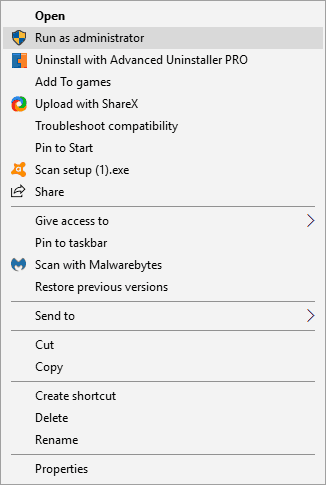
3. Uninstall the previous Java version first
- Download CCleaner Professional for Windows 10.
- Open the setup wizard to install the software.
- Open CCleaner and click on Tools on the left panel.

- Choose Java, and press the Uninstall button.
- Restart Windows after uninstalling Java.
- Install the latest Java version with the 32 or 64-bit Windows offline installers.
Uninstalling the previous Java version first ensures there are no 32 or 64-bit conflicts when you try to install the latest version.
4. Switch off antivirus software
- Right-click the taskbar, and select Task Manager.
- Click the Startup tab, and then select your antivirus software.
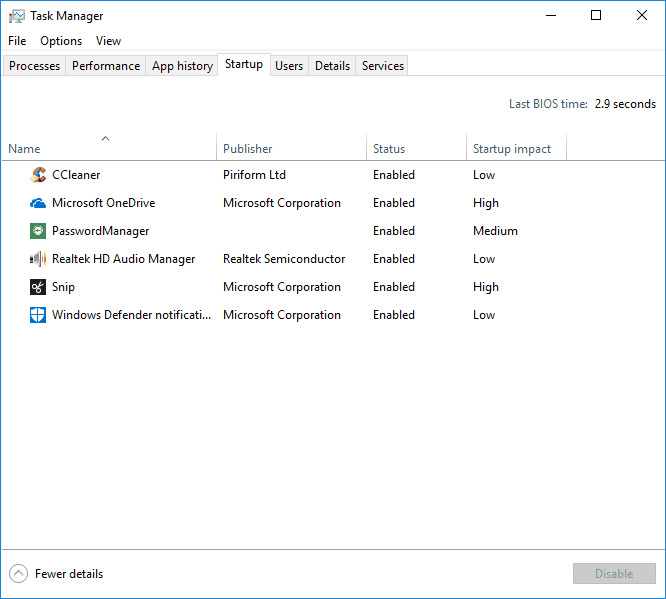
Antivirus software might be blocking your Java deployment.
To ensure that isn’t the case, you can temporarily disable many antivirus utilities by right-clicking their system tray icons and selecting a disable option.
Alternatively, temporarily remove the antivirus software from the Windows startup and then reboot. This is how you can disable antivirus utilities on the Task Manager’s Startup tab.
- Press the Disable button to exclude the software from the startup.
- Install Java after restarting Windows.
5. Close your browser and other software running Java
Some PC issues are hard to tackle, especially when it comes to corrupted repositories or missing Windows files. If you are having troubles fixing an error, your system may be partially broken.
We recommend installing Restoro, a tool that will scan your machine and identify what the fault is.
Click here to download and start repairing.
Always close software before installing Java. There might be programs running Java when you try to install the latest version.
Close your browser after downloading the Java installer. Close all other software windows on the taskbar.
In addition, check if your system tray (notification area) includes any third-party software icons. If so, close the programs included on the system tray.
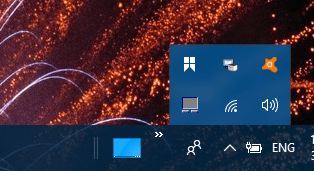
6. Disable Java content
- First, press the Windows key + R keyboard shortcut.
- Enter Control Panel in Run, and press Return to open the window shown directly below.
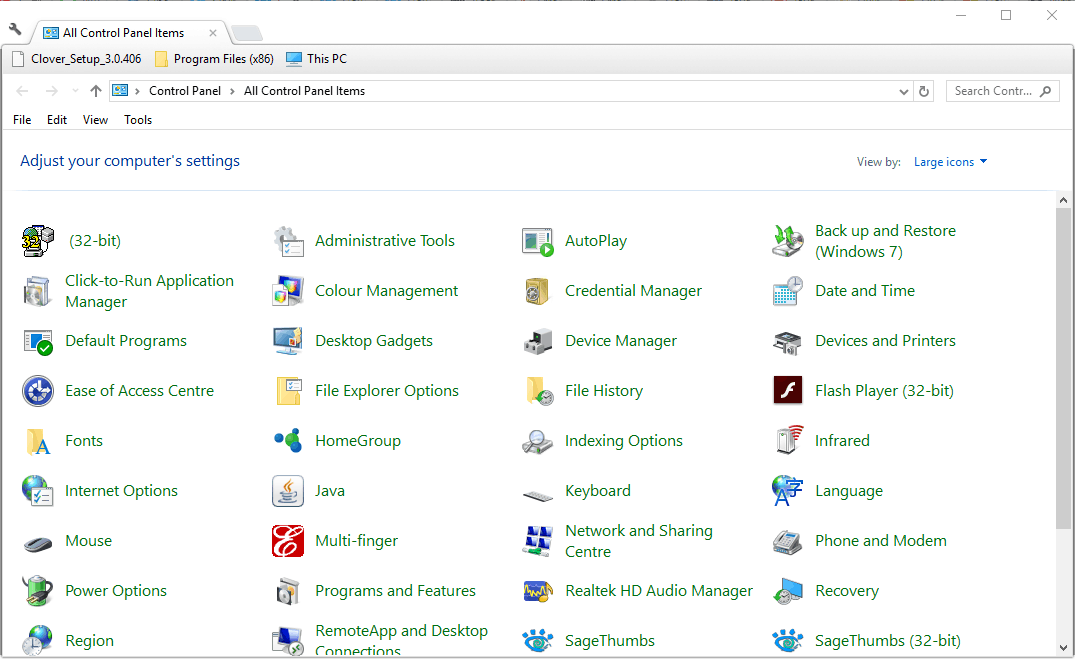
- Click Java to open its control panel.

- Select the Security tab on the Java Control Panel.
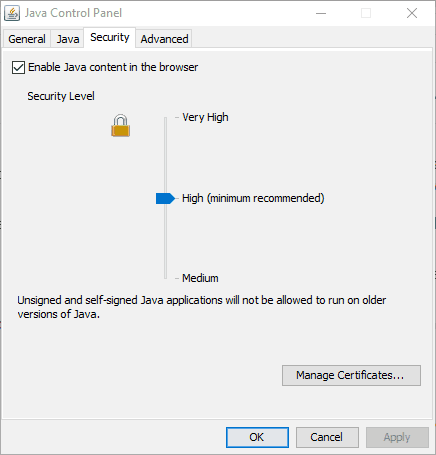
- Deselect the Enable Java content in browser option if that setting is selected.
- Click the Apply, and OK buttons to confirm.
- Select the Enable Java content in browser option again after updating Java.
Closing browsers might not always be enough. Disabling all Java content via the Control Panel is also among the better fixes for Java error 1603.
7. Open the program install and uninstall troubleshooter
Although Windows doesn’t include a program install troubleshooter, you can still download the Program Install and Uninstall troubleshooter.
That troubleshooter might resolve the Java error 1603. You can add the troubleshooter to Windows 10 by clicking the Download button.
Then open the folder you saved the installer to, and click MicrosoftProgram_Install_and_Uninstall.meta.diagcab to open the window shown in the snapshot directly below.
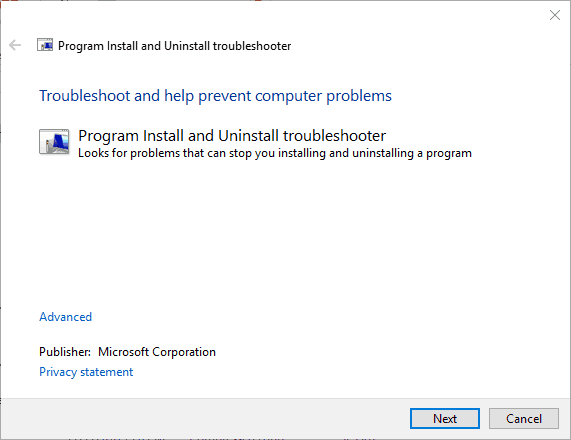
8. Don’t install Java with LogMeIn
The Java error 1603 has occurred for LogMeIn users when attempting to install Java remotely.
LogMeIn users have discovered that the installation error can be due to the LogMeIn remote desktop software.
So if you’re utilizing LogMeIn when installing Java, ditch that software and install Java on the PC without remote desktop software.
If you really need remote desktop software to install Java, check out some alternatives to LogMeIn.
- Fix: Fatal Error 1603 during installation in Windows 10
- Could Not Create the Java Virtual Machine: 4 Easy Fixes
9. Remove the KB2918614 Windows Update
- Press the Windows key + R, type appwiz.cpl in Run, and click the OK button.

- Click View installed updates on the left of the Control Panel to open a list of Windows updates as in the snapshot directly below.
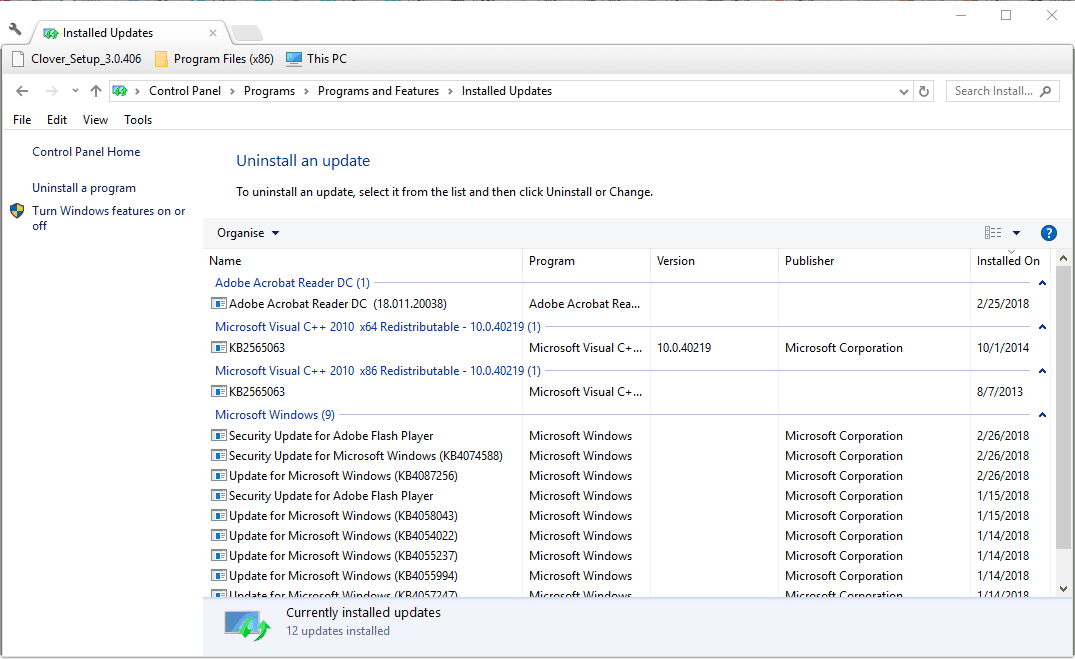
- Enter the keyword KB2918614 in the search box.
- Select the KB2918614 update, and press the Uninstall button.
- Restart your desktop or laptop.
Windows might reinstall the KB2918614 update. To ensure that doesn’t happen, check out the Show or hide updates tool.
Removing the KB2918614 Windows update might also fix the Java error 1603.
Those are a few resolutions that might fix the Java error 1603, so you can update Java. Check out our comprehensive guide for further details for installing Java on Windows 10.
We hope that these recommendations from our list helped you to fix the Java error 1603. For more suggestions or other questions, please access the comments section below.
Still having issues? Fix them with this tool:
SPONSORED
If the advices above haven’t solved your issue, your PC may experience deeper Windows problems. We recommend downloading this PC Repair tool (rated Great on TrustPilot.com) to easily address them. After installation, simply click the Start Scan button and then press on Repair All.
![]()
Newsletter
Иногда пользователи могут столкнуться с проблемами при установке Java или обновлении своего приложения Java в системах Windows. Один из таких примеров – пользователь, обнаруживший код ошибки 1603 . По сути, есть два способа установки Java – пользователи могут выбрать либо получить Java через онлайн-загрузку или офлайн-загрузку. Иногда для установки Java пользователям может потребоваться отключить брандмауэр, поскольку он может прервать онлайн-установку Java. Если вы видите сообщение Обновление Java или Установка не завершена – код ошибки 1603 , этот пост может вас заинтересовать.
Содержание
- Обновление или установка Java не завершены – код ошибки 1603
- Перезагрузите систему перед установкой нового пакета Java
- Удалите старые версии Java перед установкой нового пакета Java
- Отключите содержимое Java в браузере через панель управления Java и переустановите Java
Обновление или установка Java не завершены – код ошибки 1603

Хотя точная причина этой ошибки неизвестна, стоит проверить, выполнили ли вы все системные требования для Java. Если вы используете систему Windows, убедитесь, что вы проверили, недостаточно ли свободного места на диске в вашей системе для установки Java. Для установки Java убедитесь, что вы соответствуете требованиям к оборудованию и используйте для установки популярный браузер. Кроме того, пользователям Windows могут потребоваться права администратора для загрузки и установки. В этой статье мы объясним, как исправить ошибку с кодом 1603: обновление Java не завершено.
Перезагрузите систему перед установкой нового пакета Java
Если вы столкнулись с ошибкой 1603 при установке Java, возможно, придется перезагрузить систему и попробовать установить Java с помощью автономной загрузки. Выполните следующие шаги, чтобы исправить ошибку.
Перезагрузите систему.
Загрузите и установите пакет автономной установки с официального сайта Java здесь.
При загрузке пакета Java в окне приглашения выберите параметр Сохранить в и сохраните пакет в нужной папке.
Теперь перейдите к сохраненному, загруженному пакету в системе и дважды щелкните файл, чтобы начать процесс установки.
Удалите старые версии Java перед установкой нового пакета Java
Перейдите на Панель управления.
Нажмите Программы и функции.
Выберите пакет Java и нажмите удалить.

Перезагрузите систему.
Попробуйте установить пакет Java с официального сайта.
Отключите содержимое Java в браузере через панель управления Java и переустановите Java
Перейдите в Пуск и откройте Панель управления.
На панели управления нажмите значок Java , чтобы открыть панель управления Java.
Перейдите на вкладку Безопасность .
Снимите флажок с Включить содержимое Java в браузере .

Нажмите Применить и ОК , чтобы сохранить изменения.
Теперь, чтобы переустановить пакет Java, загрузите и установите пакет Java с официального сайта здесь.
После завершения установки повторно включите параметр Включить содержимое Java в браузере на панели управления Java. Это обязательно, если вы используете Java-контент в браузере.
Это все.
Содержание:
- 1 Основные причины возникновения ошибки
- 2 Что предпринять при появлении ошибки установки Java
- 3 Удаление потенциально конфликтных обновлений
- 4 Изменение расположения установки и проверка прав доступа
- 5 Отключение Java-контента в браузере
- 6 Прочие решения
В процессе своей работы многие созданные под Windows приложения используют библиотеки, входящие в состав встроенных или отдельно устанавливаемых фреймворков вроде NET Framework. Одним из наиболее распространенных компонентов подобного рода является Java – программная платформа, разработанная компанией Sun. В свое время Java играла значительную роль в адаптации программного обеспечения, служа своего рода прокладкой между железом, операционной системой и программной средой. Сегодня данное ПО уже не столь востребовано, тем не менее, есть еще немало приложений, которые в нем нуждаются.
Если при установке какая-то программа потребует наличия Java, следует скачать ее последнюю версию с официального сайта и установить на ПК как обычное приложение. Обычно инсталляция пакета проходит без проблем, но в некоторых случаях на этом этапе вас может ждать неприятный сюрприз, а точнее ошибка 1603, указывающая на сбой установки.

Основные причины возникновения ошибки
Сталкиваться с этой неполадкой чаще всего приходится при повторной установке или обновлении Java. Вообще же, error code 1603 является вполне типичной ошибкой инсталляции и возникает не только при установке Java, но и при работе с другими программами. Причины сбоя чаще всего кроются в повреждении установочных файлов, прерывании процесса, некорректной перезаписи или удалении связанных ключей реестра. Кроме того, ошибка Error code 1603 Java может быть спровоцирована недоработанными накопительными обновлениями Windows.
Итак, вы столкнулись с ошибкой error code 1603 Java. Что делать? Наиболее эффективным, а, значит, и правильным решением в таком случае будет полная переустановка компонента. При этом для удаления старой или поврежденной версии Java лучше использовать специальную утилиту Java Uninstall Tool, скачать которую можно с официального сайта www.java.com/ru/download/uninstalltool.jsp.
Для деинсталляции также отлично подходят сторонние приложения, такие как Wise Program Uninstaller или Total Uninstall. В отличие от стандартного средства удаления программ, эти приложения позволяют находить и удалять оставшиеся после деинсталляции «хвосты» – временные файлы, папки и ключи реестра, часто вызывающие конфликты при новой установке.


Опытные пользователи могут выполнить дополнительный поиск мусорных каталогов и ключей реестра по ключевому слову «Java», но это довольно рискованная операция, поскольку высока вероятность удалить что-то важное. После деинсталляции платформы следует перезагрузить компьютер.

Удаление потенциально конфликтных обновлений
Если незадолго до появления ошибки error code 1603 при установке Java вы устанавливали накопительные обновления, попробуйте их удалить. В частности, проверьте, имеется ли на вашем компьютере пакет обновления KB2918614, если он есть, удалите его.

Изменение расположения установки и проверка прав доступа
Ошибка 1603 в процессе установки Java иногда возникает по причине отсутствия прав у Системы на каталог, в который устанавливается приложение. С проблемами вам также придется столкнуться, если попытаетесь установить Java на съемный накопитель, зашифрованный диск или в защищенную подобным образом папку. Мы не рекомендуем изменять права доступа на системные каталоги, вместо этого создайте в корне диска С или D отдельную папку и убедитесь, что пользователь СИСТЕМА имеет на нее полные права.

Теперь можно приступать к повторной установке. Скачайте с официального сайта автономный установщик Java, потому что это самый надежный вариант. Перед тем как запускать исполняемый файл установщика, откройте Диспетчер задач и проверьте наличие процесса MSIEXEC.EXE. Если он запущен, завершите его. Запустите установщик Java, отметьте галочкой опцию «Change destination folder» и нажмите «Install».

В следующем окне мастера нажмите кнопку «Change», укажите путь к альтернативному месту установки и выполните инсталляцию платформы в штатном режиме.

Отключение Java-контента в браузере
Данный способ не требует радикального удаления старой или поврежденной версии Java, но его можно опробовать в случае появления ошибки 1603 при обновлении Java поверх ранней версии. Откройте панель управления Java (через поиск), переключитесь на вкладку Security и снимите галочку с чекбокса «Enable Java Content for browser…». Сохранив настройки, скачайте автономный установочный пакет Java и осуществите его инсталляцию. По завершении процедуры активируйте ранее отключенную настройку.


Прочие решения
Если у вас не устанавливается Java, выдавая error code 1603, желательно также проверить следующие моменты. Во-первых, убедитесь, что на диске/разделе у вас имеется достаточно места. Во-вторых, проверьте командой sfc /scannow целостность системных файлов (если ошибка возникает при установке и других приложений). В-третьих, выполните откат к предыдущей версии Windows – этот метод является универсальным и позволяет решать разного рода проблемы, связанные с повреждением файлов и реестра.
При установке Java, который используется многими сайтами и, соответственно, востребован пользователем, может возникнуть ряд неполадок. Одна из них довольно серьёзная — ошибка 1603: обновление не завершено. Однако и её можно обойти.

При установке Java может возникать ошибка 1603
Причины появления
О причинах появления ошибки 1603 гадают даже сами разработчики. Тем не менее есть ряд закономерностей, при которых она возникает:
- прерывание интернет-соединения;
- повреждённая программа Джава на компьютере;
- повреждённый реестр Java;
- вредоносное или иное ПО, которое мешает загрузке.

Способы решения
Исправить ошибку 1603 можно разными способами. В конечном счёте тот или иной поможет успешно установить либо обновить Джава.
Перезагрузка
Простая перезагрузка может подействовать. Сначала перезагрузите ПК. Если это не сработало, удалите загрузочный файл и скачайте новый с официального сайта Java. Затем перезагрузите и заново попробуйте установить программу.
СОВЕТ. Конечно, следует проверить и подключение к интернету. Ведь ошибка 1603 при установке Java возникает как раз из-за того, что обновление не завершилось. Кроме этого, из простых действий сразу же стоит выполнить сканирование всей системы антивирусом. Вполне вероятно, что вредоносные программы виноваты в сбое установки.
Отключение контента
Следующим шагом будет отключение использования контента Джава в браузере. Это одна из версий, почему во время установки выскакивает Error 1603.
- Открываем панель управления
- Открываем пункт «Безопасность».
- Снимаем галочку с пункта, который отвечает за отображения контента в браузерах.
- Перезагружаем компьютер.
После выполнения этих действий можно попробовать заново установить Джава на компьютер.
Удаление предыдущих версий
Ошибка инсталляции или удаления с кодом 1603 также возникает по той причине, что в системе уже есть предыдущие версии программы. Чтобы исключить такую вероятность, стоит их удалить. Деинсталляцию лучше всего выполнять через Панель задач. Подойдут также специальные утилиты, наподобие CCleaner. С помощью её же можно проверить компьютер на наличие вредных программ, которые тоже могут препятствовать установке.

Записи в реестре
Наконец, ошибка 1603 может быть вызвана повреждёнными записями в реестре. Это наиболее серьёзная проблема. Решить её рядовому пользователю не всегда под силу. Если вы никогда не работали с реестром, не стоит тренироваться на исправлении неполадок с Java. В противном случае вы рискуете нанести урон всей операционной системе, нежели исправить одну маленькую ошибку.
Если всё же решились приступить к редактированию реестра без помощи специалиста, сначала сделайте резервную копию Windows. Вносить какие-либо изменения лучше при помощи специальных программ, например WinThruster. Необходимо найти записи, связанные с Java и восстановить их либо удалить. Но перед этим сделайте и их копии (должны иметь расширение .reg), чтобы в случае чего вернуть всё обратно.

Здесь не приводятся такие радикальные методы решения проблемы, как переустановка Windows. Навряд ли каждый юзер будет заново устанавливать ОС, чтобы исправить ошибку 1603, связанную с одной лишь работой Java. Приведённые способы в большинстве случаев избавляют пользователя от неполадок и дают спокойно установить Джава на ПК.
На чтение 6 мин. Просмотров 689 Опубликовано 03.09.2019
Ошибка Java 1603 иногда возникает при установке обновлений Java в Windows 10. При возникновении этой ошибки открывается окно с сообщением об ошибке: « Установка Java не завершена. Код ошибки: 1603. »
Сообщение об ошибке подчеркивает, что ваше обновление Java не установлено. Вот как вы можете исправить ошибку Java 1603, когда появляется это сообщение об ошибке.
Содержание
- Исправить ошибку Windows 10 1603 9 способами
- 1. Убедитесь, что вы устанавливаете правильную версию Java для вашей платформы
- 2. Установите Java как администратор
- 3. Сначала удалите предыдущую версию Java
- 4. Отключите антивирусное программное обеспечение
- 5.Закройте браузер и другое программное обеспечение, работающее на Java
- 6. Отключите контент Java
- 7. Откройте программу установки и удаления устранения неполадок
- 8. Не устанавливайте Java с LogMeIn
- 9. Удалите Центр обновления Windows KB2918614.
Исправить ошибку Windows 10 1603 9 способами
-
- Убедитесь, что вы устанавливаете правильную версию Java для вашей платформы
- Установите Java как администратор
- Сначала удалите предыдущую версию Java
- Отключить антивирус
- Закройте браузер и другое программное обеспечение, работающее на Java
- Отключить контент Java
- Откройте программу установки и удаления устранения неполадок
- Не устанавливайте Java с помощью LogMeIn
- Удалите KB2918614 Центр обновления Windows
1. Убедитесь, что вы устанавливаете правильную версию Java для вашей платформы
Во-первых, убедитесь, что вы не устанавливаете 64-битную Java в 32-битной системе. Если да, возможно, поэтому Java не устанавливается. На этой странице вы можете загрузить 32-разрядную версию Windows x86 Offline. Вы можете проверить, является ли ваша система 32- или 64-битной, следующим образом.
- Нажмите кнопку панели задач Windows 10 Cortana.
- Введите ключевое слово «система» в поле поиска.
- Затем нажмите «О вашем компьютере», чтобы открыть окно, расположенное ниже.

- Прокрутите вниз до спецификации типа системы, которая сообщает, является ли платформа 64-битной или 32-битной.
Следует также отметить, является ли установленный в настоящее время Java SDK 32-разрядным или 64-разрядным. Может возникнуть 64- и 32-разрядный конфликт, если вы пытаетесь обновить Java 32-разрядной версией для замены 64-разрядного Java SDK или наоборот. Поэтому установите 64-разрядную версию Java для замены устаревшей 64-разрядной версии или обновите 32-разрядную версию Java до последней 32-разрядной версии.
- ТАКЖЕ ЧИТАЙТЕ: как исправить ошибку «JavaScript Void 0» в Windows 10
2. Установите Java как администратор
Установка программного обеспечения от имени администратора может решить проблемы установки. Поэтому попробуйте установить последнюю версию Java от имени администратора. Для этого щелкните правой кнопкой мыши последний установщик Java и выберите Запуск от имени администратора , чтобы запустить мастер установки.

3. Сначала удалите предыдущую версию Java
При удалении предыдущей версии Java сначала гарантируется отсутствие 32- или 64-разрядных конфликтов при попытке установить последнюю версию. Добавьте сторонний деинсталлятор в Windows, с помощью которого вы можете полностью удалить Java. Вот как вы можете удалить Java с помощью бесплатного Advanced Uninstaller PRO 12 для Windows.
- Нажмите кнопку Загрузить сейчас на этой домашней странице, чтобы сохранить Advanced Uninstaller PRO 12 в Windows.
- Откройте мастер установки Advanced Uninstaller PRO 12 для установки программного обеспечения.
- Откройте Advanced Uninstaller PRO 12, нажмите Общие инструменты и Удалить программы , чтобы открыть окно, расположенное ниже.

- Выберите Java и нажмите кнопку Удалить .
- Нажмите переключатель Использовать оставшийся сканер в диалоговом окне, которое показано ниже.

- Нажмите кнопку Да , чтобы удалить Java.
- Выберите все записи реестра, когда откроется окно очистки приложения, и нажмите кнопку Далее .
- Перезагрузите Windows после удаления Java.
- Установите последнюю версию Java с помощью 32- или 64-разрядных автономных установщиков Windows.
4. Отключите антивирусное программное обеспечение
Антивирусное программное обеспечение может блокировать развертывание Java. Чтобы убедиться, что это не так, вы можете временно отключить многие антивирусные утилиты, щелкнув правой кнопкой мыши по значкам на панели задач и выбрав параметр отключения. Либо временно удалите антивирусное программное обеспечение из автозагрузки Windows, а затем перезагрузите компьютер. Именно так вы можете отключить антивирусные утилиты на вкладке «Запуск» диспетчера задач.
- Чтобы открыть диспетчер задач, щелкните правой кнопкой мыши панель задач и выберите Диспетчер задач .
- Перейдите на вкладку «Пуск» и выберите антивирусное программное обеспечение.

- Нажмите кнопку Отключить , чтобы исключить программное обеспечение из автозагрузки.
- Установите Java после перезапуска Windows.
-> ТАКЖЕ ЧИТАЙТЕ: зачем мне загружать код JavaScript для Windows 10?
5.Закройте браузер и другое программное обеспечение, работающее на Java
Всегда закрывайте программное обеспечение перед установкой Java. При попытке установить последнюю версию могут быть программы, работающие на Java. Закройте браузер после загрузки установщика Java. Закройте все остальные программные окна на панели задач. Кроме того, проверьте, содержит ли ваш системный трей (область уведомлений) какие-либо значки стороннего программного обеспечения. Если это так, закройте программы, включенные в системный трей.

6. Отключите контент Java
Закрытие браузеров не всегда может быть достаточно. Отключение всего содержимого Java с помощью панели управления также является одним из лучших исправлений ошибки Java 1603. Вы можете отключить содержимое Java следующим образом.
- Сначала нажмите сочетание клавиш Windows + R.
- Введите «Панель управления» в «Выполнить» и нажмите «Return», чтобы открыть окно, показанное непосредственно ниже.

- Нажмите Java, чтобы открыть панель управления.

- Выберите вкладку «Безопасность» на панели управления Java.

- Отмените выбор параметра Включить содержимое Java в браузере , если выбран этот параметр.
- Нажмите кнопку Применить и ОК , чтобы подтвердить.
- После обновления Java снова выберите параметр Включить содержимое Java в браузере .
7. Откройте программу установки и удаления устранения неполадок
Хотя в Windows нет средства устранения неполадок при установке программ, вы все равно можете загрузить средство устранения неполадок при установке и удалении программ. Это средство устранения неполадок может устранить ошибку Java 1603. Вы можете добавить средство устранения неполадок в Windows 10, нажав кнопку Загрузить на этой веб-странице.
Затем откройте папку, в которую вы сохранили программу установки, и нажмите MicrosoftProgram_Install_and_Uninstall.meta.diagcab, чтобы открыть окно, показанное на снимке экрана ниже.

8. Не устанавливайте Java с LogMeIn
Ошибка Java 1603 произошла для пользователей LogMeIn при попытке установить Java удаленно. Пользователи LogMeIn обнаружили, что ошибка установки может быть связана с программным обеспечением удаленного рабочего стола LogMeIn.
Поэтому, если вы используете LogMeIn при установке Java, откажитесь от этого программного обеспечения и установите Java на ПК без программного обеспечения для удаленного рабочего стола. Если вам действительно нужно программное обеспечение удаленного рабочего стола для установки Java, ознакомьтесь с некоторыми альтернативами LogMeIn.
- ТАКЖЕ ЧИТАЙТЕ: исправлено: ‘устаревшее сообщение Java в Windows 10
9. Удалите Центр обновления Windows KB2918614.
- Удаление обновления KB2918614 для Windows также может исправить ошибку Java 1603. Чтобы удалить это обновление, нажмите горячую клавишу Windows + R.
- Введите «appwiz.cpl» в «Выполнить» и нажмите кнопку ОК .

- Нажмите Просмотр установленных обновлений в левой части панели управления, чтобы открыть список обновлений Windows, как показано ниже.

- Введите ключевое слово «KB2918614» в поле поиска.
- Выберите обновление KB2918614 и нажмите кнопку Удалить .
- Перезагрузите ваш рабочий стол или ноутбук.
Windows может переустановить обновление KB2918614. Чтобы этого не произошло, воспользуйтесь инструментом Показать или скрыть обновления. Нажмите Загрузить пакет устранения неполадок «Показать или скрыть обновления» прямо сейчас на этой странице, чтобы сохранить этот инструмент в Windows. Затем вы можете указать Windows не переустанавливать KB2918614, открыв Показать или скрыть обновления, выбрав опцию Скрыть обновления и установив флажок KB2918614.

Это несколько решений, которые могут исправить ошибку Java 1603, чтобы вы могли обновить Java. Проверьте эту статью для получения дополнительной информации для установки Java на Windows 10.
- Partition Wizard
- Partition Magic
- Top 5 Fixes to Java Error Code 1603 on Windows 10 | Try Them Now
By Vicky | Follow |
Last Updated January 05, 2023
Malware developers often take advantage of the Java flaws and therefore installing the new updates of Java is quite important to prevent the system from possible attacks. But when Windows users install the Java updates, they run into Java error code 1603. Why does this happen? How to fix it? MiniTool answers all the questions in this post.
Java Error Code 1603 on Windows 10
One Windows user reported that he ran into Java error code 1603 and the detailed information is below.
I cannot install Java updates on my Windows 10 computer. Everything starts fine, but after a couple of settings, it gives me Error Code: 1603. I tried suggested the troubleshooter, but it didn’t help to fix the problem. What else can I do?
What can cause error code 1603 on Windows 10? The reasons for this error might be different. It is possible that the Java update you ware try to install is been blocked by antivirus software, web software or other programs that are running Java.
Before trying to fix this issue, please make sure the following items first as them may prevent you from installing the Java update.
- Make sure you run the installer as administrator.
- Make sure the drive you are trying to install on is not encrypted.
- Make sure you have BitLocker disabled. If it is enabled, disable it and then try to install it again.
After making sure of the above items, let’s try to restart your computer first. If the code error persists, try the following solutions one by one until you get rid of this error code 1603.
Fix 1: Check the Version of Windows 10
Check whether the version of Java is matched with Windows 10. This means you should install the 64-bit Java if you are running on a 64-bit Windows 10.
If you are not sure what version of Windows 10, follow the steps below.
- Right-click the Windows icon on the toolbar and then select Settings from the menu.
- Click System on the Settings
- Navigate to the About tab and then look at the System type. You will know what version of Windows 10 you are using.
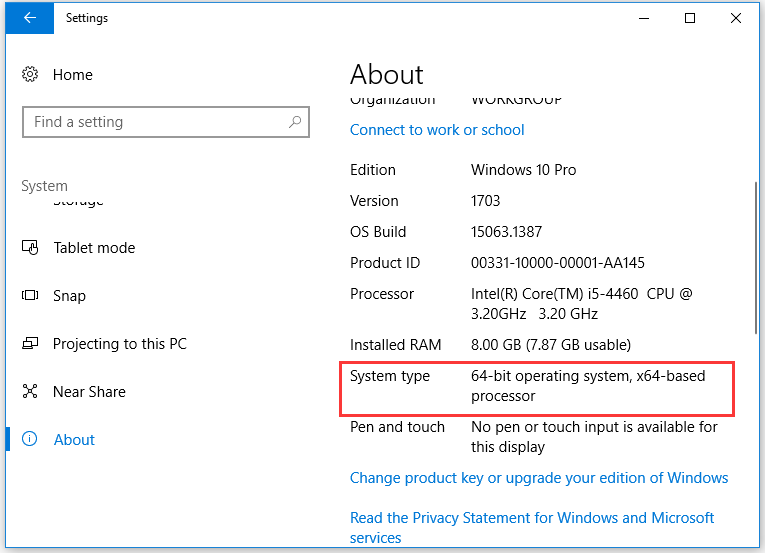
Fix 2: Close Mentioned Programs
After checking the version of your system, let’s try to close the programs that are running Java.
Step 1: Right-click the taskbar and then choose Task Manager from the menu.
Step 2: Under the Process tab, go through the list of programs. If some of them have been mentioned with the error, highlight the programs one by one and then click the End Task button.
After the two steps, Java error code 1603 should not appear when you install or update Java.
Fix 3: Turn off Antivirus
As we have mentioned, the most possible reason for Java error code on Windows 10 is that Java has been blocked by security software. Therefore, you can try to temporarily disable the software and then install Java.
To do that, you need to open Task Manager again if you have closed it and right-click the software to choose the Disable option under the Startup tab.
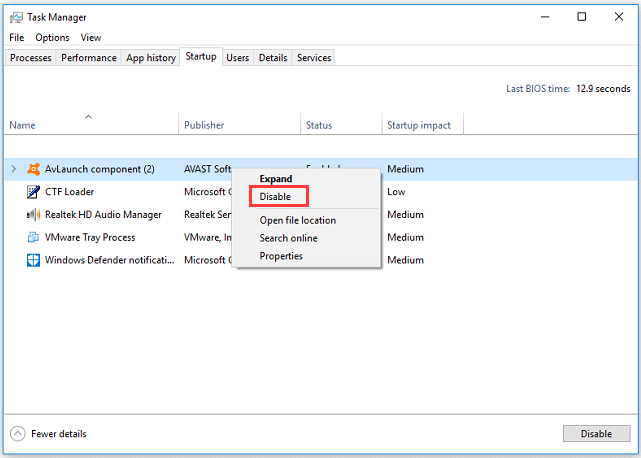
Fix 4: Disable Java Content
Step 1: Type Control Panel in Cortana’s search bar and then select Control Panel.
Step 2: On the Control Panel window, switch the View by to Large icons and then locate Java in the list.
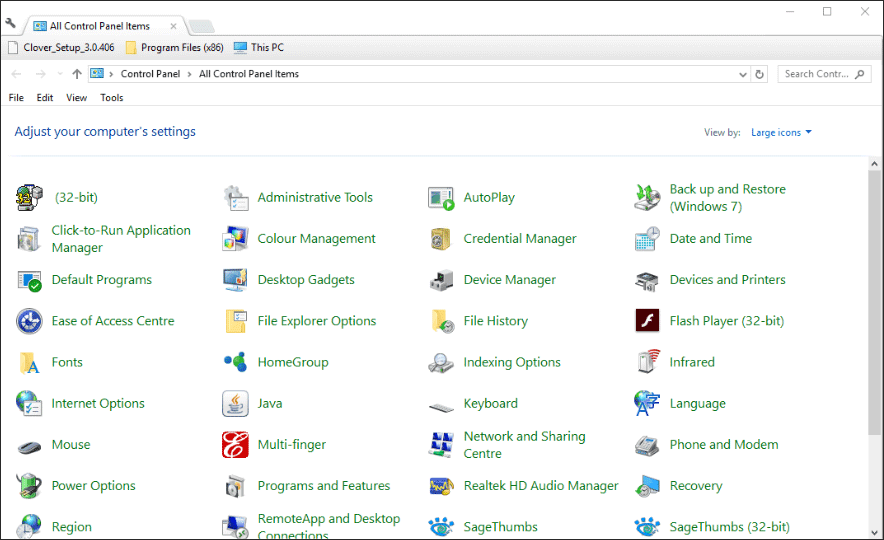
Step 3: On the window of Java Control Panel, navigate to the Security tab. Uncheck the Enable Java content in the browser.
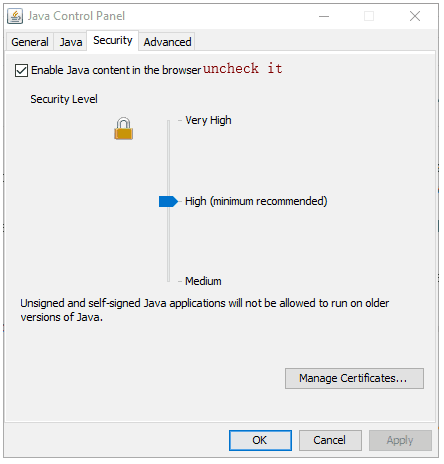
Step 4: Finally, click Apply and OK to confirm the change and execute it.
The issue should have been fixed. Try to update or install Java. After updating or installing, do not forget to check the Enable Java content in the browser again.
Fix 5: Uninstall Previous Versions of Java
This fix may help you get rid of error code 1603 on Windows 10. How to remove Java from Windows 10 PC? The tutorial is below.
Step 1: Call out the Run window by pressing Windows + R at the same time.
Step 2: Type appwiz.cpl on the Run window and then hit the Enter key.
Step 3: Locate Java or JDK in the list and then click it and select Uninstall.
Step 4: Reboot your computer.
About The Author
![]()
Position: Columnist
Vicky is a website editor who has been writing tech articles since she was graduated from university. Most of her articles talk about Windows PC and hard disk issues. Some of her articles also touch on YouTube usage and issues.
During her spare time, she likes to spend time reading, watching videos, and sitting on her Yoga mat to relax.
Java is a commonly used programming language, and numerous clients depend on it for different applications. However, when trying to update Java, you may encounter Java update error 1603. This error demonstrates that the establishment of the new Java update has failed.
This error can arise because previous versions of Java exist on your system. Thus, uninstalling them might be helpful. Checking the system requirements can help you detect where your system could be improved. Also, disabling the antivirus software can help to fix Java update error 1603.
While this can disappoint, there are a few arrangements that you can attempt to fix the blunder. Previously mentioned was a portion of the routes through which you can fix the error. In this article, we will provide a total aid on the most proficient method to fix Java update error 1603.
Table of Contents
- 1 How To Fix Java Update Error 1603
- 1.1 Uninstall previous versions of Java
- 1.2 Check for system requirements
- 1.3 Disable antivirus software
- 1.4 Check the Windows Installer Service
- 1.5 Use the Java offline installer
- 2 Other Ways To Fix Java Update Error 1603
- 2.1 Java Uninstall Error Code 1603
- 2.2 Java Error 1603 Fix
- 2.3 Java Install Error 1603:
- 3 Java Error Code 1603
- 3.1 Java Won’t Install on Windows 10
- 4 FAQs
- 4.1 What causes Java error 1603 during installation or uninstallation?
- 4.2 Can I fix Java update error 1603, or must I contact specialized help?
- 4.3 Do I need to uninstall previous versions of Java before installing a new update?
- 4.4 Can antivirus software cause Java error 1603?
- 4.5 How do I check if the Windows Installer Service runs correctly?
- 5 Conclusion
These are the following ways how you can fix Java update error 1603:
Uninstall previous versions of Java
Before installing the new Java update, remove any previous versions you may have installed essentially. These old versions can cause conflicts and prevent the new version from installing correctly.
Follow these steps to uninstall previous versions of Java:
- Open the Run dialog box by pressing the Windows key + R. Type “appwiz.cpl” and press Enter. It will open the Programs and Features window.
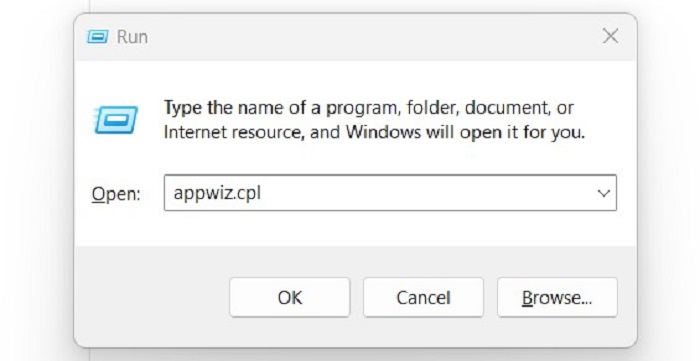
- Locate all the previous versions of Java installed on your system. Select each one and click the Uninstall button.
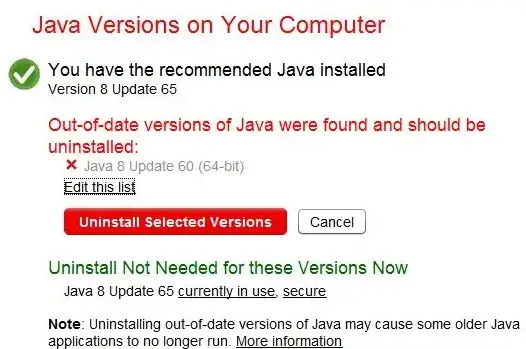
Follow the prompts to uninstall each version. Once all previous versions of Java have been uninstalled, restart your computer.
If you want to restart your computer, check this out for easy ways.
Check for system requirements
Follow the following steps to check your system requirements:
- Guarantee that your PC meets the minimum system requirements for the new Java update.
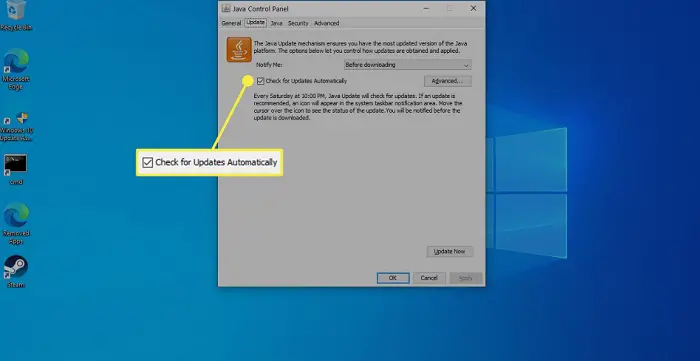
- If your PC doesn’t meet the necessities, you might experience errors during the establishment process.
- You can take a look at the framework prerequisites on the Java website.
Disable antivirus software
Antivirus programming can sometimes slow the establishment of new software, including Java updates. To fix error 1603, try disabling your antivirus software temporarily.
Disable antivirus software:
In the system tray, right-click on the antivirus icon. Select Disable or Pause Protection. Choose the amount of time you want to disable the software.![]()
Attempt to install the Java update again. Once the installation is complete, re-enable your antivirus software. Check this out to learn the best antivirus for Mac.
Check the Windows Installer Service
The Windows Installer Service is crucial for installing new software on your computer. If this service is not running correctly, it can cause error 1603.
To look at the Windows Installer Service, follow these steps:
Open the Run dialog box by Pressing the Windows key + R. Type “services.msc” and press Enter. This will open the Services window.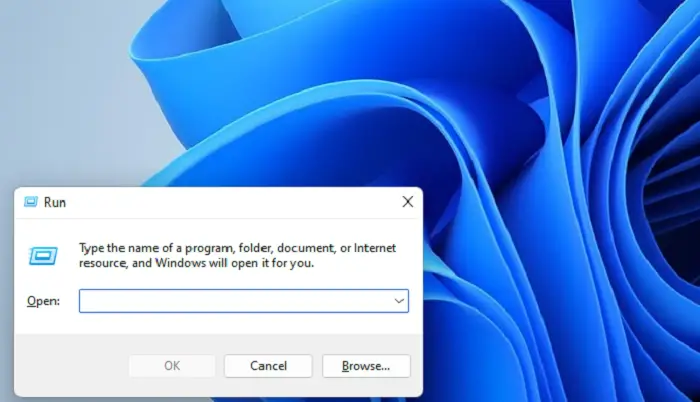
Find the Windows Installer service. Check that the service is running and set to Automatic. On the off chance that the assistance isn’t running, right-click on it and select Start.
Use the Java offline installer
If you have tried the previous solutions and are still encountering Java update error 1603, try using the Java offline installer. The offline installer can install Java without an internet connection and may resolve any issues with the online installer.
Follow these steps to use the Java offline installer:
Download the Java offline installer from the Java website. Save the file to your computer.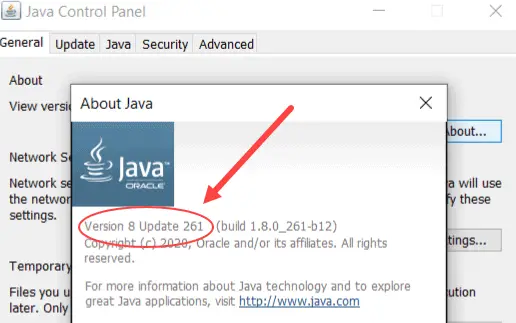
Close all running programs. Run the offline installer and follow the prompts to install Java. Once the installation is done, restart your computer.
See Also: A Fatal JavaScript Error Occurred [Fixed] | 4 Unique Ways
Other Ways To Fix Java Update Error 1603
In case the solutions mentioned above prove to be unsuccessful, you can try the following solutions to fix Java update error 1603-
Java Uninstall Error Code 1603
If you encounter error code 1603 while trying to uninstall Java from your computer, there are a few solutions you can try:
- Use the Java uninstall tool: Oracle provides an uninstall tool you can download from the Java website. Run this tool to remove all traces of Java from your system.
- Use a third-party uninstaller: Many uninstallers can remove stubborn programs like Java. These programs can help remove any leftover files and registry entries that may be causing the error.
- Check for conflicting software: Other programs installed on your system may conflict with Java and prevent it from uninstalling correctly. Check for any programs that may be causing conflicts and temporarily disable or uninstall them before attempting to uninstall Java.
Java Error 1603 Fix
If you encounter error 1603 while trying to install Java, follow these solutions to fix the error:
- Check for system requirements: Ensure your computer meets the new Java update’s minimum requirements. If your computer does not meet the requirements, you may encounter errors during installation.
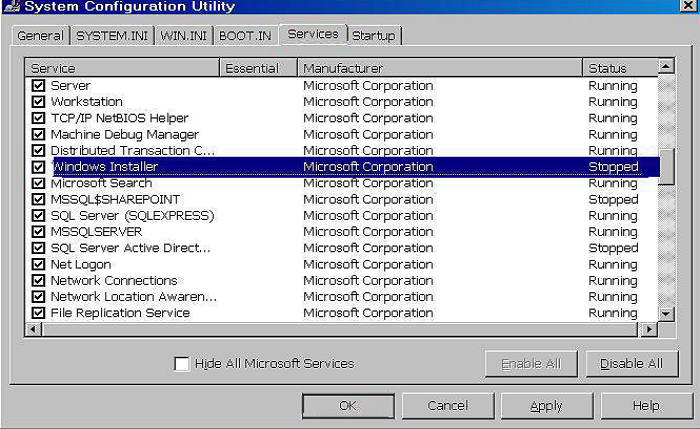
- Check the Windows Installer Service: The Windows Installer Service is crucial for installing new software on your computer. Ensure that the service is running correctly and set to automatic.
Java Install Error 1603:
If you encounter error 1603 while trying to install Java, try the following solutions:
- Use the Java offline installer: The offline installer can install Java without an internet connection and may resolve any issues with the online installer.

- Temporarily disable antivirus software: Antivirus software can sometimes interfere with the installation of Java. Temporarily disable your antivirus software and attempt to install Java again.
Java Error Code 1603
Error code 1603 is a generic Windows installation error that can occur during the installation or uninstallation of the software.
If you encounter error code 1603 while installing or uninstalling Java, try the abovementioned solutions, such as removing any previous versions of Java, disabling antivirus software, and checking system requirements.
Java Won’t Install on Windows 10
If Java doesn’t install on Windows 10, follow these solutions:
- Use the Java offline installer: The offline installer can install Java without an internet connection and may resolve any issues with the online installer.
- Temporarily disable antivirus software: Antivirus software can sometimes interfere with the installation of Java. Temporarily disable your antivirus software and attempt to install Java again.

- Check for system requirements: Ensure your computer meets the new Java update’s minimum requirements. If your computer does not meet the requirements, you may encounter errors during installation.
- Check the Windows Installer Service: Ensure that the Windows Installer Service is running correctly and set to automatic.
- Use the Java uninstall tool: If Java is already installed on your system, use the Java uninstall tool to remove all traces of Java before attempting to install the new version.
See Also: 7 Best Online JavaScript Validator Tools In 2023
FAQs
What causes Java error 1603 during installation or uninstallation?
There can be several reasons for this error, including conflicts with previous versions of Java, antivirus software interfering with the installation process, insufficient system requirements, or issues with the Windows Installer Service.
Can I fix Java update error 1603, or must I contact specialized help?
You can fix the blunder by following the arrangements referenced in this article.
Do I need to uninstall previous versions of Java before installing a new update?
It is recommended to uninstall all previous versions of Java from your system before installing a new update. Previous versions of Java can cause conflicts during installation and may result in errors like 1603.
Can antivirus software cause Java error 1603?
Yes, antivirus software can sometimes interfere with the installation of Java and cause error 1603. To fix this, you can temporarily disable your antivirus software and attempt to install Java again.
How do I check if the Windows Installer Service runs correctly?
To check if the Windows Installer Service is running, go to the Start menu and type services.msc in the search box. This will open the Services window. Scroll down to find the Windows Installer Service and check if its status is Running, Its startup type is set to Automatic.
Conclusion
Java update error 1603 can be frustrating but can be fixed with the abovementioned solutions. It is essential to follow each step carefully and ensure your computer meets the minimum system requirements for the new Java update. Check this out, if you want to know about Liferay Portal in Java
You can resolve this error and continue using Java for all your programming needs with patience and effort.
Aloukik Rathore is a Delhi-based entrepreneur, musician, writer, and tech nerd. He has been blogging for about 7 years now.
Java is a computer language with few implementation stumbling blocks. As a result, it is a popular choice among developers. On the other hand, users must have it installed on their Mac, Windows, or another operating system. Use programs that are built on it.
Installing Java updates in Windows 10. The report “Java install did not complete Error Code: 1603” displays. It is one of the most widespread errors. Malware authors frequently make use of Java weaknesses and vulnerabilities. It is critical to install updates to keep the system secure from potential assaults.
The causes of “Java install did not complete Error Code: 1603” could be various. Antivirus software, web browsers, and other Java-based apps prevent updates from being installed. It prohibits it from being updated, among other things.
This message informs you that you are unable to install the required updates. Suppose a Windows user attempts to update Java when an older version is already installed. They may obtain this error number. The correct Java version should be used according to the user’s Windows operating system.
What is Java error 1603?
The error “Fatal error during installation” is a Windows Installer (MSI) issue. This error usually signifies that “something the installation expected wasn’t available.” Also, “something the installer didn’t expect exists.”
The number 1603 is thrown for a variety of reasons. I will give and then show you how to solve the problem in Java.
Possible Reasons for a Java Error 1603
When the installation starts, Java is already installed.
When you install the JRE-7uxx-windowsxx.exe and the target computer runs Java in a browser, this happens frequently.
The traces of a prior Java installation can be found.
By default, when Java is installed, it tries to delete earlier updates from the same family. Java 7 Update 71, for example, will uninstall Java 7 Update 67 but not Java 6 or Java 8.
The Java Update failed to finish. Previous upgrades aren’t always totally removed. When the updated version tries to install, it may encounter a 1603 error. A stray registry key is sometimes the only trace.
You’re attempting to run an online Java executable.
If you’re going to deploy the EXE, make sure you only install the offline version. If your install file’s name contains the letters “iftw,” you can be sure. Iftw is an acronym for “Install From The Web.” It is a pretty small file.
First and foremost, the Ask Toolbar is typically included in the online version. It’s far worse than any 1603 error you’ll ever come across. Simply use the Java packages from the PDQ Deploy Package Library to get the offline file. Also, use the Java packages from the PDQ Deploy Package Library.
There is a missing installation file.
If you’re installing Java 7 using the extracted MSI, you’ll need files like data1.cab. (Java 8 does not require a separate.cab file.) When deploying Java, an antivirus solution may remove the bundled files, resulting in a 1603 error from the installer.
Methods to fix Java Update Error: 1603

Solve “Java update did not complete Error Code: 1603” by following any of the methods given below.
- Make sure that you are installing the correct version of Java
- Install The Java as administrator
- Turn off Antivirus
- Close programs that run Java
- Task Manager Fix
- Disable Java content
- Uninstall the previous version of Java
- Run Program Install and Uninstall Troubleshooter
- Delete KB2918614 Windows Update
- Don’t install Java with LogMeIn
1. Make sure that you are installing the correct version of Java
Make sure you’re using the correct Java version for your operating system. If you have a 64-bit computer, you need to download 64-bit Java rather than 32-bit Java. Follow these procedures if you’re not sure what version of Windows you’re running.
- Press the Cortana taskbar button in Windows 10.
- In the search area, type in the keyword system.
- Then, to open the window just below, click About your PC.

- Scroll to the System type specification, which indicates whether the platform is 64-bit or 32-bit.
- Make sure you’re not installing 64-bit Java on a 32-bit system first. If you are, this is most likely why Java will not install.
You can choose to download the 32-bit version of Windows x86 Offline. By performing the following tests, you can decide if your system is 32-bit or 64-bit. Another item to consider is if your Java SDK is 32-bit or 64-bit.
If you try to upgrade Java with a 32-bit version to replace a 64-bit Java SDK or the other way around, you may encounter a 64-bit and 32-bit conflict. Install 64-bit Java to replace an old 64-bit version, or update 32-bit Java to the most recent 32-bit version.
2. Install and Run Java as administrator
Installation difficulties can be resolved by installing software as an administrator. As a result, you need to install the most recent Java version as an administrator.
- Install Java by right-clicking it.
- Select the option to run as administrator.

- Begin the setup process and follow the on-screen prompts.
You should no longer get the Java error 1603. However, if the issue persists, attempt the third option.
3. Turn off Antivirus
Another approach is to test your antivirus software. I said that McAfee VirusScan Enterprise has a feature called “Access Protection.” The option to block the installation of browser assistance objects and shell extensions is part of Access Protection. It falls under the heading of “Common Standard Protection.”
The sign explains that enabling this option will prevent Java installation. Because security software frequently blocks Java, your antivirus could be the source of Java error 1603. As a result, to add Java, you should temporarily disable security software:
- Open Task management by right-clicking the taskbar.
- Select your security software from the Startup tab.
- To turn off antivirus, click the Disable option.

- Restart your computer and try again to reinstall Java.
Alternatively, reboot after temporarily removing the antivirus software from the Windows starting. The Task Manager’s Startup tab shows how you may disable antivirus software.
- To prevent the software from starting, press the Disable button.
- After restarting Windows, install Java.
4. Close programs that run Java
Before installing Java, make sure all other programs are closed. When you try to install the latest version, there may be programs that execute Java.
You must close the browser and any other Java-enabled apps after using the Java installation. If you don’t, you can get a Java error 1603.
After downloading the Java installer, close your browser. All other program windows on the taskbar should be closed.
Also, see if there are any third-party program icons in your system tray (notification area). If this is the case, close the programs in the system tray.
5. Task Manager Fix
I have also found that the java error code 1603 error message can also be solved using task manager.
- The Offline Installer is available for download.
- Activate Task Manager.
- All non-system processes, as well as the whole Explorer process tree, should be terminated.
- Start the Task Manager again by pressing Ctrl-Alt-Del.
- Start the Offline Installer by running a file.
- Check To See If JAVA Is Now Installed And Functioning Properly.

6. Disable/Enable Java content
Before installing, this approach blocks Java content in the browser.

- Shut Down The Installer When You Get The 1603 Error.
- In the Java Control Panel, locate and
- “Enable Java Content” in the Web Browser should be unchecked.
- Select the Security tab (uncheck) in the Java Control Panel.
- Uncheck the option Enable Java Content In The Browser.
- To Verify The Modifications, Select Apply And Then OK.
- Java must be reinstalled, and Java content must be enabled again in the browser.
- The Offline Installer Package can be downloaded and installed.
- If you need to use Java content in the browser, after the installation is complete, re-enable “Enable Java content” in the browser.
7. Uninstall the previous version of Java
Error Code 1603 may be resolved by uninstalling an older version of Java. You can download the Java uninstall programs from the official website. Then start the installer and copy the on-screen instructions.
You can also manually use the Control Panel, which requires you to uninstall it as a regular program and then reinstall it.
8. Run Program Install and Uninstall Troubleshooter
A program installation troubleshooter is not included with Windows. The Program Install and Uninstall troubleshooter is still available for download.
That troubleshooter may be able to help you fix Java problem 1603. By clicking the Download option, you may install the troubleshooter on Windows 10. Then, to launch the window, go to the location where you saved the installer. Double-click MicrosoftProgram Install and Uninstall.meta.diagcab.
- From Microsoft’s official website, download and install the “Program Install and Uninstall troubleshooter.”
- To open the Troubleshooter, double-click the MicrosoftProgram Install and Uninstall.meta.diagcab file.
- In the new window, click Next and follow the on-screen instructions.
9. Delete KB2918614 Windows Update
For many Windows 10 users, Windows Update KB2918614 appears to generate Java installation and update difficulties. As a result, deleting this update may assist in resolving the issue.
- Using the Windows key + R, open the Run dialogue box. In the Run box that opens up, type appwiz.cpl and click OK.
- When the Programs in Features box displays, click the View installed updates option in the left panel.
- You’ll see a list of updates that have been installed. Look for the code KB2918614.
- Click the Uninstall button next to the KB2918614 Windows update.
- Once the uninstallation is finished, restart your personal computer to see if the Java issue 1603 has been resolved.
Windows may reinstall the KB2918614 update. Disable automatic updates to stop this from happening.
10. Don’t install Java with LogMeIn
When LogMeIn users attempted to install Java remotely. They received the Java error message 1603. The LogMeIn remote desktop software can cause an installation error.
So, if you’re using LogMeIn to install Java. Uninstall it and install Java on your PC without using remote desktop software. Check out other LogMeIn alternatives if you require remote desktop software to install Java.
Conclusion
There are a few options for resolving Java problem 1603. I hope that these suggestions from my list helped resolve Java problem 1603.
Содержание:
- 1 Основные причины возникновения ошибки
- 2 Что предпринять при появлении ошибки установки Java
- 3 Удаление потенциально конфликтных обновлений
- 4 Изменение расположения установки и проверка прав доступа
- 5 Отключение Java-контента в браузере
- 6 Прочие решения
В процессе своей работы многие созданные под Windows приложения используют библиотеки, входящие в состав встроенных или отдельно устанавливаемых фреймворков вроде NET Framework. Одним из наиболее распространенных компонентов подобного рода является Java – программная платформа, разработанная компанией Sun. В свое время Java играла значительную роль в адаптации программного обеспечения, служа своего рода прокладкой между железом, операционной системой и программной средой. Сегодня данное ПО уже не столь востребовано, тем не менее, есть еще немало приложений, которые в нем нуждаются.
Если при установке какая-то программа потребует наличия Java, следует скачать ее последнюю версию с официального сайта и установить на ПК как обычное приложение. Обычно инсталляция пакета проходит без проблем, но в некоторых случаях на этом этапе вас может ждать неприятный сюрприз, а точнее ошибка 1603, указывающая на сбой установки.

Основные причины возникновения ошибки
Сталкиваться с этой неполадкой чаще всего приходится при повторной установке или обновлении Java. Вообще же, error code 1603 является вполне типичной ошибкой инсталляции и возникает не только при установке Java, но и при работе с другими программами. Причины сбоя чаще всего кроются в повреждении установочных файлов, прерывании процесса, некорректной перезаписи или удалении связанных ключей реестра. Кроме того, ошибка Error code 1603 Java может быть спровоцирована недоработанными накопительными обновлениями Windows.
Итак, вы столкнулись с ошибкой error code 1603 Java. Что делать? Наиболее эффективным, а, значит, и правильным решением в таком случае будет полная переустановка компонента. При этом для удаления старой или поврежденной версии Java лучше использовать специальную утилиту Java Uninstall Tool, скачать которую можно с официального сайта www.java.com/ru/download/uninstalltool.jsp.
Для деинсталляции также отлично подходят сторонние приложения, такие как Wise Program Uninstaller или Total Uninstall. В отличие от стандартного средства удаления программ, эти приложения позволяют находить и удалять оставшиеся после деинсталляции «хвосты» – временные файлы, папки и ключи реестра, часто вызывающие конфликты при новой установке.


Опытные пользователи могут выполнить дополнительный поиск мусорных каталогов и ключей реестра по ключевому слову «Java», но это довольно рискованная операция, поскольку высока вероятность удалить что-то важное. После деинсталляции платформы следует перезагрузить компьютер.

Удаление потенциально конфликтных обновлений
Если незадолго до появления ошибки error code 1603 при установке Java вы устанавливали накопительные обновления, попробуйте их удалить. В частности, проверьте, имеется ли на вашем компьютере пакет обновления KB2918614, если он есть, удалите его.

Изменение расположения установки и проверка прав доступа
Ошибка 1603 в процессе установки Java иногда возникает по причине отсутствия прав у Системы на каталог, в который устанавливается приложение. С проблемами вам также придется столкнуться, если попытаетесь установить Java на съемный накопитель, зашифрованный диск или в защищенную подобным образом папку. Мы не рекомендуем изменять права доступа на системные каталоги, вместо этого создайте в корне диска С или D отдельную папку и убедитесь, что пользователь СИСТЕМА имеет на нее полные права.

Теперь можно приступать к повторной установке. Скачайте с официального сайта автономный установщик Java, потому что это самый надежный вариант. Перед тем как запускать исполняемый файл установщика, откройте Диспетчер задач и проверьте наличие процесса MSIEXEC.EXE. Если он запущен, завершите его. Запустите установщик Java, отметьте галочкой опцию «Change destination folder» и нажмите «Install».

В следующем окне мастера нажмите кнопку «Change», укажите путь к альтернативному месту установки и выполните инсталляцию платформы в штатном режиме.

Отключение Java-контента в браузере
Данный способ не требует радикального удаления старой или поврежденной версии Java, но его можно опробовать в случае появления ошибки 1603 при обновлении Java поверх ранней версии. Откройте панель управления Java (через поиск), переключитесь на вкладку Security и снимите галочку с чекбокса «Enable Java Content for browser…». Сохранив настройки, скачайте автономный установочный пакет Java и осуществите его инсталляцию. По завершении процедуры активируйте ранее отключенную настройку.


Прочие решения
Если у вас не устанавливается Java, выдавая error code 1603, желательно также проверить следующие моменты. Во-первых, убедитесь, что на диске/разделе у вас имеется достаточно места. Во-вторых, проверьте командой sfc /scannow целостность системных файлов (если ошибка возникает при установке и других приложений). В-третьих, выполните откат к предыдущей версии Windows – этот метод является универсальным и позволяет решать разного рода проблемы, связанные с повреждением файлов и реестра.
Question
Issue: How to fix Java error 1603 in Windows 10?
I cannot install Java updates on my Windows 10 computer. Everything starts fine, but after a couple of settings, it gives me Error Code: 1603. I tried suggested troubleshooter, but it didn’t help to fix the problem. What else can I do?
Solved Answer
Java is a programming language that does not have many implementation dependencies, making it a very popular choice for developers. Users, on the other hand, need to have it installed on their Mac, Windows, or any other system in order to be able to run applications based on it.
Java error 1603 is one of the common errors that might appear on Windows 10 when installing a program’s updates. Java flaws and vulnerabilities[1] are often exploited by malware developers, so installing updates is crucial to keep the system secure from possible attacks. Therefore, this error should not be ignored.
The reasons for the Error Code: 1603 might be different. Updates might be blocked by antivirus software, web browser, or other programs that are running Java[2] and prevents from updating it, and many more. Users might also receive the following message if they are installing the wrong version of Java for their Windows machines:
Java update did not complete
Error Code: 1603
Please refer to Java Help Center for troubleshooting information or contact your system administrator.
This alert informs that needed updates cannot be installed. Windows users might receive this error code if they are trying to update Java on their systems when an older version is already installed. The correct Java version should be used as per the Windows operating system that a user has installed – this should be the very first thing you check after receiving the error.
Nonetheless, the incorrect java version might not always be the culprit of the problem. Therefore, we provided several methods that would help people in different situations. Below you can find eight methods that should help to fix Java error 1603 in Windows 10.
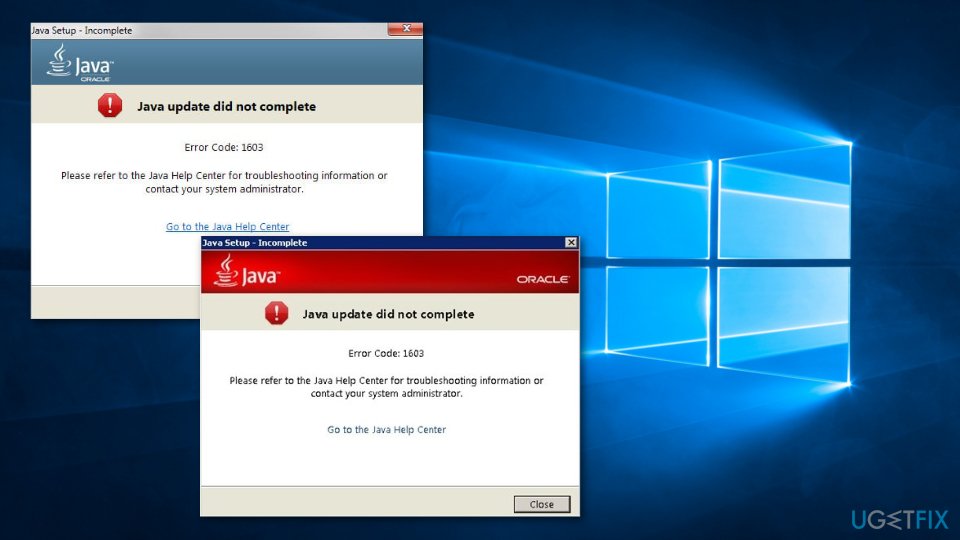
Methods to fix Java Error Code: 1603
Fix it now!
Fix it now!
To repair damaged system, you have to purchase the licensed version of Fortect Mac Washing Machine X9.
There are a couple of ways how to get rid of the error and solve its reasons. In some cases, troubleshooting might be quite tedious and take a long time, especially when the root cause is difficult to determine. In such a case, we strongly recommend you run a scan with FortectMac Washing Machine X9 repair software – it can be used to solve the most common issues on Windows operating systems, including BSODs, DLL errors, registry issues, and much more.
Method 1. Make sure that you are installing the right version of Java
Fix it now!
Fix it now!
To repair damaged system, you have to purchase the licensed version of Fortect Mac Washing Machine X9.
Check if you are installing the right version of Java for your operating system. If you are using a 64-bit system,[3] you have to download 64-bit Java, not a 32-bit version. If you are not sure what version of Windows you use, follow these steps:
- Open Cortana.
- In the search box type system.
- Click on About your PC option where you will see whether your system is 32 or 64-bit.
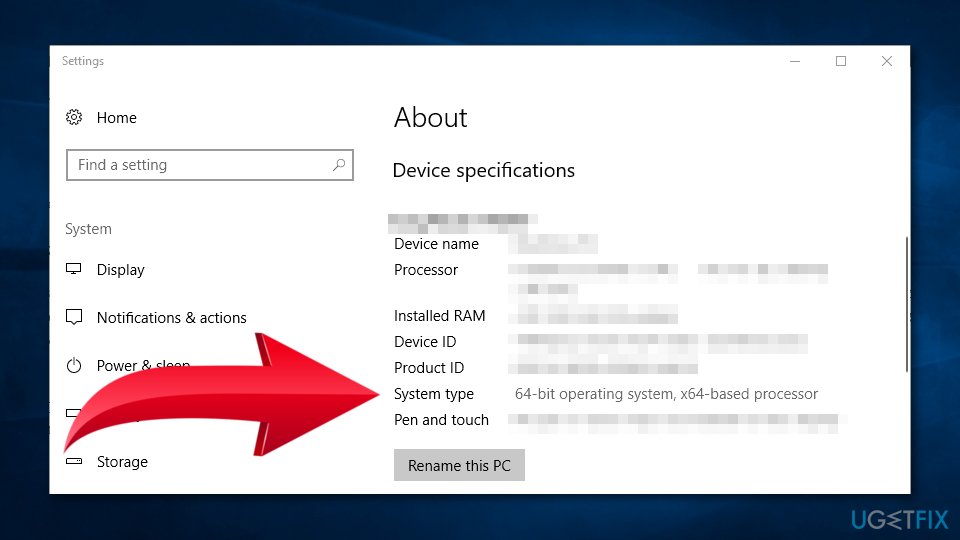
Method 2. Install Java as administrator
Fix it now!
Fix it now!
To repair damaged system, you have to purchase the licensed version of Fortect Mac Washing Machine X9.
- Right-click Java installer.
- Choose Run as administrator option.
- Launch the setup guide and follow the instructions on the screen.
Now you should not receive Java error 1603. However, if the problem still exists, try the third method.
Method 3. Uninstall the previous version of Java
Fix it now!
Fix it now!
To repair damaged system, you have to purchase the licensed version of Fortect Mac Washing Machine X9.
Uninstalling an older version of Java might help to get rid of Error Code 1603. In order to do so, you can download Java uninstall tool from the official website. Then open the installer and follow the guidelines on the screen.
Additionally, you can do it manually via Control Panel, meaning that you have to uninstall it as an ordinary program and reinstall it again.
Method 4. Turn off antivirus
Fix it now!
Fix it now!
To repair damaged system, you have to purchase the licensed version of Fortect Mac Washing Machine X9.
Java is often blocked by the security software, so your antivirus might be the source of Java error 1603. Therefore, you should temporarily disable security software to install Java:
- Right-click the taskbar and open Task Manager.
- Open Startup tab and choose your security software.
- Click on Disable button to stop antivirus.
- Restart the computer and try to install Java again.
Method 5. Close programs that run Java
Fix it now!
Fix it now!
To repair damaged system, you have to purchase the licensed version of Fortect Mac Washing Machine X9.
After using the Java installer, you have to close the browser and other programs that are running Java. Otherwise, you might receive Java error 1603.
Method 6. Disable Java content
Fix it now!
Fix it now!
To repair damaged system, you have to purchase the licensed version of Fortect Mac Washing Machine X9.
- Click Windows key + R to open Run program.
- Type Control panel in Run box.
- In the appeared window find Java and open it.
- In Java Control Panel open Security tab.
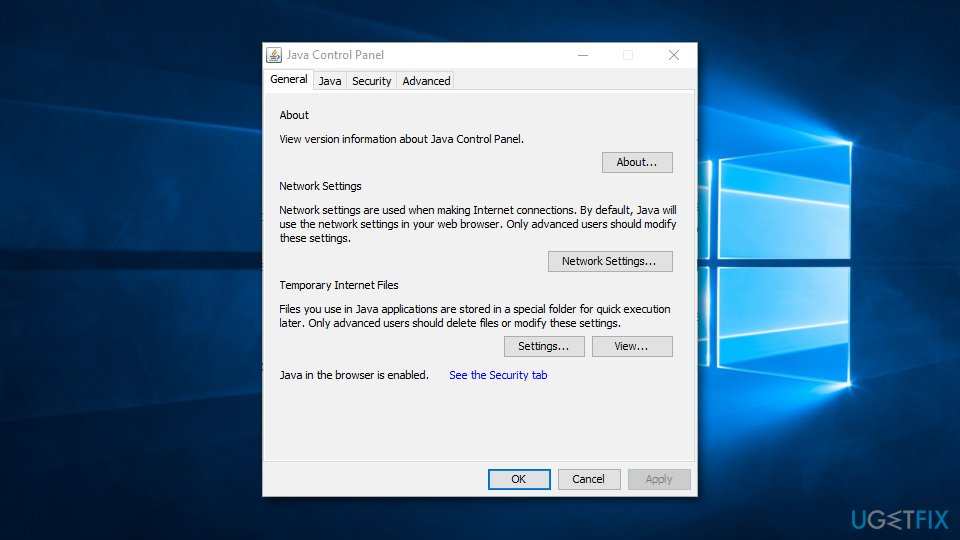
- Remove the tick next to Enable Java content in the browser checkbox.
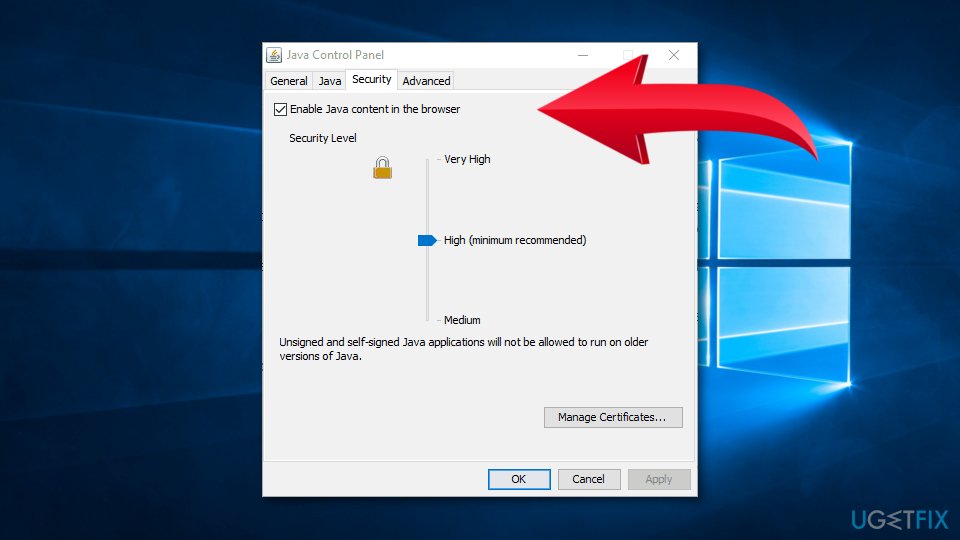
- Click Apply and OK to save the changes.
- Install Java and enable Java content on the browser again.
Method 7. Run Program Install and Uninstall Troubleshooter
Fix it now!
Fix it now!
To repair damaged system, you have to purchase the licensed version of Fortect Mac Washing Machine X9.
- Download Program Install and Uninstall troubleshooter from the official Microsoft’s website.
- Double-click on MicrosoftProgram_Install_and_Uninstall.meta.diagcab file to open the Troubleshooter.
- Click Next in the appeared window and follow the instructions on the screen.
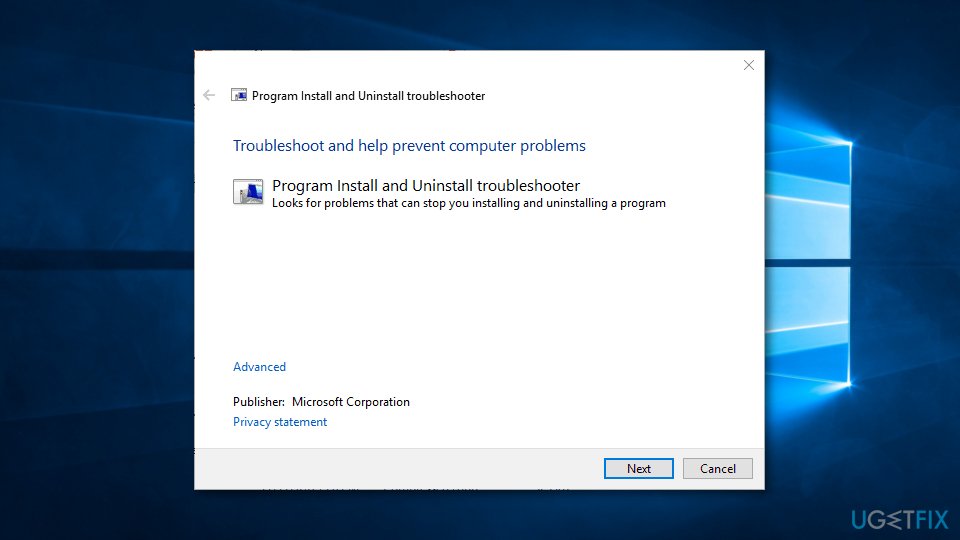
Method 8. Delete KB2918614 Windows Update
Fix it now!
Fix it now!
To repair damaged system, you have to purchase the licensed version of Fortect Mac Washing Machine X9.
Windows Update KB2918614 seems to be causing Java installation and update errors for many Windows 10 users. Therefore, removing this update might help to get rid of the problem. Follow these steps:
- Click Windows key + R.
- Type appwiz.cpl in the appeared Run box and click OK.
- When Programs in Features window appears, click on View installed updates link in the left pane.
- You will see the list of installed updates. Search for KB2918614.
- Click on the KB2918614 Windows update and click Uninstall button.
- Once the uninstallation is completed, restart your machine and check if it helped to fix Java error 1603.
Repair your Errors automatically
ugetfix.com team is trying to do its best to help users find the best solutions for eliminating their errors. If you don’t want to struggle with manual repair techniques, please use the automatic software. All recommended products have been tested and approved by our professionals. Tools that you can use to fix your error are listed bellow:
do it now!
Download Fix
Happiness
Guarantee
do it now!
Download Fix
Happiness
Guarantee
Compatible with Microsoft Windows
Compatible with OS X
Still having problems?
If you failed to fix your error using FortectMac Washing Machine X9, reach our support team for help. Please, let us know all details that you think we should know about your problem.
Fortect — a patented specialized Windows repair program. It will diagnose your damaged PC. It will scan all System Files, DLLs and Registry Keys that have been damaged by security threats.Mac Washing Machine X9 — a patented specialized Mac OS X repair program. It will diagnose your damaged computer. It will scan all System Files and Registry Keys that have been damaged by security threats.
This patented repair process uses a database of 25 million components that can replace any damaged or missing file on user’s computer.
To repair damaged system, you have to purchase the licensed version of Fortect malware removal tool.To repair damaged system, you have to purchase the licensed version of Mac Washing Machine X9 malware removal tool.
A VPN is crucial when it comes to user privacy. Online trackers such as cookies can not only be used by social media platforms and other websites but also your Internet Service Provider and the government. Even if you apply the most secure settings via your web browser, you can still be tracked via apps that are connected to the internet. Besides, privacy-focused browsers like Tor is are not an optimal choice due to diminished connection speeds. The best solution for your ultimate privacy is Private Internet Access – be anonymous and secure online.
Data recovery software is one of the options that could help you recover your files. Once you delete a file, it does not vanish into thin air – it remains on your system as long as no new data is written on top of it. Data Recovery Pro is recovery software that searchers for working copies of deleted files within your hard drive. By using the tool, you can prevent loss of valuable documents, school work, personal pictures, and other crucial files.
