Как известно, в 2020 году заканчивается поддержка Windows 7, но, несмотря на это, она по-прежнему остается одной из популярных операционных систем. Регулярные обновления оттачивают ее удобные функции и улучшают производительность, что делает систему достаточно конкурентоспособной. Но иногда можно столкнуться с неполадками при попытке обновить систему. Среди них ошибка с кодом 643.
В основном она вызвана повреждением .NET Framework. Но это не единственная причина, она также может возникнуть из-за конфликта на программном уровне.

Содержание
- 1 Причины ошибки при обновлении
- 2 Запуск средства устранения неполадок
- 3 Переустановка Microsoft .NET Framework
- 4 Отключение антивируса
- 5 Восстановление клиентского профиля Net Framework
Причины ошибки при обновлении
Ошибка при обновлении Windows 7 с кодом 643 возникает при следующих причинах:
Повреждение компонентов .NET Framework. Самой распространенной причиной является повреждение этой платформы. В этом случае нужно удалить разные версии, а затем повторно установить.
Блокировка обновления антивирусом. Проблема может возникнуть из-за вмешательства сторонней антивирусной программы в ход обновления. Поэтому временно ее отключите.
Запуск средства устранения неполадок
При возникновении неизвестной ошибки с кодом 643 в первую очередь запустите средство устранения неполадок Центра обновления Windows, чтобы проверить, решит ли оно проблему. Для Windows 7 и 8.1 его можно загрузить из сайта Майкрософт.

Запустите средство и кликните на кнопку «Дополнительно», отметьте флажком опцию «Автоматически применять исправления».

После завершения попробуйте обновить ОС и посмотрите, возникает ли код ошибки 643 при установке.
Переустановка Microsoft .NET Framework
Во многих случаях проблема возникает из-за повреждения платформы. Для решения нужно полностью удалить программу, затем заново установить. Прежде всего, загрузите средство очистки, чтобы удалить все компоненты.
Загрузите утилиту по ссылке:
![]()
После загрузки распакуйте архивный файл и запустите утилиту. Затем кликните на кнопку Cleanup Now. Это позволит полностью удалить компоненты из системы.

После загрузите последнюю версию платформы и установите ее. После перезагрузите компьютер и попробуйте обновить ОС.
Отключение антивируса
Есть много случаев, когда некоторые функции антивирусного программного обеспечения блокируют работу Центра обновления. Если не удается обновить Windows из-за сбоя с кодом 643, попробуйте временно отключить антивирус и запустить установку повторно.
Для этого щелкните правой кнопкой мыши на значок антивируса в системном трее и выберите соответствующий пункт меню. Или это можно сделать в настройках программы защиты.
Восстановление клиентского профиля Net Framework
Ошибку 643 может вызвать поврежденный клиентский профиль. Его можно восстановить из Панели управления.
Для этого перейдите в Панель управления командой control, запущенной из окна «Выполнить» (Win + R).

Затем откройте раздел «Программы и компоненты».

Найдите в списке Microsoft .NET Framework.

Дважды щелкните на него и выберите опцию «Восстановить исходное состояние».

После завершения восстановления попытайтесь обновить систему. Проверьте, удалось ли исправить ошибку.
При попытке обновить систему Windows 7, пользователь может столкнуться с кодом ошибки 643 в центре обновления. В большинстве случаев виновником данной ошибки является .NET Framework или антивирус блокирует сетевой доступ. Ошибка 643 также может появится и в Windows 8.1 или Windows 10. Давайте разберем, что делать и как исправить код ошибки 643 в Windows.
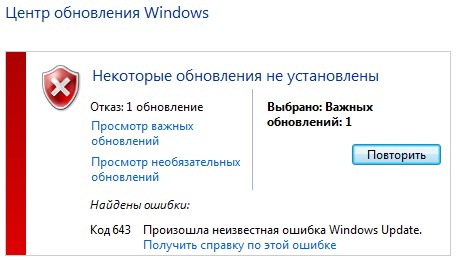
1. Удалите и переустановите NET Framework
- Скачайте специальную утилиту по удалению NET Framework с сервиса Microsoft.
- В скаченном архиве запустите cleanup_tool.exe.
- Нажмите на Cleanup Now для удаления компонентов.
- Перейдите на сайт Microsoft и скачайте последнюю версию Framework.
- Перезагрузите ПК после всех действий.

2. Антивирус
Некоторые антивирусы могут сработать ложно и заблокировать доступ к центру обновления, тем самым выдавая код ошибки 643. Отключите на время антивирусное ПО и попробуйте обновить систему.

Смотрите еще:
- Код 43: Windows остановила это устройство — Как исправить?
- Запрошенная операция требует повышения — Код 740
- Код 19: Windows 10 не удается запустить это устройство
- Не удалось инициализировать драйвер этого устройства (Код 37)
- Ошибка DistributedCOM Код события 10016 Windows 10
[ Telegram | Поддержать ]
Notice
How to obtain help and support for this security update
Symptoms of the problem
When you try to install an update for the Microsoft .NET Framework 1.0, for the Microsoft .NET Framework 1.1, the Microsoft .NET Framework 2.0, the Microsoft .NET Framework 3.0, or for the Microsoft .NET Framework 3.5, you may receive the following Microsoft Windows Update error code:
0x643
Or, you may receive the following Microsoft Windows Installer error code:
1603
This problem may occur when you use certain system configurations.
Cause
Windows Update error code «0x643» and Windows Installer error code «1603» are generic error codes. Typically, these error codes mean that the update was not installed. These errors codes are usually caused by a corruption in the .NET Framework installation or by an inconsistency on the MSI database state.
Resolution
To resolve this problem, you must fix the MSI software update registration corruption issues, or uninstall multiple versions of the .NET Framework by using the .NET Framework Cleanup Tool, and then reinstall those components.
To troubleshoot this problem, follow these steps starting with Method 1. Proceed to the Method 2 if Method 1 does not resolve the problem.
Method 1: Fix MSI software update registration corruption issues
For more information about how to fix MSI software update registration corruption issues, click the following article number to view the article in the Microsoft Knowledge Base:
971187 How to fix MSI software update registration corruption issuesTo fix this problem automatically, click the Fix it button or link in the 971187 article.
Then visit the Windows Update Web site and try to install the updates:
http://update.microsoft.comIf the problem is not resolved, proceed to Method 2.
Method 2: Repair the .NET Framework
To repair the .NET Framework, you must uninstall multiple versions of the .NET Framework by using the .NET Framework Cleanup Tool, and then reinstall the components.
To do this, follow these steps:
-
Click the following link to download the .NET Framework Cleanup Tool:
http://blogs.msdn.com/b/astebner/archive/2008/08/28/8904493.aspx
-
Use the .NET Framework Cleanup Tool to uninstall the .NET Framework versions 1.0, 1.1, 2.0, 3.0, and 3.5
Note The cleanup tool does not let you remove the .NET Framework 2.0 in Windows Vista or later versions because the .NET Framework is installed as an operating system component.
-
Restart the computer.
-
Download and install the following components:
-
.Net Framework 1.1
http://www.microsoft.com/download/details.aspx?displaylang=en&FamilyID=262d25e3-f589-4842-8157-034d1e7cf3a3
-
.Net Framework 1.1 SP1
http://www.microsoft.com/download/details.aspx?familyid=A8F5654F-088E-40B2-BBDB-A83353618B38&displaylang=en
-
.NET Framework 3.5 SP1
Note This will also install .Net Framework 2.0 SP2 and .Net Framework 3.0 SP2http://www.microsoft.com/download/details.aspx?familyid=AB99342F-5D1A-413D-8319-81DA479AB0D7&displaylang=en
-
-
Restart the computer.
-
Visit the Windows Update Web site and install the updates:
http://update.microsoft.com
STILL NEED HELP?
If this article does not answer your question, click this button to pose your question to other community members at Microsoft Community:
More Information
You may experience this problem when you use any of the following configurations:
-
Microsoft .NET Framework 1.0 Service Pack 3 when you use it with any of the following operating systems:
-
Microsoft Windows 2000 Advanced Server Service Pack 4 (SP4)
-
Microsoft Windows 2000 Datacenter Server SP4
-
Microsoft Windows 2000 Professional SP4
-
Microsoft Windows 2000 Server SP4
-
Windows Server 2003, Datacenter Edition for Itanium-based Systems SP1
-
Windows Server 2003, Datacenter Edition for Itanium-based Systems SP2
-
Windows Server 2003, Datacenter Edition SP1
-
Windows Server 2003, Datacenter Edition SP2
-
Windows Server 2003, Datacenter x64 Edition SP2
-
Windows Server 2003, Datacenter x64 Edition
-
Windows Server 2003, Enterprise Edition for Itanium-based Systems SP1
-
Windows Server 2003, Enterprise Edition for Itanium-based Systems SP2
-
Windows Server 2003, Enterprise Edition SP1
-
Windows Server 2003, Enterprise Edition SP2
-
Windows Server 2003, Enterprise x64 Edition SP2
-
Windows Server 2003, Enterprise x64 Edition
-
Windows Server 2003, Standard Edition 32-bit x86 SP1
-
Windows Server 2003, Standard Edition 32-bit x86 SP2
-
Windows Server 2003, Standard x64 Edition SP2
-
Windows Server 2003, Standard x64 Edition
-
Windows Server 2003, Web Edition SP1
-
Windows Server 2003, Web Edition SP2
-
Windows Vista Business
-
Windows Vista Enterprise
-
Windows Vista Home Basic
-
Windows Vista Home Premium
-
Windows Vista Ultimate
-
Windows XP Home Edition SP2
-
Windows XP Media Center Edition 2005
-
Windows XP Professional SP2
-
Windows XP Professional x64 Edition
-
Windows XP Professional x64 Edition SP2
-
Windows XP Tablet PC Edition SP2
-
-
Microsoft .NET Framework 1.1 Service Pack 1 when you use it with any of the following operating systems:
-
Windows 2000 Advanced Server SP4
-
Windows 2000 Datacenter Server SP4
-
Windows 2000 Professional SP4
-
Windows 2000 Server SP4
-
Windows Server 2003, Datacenter Edition for Itanium-based Systems SP1
-
Windows Server 2003, Datacenter Edition for Itanium-based Systems SP2
-
Windows Server 2003, Datacenter Edition SP2
-
Windows Server 2003, Datacenter x64 Edition SP2
-
Windows Server 2003, Datacenter x64 Edition
-
Windows Server 2003, Enterprise Edition for Itanium-based Systems SP1
-
Windows Server 2003, Enterprise Edition for Itanium-based Systems SP2
-
Windows Server 2003, Enterprise Edition SP2
-
Windows Server 2003, Enterprise x64 Edition SP2
-
Windows Server 2003, Enterprise x64 Edition
-
Windows Server 2003, Standard Edition 32-bit x86 SP2
-
Windows Server 2003, Standard x64 Edition SP2
-
Windows Server 2003, Standard x64 Edition
-
Windows Server 2003, Web Edition SP2
-
Windows Vista Business
-
Windows Vista Enterprise
-
Windows Vista Home Basic
-
Windows Vista Home Premium
-
Windows Vista Ultimate
-
Windows XP Home Edition SP2
-
Windows XP Media Center Edition 2005
-
Windows XP Professional SP2
-
Windows XP Professional x64 Edition
-
Windows XP Professional x64 Edition SP2
-
-
Microsoft .NET Framework 2 or Microsoft .NET Framework 2 SP1 when you use it with any of the following operating systems:
-
Windows 2000 Advanced Server SP4
-
Windows 2000 Datacenter Server SP4
-
Windows 2000 Professional SP4
-
Windows 2000 Server SP4
-
Windows Server 2003, Datacenter Edition for Itanium-based Systems SP1
-
Windows Server 2003, Datacenter Edition for Itanium-based Systems SP2
-
Windows Server 2003, Datacenter Edition SP1
-
Windows Server 2003, Datacenter Edition SP2
-
Windows Server 2003, Datacenter x64 Edition
-
Windows Server 2003, Datacenter x64 Edition SP2
-
Windows Server 2003, Enterprise Edition for Itanium-based Systems SP1
-
Windows Server 2003, Enterprise Edition for Itanium-based Systems SP2
-
Windows Server 2003, Enterprise Edition SP1
-
Windows Server 2003, Enterprise Edition SP2
-
Windows Server 2003, Enterprise x64 Edition
-
Windows Server 2003, Enterprise x64 Edition SP2
-
Windows Server 2003, Standard Edition 32-bit x86 SP1
-
Windows Server 2003, Standard Edition 32-bit x86 SP2
-
Windows Server 2003, Standard x64 Edition
-
Windows Server 2003, Standard x64 Edition SP2
-
Windows Server 2003, Web Edition SP1
-
Windows Server 2003, Web Edition SP2
-
Windows XP Home Edition SP2
-
Windows XP Media Center Edition 2005
-
Windows XP Professional SP2
-
Windows XP Professional x64 Edition
-
Windows XP Professional x64 Edition SP2
-
Windows XP Tablet PC Edition SP2
-
-
Microsoft .NET Framework 3.0 or Microsoft .NET Framework 3.0 SP1 when you use it with any of the following operating systems:
-
Windows Server 2003, Datacenter Edition for Itanium-based Systems SP1
-
Windows Server 2003, Datacenter Edition for Itanium-based Systems SP2
-
Windows Server 2003, Datacenter Edition SP1
-
Windows Server 2003, Datacenter Edition SP2
-
Windows Server 2003, Datacenter x64 Edition
-
Windows Server 2003, Datacenter x64 Edition SP2
-
Windows Server 2003, Enterprise Edition for Itanium-based Systems SP1
-
Windows Server 2003, Enterprise Edition for Itanium-based Systems SP2
-
Windows Server 2003, Enterprise Edition SP1
-
Windows Server 2003, Enterprise Edition SP2
-
Windows Server 2003, Enterprise x64 Edition
-
Windows Server 2003, Enterprise x64 Edition SP2
-
Windows Server 2003, Standard Edition 32-bit x86 SP1
-
Windows Server 2003, Standard Edition 32-bit x86 SP2
-
Windows Server 2003, Standard x64 Edition
-
Windows Server 2003, Standard x64 Edition SP2
-
Windows Server 2003, Web Edition SP1
-
Windows Server 2003, Web Edition SP2
-
Windows XP Home Edition SP2
-
Windows XP Media Center Edition 2005
-
Windows XP Professional SP2
-
Windows XP Professional x64 Edition
-
Windows XP Professional x64 Edition SP2
-
Windows XP Tablet PC Edition SP2
-
-
Microsoft .NET Framework 3.5 when you use it with any of the following operating systems:
-
Windows Server 2003, Datacenter Edition for Itanium-based Systems SP1
-
Windows Server 2003, Datacenter Edition for Itanium-based Systems SP2
-
Windows Server 2003, Datacenter Edition SP1
-
Windows Server 2003, Datacenter Edition SP2
-
Windows Server 2003, Datacenter x64 Edition
-
Windows Server 2003, Datacenter x64 Edition SP2
-
Windows Server 2003, Enterprise Edition for Itanium-based Systems SP1
-
Windows Server 2003, Enterprise Edition for Itanium-based Systems SP2
-
Windows Server 2003, Enterprise Edition SP1
-
Windows Server 2003, Enterprise Edition SP2
-
Windows Server 2003, Enterprise x64 Edition
-
Windows Server 2003, Enterprise x64 Edition SP2
-
Windows Server 2003, Standard Edition 32-bit x86 SP1
-
Windows Server 2003, Standard Edition 32-bit x86 SP2
-
Windows Server 2003, Standard x64 Edition
-
Windows Server 2003, Standard x64 Edition SP2
-
Windows Server 2003, Web Edition SP1
-
Windows Server 2003, Web Edition SP2
-
Windows Vista Business
-
Windows Vista Enterprise
-
Windows Vista Home Basic
-
Windows Vista Home Premium
-
Windows Vista Ultimate
-
Windows XP Home Edition SP2
-
Windows XP Media Center Edition 2005
-
Windows XP Professional SP2
-
Windows XP Professional x64 Edition
-
Windows XP Professional x64 Edition SP2
-
Windows XP Tablet PC Edition SP2
-
For more information about another error message that you may receive when you try to install this update, click the following article number to view the article in the Microsoft Knowledge Base:
923101Error message when you try to install a security update for the .NET Framework 2.0 on a computer that is running Windows Server 2003 x64 Edition: «Error 1324. The folder ‘Program Files’ contains an invalid character»
Некоторые пользователи Windows 10 сталкиваются с ошибкой 0x643 (изменение программного обеспечения вернуло код ошибки 0x643) при попытке установить стороннее приложение. Проблема является распространенной, но не исключительной, при использовании SCCM (System Center Configuration Manager) для развертывания программы сразу на нескольких компьютерах. Эта проблема чаще всего возникает в продуктах Adobe (Lightroom, Illustrator, Photoshop и т. Д.) И в продуктах Office (Word, Excel Powerpoint и т. Д.).
Код ошибки 0x643
После тщательного изучения этой конкретной проблемы выясняется, что существует несколько различных основных причин, которые могут вызывать этот конкретный код ошибки. Вот краткий список потенциальных виновников, которые могут вызывать код ошибки 0x643:
- Неправильный путь интерпретатора командной строки. Если вы видите эту ошибку при попытке использовать утилиту SCCM для развертывания программы на нескольких компьютерах, вы можете столкнуться с этой проблемой, если интерпретатор командной строки ожидает от SCCM другой путь. В этом случае вы можете решить проблему, используя COMSPEC для исправления ошибочного местоположения на правильное.
- Поврежденные зависимости .NET. В зависимости от программы, которую вы хотите развернуть через SCCM, вы можете ожидать увидеть эту ошибку из-за некоторых поврежденных зависимостей .NET Framework, которые требуются программному обеспечению, которое вы пытаетесь установить. В этом случае вы сможете решить проблему, запустив инструмент .NET Repair и применив рекомендованное исправление.
- .NET Framework 3.5 / .NET Framework 4.8 отключен. На компьютеры с Windows 10 предустановлен ряд пакетов .NET. Они имеют решающее значение для установки многих программ, включая продукты Adobe и Microsoft. Если этот сценарий применим, вы можете решить проблему, убедившись, что включены обе встроенные платформы .NET.
Теперь, когда вы знакомы со всеми сценариями, которые могут вызывать эту ошибку, вот список методов, которые другие затронутые пользователи успешно использовали, чтобы разобраться в этой проблеме:
Метод 1: указание на интерпретатор командной строки (через COMSPEC)
Если вы столкнулись с этой проблемой при попытке использовать утилиту SCCM для развертывания программы на нескольких компьютерах, вам следует перед этим процессом с помощью утилиты COMSPEC указать правильный путь интерпретатора командной строки.
Несколько затронутых пользователей сообщили, что им удалось решить эту проблему, выполнив команду COMSPEC в командной строке с повышенными привилегиями перед развертыванием программы через SCCM.
Если вам нужны конкретные инструкции, как это сделать, следуйте приведенным ниже инструкциям:
- Нажмите клавишу Windows + R, чтобы открыть диалоговое окно «Выполнить». Затем введите cmd в текстовое поле и нажмите Ctrl + Shift + Enter, чтобы открыть командную строку с повышенными правами с правами администратора. Когда вам будет предложено UAC (Контроль учетных записей пользователей), нажмите Да, чтобы предоставить доступ администратора.Открытие командной строки с повышенными привилегиями
- В командной строке с повышенными привилегиями введите следующую команду и нажмите Enter, чтобы указать правильный путь для интерпретатора командной строки: COMSPEC = «C: WINDOWS COMMAND.COM
- После успешной обработки команды вернитесь в служебную программу SCCM и возобновите развертывание приложений, которые ранее не работали с кодом ошибки 0x643.
Если этот метод не позволил вам исправить код ошибки, перейдите к следующему потенциальному исправлению ниже.
Метод 2: запуск средства восстановления .NET (если применимо)
Если вы столкнулись с проблемами при попытке установить продукт Adobe, скорее всего, ошибка 0x643 возникла из-за несоответствия с .NET framework.
Утилита SCCM нередко выходит из строя из-за остатков старой установки .NET framework или из-за плохого обновления, которое было частично установлено.
Некоторые пользователи, которые также сталкивались с этой ошибкой при попытке развернуть продукты Adobe, сообщили, что им, наконец, удалось предотвратить появление новых экземпляров «изменение программного обеспечения с кодом ошибки 0x643», запустив .NET Framework Repair Tool —
Примечание. Этот инструмент автоматически просканирует ваш компьютер и исправит все зависимости .NET, которые могут создавать проблемы.
Если вы еще не пробовали запустить инструмент .NET Repair, следуйте приведенным ниже инструкциям для этих пошаговых инструкций, чтобы получить пошаговое руководство по запуску этой утилиты:
- Откройте браузер и получите доступ к Страница загрузки средства восстановления Microsoft .NET Framework.
- Затем нажмите кнопку «Загрузить» под инструментом восстановления Microsoft .NET Framework.Запуск инструмента .NET Repair
- Как только вы перейдете к следующему экрану, начните с установки флажка, связанного с NetFxRepairTool.exe, при этом не забудьте снять все остальные отметки.
- Затем нажмите «Далее», чтобы перейти к следующему меню NetFXRepair Tool.
- После завершения загрузки дважды щелкните исполняемый файл установки, который вы только что загрузили, затем нажмите Да, когда появится запрос в UAC (Контроль учетных записей пользователей).
- После завершения загрузки дважды щелкните исполняемый файл, который вы только что загрузили, и нажмите Да в запросе UAC, чтобы предоставить доступ администратора.
- Когда вы, наконец, войдете в Microsoft .NET Framework Repair Tool, следуйте инструкциям на экране и установите флажок «Я прочитал и принимаю условия лицензии по запросу ToS, прежде чем нажимать« Далее », чтобы двигаться дальше.Принятие лицензионного соглашения
- Вскоре после того, как вы согласитесь с лицензионным соглашением, утилита должна уже начать сканирование зависимостей .NET, установленных на вашем компьютере.
- Терпеливо дождитесь завершения процесса, затем нажмите «Далее», чтобы автоматически применить стратегию восстановления, рекомендованную утилитой.Восстановление платформы NET
- Наконец, после успешного применения исправления нажмите Готово, чтобы завершить процесс.
Примечание. Если вам не предлагается выполнить автоматический перезапуск, сделайте это самостоятельно и посмотрите, исчезнет ли код ошибки 0x643 при следующей попытке установить новую версию .NET Framework.
Если вы уже запускали утилиту восстановления .NET Framework, но по-прежнему видите ту же ошибку, перейдите к следующему потенциальному исправлению ниже.
Метод 3. Включение .NET Framework 3.5 и 4.8 (если применимо)
Если восстановление существующей платформы .NET не позволило устранить код ошибки 0x643, следует также учитывать, что установка программы завершается сбоем из-за того, что существующая платформа .NET установлена правильно, но отключена в меню «Программы и компоненты». на компьютере, на котором его нужно развернуть.
Чаще всего затронутые пользователи сообщали, что в их случае ошибка произошла из-за того, что предустановленные .NET framework 3.5 и 4.8 были отключены, поэтому установка не могла быть завершена.
В этом случае вы сможете полностью избежать ошибки, включив фреймворк прямо с экрана «Возможности Windows».
Следуйте приведенным ниже инструкциям, чтобы убедиться, что расширенные службы .NET Framework 3.5 и .NET Framework 4.8 включены на экране функций Windows:
Важно: Если вы столкнулись с проблемой на нескольких компьютерах, вам необходимо следовать приведенным ниже инструкциям на каждой затронутой машине.
- Откройте диалоговое окно «Выполнить», нажав клавиши Windows + R. Затем введите «appwiz.cpl» в текстовое поле и нажмите Enter, чтобы открыть меню «Программы и компоненты».Открытие appwiz
- Как только вы войдете в меню «Программы и компоненты», используйте меню справа, чтобы щелкнуть «Включение или отключение компонентов Windows».Включение экрана компонентов Windows
- На экране функций Windows начните с установки флажка, связанного с .NET Framework 3.5 (этот пакет включает .NET 2.0 и 3.0), затем нажмите «ОК», чтобы сохранить изменения.Включение .NET framework 3.5
- При появлении запроса на подтверждение нажмите Да, чтобы начать процедуру, затем дождитесь успешной установки пакета.
- Затем повторите шаги 3 и 4 с расширенными службами .NET Framework 4.8.
- После завершения обеих операций перезагрузите компьютер и посмотрите, будет ли проблема устранена после завершения следующего запуска.
Как известно, в 2020 году заканчивается поддержка Windows 7, но, несмотря на это, она по-прежнему остается одной из популярных операционных систем. Регулярные обновления оттачивают ее удобные функции и улучшают производительность, что делает систему достаточно конкурентоспособной. Но иногда можно столкнуться с неполадками при попытке обновить систему. Среди них ошибка с кодом 643.
В основном она вызвана повреждением .NET Framework. Но это не единственная причина, она также может возникнуть из-за конфликта на программном уровне.

Причины ошибки при обновлении
Ошибка при обновлении Windows 7 с кодом 643 возникает при следующих причинах:
Повреждение компонентов .NET Framework. Самой распространенной причиной является повреждение этой платформы. В этом случае нужно удалить разные версии, а затем повторно установить.
Блокировка обновления антивирусом. Проблема может возникнуть из-за вмешательства сторонней антивирусной программы в ход обновления. Поэтому временно ее отключите.
Запуск средства устранения неполадок
При возникновении неизвестной ошибки с кодом 643 в первую очередь запустите средство устранения неполадок Центра обновления Windows, чтобы проверить, решит ли оно проблему. Для Windows 7 и 8.1 его можно загрузить из сайта Майкрософт.

Запустите средство и кликните на кнопку «Дополнительно», отметьте флажком опцию «Автоматически применять исправления».

После завершения попробуйте обновить ОС и посмотрите, возникает ли код ошибки 643 при установке.
Переустановка Microsoft .NET Framework
Во многих случаях проблема возникает из-за повреждения платформы. Для решения нужно полностью удалить программу, затем заново установить. Прежде всего, загрузите средство очистки, чтобы удалить все компоненты.
Загрузите утилиту по ссылке:
![]()
После загрузки распакуйте архивный файл и запустите утилиту. Затем кликните на кнопку Cleanup Now. Это позволит полностью удалить компоненты из системы.

После загрузите последнюю версию платформы и установите ее. После перезагрузите компьютер и попробуйте обновить ОС.
Отключение антивируса
Есть много случаев, когда некоторые функции антивирусного программного обеспечения блокируют работу Центра обновления. Если не удается обновить Windows из-за сбоя с кодом 643, попробуйте временно отключить антивирус и запустить установку повторно.
Для этого щелкните правой кнопкой мыши на значок антивируса в системном трее и выберите соответствующий пункт меню. Или это можно сделать в настройках программы защиты.
Восстановление клиентского профиля Net Framework
Ошибку 643 может вызвать поврежденный клиентский профиль. Его можно восстановить из Панели управления.
Для этого перейдите в Панель управления командой control, запущенной из окна «Выполнить» (Win + R).

Затем откройте раздел «Программы и компоненты».

Найдите в списке Microsoft .NET Framework.

Дважды щелкните на него и выберите опцию «Восстановить исходное состояние».

После завершения восстановления попытайтесь обновить систему. Проверьте, удалось ли исправить ошибку.
Notice
How to obtain help and support for this security update
Symptoms of the problem
When you try to install an update for the Microsoft .NET Framework 1.0, for the Microsoft .NET Framework 1.1, the Microsoft .NET Framework 2.0, the Microsoft .NET Framework 3.0, or for the Microsoft .NET Framework 3.5, you may receive the following Microsoft Windows Update error code:
0x643
Or, you may receive the following Microsoft Windows Installer error code:
1603
This problem may occur when you use certain system configurations.
Cause
Windows Update error code «0x643» and Windows Installer error code «1603» are generic error codes. Typically, these error codes mean that the update was not installed. These errors codes are usually caused by a corruption in the .NET Framework installation or by an inconsistency on the MSI database state.
Resolution
To resolve this problem, you must fix the MSI software update registration corruption issues, or uninstall multiple versions of the .NET Framework by using the .NET Framework Cleanup Tool, and then reinstall those components.
To troubleshoot this problem, follow these steps starting with Method 1. Proceed to the Method 2 if Method 1 does not resolve the problem.
Method 1: Fix MSI software update registration corruption issues
For more information about how to fix MSI software update registration corruption issues, click the following article number to view the article in the Microsoft Knowledge Base:
971187 How to fix MSI software update registration corruption issuesTo fix this problem automatically, click the Fix it button or link in the 971187 article.
Then visit the Windows Update Web site and try to install the updates:
http://update.microsoft.comIf the problem is not resolved, proceed to Method 2.
Method 2: Repair the .NET Framework
To repair the .NET Framework, you must uninstall multiple versions of the .NET Framework by using the .NET Framework Cleanup Tool, and then reinstall the components.
To do this, follow these steps:
-
Click the following link to download the .NET Framework Cleanup Tool:
http://blogs.msdn.com/b/astebner/archive/2008/08/28/8904493.aspx
-
Use the .NET Framework Cleanup Tool to uninstall the .NET Framework versions 1.0, 1.1, 2.0, 3.0, and 3.5
Note The cleanup tool does not let you remove the .NET Framework 2.0 in Windows Vista or later versions because the .NET Framework is installed as an operating system component.
-
Restart the computer.
-
Download and install the following components:
-
.Net Framework 1.1
http://www.microsoft.com/download/details.aspx?displaylang=en&FamilyID=262d25e3-f589-4842-8157-034d1e7cf3a3
-
.Net Framework 1.1 SP1
http://www.microsoft.com/download/details.aspx?familyid=A8F5654F-088E-40B2-BBDB-A83353618B38&displaylang=en
-
.NET Framework 3.5 SP1
Note This will also install .Net Framework 2.0 SP2 and .Net Framework 3.0 SP2http://www.microsoft.com/download/details.aspx?familyid=AB99342F-5D1A-413D-8319-81DA479AB0D7&displaylang=en
-
-
Restart the computer.
-
Visit the Windows Update Web site and install the updates:
http://update.microsoft.com
STILL NEED HELP?
If this article does not answer your question, click this button to pose your question to other community members at Microsoft Community:
More Information
You may experience this problem when you use any of the following configurations:
-
Microsoft .NET Framework 1.0 Service Pack 3 when you use it with any of the following operating systems:
-
Microsoft Windows 2000 Advanced Server Service Pack 4 (SP4)
-
Microsoft Windows 2000 Datacenter Server SP4
-
Microsoft Windows 2000 Professional SP4
-
Microsoft Windows 2000 Server SP4
-
Windows Server 2003, Datacenter Edition for Itanium-based Systems SP1
-
Windows Server 2003, Datacenter Edition for Itanium-based Systems SP2
-
Windows Server 2003, Datacenter Edition SP1
-
Windows Server 2003, Datacenter Edition SP2
-
Windows Server 2003, Datacenter x64 Edition SP2
-
Windows Server 2003, Datacenter x64 Edition
-
Windows Server 2003, Enterprise Edition for Itanium-based Systems SP1
-
Windows Server 2003, Enterprise Edition for Itanium-based Systems SP2
-
Windows Server 2003, Enterprise Edition SP1
-
Windows Server 2003, Enterprise Edition SP2
-
Windows Server 2003, Enterprise x64 Edition SP2
-
Windows Server 2003, Enterprise x64 Edition
-
Windows Server 2003, Standard Edition 32-bit x86 SP1
-
Windows Server 2003, Standard Edition 32-bit x86 SP2
-
Windows Server 2003, Standard x64 Edition SP2
-
Windows Server 2003, Standard x64 Edition
-
Windows Server 2003, Web Edition SP1
-
Windows Server 2003, Web Edition SP2
-
Windows Vista Business
-
Windows Vista Enterprise
-
Windows Vista Home Basic
-
Windows Vista Home Premium
-
Windows Vista Ultimate
-
Windows XP Home Edition SP2
-
Windows XP Media Center Edition 2005
-
Windows XP Professional SP2
-
Windows XP Professional x64 Edition
-
Windows XP Professional x64 Edition SP2
-
Windows XP Tablet PC Edition SP2
-
-
Microsoft .NET Framework 1.1 Service Pack 1 when you use it with any of the following operating systems:
-
Windows 2000 Advanced Server SP4
-
Windows 2000 Datacenter Server SP4
-
Windows 2000 Professional SP4
-
Windows 2000 Server SP4
-
Windows Server 2003, Datacenter Edition for Itanium-based Systems SP1
-
Windows Server 2003, Datacenter Edition for Itanium-based Systems SP2
-
Windows Server 2003, Datacenter Edition SP2
-
Windows Server 2003, Datacenter x64 Edition SP2
-
Windows Server 2003, Datacenter x64 Edition
-
Windows Server 2003, Enterprise Edition for Itanium-based Systems SP1
-
Windows Server 2003, Enterprise Edition for Itanium-based Systems SP2
-
Windows Server 2003, Enterprise Edition SP2
-
Windows Server 2003, Enterprise x64 Edition SP2
-
Windows Server 2003, Enterprise x64 Edition
-
Windows Server 2003, Standard Edition 32-bit x86 SP2
-
Windows Server 2003, Standard x64 Edition SP2
-
Windows Server 2003, Standard x64 Edition
-
Windows Server 2003, Web Edition SP2
-
Windows Vista Business
-
Windows Vista Enterprise
-
Windows Vista Home Basic
-
Windows Vista Home Premium
-
Windows Vista Ultimate
-
Windows XP Home Edition SP2
-
Windows XP Media Center Edition 2005
-
Windows XP Professional SP2
-
Windows XP Professional x64 Edition
-
Windows XP Professional x64 Edition SP2
-
-
Microsoft .NET Framework 2 or Microsoft .NET Framework 2 SP1 when you use it with any of the following operating systems:
-
Windows 2000 Advanced Server SP4
-
Windows 2000 Datacenter Server SP4
-
Windows 2000 Professional SP4
-
Windows 2000 Server SP4
-
Windows Server 2003, Datacenter Edition for Itanium-based Systems SP1
-
Windows Server 2003, Datacenter Edition for Itanium-based Systems SP2
-
Windows Server 2003, Datacenter Edition SP1
-
Windows Server 2003, Datacenter Edition SP2
-
Windows Server 2003, Datacenter x64 Edition
-
Windows Server 2003, Datacenter x64 Edition SP2
-
Windows Server 2003, Enterprise Edition for Itanium-based Systems SP1
-
Windows Server 2003, Enterprise Edition for Itanium-based Systems SP2
-
Windows Server 2003, Enterprise Edition SP1
-
Windows Server 2003, Enterprise Edition SP2
-
Windows Server 2003, Enterprise x64 Edition
-
Windows Server 2003, Enterprise x64 Edition SP2
-
Windows Server 2003, Standard Edition 32-bit x86 SP1
-
Windows Server 2003, Standard Edition 32-bit x86 SP2
-
Windows Server 2003, Standard x64 Edition
-
Windows Server 2003, Standard x64 Edition SP2
-
Windows Server 2003, Web Edition SP1
-
Windows Server 2003, Web Edition SP2
-
Windows XP Home Edition SP2
-
Windows XP Media Center Edition 2005
-
Windows XP Professional SP2
-
Windows XP Professional x64 Edition
-
Windows XP Professional x64 Edition SP2
-
Windows XP Tablet PC Edition SP2
-
-
Microsoft .NET Framework 3.0 or Microsoft .NET Framework 3.0 SP1 when you use it with any of the following operating systems:
-
Windows Server 2003, Datacenter Edition for Itanium-based Systems SP1
-
Windows Server 2003, Datacenter Edition for Itanium-based Systems SP2
-
Windows Server 2003, Datacenter Edition SP1
-
Windows Server 2003, Datacenter Edition SP2
-
Windows Server 2003, Datacenter x64 Edition
-
Windows Server 2003, Datacenter x64 Edition SP2
-
Windows Server 2003, Enterprise Edition for Itanium-based Systems SP1
-
Windows Server 2003, Enterprise Edition for Itanium-based Systems SP2
-
Windows Server 2003, Enterprise Edition SP1
-
Windows Server 2003, Enterprise Edition SP2
-
Windows Server 2003, Enterprise x64 Edition
-
Windows Server 2003, Enterprise x64 Edition SP2
-
Windows Server 2003, Standard Edition 32-bit x86 SP1
-
Windows Server 2003, Standard Edition 32-bit x86 SP2
-
Windows Server 2003, Standard x64 Edition
-
Windows Server 2003, Standard x64 Edition SP2
-
Windows Server 2003, Web Edition SP1
-
Windows Server 2003, Web Edition SP2
-
Windows XP Home Edition SP2
-
Windows XP Media Center Edition 2005
-
Windows XP Professional SP2
-
Windows XP Professional x64 Edition
-
Windows XP Professional x64 Edition SP2
-
Windows XP Tablet PC Edition SP2
-
-
Microsoft .NET Framework 3.5 when you use it with any of the following operating systems:
-
Windows Server 2003, Datacenter Edition for Itanium-based Systems SP1
-
Windows Server 2003, Datacenter Edition for Itanium-based Systems SP2
-
Windows Server 2003, Datacenter Edition SP1
-
Windows Server 2003, Datacenter Edition SP2
-
Windows Server 2003, Datacenter x64 Edition
-
Windows Server 2003, Datacenter x64 Edition SP2
-
Windows Server 2003, Enterprise Edition for Itanium-based Systems SP1
-
Windows Server 2003, Enterprise Edition for Itanium-based Systems SP2
-
Windows Server 2003, Enterprise Edition SP1
-
Windows Server 2003, Enterprise Edition SP2
-
Windows Server 2003, Enterprise x64 Edition
-
Windows Server 2003, Enterprise x64 Edition SP2
-
Windows Server 2003, Standard Edition 32-bit x86 SP1
-
Windows Server 2003, Standard Edition 32-bit x86 SP2
-
Windows Server 2003, Standard x64 Edition
-
Windows Server 2003, Standard x64 Edition SP2
-
Windows Server 2003, Web Edition SP1
-
Windows Server 2003, Web Edition SP2
-
Windows Vista Business
-
Windows Vista Enterprise
-
Windows Vista Home Basic
-
Windows Vista Home Premium
-
Windows Vista Ultimate
-
Windows XP Home Edition SP2
-
Windows XP Media Center Edition 2005
-
Windows XP Professional SP2
-
Windows XP Professional x64 Edition
-
Windows XP Professional x64 Edition SP2
-
Windows XP Tablet PC Edition SP2
-
For more information about another error message that you may receive when you try to install this update, click the following article number to view the article in the Microsoft Knowledge Base:
923101Error message when you try to install a security update for the .NET Framework 2.0 on a computer that is running Windows Server 2003 x64 Edition: «Error 1324. The folder ‘Program Files’ contains an invalid character»
by Matthew Adams
Matthew is a freelancer who has produced a variety of articles on various topics related to technology. His main focus is the Windows OS and all the things… read more
Updated on June 4, 2020

XINSTALL BY CLICKING THE DOWNLOAD FILE
This software will simplify the process by both searching and updating your drivers to prevent various malfunctions and enhance your PC stability. Check all your drivers now in 3 easy steps:
- Download Outbyte Driver Updater.
- Launch it on your PC to find all the problematic drivers.
- Afterward, Click Update & Apply Selected to get the latest driver versions.
- OutByte Driver Updater has been downloaded by 0 readers this month.
Some users have stated on forums that they get an error code 643 when they try installing Windows updates. Error code 643 is an update error that occurs more frequently in Windows 7, 8 and 8.1. The error blocks Windows from updating. Here are a few resolutions that might fix error code 643.
SOLVED: Windows error 643
- Open the Windows Update Troubleshooter
- Turn Off Anti-Virus Software
- Fix NET Framework with the NET Framework Repair Tool
- Repair NET Framework Client Profile via the Control Panel
- Reinstall NET Framework
1. Open the Windows Update Troubleshooter
The Windows Update troubleshooter fixes numerous update errors. So, that troubleshooter might provide a resolution for error code 643. You can download the Windows Update troubleshooter for Win 10, 8 or 7 from this webpage. Win 7 and 8 users can click Download troubleshooter for Windows 7 and Windows 8 to save the troubleshooter.
Then open the troubleshooter shown directly below from the folder you saved it to. Click Advanced and select Apply repairs automatically. Then select Windows Update, and press the Next button to go through the troubleshooter’s steps.

2. Turn Off Anti-Virus Software
Third-party anti-virus software can conflict with Windows Update. Some users have confirmed that disabling anti-virus software can fix error code 643. To temporarily disable an anti-virus utility, right-click its system tray icon and select a disable or turn off option on its context menu. If you can’t find a disable option on the anti-virus utility’s context menu, have a look through the settings on the software’s primary window. Alternatively, you can turn off anti-virus software via Task Manager’s Start-up tab as follows.
- Press the Windows key + X hotkey to open the menu shown below.

- Select Task Manager on that menu.
- Click the Start-up tab in the snapshot below.

- Select your anti-virus software and click Disable. That will remove the anti-virus utility from the system startup.
- Restart Windows and then try installing the required update.
— RELATED: Fix Windows update issues with these two tools
3. Fix NET Framework with the NET Framework Repair Tool
Error code 643 is often due to a corrupted NET Framework installation. You can fix NET Framework with Microsoft’s NET Framework tool, which you can download from this webpage. Then open the utility’s window, and click the I accept the license terms check box. Press the Next button to initiate the repair utility.
4. Repair NET Framework Client Profile via the Control Panel
Outdated drivers are the main reason for errors & system issues. If some of your drivers are missing or needs updating, an automated tool like OutByte Driver Updater can solve these problems in just a couple of clicks. Plus, it’s also lightweight on your system!
Windows 7 users can repair the NET Framework Client Profile via the Programs and Features Control Panel applet. That Control applet lists installed NET Framework versions in Windows 7, which you can select to repair from there. This is how you can repair the NET Framework Client Profile in Win 7.
- Open Run by pressing the Windows key + R keyboard shortcut.
- Input ‘appwiz.cpl’ in Run’s Open text box, and select the OK option.

- Then enter ‘NET Framework’ in the Programs and Features search box.
- Double-click the latest NET Framework Client Profile to open a profile maintenance window.
- Select the Repair option, and press the Next button.
- Press the Finish button when the repair is complete, and select to restart Windows.
— RELATED: “This might take several minutes” Windows update error [FIX]
5. Reinstall NET Framework
As a last resort, reinstall NET Framework. Set up a system restore point that you can go back to before you uninstall NET Framework. Then reinstall NET Framework as follows.
- Open this Microsoft page in a browser.
- Press the Download button there to save the NET Framework Setup Cleanup Utility ZIP.
- Open the cleanup utility’s ZIP in File Explorer, and press the Extract all button.

- Click the Browse button to select a path for the extracted ZIP, and press the Extract button.
- Open NET Framework Setup Cleanup Utility from the extracted folder.

- Select NET Framework – All Versions from the drop-down menu.
- Press the Cleanup Now button.
- Thereafter, reinstall NET Framework. This page includes links to Microsoft NET Framework download pages.
- Alternatively, you can reinstall NET Framework with All in One Runtimes that provides an installer for NET Framework and other runtime packages. Select All in One Runtimes on this page to add the software to Windows.

- Restart your desktop or laptop, and then try updating Windows.
Some of those resolutions might fix error code 463 so Windows updates. In addition, the Deployment Image Servicing command-line utility might also come in handy for fixing error code 463. This Fix Windows Updates page also provides resolutions that could fix error code 463 and other update errors.
RELATED STORIES TO CHECK OUT:
- Error 0xc1900204 blocks Windows 10 updates [FIX]
- How to fix error 0x80070bc2 when installing Windows 10 updates
- How will Microsoft name the next big Windows 10 update?
![]()
«Код 643» может возникать во время установки обновлений для операционной системы Windows 7. Впрочем, некоторые пользователи отмечают, что данная ошибка может проявляться и на Windows 8/8.1, но куда реже.
Содержание
- Причины ошибки «Код 643»
- Способы решения ошибки «Код 643»
- Способ №1 Средство устранения неполадок
- Способ №2 Переустановка .NET Framework
- Способ №3 Отключение стороннего антивируса
- Способ №4 Восстановление .NET Framework
Причины ошибки «Код 643»
Как правило, для этой ошибки выделяют всего две причины:
- вмешательство стороннего антивируса в работу Центра обновления Windows;
- поврежденные библиотеки программной платформы .NET Framework.
В данной статье мы рассмотрим с вами целых четыре способа решения ошибки «Код 643». Обязательно попробуйте для начала выполнить первый способ в списке ниже, а затем пробуйте остальные в свободном порядке.
Способы решения ошибки «Код 643»

Способ №1 Средство устранения неполадок
Для решения разнообразных проблем при обновлении Windows было выпущено средство устранения неполадок Центра обновления. В Windows 10 это средство уже встроено в систему, однако для Windows 7 вам может потребоваться загрузить его с официального сайта Майкрософт.
Перейдите по этой ссылке и загрузите средство на свой компьютер. Запустите средство и нажмите на пункт «Дополнительно». Поставьте галочку возле опции «Автоматически применять исправления» и нажмите кнопку «Далее». Подождите, пока средство устранения неполадок закончит свою работу, а затем проверьте, была ли решена ошибка «Код 643» при обновлении.
Способ №2 Переустановка .NET Framework
Проблемы при обновлении Windows часто возникают из-за поврежденных файлов программной платформы .NET Framework. В таком случае вы можете выполнить переустановку этой платформы и посмотреть, исправит ли это проблему. Чтобы переустановить .NET Framework, вам нужно сделать следующее:
- перейдите по этой ссылке для загрузки средства по удалению .NET framework;
- разархивируйте загруженные файлы и запустите «cleanup_tool.exe»;
- подтвердите запуск средства, нажав на кнопку «Да»;
- согласитесь с лицензионным соглашением, нажав «Yes»;
- нажмите на кнопку «Cleanup Now»;
- далее перейдите по этой ссылке, загрузите и установите последнюю версию .NET Framework;
- перезапустите компьютер.
Запускаем обновление Windows и смотрим, исчезла ли ошибка «Код 643» в Центре обновления.
Способ №3 Отключение стороннего антивируса
У вас на компьютере работает сторонний антивирус? Не хочется разочаровывать, но именно он и может вызывать появление проблем при обновлении Windows. Мы рекомендуем отключить активную защиту своего антивируса и снова попытаться обновить систему. Если это помогло, то дело действительно заключало в чересчур заботливом антивирусном ПО.
Способ №4 Восстановление .NET Framework
Еще можно попробовать восстановить файлы платформы .NET Framework, которая установлена у вас на компьютере. Для этого вам нужно сделать следующее:
- откройте Панель управления;
- перейдите в раздел «Программы и компоненты»;
- найдите в списках .NET Framework различных версий;
- нажимайте на каждую версию .NET Framework правой кнопкой мыши и выбирайте «Починить»;
- следуйте инструкциям на экране;
- по окончанию восстановления всех версий .NET Framework перезагрузите компьютер.
Мы надеемся, что вы решили ошибку «Код 643» на своем ПК.
