Here Is How You Can Deal With SQL Server Error 926
Are you among one of them who are looking for the solution to resolve SQL Server 2008 R2 Error 926? Have you ever thought the reason behind this error? If not, then in this blog, we are going to learn all the important facts about SQL Server error 926 along with the solution to fix it.
What is msdb Suspect Error 926 Problem?
Sometimes while user attempts to connect SQL instance using sysadmin login and SSMS, the SQL server throws an error prompt saying Database ‘msdb’ cannot be opened. It may occur very rare and it will be marked suspect by recovery.

Error code 926 lead SQL database into the inconsistent state and affect its file structure. Users may able to query their databases from the new query window. However, they cannot see any of them. It also may vanish the smooth workflow of SQL server as it makes the database inaccessible for the user. Well, there are some other scenarios when this error prompts and they are highlighted below:
- When SQL Server user is attaching a database
- While restoring the database in SQL server
- Extracting transactions from the database log
SQL Server Error 926 – Find Out Reasons
- The SQL database might be marked as suspected
- Some malware defect in the hardware of the machine
- Due to corruption in the header part of system file
- Abrupt shutdown/ closing of the server application
Quick Tip: It is a critical error code that needs to resolve immediately as it may lead users to permanent data loss. Hence, it is strongly recommended to the SQL Server users that instead of ignoring this error they should try to fix it quickly. User can take the help of SQL Recovery Software for SQL database corruption repair. It is a professional approach to fix all errors and repair corrupt MDF and NDF database file in a healthy state.
Download Now Purchase Now
Tips to Remove SQL Server 2008 R2 Error 926
There are several ways to fix this SQL Server error 926. However, users must begin with trying some basic solutions as sometimes little fixes also can resolve the error.
So, Kindly check below fixes to troubleshoot the issue:
- Refresh the connection
- Reconnect the connection
- Restart the service SQL Server (MSSQLSERVER)
- Restart the SQL Server Management Studio
- Restart your computer
If these basic workarounds do not work for you then, there two other manual solutions to fix SQL Server 2008 R2 Error 926.
SOLUTION 1
- Open a new window to execute the query
EXEC sp_resetstatus ‘DB_Name’
Explanation: sp_resetstatus disables the suspect flag on a database. It basically updates the mode as well as status columns that are named as sys.databases. Only logins having sysadmin rights can perform this task. - ALTER DATABASE DB_Name SET EMERGENCY
Explanation: If the database is set to EMERGENCY mode then, it becomes READ_ONLY copy. After that, only those sysadmin members can access it who have access privileges. - DBCC checkdb (‘DB_Name’)
Explanation: This command will check the integrity between all the objects. - ALTER DATABASE DB_Name SET SINGLE_USER WITH ROLLBACK IMMEDIATE
Explanation: Executing this query will set your database into single user mode. - DBCC CheckDB (‘DB_Name’, REPAIR_ALLOW_DATA_LOSS)
Explanation: It will repair the errors - ALTER DATABASE DB_Name SET MULTI_USERDetails
Explanation: With this command, the database will set to multi-user mode and after that, it can be accessed by others also.
SOLUTION 2
- Open MS SQL Management Studio and click Object Explorer then, in opened connection item hit a right-click and select Stop
- Next, open Control Panel in your computer and click Administrative Tools >> Services
- Highlight SQL Server (MSSQLSERVER) item from the services and right-click on it. From the opened menu list, select Stop
- Navigate to the following location:
C:Program FilesMicrosoft SQL ServerMSSQL10.MSSQLSERVERMSSQLDATA - After that, move MSDBData.mdf & MSDBlog.ldf to any other location
- And then, copy this file again from the new location and paste it in the older place i.e.,
C:Program FilesMicrosoft SQL ServerMSSQL10.MSSQLSERVERMSSQLDATA - Next, in opened connection in Object Explorer, hit a right-click and choose Start option
- Refresh your database
- Now, you can Detach the MSDB File
Limitations of Manual Methods
- Requires technical expertise to execute
- Takes too much time to resolve the error
- A single misstep can delete the whole database
Alternate Solution to Fix SQL Server Error 926
SysTools SQL Database Recovery is a powerful software to repair corrupt SQL database file and makes the objects accessible again quickly. This can resolve all SQL Server errors that take database into inconsistent state or damages the file structure. Hence, SQL Server 2008 R2 Error 926 can be fixed easily with the help of this utility as it provides Quick and Advanced Scan options to repair SQL Database files. It is capable enough to recover the master database files created in SQL Server 2019 and all below versions.

In Summation
SQL Server plays a vital role when it comes to the management of the business database. Several organizations use it and keep their data safely. However, we cannot neglect the fact that there are some issues associated with it. One such common issue is SQL Server error 926. Considering the fact, that it is not simple to eliminate this error code, we have discussed some manual solutions for the same. Additionally, users can opt a third party tool also if required.
Frequently Asked Questions
How do I fix suspect MSDB database?
You can recover suspect MSB database using these 3 ways:
1. Recover data using Backup
2. Obtain an MSDB backup from another SQL Server instance
3. Make use of MSDB Database Template in SQL Server
Which solutions works best to resolve SQL error 926?
You can continue with the second solution using SSMS to fix this error first. If the error cannot be fixed and you still cannot access your data, contact professional SQL repair tools.

- Remove From My Forums
-
Question
-
Hi there,
I am getting following error msg :
Database ‘msdb’ cannot be opened. It has been marked SUSPECT by recovery. See the SQL Server errorlog for more information. (Microsoft
SQL Server, Error: 926)Please help me to resolve the issue.
Tried already starting & stopping the service but no Luck.
Regards,
TFS Queries
All replies
-
Starting and stopping service would not help, if you have backup of msdb database I strongly suggest to restore it. The restore is simple and would be performed like any database. If you want details follow
This Blog.
Most probable cause of corruption is rouge disk or storage subsystem please check and fix it.
Cheers,
Shashank
Please mark this reply as answer if it solved your issue or vote as helpful if it helped so that other forum members can benefit from it
My TechNet Wiki Articles
MVP -
Hi Nagendra Kumar Singoti,
According to your description, my understanding is that you cannot connect to ‘msdb’ database due to Error 926. If anything is misunderstood, please tell me.
SQL error code 926 occurs when the database files are marked as suspect due to failed recovery process which brings it to a consistent transactional state. This can occur during the following operations:
A) Improperly attached a database into SQL Server
B) By using the RESTORE database or RESTORE LOG procedures
C) Starting up an instance of SQL ServerYou could first inspect the SQL Server error log and determine the cause of the error. If the recovery failed because of a persistent I/O error, a torn page, or other possible hardware problem, resolve the underlying hardware problem and restore the database
by using a backup. If no backups are available, you could consider the repair options of DBCC CHECKDB.Please refer to the follow steps to solve the issue.
1.Get the backup of msdb database from another SQL server instance2.restore it on the error machine.
Please make sure that the versions for the source and destination servers are the same. You would set the database to single-user mode before you can restore it. But this method may cause some data loss of the database.
Best Regards
Puzzle
MSDN Community Support
Please remember to click «Mark as Answer» the responses that resolved your issue, and to click «Unmark as Answer» if not. This can be beneficial to other community members reading this thread. If you have any compliments or complaints to
MSDN Support, feel free to contact MSDNFSF@microsoft.com-
Edited by
Friday, September 7, 2018 8:56 AM
-
Edited by
-
2. Or you could use the following script to repair msdb database.
USE MASTER GO SP_CONFIGURE 'ALLOW UPDATES',1 RECONFIGURE WITH OVERRIDE GO UPDATE SYSDATABASES SET STATUS =32768 WHERE NAME='msdb' Go sp_dboption 'msdb', 'single user', 'true' Go DBCC CHECKDB('msdb') Go update sysdatabases set status =28 where name='msdb' Go sp_configure 'allow updates', 0 reconfigure with override Go sp_dboption 'msdb', 'single user', 'false' GoAre you sure this is actually going to repair corrupt MSDB, I doubt it is just fooling system tables by changing status
Cheers,
Shashank
Please mark this reply as answer if it solved your issue or vote as helpful if it helped so that other forum members can benefit from it
My TechNet Wiki Articles
MVP -
Are you sure this is actually going to repair corrupt MSDB, I doubt it is just fooling system tables by changing status
I agree. It is a horrifying suggestion, and even more so since it comes from a Microsoft employee.
Thankfully, it is completely harmless. Since nothing will happene if you try it. For starters, the procedure sp_dboption does not exist on SQL 2017. Nor can you update sysdatabases since it is a view. (And to update sysem tables there are some extra procedures
which thankfully were left out.)You would have to be on SQL 2000 to be able to (ab)use this script.
Erland Sommarskog, SQL Server MVP, esquel@sommarskog.se
-
Thank you for pointing out that.
Best Regards
Puzzle
MSDN Community Support
Please remember to click «Mark as Answer» the responses that resolved your issue, and to click «Unmark as Answer» if not. This can be beneficial to other community members reading this thread. If you have any compliments or complaints to
MSDN Support, feel free to contact MSDNFSF@microsoft.com-
Edited by
Puzzle_Chen
Friday, September 7, 2018 9:55 AM
-
Edited by
-
Run the following query to reset the database status:
EXEC sp_resetstatus ‘DB_Name’;
Note: Only sysadmin access can perform this task.
Summary:
This blog discusses error 926 that occurs while working on SQL Server 2008 R2. It also provides solutions on how to deal with SQL Server 2008 R2 Error 926. You can also try Stellar Repair for MS SQL software to restore your database without downtime and data loss. Try the demo version of the software to preview all the recoverable database objects.

Contents
- About SQL Server Error 926
- Following are some operations that result in SQL error 926:
- How to Fix SQL Server 2008 R2 Error 926?
- Alternative Solution to Fix SQL Server 2008 R2 Error 926
- Conclusion
About SQL Server Error 926
Suppose you write an SQL query and are ready to execute it in SQL Server 2008 R2; but as you input the code, you get the following error message:
Database ‘msdb’ cannot be opened. It has been marked SUSPECT by recovery. See the SQL Server errorlog for more information. (Microsoft SQL Server, Error: 926).
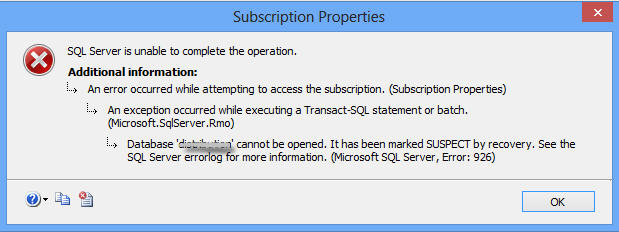
Figure 1 – Microsoft SQL Server, Error: 926 Message
The above error message indicates that ‘database is marked as suspect due to failed recovery process’, which prevents the database from opening. So, you will need to repair or recover MS SQL database from suspect mode to make it accessible again.
Following are some operations that result in SQL error 926:
- Starting up a SQL Server instance
- SQL database is not attached properly
- Using the RESTORE database or RESTORE LOG commands
How to Fix SQL Server 2008 R2 Error 926?
Check the SQL Server error log to identify what caused the error. If the recovery failed due to an I/O error (a torn page) or any other hardware issue, try resolving the hardware issue first to fix the error. If this doesn’t work, there must be some form of database corruption. In that case, try restoring the database from the last known database backup.
If you don’t have recent backup or the backup is corrupt, set the database in EMERGENCY mode and try the DBCC CHECKDB repair operations. Doing so will help you restore access to the database marked as suspect. But, before attempting this solution, try the following tricks to fix Microsoft SQL Server 2008 R2 Error 926 MSDB:
- Refresh the SQL connection.
- Disconnect and reconnect the SQL connection.
- Restart the service for MSSQLSERVER.
- Restart the SQL Server Management Studio (SSMS).
- Restart your desktop.
If none of the above tricks help resolve the error, perform these steps:
Step 1: Use EMERGENCY Mode to Repair a Suspect Database
Open a new query window in SSMS, and then run the following commands:
Note: You can also use the ‘sp_resetstatus’ stored procedure to turn off the suspect flag on a database. For detailed information, refer to this link.
ALTER DATABASE DB_Name SET EMERGENCY;
This command puts the database in EMERGENCY mode. In this mode, users only get read-only permission to access the database.
Note: Members of the sysadmin fixed server can only access this right.
DBCC CHECKDB (‘DB_Name’);
The above command helps check the integrity of all database objects.
ALTER DATABASE DB_Name SET SINGLE_USER WITH ROLLBACK IMMEDIATE;
The command sets the database in ‘single user mode’.
DBCC CHECKDB (‘DB_Name’, REPAIR_ALLOW_DATA_LOSS);
This DBCC CHECKDB command will help repair the errors in SQL Server 2008 R2.
ALTER DATABASE DB_Name SET MULTI_USER;
With this command, the SQL Server database will be set in multi-user mode, allowing multiple users to access the database.
After executing all of the above commands, check if you can access the database. If you can, put the db back in normal mode.
Read this: Recover SQL Database from Emergency Mode to Normal Mode
If this step fails, proceed with the next step.
Step 2 – Move and Detach MSDB File
You can try to recover suspect MSDB database by moving and detaching the MSDB data and log files. For this, you can use SQL Server Management Studio (SSMS) or T-SQL:
Using SSMS
- Open Object Explorer in SSMS, right-click the connected SQL Server instance and then click Stop.
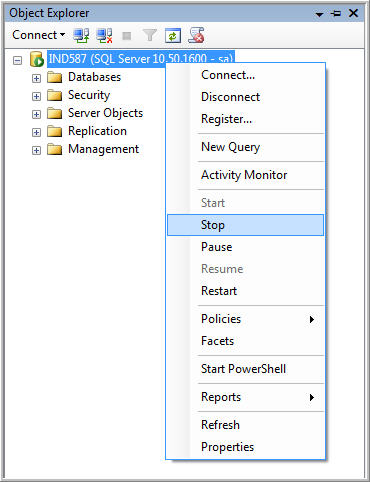
Figure 2 – Stop SQL Server Instance
2. Open Control panel, browse and select administrative tools, and then click Services.
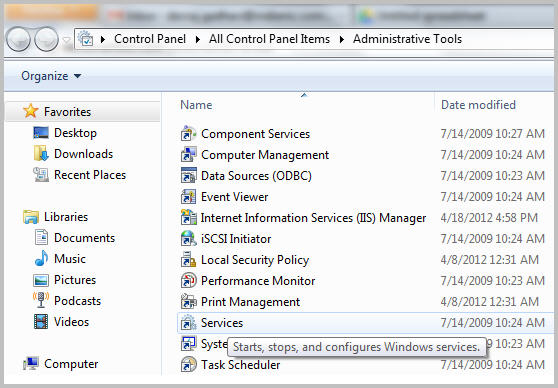
Figure 3 – SQL Server Services
3. In ‘Services’ dialog box, locate and right-click on SQL Server (MSSQLSERVER), and then click Stop.
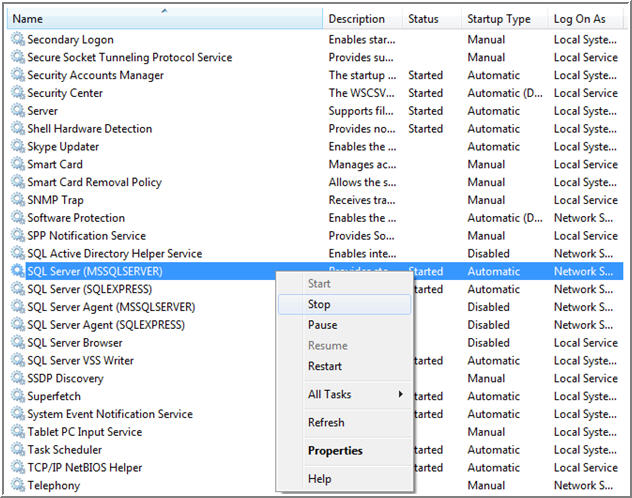
Figure 4 – Stop SQL Server Service
4. Open C:Program FilesMicrosoft SQL ServerMSSQL10.MSSQLSERVERMSSQLDATA.
5. Move the MSDB data file (.mdf) & log file (.ldf) to any other folder or location.
6. Copy the .mdf and .ldf files from the new location to their original location by browsing the following path:
C:Program FilesMicrosoft SQL ServerMSSQL10.MSSQLSERVERMSSQLDATA
7. Restart SQL Server Service.
8. Refresh the database, and detach the MSDB file.
Using T-SQL
You can also recover the MSDB database in suspect mode by executing the below T-SQL query:
EXEC sp_resetstatus ‘db_name’ ALTER DATABASE db_name SET EMERGENCY DBCC CHECKDB (‘db_name’) ALTER DATABASE db_name SET SINGLE_USER WITH ROLLBACK IMMEDIATE DBCC CHECKDB (‘db_name’, REPAIR_ALLOW_DATA_LOSS) ALTER DATABASE db_name SET MULTI_USER
Note: Replace db_name with the name of your database marked as suspect.
The above code will turn off the suspect flag on the database and put it in emergency mode. Next, it will bring the database to single-user mode, repair it, and will put the database to multi-user mode.
Limitations of Resolving SQL Server Error 926 Manually
There are a few downsides to using the aforementioned manual workarounds to resolve SQL error 926:
- DBCC CHECKDB may fail to effectively repair a large-sized, severely corrupt SQL database.
- DBCC CHECKDB ‘REPAIR_ALLOW_DATA_LOSS’ command may cause some data loss.
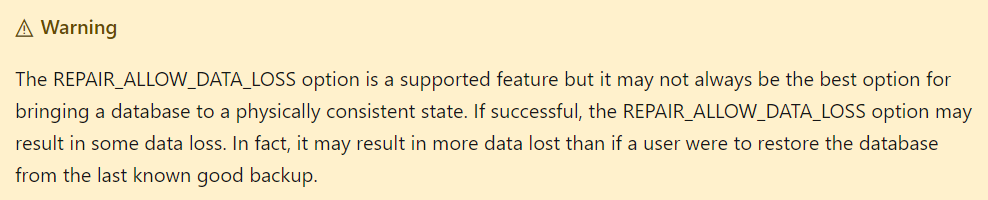
- Loss of data integrity.
- The above steps may take too much time to resolve the Microsoft SQL server error 926.
Alternative Solution to Fix SQL Server 2008 R2 Error 926
SQL database recovery software can resolve any error, including error 926 in SQL Server causing databases to become inaccessible.
Also, the SQL database repair software can help you overcome the limitations of the above-discussed solutions, here’s how:
- It specializes in the repair and recovery of large-sized, severely corrupt SQL Server databases.
- Laced with powerful algorithms, the software can parse a SQL database and reconstruct all its objects into their original state.
- Maintain the integrity of database structure and its objects.
- Reduces the manual efforts and time a user spends in making SQL Server databases and objects accessible.
- Recommended by Microsoft SQL MVPs. Check the MVP review from here.
You can download the demo version of the SQL database repair software to ascertain its effectiveness.

Key Features of Stellar Repair for MS SQL
- Repairs corrupt MDF and NDF files
- Supports all versions of SQL Server
- Recovers all database objects, including tables, indexes, triggers, rules, keys, etc.
- Allows recovery of deleted SQL Server records
- Supports multiple file saving options like MS SQL, CSV, HTML, and XLS
- Capable of resolving all type of corruption errors.
Conclusion
You can use manual fixes and software to deal with SQL Server 2008 R2 Error 926. While the manual fixes may help you fix the error, they may take considerable time and effort in resolving the error. This increases server downtime, leading to productivity loss and chances of data loss. However, using SQL repair software may help you restore the database in minimal time without the fear of losing any data.
About The Author
Priyanka Chauhan
Priyanka is a technology expert working for key technology domains that revolve around Data Recovery and related software’s. She got expertise on related subjects like SQL Database, Access Database, QuickBooks, and Microsoft Excel. Loves to write on different technology and data recovery subjects on regular basis. Technology freak who always found exploring neo-tech subjects, when not writing, research is something that keeps her going in life.
Problem: I have got this problem in local instance of SQL Server 2008 R2 on my machine. There are several databases on this instance. But I am not able to see any of them from the object explorer.
I am able to query my databases from the new query window. But not able to see any of them.
Whenever I try to explore the databases I get this error :
Database ‘msdb’ cannot be opened. It has been marked SUSPECT by recovery. See the SQL Server errorlog for more information. (Microsoft SQL Server, Error: 926).
I have tried
- Refreshing the connection
- Reconnecting the connection
- Restarting the service Sql Server (MSSQLSERVER).
- Restarting the SQL Server Management Studio
- Restarting my machine
I have also tried combinations of above, but nothing works.
My operating system is Windows 7 Ultimate (64 bit).
SQL Server Management Studio Version is 10.50.2500.0.
Solution 1
- Open new query window
EXEC sp_resetstatus 'DB_Name';(Explanation :sp_resetstatusturns off the suspect flag on a database. This procedure updates the mode and status columns of the named database insys.databases. Also note that only logins having sysadmin privileges can perform this.)ALTER DATABASE DB_Name SET EMERGENCY;(Explanation : Once the database is set to EMERGENCY mode it becomes a READ_ONLY copy and only members of sysadmin fixed server roles have privileges to access it.)DBCC checkdb('DB_Name');(Explanation : Check the integrity among all the objects.)ALTER DATABASE DB_Name SET SINGLE_USER WITH ROLLBACK IMMEDIATE;(Explanation : Set the database to single user mode.)DBCC CheckDB ('DB_Name', REPAIR_ALLOW_DATA_LOSS);(Explanation : Repair the errors)ALTER DATABASE DB_Name SET MULTI_USERDetails;(Explanation : Set the database to multi user mode, so that it can now be accessed by others.)
Solution 2
- In Object Explorer –> The opened connection item –> rightclick –> Stop
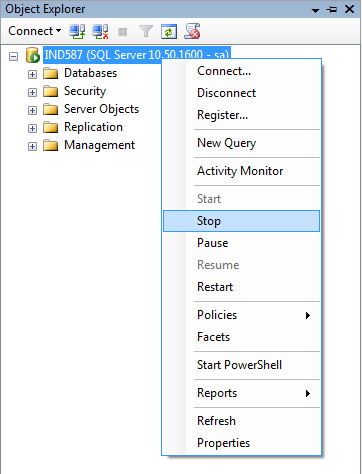
- Open Control Panel –> Administrative Tools –> Services

- Select
Sql Server (MSSQLSERVER)item from services –> rightclick –> Stop
- Open C:Program FilesMicrosoft SQL ServerMSSQL10.MSSQLSERVERMSSQLDATA
- Move
MSDBData.mdf&MSDBlog.ldfto any other place - Then Copy this Files Again from new place and put it in older place
C:Program FilesMicrosoft SQL ServerMSSQL10.MSSQLSERVERMSSQLDATA
- In opened connection in object Explorer –> rightclick –> Start
- Then Refresh DataBase.
- Then you can Detach the MSDB File
The 2nd solution worked for me.
Note : I had to get “msdb” database mdf and ldf files from another working machine to get it working.
———————————————————————————————————-
database ‘msdb’ cannot be opened. it has been marked suspect by recovery 2008 error code 926
Repair SQL Server Database marked as Suspect or Corrupted
I am using SQL server 2008, i got suddenly today an error while i was accessing database from visual studio the error is database ‘msdb’ cannot be opened. it has been marked suspect by recovery 2008 error code 926

don’t know what to do to get out from this type of error. any one have any idea please let me know
There can be many reasons for a SQL Server database to go in a suspect mode when you connect to it – such as the device going offline, unavailability of database files, improper shutdown etc. Consider that you have a database named ‘test’ which is in suspect mode
You can bring it online using the following steps:
-
Reset the suspect flag
-
Set the database to emergency mode so that it becomes read only and not accessible to others
-
Check the integrity among all the objects
-
Set the database to single user mode
-
Repair the errors
-
Set the database to multi user mode, so that it can now be accessed by others
Here is the code to do the above tasks:

Here’s the same code for you to try out
EXEC sp_resetstatus ‘test’
ALTER DATABASE test SET EMERGENCY
DBCC CheckDB (‘test’)
ALTER DATABASE test SET SINGLE_USER WITH ROLLBACK IMMEDIATE
DBCC CheckDB (‘test’, REPAIR_ALLOW_DATA_LOSS)
ALTER DATABASE test SET MULTI_USER
The fastest way is to restore the MSDB database, but if it’s your first time doing that, here’s an easier shortcut.
- Restore the MSDB backup onto an existing (working) database server, but use a different database name than MSDB. The restore should go quickly (because MSDB is typically very small), and you can then verify that your objects are in there.
- Detach the database, and copy the mdf/ldf files over to the broken instance.
- Move the broken mdf/ldf files somewhere for safekeeping, and replace them with your newly restored mdf/ldf files.
Start the SQL Server instance again, and you’re set.
One gotcha – in step 1, make sure you’re restoring onto the same version of SQL Server. If the broken server is SQL Server 2005, don’t do the restore on SQL Server 2012, because the SQL 2005 instance won’t be able to attach databases that have been touched by a newer version of SQL Server.
How to recover a corrupted msdb database in SQL Server 2008?
One of our clients’ SQL Servers got corrupted. we were forced to uninstall all instances and all SQL Server programs in add/remove programs and then reinstall SQL Server because their backups were failing and useless.
I was able to re-attach the user databases but now I need to recover the SQL Server agent jobs, so first I tried creating a user database to hold the old msdb data called MSDBData_OLD, stopping the SQL Server service, replacing the .mdf file with the corrupted msdb’s .mdf file and deleteing the .ldf file, which would normally result in the database getting marked SUSPECT, and I could take it from there, but when I start the service again and click the database it says:
The database MSDBData_OLD is not accessible (ObjectExplorer)
Next I tried attaching with the log file and I got this:

Finally, I tried simply attaching the msdb database as a user database, but when I do, I get:
File activation failure. The physical file name “D:SQLMSSQL10_50.MSSQLSERVERMSSQLDATAMSDBLog.ldf” may be incorrect. The log cannot be rebuilt because there were open transactions/users when the database was shutdown, no checkpoint occurred to the database, or the database was read-only. This error could occur if the transaction log file was manually deleted or lost due to a hardware or environment failure.
D:SQLMSSQL10_50_.MSSQLSERVERMSSQLDATAMSDBLog.ldf is the path of the old and restored SQL Server msdb database log file.
We are running SQL Server 2008 R2 64 bit SP1.
Is there any way to recover from this or am I forced to rebuild the jobs from scratch?
Get Rid of Suspect SQL Server Error 926 and 945
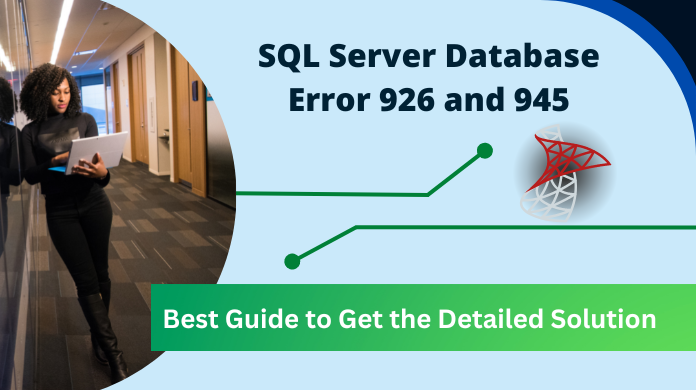
SQL Server databases can experience a lot of issues with its integrity and if there is any inconsistency with the database in its Read or Write operation can cause a fatal error. SQL Server error 926 and 945 also belong to such error types where certain associated files are either missing or has some other issues. The case is rare but can happen while connecting the SQL Instance using SA login.
Table of Content
- Error 926
- Error 945
- Common Solutions
- Conclusion
What happens is when you try to connect it, an error message is thrown depicting that the ‘msdb’ cannot be opened and it is marked as suspect. Both of SQL error 926 and error 945 are caused due to different reasons. We will discuss about these errors one by one.
SQL Server Error 926 All Details
SQL Error 926
Severity Level 14
Error Message: SQLDatabase ‘%.*ls’ cannot be opened. This database is marked as SUSPECT by recovery. Refer SQL Server errorlog for more details.
Description:
Such type of error resembles that the database has integrity issues and that is why the database is marked as SUSPECT. It might have failed the recovery process which brings the database to consistent state. SQL Server Error 926 can be displayed while performing the mentioned operations like; while starting the Microsoft SQL Server instance, or while attaching any database or while performing RESTORE or RESTORE LOG procedures.
Error Resolution:
SQL Error 926 can be rectified at user’s end and the database can be then accessed without any error. As soon as this error message is detected, one can check for Microsoft SQL Server error log and check for the root cause for error 926 SQL server to occur. In case recovery was not possible due to other reasons like I/O error, hardware issue, or torn page, etc.
For such error one can consider the integrity check utility DBCC CHECKDB which will report the error and provide a solution for it. One can opt to restore the backup if updated backup is available.
In case backup is not available or the integrity check tool is unable to resolve the problem, one can contact primary support provider or can also contact the error logs for SQL Server.
![]()
Download Now Purchase Now
Error 945
Severity Level 16
Error Message:
SQL Server Database ‘%.*ls’ is not opening because of inaccessible files. This can also be caused if there is not enough disk space or memory on the system then also this error can be generated. See the error log of SQL Server for more details.
Description:
SQL server error 945 is displayed when the database is marked as IsShutdown. This error occurs when a database cannot be recovered due to missing files. The error can also be caused as some resource error was not corrected successfully.
SQL Server Error 945 Resolution:
Check if the database is flagged as IsShutdown with DATABASEPROPERTY. This is crucial for error 926 SQL server DB. Afterward, you can examine the cause of error by checking the errorlog and perform below mentioned steps;
If data/log files are missing;
- Search for the missing files, and bring the database OFFLINE.
- Use ALTER DATABASE in order to bring it ONLINE.
If log space is not enough;
- Utilize sp_add_log_file_recover_suspect_db() for adding new log file.
Database will be recovered and will be mounted online.
In case memory is not sufficient;
While recovering the multiple databases, this error can be displayed. One can retry the operation which might fix this issue.
- Try the operation again with ALTER DATABASE for bringing the .db OFFLINE.
- Then utilize ALTER DATABASE for bringing .db ONLINE.
Common Solutions – SQL Server Error 926 & 945
Both the errors can be correct by these following steps:
Hardware Issues:
Windows system can have system issues and if there is corruption problem, databases mounted on the system will also be inaccessible. In such condition one can contact the Microsoft product service provider and fix the components.
Fetch Database from Backup:
In case users are having an updated backup of the SQL databases then one can easily restore the databases from the backup. Once the databases are restored, erroneous messages will not be displayed.
Repair Solution:
The very first step which must be taken is trying the inbuilt integrity check DBCC CHECKDB command. This integrity utility will check if there is any error issue and will report it to you and if the error still persist after applying above mentioned procedures then one can also go with third party utilities to recover SQL database from suspect mode and fix SQL Server error 926.
Conclusion
Now, users can easily get their desired solution using the automated method as well as manual queries also. The only matter of concern here is the knowledge of technicalities. Technically wise users can get their desired results using manual methods.
However, naive users need to fix the error 926 SQL server & 945 in a smart automated way. Both solutions are fine & the only difference is that the modern tool offers more features & customization as well.
