Microsoft Windows XP Professional Microsoft Windows XP Home Edition More…Less
Symptoms
When you run the Internet Connection Sharing Wizard, you may receive one of the following error messages:
An error occurred while Internet Connection Sharing was being enabled. The dependency service or group failed to start.
-or-
1068: Dependency service or group failed to start.
Resolution
To have us fix this problem for you, go to the «Here’s an easy fix» section. If you prefer to fix this problem manually, go to the «Let me fix it myself» section.
Here’s an easy fix
To fix this problem automatically, click the Download button. In the File Download dialog box, click Run or Open, and then follow the steps in the easy fix wizard.
-
This wizard may be in English only. However, the automatic fix also works for other language versions of Windows.
-
If you’re not on the computer that has the problem, save the easy fix solution to a flash drive or a CD, and then run it on the computer that has the problem.
Let me fix it myself
Easy fix 50562
To resolve this issue, make sure that all dependent services have been started. To do this, follow these steps:
-
Click Start, and then click Help and Support.
-
Under Pick a Task, click Use Tools to view your computer information and diagnose problems.
-
In the Tools area, click System Configuration Utility.
-
In the right pane, click Open System Configuration Utility. This opens the System Configuration Utility.
-
Click the Services tab.
-
Make sure all the following services are turned on. To turn on a service, click to select the check box.
-
Application Layer Gateway Service
-
Network Connections
-
Network Location Awareness (NLA)
-
Plug and Play
-
Remote Access Auto Connection Manager
-
Remote Access Connection Manager
-
Remote Procedure Call (RPC)
-
Telephony
-
-
Click OK, and then click
Restart. -
After Windows restarts, rerun the Internet Connection Sharing Wizard.
References
For additional information about this issue, click the following article number to view the article in the Microsoft Knowledge Base:
241584 Service Does Not Start and Displays «Error 1058»
Did this fix the problem?
Check whether the problem is fixed. If the problem is fixed, you are finished with this section. If the problem is not fixed, you can contact support.
Need more help?
Want more options?
Explore subscription benefits, browse training courses, learn how to secure your device, and more.
Communities help you ask and answer questions, give feedback, and hear from experts with rich knowledge.
When you try to run Network and Sharing Center or Windows Defender Firewall, it shows “error 1068: the dependency service or group failed to start”? There could be various reasons responsible for this problem. MiniTool Partition Wizard offers you some solutions to fix error 1068. Feel free to have a try!
What Is Error 1068
There are two cases in which you may encounter error 1068 in Windows 10.
- Case one: When you run Network and Sharing Center, it shows “Error 1068: The dependency service or group failed to start”. If you are affected by this issue, you will be incapable of connecting to the internet on any network no matter whetheryou use an Ethernet cable or connect it
- Case two: Error 1068 when starting Windows Firewall. Sometimes the message “Error 1068- dependency service failed to start firewall” pops up when you try to turn on your Windows Defender Firewall. Do not turn a blind eye to it because disabling Windows Firewall makes your computer exposed to unauthorized access.
How to fix “error 1068: the dependency service or group failed to start”?
If you see the problem for the first time, you can restart your computer to remove it. However, if the error still shows after the operation, you need to troubleshoot it with the following solutions.
Quick Video Guide:
Fix Error 1068 in Case One
If you meet error 1068 when you use Network and Sharing Center, you can try these ways to fix it.
Solution 1: Enable Related Dependency Services
As you can see in this error message, there is something wrong with the dependency services and you need to make sure that all the related dependency services are enabled.
Here are the steps to solve dependency service failed to start.
Step 1: Press Win + S to open Search, and then input system configuration in the search box.
Step 2: Click System Configuration App in the search result to get into it.

Step 3: Click Services tab, and make sure you have checked all the following options.
- Application Layer Gateway Service
- Network Connections
- Network Location Awareness (NLA)
- Plug and Play
- Remote Access Auto Connection Manager
- Remote Access Connection Manager
- Remote Procedure Call (RPC)
- Telephony

Step 4: Click OK to confirm changes you have made, and then restart your computer.
After restarting your computer, you can open Network and Sharing Center and check whether error 1068 in Windows 10 has been fixed.
Solution 2: Modify Registry Key
If you still see the message “error 1068: the dependency service or group failed to start” after you enable related dependency services, you can try to use Registry Editor to fix the problem.
Note: Most users have removed error 1068 with Registry Editor, but you need to be careful while applying the solution. Do not enter a wrong value when you modify registry key because improper operation to the Registry may bring serious damage to your computer.
Step 1: Press Windows and R key at the same time to get into Run window.
Step 2: Type Regedit in the box and click OK to open Registry Editor.
Step 3: Navigate to the following path:
HKEY_LOCAL_MACHINE > SYSTEM > CurrentControlSet > Services > Dhcp
Step 4: Double-click DependOnService from the right pane.

Step 5: In the Value data text area, delete all the words except “Afd”, and then click OK.

Step 6: Go to HKEY_LOCAL_MACHINE > SYSTEM > CurrentControlSet > Services > Eaphost.
Step 7: Double-click DependOnServices and delete everything in the Value data. Then click OK to confirm changes.
Step 8: Restart your computer and there should be no error message when you use Network and Sharing Center.
Solution 3: Repair Nlasvc.dll
A common reason for “dependency service failed to start” is corrupted or damaged nlasvc.dll.
Nlasvc.dll, also known as Network Location Awareness, is a type of Dynamic Link Library (DLL) file. It collects and stores configuration information for the network and notifies programs when this information is modified.
If there is something wrong with nlasvc.dll, any services that depend on it will fail to start, such as Windows and Sharing Center.
To repair nlasvc.dll, you can run SFC (System File Checker).
Run SFC to Restore Nlasvc.dll
Step 1: Open Run window and type cmd in the box. Then press Ctrl + Shift + Enter to run command prompt as administrator.
Step 2: Type sfc /scannow and hit Enter.

Then SFC will scan for nlasvc.dll issues and any other system file problems automatically.
Tip: If you lost data due to corrupted or missing system files, you can try data recovery with MiniTool Partition Wizard.
Solution 4: Reset TCP//IP to Default
If “error 1068: the dependency service or group failed to start” still cannot be fixed, you can try to reset TCP/IP to default.
Step 1: Run command prompt as administrator.
Step 2: Type the command “netsh int ip reset” to completely reset TCP/IP configuration and restore TCP/IP to its original state, and then hit Enter.

Step 3: Restart your PC and check whether Network and Sharing Center can run properly.
Fix Error 1068 in Case Two
“Error 1068 — dependency service failed to start firewall” is something you don’t want to experience. It is quite annoying that you cannot turn on your Windows Defender Firewall.
What can you do if you got the error “dependency service failed to start firewall”? Here are several solutions which may be helpful for you.
Solution 1: Change Service Settings
Step 1: Input services.msc in Run window.
Step 2: Right-click your Windows Defender Firewall and select Properties.

Step 3: Choose Start and then set the start-up type to Automatic.
Step 4: Select Apply and click OK.
Step 5: Restart your PC to save changes.
Solution 2: Expand Your Administrators Group
There is another free way to fix the error 1068.
You just need to open command prompt as admin and input the commands below.
- net localgroup administrators localservice /add
- net localgroup administrators networkservice /add
Tip: Don’t forget to press Enter after every command.
Now you have to restart your Windows and turn on Windows Defender Firewall to check whether “the dependency service or group failed to start” has been solved.
Solution 3: Update Your Network Adapter Driver
Network adapter driver that is out-of-data could also be a cause for “error 1068 — dependency service failed to start firewall”.
To update your Network adapter driver, you can follow these steps.
Step 1: Press Windows key and X at the same time.
Step 2: Select Device Manager from the list.
Step 3: Click the arrow before Network adapters to expand it.
Step 4: Right-click the driver which is currently used, and choose Update driver.
Step 5: Restart your computer to apply the changes.
You can read more details about how to update the Network adapter driver in this article: Top 4 Ways to Fix Slow Internet Speed on Windows 10.
Solution 4: Disable Your Antivirus Temporarily
If you are running a third-party antivirus software, it might be in conflict with your Windows Defender Firewall, and the error 1068 will stops you turning on Windows Defender Firewall.
You can turn your antivirus software off and check if the issue has been solved. If the answer is yes, you need to report the issue to the vendor of your antivirus app, or you can replace the app with another antivirus software.
If the solution cannot fix the problem, you need to try the next one.
Solution 5: Check Your Windows Update
Sometimes, “error 1068: the dependency service or group failed to start” is simply caused by something out-of-date in your Windows. To solve it, you just need a few clicks.
Step 1: Open Settings by pressing Win + I.
Step 2: Click Update & Security to get into Windows Update.
Step 3: In Windows Update, Select check for updates. Then download the available updates and confirm the installation process.

Step 4: Restart your computer and run Windows Defender Firewall to see if error 1068 “dependency service failed to start firewall” has been removed.
Solution for Any Case
If you cannot fix error 1068 with the solutions above, you may need to reinstall your Windows 10.
By reinstalling Windows 10, you can solve the problems due to system file corruption, system settings changes, third-party software and so on. It is kind of annoying, but it is a really effective way to fight with “error 1068: the dependency service or group failed to start”.
In addition, to make sure error 1068 can be completely removed, you’d better perform a clean install.
There are two ways to achieve it:
- Reset This PC (Remove everything)
- Clean Install
You can get instructions on how to use Reset this PC (Remove everything) to fix error 1068 in the following text.
Note: You need to prepare an installation disk or USB drive if you use Clean install, and everything on your system partition will be erased. Reset this PC (Remove everything) is more convenient and it has the same function as Clean install.
Before you start to reset your PC, you’d better back up your data.
You can use a USB flash drive or an external hard drive to make backup. Pay attention that the backup device needs to be large enough to store all the files and programs in your disk.
Step 1: In the first place, download and install MiniTool Partition Wizard.
Free Download
Tip: To copy the system disk, you need to use MiniTool Partition Wizard Pro Edition and then follow the steps below.
Step 2: Launch the tool and select Copy Disk Wizard from the action panel.

Step 3: Follow the wizard to finish backup process.
Tip: If you back up files before Windows reinstallation, you won’t need to be worried about losing your important documents and programs.
After you back up your files, you can reset your PC to fix error 1068.
Step 1: Click Start and select the Settings icon.
Step 2: Choose Update & Security, and then click Recovery.
Step 3: Click Get started under Reset this PC section.

Step 4:Choose Remove everythingto reset this PC, and then follow the pop-up instructions.
Tip: There are two options when you reset your PC. Keep my files will remove apps and settings, but keep your personal files. Remove everything removes all of your personal files, apps and settings. To fully clean your drive and fix error 1068, you need to remove everything.

Then Windows 10 will reset your PC and perform a clean install. Once it’s done, you can go and check whether error 1068 has been fixed.
With MiniTool Partition Wizard, I successfully back up data and reset my PC to fix error 1068. I’d like to share it with you!Click to Tweet
Bottom Line
If you are bothered by “error 1068: the dependency service or group failed to start”, don’t be annoyed. You can fix it with solutions above.
If you have better ways to solve this problem, you can contact [email protected]. For any questions, you are free to post it in the comment section below and you will be replied as soon.
Error 1068 FAQ
What is error 1068?
Error 1068 is described as “the dependency service or group failed to start”. When you attempts to connect your system to a wireless network or when you try to start Windows Firewall, this error may appear and stop your operation.
How do I run network diagnostics?
- Open Control Panel and select Network and Internet.
- Choose Network and Sharing Center.
- Click Troubleshoot problems and select Internet Connections.
- Then follow the onscreen instructions to finish the process.
Today we’ll talk about how to fix error 1068 on Windows 7/10. It’s a very common error received by some windows users. Most of the time when you get the error code it means windows services isn’t starting and that’s because it’s corrupt or has a conflict.
The error 1068 can appear in three forms:
- ‘Error 1068: dependency service or group failed to start.” – OR
- An error occurred while internet connection sharing was being enabled. The dependency service or group failed to start. – OR
- Windows could not start, error 1068: the dependency or group failed to start the WLAN Auto config service on the local computer.
So chances are you received the message in these three forms mentioned.
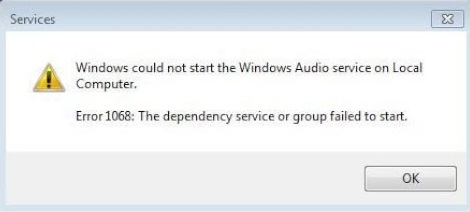
Error 1068 View
Troubleshoot and Fix Error 1068 on Windows 7/10
When Does Error 1068 Arise?
There are mainly two cases that produce this type of error message:
Network And Sharing Center; when trying to run or access network and sharing center, the error message gets displayed. When such happens you’ll not be able to connect any network.
Windows firewall; this is the second scenario that produces the error message ‘Error 1068: The Dependency Or Group Failed To Start’. When you try to open windows defender firewall the message pop up. What most people do is to turn off windows firewall, that’s definitely a wrong move because you’re exposed to threats on your PC. You need to fix the situation as soon as you can and that’s what this article is all about. We’ll show you how to fix the problem fast.
Causes Of Error 1068 On Windows 7/10?
Most of the time it is as a result of windows system files damaged, and when such files are damaged or infected with virus they lead to serious problems to your computer, your PC is under threat in these situation.
Some of the things that cause damage to your system files include; incomplete installation of programs, uninstalling programs the wrong way, deleting application or when you recovered from a virus. All these actions have impact in the registry. When the registry is infected, a lot of windows actions cannot execute properly, and hence you end up receiving errors such as ‘error 1068’.
Important Things To Do When You Receive Error 1068 For The First Time
When you receive this error for the first time you should immediately restart your PC, this simple step can solve the problem, a lot of users have tried it and it worked, it’s only after restarting your PC and you’re still experiencing the problem, then you start troubleshooting.
Secondly you need to back up your files. It’s better to use cloud drive or any external portable storage device you might have. When you’ve done these two things, you can now start troubleshooting using the fixes we’ll outline. Without any further delay, let’s walk you through fixing Error 1068.
We’re going to outline how to fix the two cases we’ve mentioned earlier, that’s when you receive the message on network and sharing center and when using windows defender firewall.
How To Fix Error 1068 On Network And Sharing Center
The Related Dependency Services Should Be Enabled
When the error message is displayed there is definitely something wrong with the dependency services and you have to check all of them to ensure they’re enabled.
And here is how to do that:
- You should search for ‘system configuration’ in your windows search box; you can open it by pressing Win + S.
- Click on ‘system configuration’ and hit the ‘services’ tab that appears and make sure all the following options are checked;
- Network Location Awareness (NLA)
- Plug and Play
- Remote Procedure Call (RPC)
- Application Layer Gateway Service
- Network Connections
- Telephony
- Remote Access Auto Connection Manager
- Remote Access Connection Manager
- Confirm your changes by pressing OK and restart your PC.
- Open your network and sharing center to see if the problem is solved.
Restart your router
Restarting your router also might fix the problem, it doesn’t always work but you should give it try. You should switch off the router and wait for a few minutes and then ON it again. If you’re lucky the problem could be fixed by now.
Change registry key
If after enabling dependency service and the error still showing, the next thing to try is editing ‘registry editor’. This method is very effective and has worked for most people to fix error 1068 using the registry editor. But you have to be careful though because adding the wrong value will cause more problems; this can damage the entire operating system.
With that said, here is how to go about with editing registry editor:
- Type Regedit in your windows search box and it will show up, click on that to open the registry editor.
- When the registry editor opens, click on the following options: HKEY_LOCAL_MACHINE > SYSTEM > CurrentControlSet > Services > Dhcp
- You should now double-click on ‘Dependonservice’ which is from the right pane.
- There is ‘value data’ field, delete all the words inside and leave only ‘Afd’, it should appear first line from left.
- Click OK and restart your computer, you check the network and sharing center to see if everything is OK, and if error is still showing up, move on to the next step.
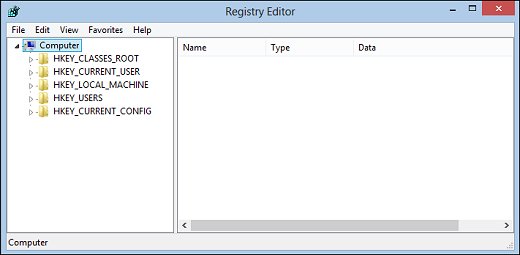
registry editor
Repair Nlasvc.dll
One of the main reasons why ‘dependency service failed to start’ is because the ‘Nlasvc.dll’ damaged or corrupted.
This DLL file is the “network location awareness” center, and its function is to collect and store configuration information for the network. So when this file is at fault, every program that depends on it, isn’t going to work. In order to repair this file you need to run system file checker (SFC), and here is how to do it;
- Open command prompt by pressing Ctr+Shift+Enter.
- You should now type sfc/scannow and press enter. This command will scan nlasvc.dll to find out if there are problems in the file, if found you’ll be notified and you need to run data recover to fix the problem. You can use the MiniTool Partition Wizard.
Reset You TCP/IP to default
If you still can’t get rid of the problem you should now reset TCP/IP to default, and here is how to do that;
- Run your command prompt as administrator.
- You should now add this text ‘netsh int ip reset’, this will restore TCP/IP to its default state, and you now hit enter.
- Restart your Pc again to see if the problem is fixed.
These are the steps you should follow in order to fix ‘Error 1068 – The Dependency Or Group Failed To Start’ when it appears on ‘Network and Sharing Center’, now we’ll move on to case two, that’s when receiving the error message in windows defender firewall.
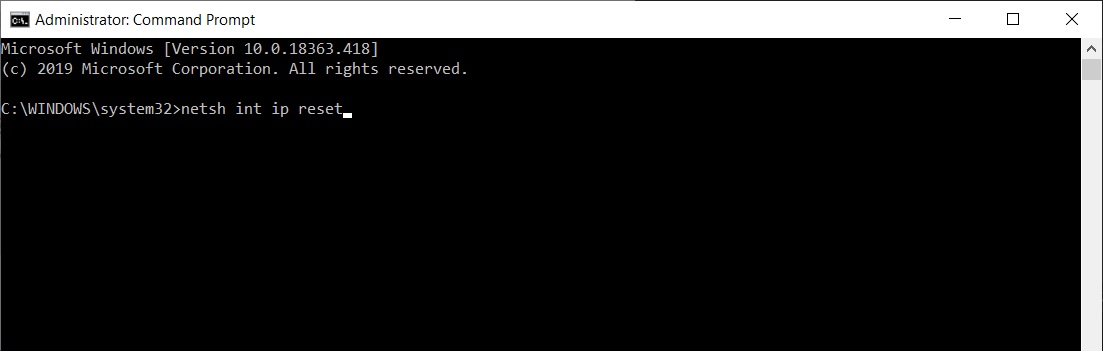
Reset You TCP-IP to default
How To Fix Error 1068 On Windows Defender Firewall
Here are the steps to follow when you’re receiving the error message on windows firewall.
Change Service Settings
- Open the run window and type ‘services.msc.
- In the list of services, select ‘windows defender firewall’ and right-click to select ‘properties’.
- Select start and set the “startup type to “automatic”
- Click apply, and then Ok.
- You should restart your PC for the changes to take effect.
Expand Administrator Group
- Launch command prompt as admin and add these commands:
net localgroup administrators localservice /add
net localgroup administrators networkservice /add
- You should hit enter at the end of each command.
- Restart your PC again to check if windows defender firewall is working without showing the error message.
Update network adapter driver
Outdated network adapter can also cause error 1068 on firewall, so if the problem still persists, you should update network adapter driver by following these steps;
- Press Windows key + X and choose device manager from the list, or you can just open device manager from control panel.
- Click the arrow that’s before network adapters and expand it.
- Select the driver in use and right-click on it; you’ll see the option ‘update driver’.
- Next is to restart your computer to if this solution work.
Disable antivirus software
Antivirus software can interfere with windows defender firewall activities, and you want to disable it for a while to see if the problem is resolved. If the error is gone after disabling your antivirus, it means you need to get rid of it. Restart your pc as well after turning off the antivirus software to see if things are working.
Update windows
The ‘error 1068: the dependency service or group failed to start’ can show up if some windows components haven’t been updated. Go to update and security through control panel or just search using the search box to check for windows update, if available you’ll be presented with updates that are available and click install.
Read Also: Windows Error 0x8007010b
Final Options That Will Work For Both Two Cases
Error 1068 repair tools
If you still haven’t fixed the situation in the two cases mentioned, you can find tools or software that are designed to fix this problem automatically. You just need to install and run the program and it will search for the problem and fix it automatically. Most of these tools aren’t free; you need to invest a few dollars to activate them.
There are lots of tools available, just search for “error 1068 repair tool” online and you’ll have enough options to choose from. Make sure to check for reviews and testimonials from users so that you’re sure the tool can solve your problem.
Reset your PC
And finally if such tools haven’t worked for you, you need to reset your PC to its default settings, and windows have this option (or maybe win7 to 10 versions), with this step you’re resetting your computer to factory settings.
You can do this in two ways; you can reset your PC by leaving your personal files, but deleting all programs and apps. Or you can remove everything including all your files and apps, this way your computer is brand new again.
Go to ‘update and security’ and select ‘recovery’, you’ll now see the option to reset this PC. Click “get started” and you’ll be prompted to choose the type of reset you want and continue.
Conclusions:
Windows error 1068 can be difficult to get rid of, but so far these are the best possible solutions that can fix error “Error 1068: dependency service or group failed to start.”, you can now fix this error whether it shows up on widows defender firewall or network and sharing center, let us know if any of these fixes have worked for you or if you have more ideas to share that have worked for you which can get rid of the problem.
Windows Error 1068 The Dependency Service or Group Failed to Start Windows is a window service error. A user gets this error while troubleshooting the network services. In this error, a computer connects to the internet, but it shows limited access to the network in both wireless and LAN network. This error may be caused due to antivirus in your system. Antivirus interprets the windows service as threating and, in turn, stops it from communicating with the system. Well, today, in this error solving guide on this Error 1068 Windows. We have gathered some troubleshooting methods by which you can quickly fix this error.
Cause of Error 1068 The Dependency Service or Group Failed to Start Error:
Majorly this Error 1068 Windows is caused due to a third-party antivirus installed on your system. It interprets the windows services and system file to be a potential threat and thus either corrupt them or delete them. Windows services on being affected with antivirus throw this error. Let’s take a look at all of the major causes behind this Error 1068 Windows.
- Third-Party Antivirus or Antimalware program
- Recent recover from a virus attack
- System Upgrade
- Corrupted on infected system files or services
- Corrupted Hard drive
Similar Type of Error 1068 The Dependency Service or Group Failed to Start Error:
- Windows Server 2012
- Windows 10 internet connection sharing
- Join domain
- SQL server
- Windows 10
- Windows 7 internet connection sharing
- Netlogon
- Windows Server 2012 r2
In this section, we will go through some troubleshooting methods to fix the Error 1068 Windows.
1. Using Command Prompt –
In this remote access connection manager error 1068 VMWare method, we will use the command prompt to manually add Add Local service and Network service to the Administrators Group. Proceed to the step to see how it is done.
- STEP 1. Click on Start, type Run, and Hit Enter
- STEP 2. Type cmd in the Run box, and Hit Enter
- STEP 3. Type net localgroup administrators localservice /add and hit Enter
- STEP 4. Now type net localgroup administrators networkservice /add & hit Enter
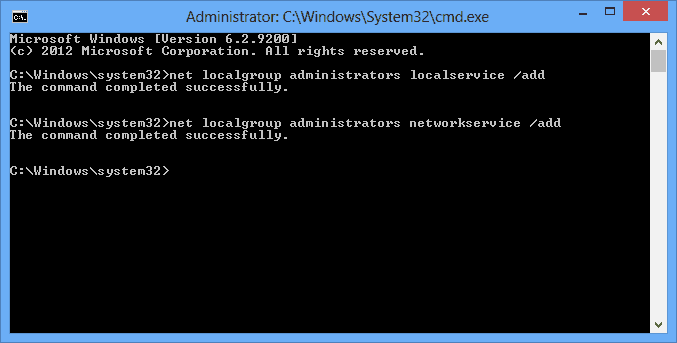
- STEP 5. Now close the command window and restart System
2. Using System Configuration –
In this ip helper Error 1068 The Dependency Service or Group Failed to Start Windows 10 method, we will use system configuration and change the windows startup type to normal.
- STEP 1. Click on Start, type Run, and Hit Enter
- STEP 2. Type msconfig in the Run box, and Hit Enter
- STEP 3. In general, Tab choose startup selection to be Normal Startup
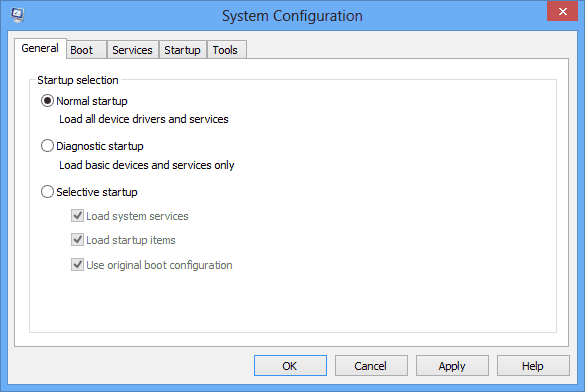
- STEP 4. Click on Apply and then OK
- STEP 5. Restart System
3. Making Changes in the Services –
In this network location awareness Error 1068 The Dependency Service or Group Failed to Start Windows 7 method, we will make changes in network services so that it can run automatically at startup. We will be manually putting these services to automatic.
1. Application Layer Gateway Service
2. Network Connections
3. Network Location Awareness (NLA)
4. Plug and Play
5. Remote Access Auto Connection Manager
6. Remote Access Connection Manager
7. Remote Procedure Call (RPC)
8. Telephony
- STEP 1. Click on START type Run and Hit Enter
- STEP 2. Type services.msc in the Run box and hit Enter
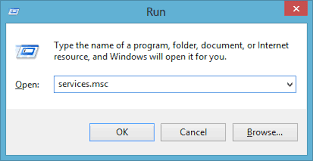
- STEP 3. Choose any service from the above-given service list and right-click
- STEP 4. Go to Properties
- STEP 5. Now Change the Startup type to Automatic
**NOTE: Kindly put all of the above mentioned services to Automatic
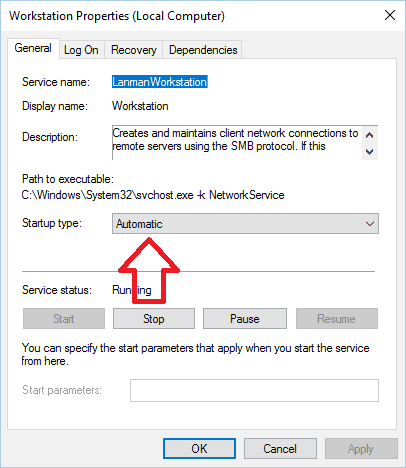
- STEP 6. And Hit Start in Service status
- STEP 7. After putting all the services to automatic, Restart your System
4. Resetting the Network Adapter & TCP/IP –
This ICS Error 1068 The Dependency Service or Group Failed to Start netlogon method uses the command, so be attentive while typing the command. We will reset the network adapter and TCP/IP.
- STEP 1. Click on START type Run and Hit Enter
- STEP 2. Type cmd in the Run box and hit Enter
- STEP 3. Type the command ipconfig/flushdns and hit Enter

- STEP 4. Now type nbtstat –r and hit Enter

- STEP 5. Type the command netsh winsock reset and hit Enter

- STEP 6. Now type the command netsh int ip reset and hit Enter

- STEP 7. Restart Your System Now
5. Fixing the Corrupted nlasvc.dll File –
In this Windows Firewall Error 1068 The Dependency Service or Group Failed to Start Windows method, we will replace the corrupted nlasvc.dll file; the file is corrupted due to the antivirus program. It can be fixed by replacing the healthy nlasvc.dll file.
- STEP 1. Click on START type Run and Hit Enter
- STEP 2. Type cmd in the Run box and hit Enter
- STEP 3. Download a healthy nlasvc.dll from internet and put it in the USB drive
- STEP 4. Type the command takeown /f c:windowssystem32nlasvc.dll hit enter
- STEP 5. now type cacls c:windowssystem32nlasvc.dll /G hello:F
**NOTE: Kindly replace 'hello' with your username and :F with your USB dirve letter
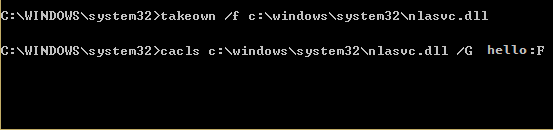
- STEP 6. Navigate To
C:windowssystem32nlasvc.dll
- STEP 7. Rename nlasvc.dll to nlasvc.dll.old and copy the healthy nlasvc.dll here
- STEP 8. Now right click on nlasvc.dll and go to Properties
- STEP 9. Go to Security tab and click on Advanced
- STEP 10. Now in owner click on change and put NT SERVICETrustedInstaller
- STEP 11. Hit Check Name, and click OK
- STEP 12. Finally, click Apply and again hit OK
- STEP 13. Reboot your system
Conclusion:
In this article, we have demonstrated methods to Fix Windows Error 1068 The Dependency Service or Group Failed to Start windows Error. We have briefly discussed its causes, effects, and methods. However, if you still find any issue or facing problems in this Error 1068 windows issue, tell us in the comments.
For more error, fixing articles follow us. Thank You!
Contents
- 1. Turn on your Windows Firewall, using Run
- 2. Temporarily disable your antivirus
- 3. Run an anti-malware scan
- 4. Visit your Windows Update center
- 5. Expand your administrators group
- 6. Reset your network adapter
- 7. Update your network adapter driver
- 8. Reset TCP/IP to default
- 9. Replace nlasvc.dll
- 10. Repair your registry
- 11. Perform a clean installation of Windows
- 12. Use a special software solution
![Error 1068: The Dependency Service or Group Failed [Fixed]](https://www.auslogics.com/en/articles/wp-content/uploads/2018/03/fail-time-1.jpg)
‘Learn to fail with pride – and do so fast and cleanly.’
Nassim Nicholas Taleb
‘Error 1068 – dependency service failed to start firewall’ is by all means something you will not want to experience. This issue is quite disturbing, as it pops up out of the blue when you try to start your Windows Firewall. Undoubtedly, you should not turn a blind eye to this problem because leaving your Windows Firewall disabled makes your PC more liable to unauthorized access. Therefore, now is the time to solve this matter.
If you see the error 1068 for the first time, restart your PC. That simple manoeuvre was reported to have helped many users in eliminating the issue in question. However, if the error code 1068 keeps recurring even after the restart, you should get ready for some troubleshooting.
First and foremost, back up your files. Using a cloud drive, a portable storage device or special software such Auslogics BitReplica for this purpose will avert permanent data loss and save you a lot of sweat and tears. When you are done with that, proceed to the fixes below.
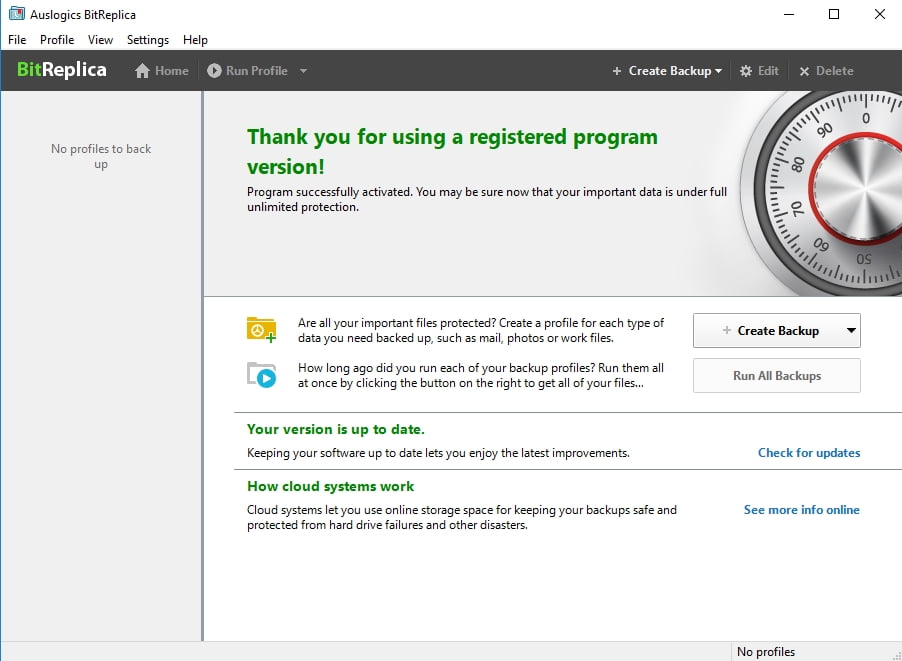
And here is our guide on how to resolve dependency service or group failed to start on Windows 10:
1. Turn on your Windows Firewall, using Run
To start with, let’s try this workaround:
- Simultaneously press Windows logo key and R on your keyboard
- Input ‘services.msc’ without quotes and hit Enter
- You will see a list of services
- Locate your Firewall -> Right-click on it -> Select Properties
- Choose Start -> Then set the startup type to Automatic
- Apply -> OK -> Restart your computer for the changes to take effect
- Check if the issue is still present
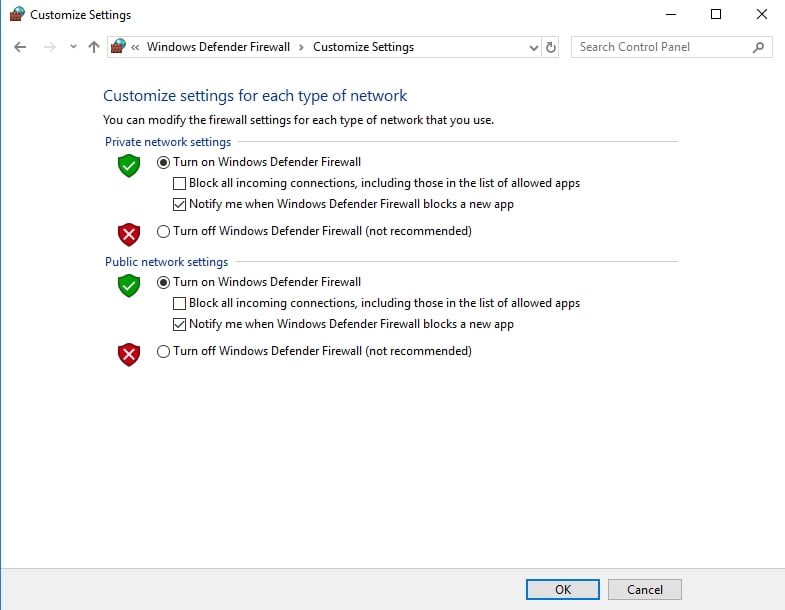
2. Temporarily disable your antivirus
Try doing this because Windows Firewall might be in conflict with your non-Microsoft antivirus program. Turn it off and see if the problem has gone. If it has, report the issue to the vendor or entrust another solution with the safety of your computer.
3. Run an anti-malware scan
‘Error 1068 – dependency service failed to start firewall’ might stem from your PC being malware-infected. Therefore, enable your third-party antivirus and let it do its job.
You can try employing Windows Defender if it hasn’t been affected by your problem:
Open the Start menu -> Navigate to the Settings icon
- Move to Update & Security -> Select Windows Defender
- Open Windows Defender and make it run a full scan of your system
Finally, the best course of action would be to use a special anti-malware tool to inspect every nook and cranny of your Windows 10. Auslogics Anti-Malware will do that for you and ensure that there is no malware whatsoever keeping a low profile in the background.
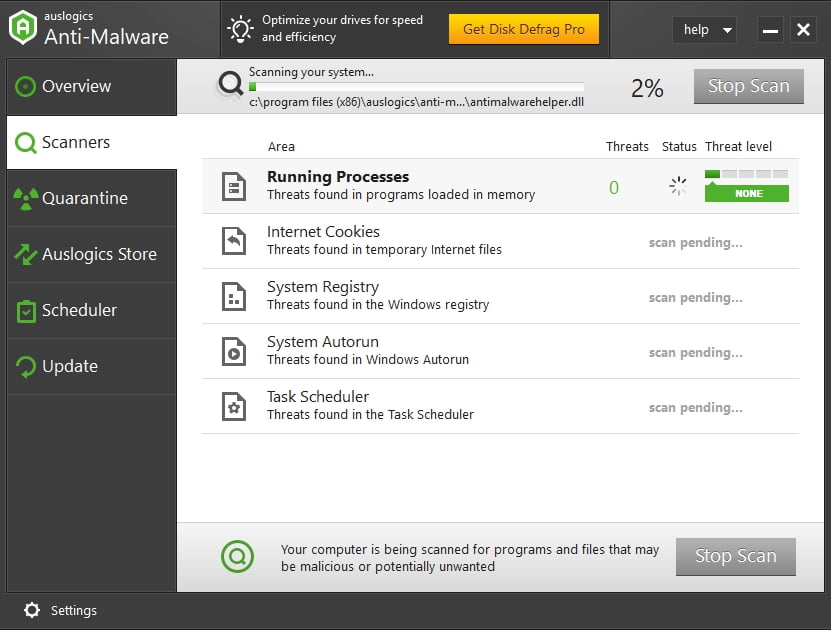
4. Visit your Windows Update center
In fact, there might be something wrong with your updates. For example, your OS might be literally sitting on them, which causes mishaps like ‘dependency service or group failed to start on Windows 10’.
If that is you case, do the following:
- Press Windows logo key + I on your keyboard to open your Settings app -> Select Update and Security
- Check for updates -> Download the available updates and confirm the installation process
- Restart your PC and try to run Windows Firewall
And here is another scenario: to resolve the issue, you might need to undo your recent updates, as some of them may be the culprit.
Here is how to do that:
- Simultaneously hit the Windows logo key and I buttons -> The Settings app will open -> Update and Security
- Select Update History -> Proceed to Uninstall Updates
- Choose the update you wish to roll back -> Click Uninstall -> Windows will guide you through the process
5. Expand your administrators group
This is another easy and reportedly effective fix for the error 1068 – dependency service failed to start firewall:
- Open an elevated command prompt: Windows logo key + S -> Type CMD -> Select Command Prompt -> Right-click on it -> Run as Admin
- Input these commands (remember to press Enter after each):
net localgroup administrators localservice /add
net localgroup administrators networkservice /add - Close your Command Prompt -> Restart your PC and check if your Firewall can run now
6. Reset your network adapter
If the issue with starting your Windows Firewall persists, try resetting your network adapter.
For this purpose, take the following steps:
- Open your elevated command prompt (see the previous method) and type the following commands, pressing Enter after each:
netsh winsock reset catalog
netsh int ip reset reset.log hit - Close your cmd and check if this method worked for you.
7. Update your network adapter driver
No luck so far? The problem is, your network adapter driver might be a bit over the hill. Updating it is likely to help in such a case. You can carry out a manual search for the latest manufacturer-recommended version on the Internet or use Windows Device Manager to do the job for you.
To update your driver with Device Manager, do the following:
- Simultaneously press the Windows logo key and X buttons -> Select Device Manager from the list
- Locate your network adapter driver -> Right-click on it -> Select Update driver
- Restart your PC to apply the changes
However, if you want to fix all your driver-related problems in one click, we recommend you to use Auslogics Driver Updater. This tool will save you a lot of time and effort by installing the necessary driver versions for your hardware on your computer.
We hope this method has fixed your issue.
8. Reset TCP/IP to default
If you still don’t know how to resolve dependency service or group failed to start on Windows 10, resetting your TCP/IP is the next logical step in your rescue mission:
- Open an elevated command prompt and type the following commands (without quotes). Make sure to hit Enter after each:
‘ipconfig /flushdns
nbtstat –r
netsh int ip reset reset c:resetlog.txt
netsh winsock reset’ - Reboot your computer and try to start your Windows Firewall. If the error code 1068 is still here, proceed to the following fix.
9. Replace nlasvc.dll
Unfortunately, your nlasvc.dll might be corrupt, so you should reinstall it. To use this method to your advantage, you will need another computer – it goes without saying that it must be error-free.
Now follow these instructions:
- Start the computer which has no issues and navigate to C:windowssystem32nlasvc.dll.
- Copy the nlasvc.dll file to a USB flash drive.
- Insert this drive into your problematic PC.
- Run your command prompt as an administrator and input the following commands, hitting Enter after each:
takeown /f c:windowssystem32nlasvc.dll
cacls c:windowssystem32nlasvc.dll /G your_username:F
(your_username must be the username of your computer) - Then go to C:windowssystem32nlasvc.dll.
- Rename ‘nlasvc.dll’ to ‘nlasvc.dll.old’.
- Now copy the nlasvc.dll file here from your USB drive.
- Right-click on nlasvc.dll and select Properties.
- Open the Security tab -> Go to Advanced.
- Owner -> Change -> Input NT SERVICETrustedInstaller
- Check Names -> OK
- Apply -> OK
- Reboot your PC
10. Repair your registry
All to no avail? Then your Windows Registry might be corrupt or damaged, which means it needs repairing. Conducting this process requires expertise and precision, since there is no room for error. In this regard, we strongly recommend you to use a special tool in order to avoid complicating matters even further. For instance, Auslogics Registry Cleaner is a free tool that can repair your Windows Registry and enable your computer to run smoothly without running the risk of harming your system.
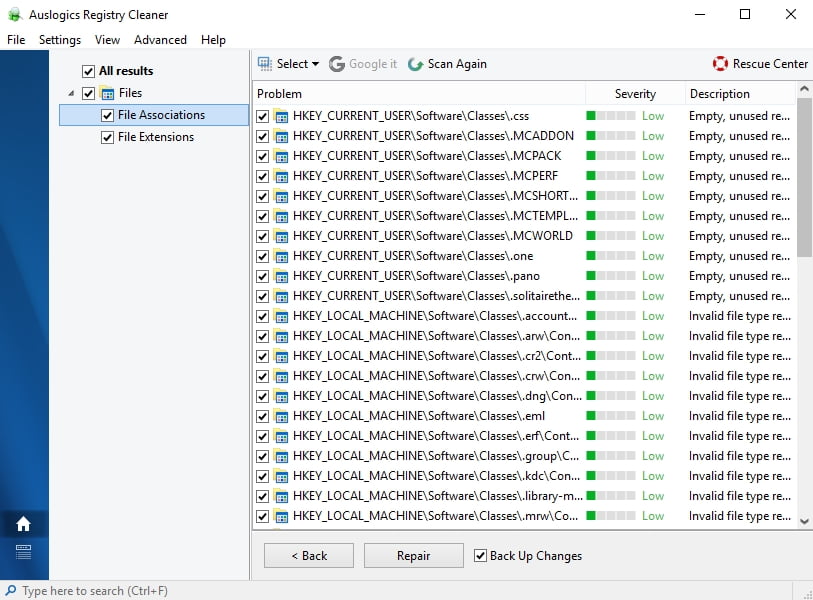
11. Perform a clean installation of Windows
If all the methods above have failed to help you, clean installing your Win 10 might be your last-ditch effort. Indeed, why not give your OS a fresh start?
Here is how you can do that:
Settings -> Update & security -> Reset this PC -> Get started -> Remove everything
Note: Keep in mind that using this option will fully clean your drive
So, if you haven’t backed up your data yet, now is the best time to do that.
12. Use a special software solution
To diagnose and fix ‘The Dependency Service or Group Failed’ error you can also download this tool developed by Auslogics. This solution doesn’t contain malware, it is absolutely free and safe.
We hope our tips have helped you fix Error 1068.
Do you have any ideas regarding this issue?
Your comments are greatly appreciated.
