Вы сталкиваетесь с кодом ошибки CAA2000B в приложениях Office, таких как Outlook, Word или Excel? Если да, то этот пост будет вам интересен. Здесь мы перечислим все рабочие исправления, с помощью которых вы можете избавиться от ошибки CAA2000B в приложениях Office. Ранее мы рассмотрели код ошибки CAA2000B в Microsoft Teams. Но сообщается, что эта ошибка также возникает в других приложениях Office, особенно в Outlook. При срабатывании вы получите следующее сообщение об ошибке:
Что-то пошло не так
Нам не удалось зарегистрировать ваше устройство и добавить вашу учетную запись в Windows. Ваш доступ к ресурсам организации может быть ограничен.
Другое сообщение об ошибке, о котором сообщают пользователи при получении этого сообщения, выглядит следующим образом:
Что-то пошло не так
Нам не удалось войти в систему. Если эта ошибка повторяется, обратитесь к системному администратору и сообщите код ошибки CAA2000B.
Этот код ошибки может быть вызван тем, что ваш системный администратор отключил определенное приложение Office в вашей системе. Однако это также может быть результатом ряда факторов, включая неправильные настройки даты и времени, устаревшие приложения Office, поврежденный профиль и т. д. В любом случае вы можете воспользоваться упомянутыми здесь исправлениями и устранить эту ошибку.
Чтобы исправить код ошибки CAA2000B в приложениях Office, включая Outlook, Word или Excel, вы можете воспользоваться следующими способами:
- Убедитесь, что вы установили правильную дату и время на своем компьютере.
- Очистите кеш приложения.
- Создайте новый профиль Outlook.
- Обновите приложение Office.
- Отключите использование режима кэширования Exchange в Outlook.
- Обратитесь к системному администратору.
1]Убедитесь, что вы установили правильную дату и время на своем компьютере.
Во-первых, вам необходимо убедиться, что настройки даты и времени вашего ПК настроены правильно. В противном случае вы, вероятно, столкнетесь с ошибкой CAA2000B в Outlook, Word, Excel и других приложениях Office. Вот шаги, чтобы настроить правильную дату и время в Windows 11:
- Сначала откройте приложение «Настройки» с помощью комбинации клавиш Windows + I.
- Теперь перейдите на вкладку «Время и язык» на левой панели.
- После этого нажмите на опцию «Дата и время».
- Затем включите переключатели, связанные с параметрами «Установить время автоматически» и «Установить часовой пояс автоматически».
- Наконец, откройте приложение Office, в котором вы столкнулись с кодом ошибки CAA2000B, и посмотрите, исправлена ли она или нет.
2]Очистите кеш приложения
Следующее, что вы можете сделать, это очистить кеш, связанный с проблемным приложением Office. Эта ошибка вполне может быть вызвана поврежденным кешем, связанным с вашим приложением. Следовательно, если сценарий применим, удаление хранилища кеша приложений на вашем компьютере поможет вам исправить ошибку. Например, если вы столкнулись с этой ошибкой в приложении Outlook, вот шаги, которые вы можете выполнить, чтобы очистить кеш Outlook:
Эти сообщения покажут вам, как очистить кеш OneNote | Кэш Word, Excel, PowerPoint | Кэш команд.
3]Создайте новый профиль Outlook
Если вы столкнулись с этой ошибкой в MS Outlook, возможно, ошибка вызвана поврежденным профилем Outlook. Итак, если это так, вы можете создать новый профиль, а затем проверить, устранена ли ошибка. Вот шаги, чтобы сделать это:
- Сначала откройте панель управления с помощью функции поиска Windows.
- Теперь нажмите на опцию «Почта» в доступном меню.
- После этого нажмите кнопку Показать профили в диалоговом окне Mail-Setup.
- В следующем приглашении нажмите кнопку «Добавить», затем добавьте имя своего профиля и нажмите «ОК».
- Затем введите свой адрес электронной почты, пароль и имя и нажмите «Далее»> «Применить», чтобы создать новый профиль.
- Наконец, снова откройте Outlook и войдите в систему с помощью вновь созданного профиля и посмотрите, исправлен ли код ошибки CAA2000B или нет.
Вы также можете создать новый профиль в Outlook, используя следующий метод:
- Сначала откройте Outlook и перейдите в меню «Файл».
- Теперь нажмите «Настройки учетной записи»> «Управление профилями».
- Затем перейдите к опции «Показать профили» и нажмите кнопку «Добавить».
- После этого введите новое имя профиля и нажмите кнопку ОК.
Посмотрите, устранен ли теперь код ошибки CAA2000B. Если нет, перейдите к следующему решению.
Чтение: Код ошибки PIN-INAPP-INVALIDPIN-8 при попытке активировать Office.
4]Обновите приложение Office
Эта ошибка может быть результатом использования устаревшей версии приложений Office. Следовательно, вы должны убедиться, что ваш Office обновлен. Для этого откройте приложение Office, в котором вы столкнулись с этой ошибкой, и перейдите в его меню «Файл». После этого щелкните параметр «Учетная запись», а затем нажмите кнопку «Обновить сейчас», которая находится под Обновления офиса раздел. После обновления приложения вы можете перезапустить его и проверить, устранен ли код ошибки CAA2000B. Если ошибка продолжает появляться, вы можете перейти к следующему исправлению.
См. раздел Исправление кода ошибки Office 30010-4 во время установки или обновления.
5]Отключить использование режима кэширования Exchange в Outlook
Чтобы исправить эту ошибку в Outlook, вы можете попробовать отключить параметр «Использовать режим кэширования Exchange» в его настройках. Этот метод был полезен для нескольких затронутых пользователей и может сработать и для вас. Итак, сделайте это и проверьте, исправлена ли ошибка или нет. Вот шаги, чтобы отключить использование режима кэширования Exchange в Outlook:
- Сначала откройте приложение Outlook и перейдите в меню ФАЙЛ в верхней строке меню.
- Теперь нажмите кнопку «Настройки учетной записи»> «Настройки учетной записи», а затем выберите свою учетную запись Exchange или Microsoft 365.
- После этого нажмите кнопку «Изменить» и снимите флажок «Использовать режим кэширования Exchange», представленный в разделе «Автономные настройки».
- После этого перезапустите приложение Outlook и проверьте, устранена ли ошибка.
Чтение: исправление ошибки входа в приложения Office 0xC0070057
6]Обратитесь к системному администратору
Вы также можете попробовать связаться с системным администратором и попросить решения. Согласно сообщению об ошибке, возможно, этот код ошибки может быть вызван, если приложение было отключено вашим администратором. Таким образом, вы можете связаться с вашим администратором Tenant и уточнить у него, не заблокировано ли приложение.
Почему я не могу войти в Microsoft Teams?
Если вы не можете войти в приложение Microsoft Teams, возможно, вы ввели неверные учетные данные для входа. Следовательно, убедитесь, что ваше имя пользователя и пароль верны, а затем повторите попытку входа в свою учетную запись. Кроме того, проблемы со входом в приложение Teams также возникают из-за неправильных настроек даты и времени, поврежденного кеша приложения, отсутствия прав администратора для запуска приложения, включенного прокси-сервера, поврежденного профиля пользователя и поврежденных установочных файлов Teams.
Как исправить код ошибки CAA20003?
Чтобы исправить ошибку Microsoft Teams CAA20003 на вашем ПК, вы можете установить правильную дату и время в своей системе. Кроме того, вы можете отключить, а затем снова подключить свою учетную запись пользователя из настроек Windows и посмотреть, исправлена ли ошибка или нет.
Теперь прочитайте: исправить код ошибки Office 30045-29, что-то пошло не так.
Microsoft Teams — это надежный продукт, предлагаемый Microsoft, как и другие ее услуги, но в последнее время многие пользователи сообщают об ошибке входа в Teams, такой как ошибка CAA2000B, на многочисленных форумах онлайн-поддержки. Проблема возникает, когда пользователь пытается войти в свою учетную запись. Ошибка крайне неприятна, поскольку не позволяет пользователям использовать MS Teams, что в конечном итоге останавливает их учебную / деловую работу. Это создает неблагоприятный опыт для конечных пользователей, поскольку напрямую влияет на их работу. Уведомление об ошибке выглядит следующим образом:
Уведомление об ошибке
Мы перечислили некоторые причины этой проблемы после подробного изучения отзывов пользователей и технических органов. Эта проблема может возникнуть по любой из следующих причин:
- Устаревшие команды MS: старые версии команд MS могут быть несовместимы с обновленной Windows 10, что создает неблагоприятные обстоятельства для правильной работы приложения MS Teams, что в конечном итоге вызывает эту ошибку.
- Поврежденный кеш: всем известно, сколько вреда поврежденные файлы могут нанести вашим установленным приложениям, а также вашему компьютеру. Поврежденные данные кэша блокируют сертификаты аутентификации, которые в конечном итоге вызывают эту ошибку.
- Плохое подключение к Интернету. Другой ключевой причиной, по которой приложение MS Teams показывает эту ошибку, может быть ваш Интернет. Общее или слабое подключение к Интернету может помешать процессу входа в систему.
- Неправильная дата и время: приложения Microsoft работают с датой и временем. Патчи конфиденциальности и безопасности также обновляются относительно даты и времени. Следовательно, если дата и время на вашем компьютере неверны, вы, скорее всего, получите рассматриваемую ошибку. Некоторые веб-сайты могут даже отказать в подключении к вашему Интернету.
- Azure Active Directory (AAD): ошибка также может возникнуть, если ваша организация не соблюдает политики конфигурации Azure Active Directory (AAD). Эти политики приняты для повышения безопасности и конфиденциальности.
- Конфликт учетных данных Windows: большинство пользователей не знают о том, что база данных Microsoft отличается как для учетной записи Windows, так и для учетной записи Office 365. Пользователи могут использовать неправильные учетные данные, например, учетные данные Windows для приложений O365, что в конечном итоге вызывает эту ошибку.
Примечание. Прежде чем пытаться применить какое-либо решение, выйдите из приложения Microsoft Teams из диспетчера задач, чтобы не потерять данные. Кроме того, войдите в MS Teams с помощью веб-браузера, чтобы узнать, можете ли вы войти в систему. На всякий случай, эта ошибка вызвана исключительно вашим настольным приложением Microsoft Teams.
Решение 1. Сбросьте настройки Интернета
Как описано в разделе «Причины», причиной этой проблемы может быть плохое подключение к Интернету или неправильные настройки Интернета. Пользователи смогли решить эту проблему после сброса сетевых настроек. Следуйте инструкциям ниже:
- Нажмите «Пуск», выполните поиск в «Свойства обозревателя» и откройте его. Откроется окно, содержащее настройки, связанные с Интернетом, например, Общие, Безопасность, Конфиденциальность и т. Д.
Открытие параметров Интернета
- Перейдите на вкладку «Дополнительно» и нажмите «Сброс». Теперь Windows инициализирует сброс всех параметров Интернета, отменяя все сделанные для них настройки.
Сброс настроек Интернета
- Теперь запустите Microsoft Teams и попробуйте войти в систему. Это должно решить вашу проблему.
Решение 2. Очистите кеш Microsoft Teams
Как описано в разделе «Причины», поврежденные данные кэша блокируют сертификаты аутентификации, что в конечном итоге вызывает рассматриваемую ошибку. Многие пользователи сообщают, что сброс / очистка данных кеша MS Teams помогли им решить эту проблему. В этом решении представлены методы как для Windows 10, так и для macOS. Пожалуйста, следуйте инструкциям вашей операционной системы, чтобы исправить эту ошибку.
Для пользователей Windows 10:
- Щелкните правой кнопкой мыши на панели задач и выберите Диспетчер задач из списка.
Открытие диспетчера задач
- Найдите Microsoft Teams в разделе «Процессы», щелкните правой кнопкой мыши и выберите «Завершить задачу». Это приведет к прекращению всех текущих фоновых процессов, связанных с MS Teams.
Закрытие команд MS
- Нажмите «Пуск», выполните поиск в проводнике и откройте его.
Открытие проводника
- Скопируйте и вставьте следующий адрес местоположения в адресную строку и нажмите Enter. Это приведет вас к скрытой папке с именем cache, которая содержит файлы кеша для MS Teams.% Appdata% Microsoft team Cache
Открытие каталога кэша MS Teams
- Выберите все файлы, одновременно нажав клавиши Ctrl + A на клавиатуре, и навсегда удалите все файлы в папке, нажав одновременно клавиши Shift + Del на клавиатуре. Выберите Да, чтобы подтвердить процесс удаления.
Удаление файлов кэша MS Teams
- Теперь повторите шаги с 3 по 6 один за другим для следующих адресов расположения:% appdata% Microsoft team application cache cache% appdata% Microsoft team blob_storage% appdata% Microsoft team databases. % appdata% Microsoft team GPUcache% appdata% Microsoft team IndexedDB% appdata% Microsoft team Local Storage% appdata% Microsoft team tmp
- После удаления всех файлов попробуйте запустить Microsoft Teams и затем войти в систему. Это должно решить вашу проблему. Если это не так, переходите к окончательному решению.
Для пользователей macOS:
- Выйдите из Microsoft Teams, скопируйте и вставьте следующий адрес местоположения в поиске в центре внимания и нажмите клавишу возврата. Это приведет вас к скрытой папке с именем cache, которая содержит файлы кеша для MS Teams. ~ / Library / Application Support / Microsoft / Teams / Cache
- Выберите все файлы, одновременно нажав клавиши command + A на клавиатуре, и навсегда удалите все файлы в папке, нажав одновременно клавиши option + command + delete на клавиатуре.
- Теперь повторите шаги с 3 по 6 один за другим для следующих адресов: ~ / Library / Application Support / Microsoft / Teams / Application Cache / Cache ~ / Library / Application Support / Microsoft / Teams / blob_storage ~ / Library / Application Support. / Microsoft / Teams / databases ~ / Library / Application Support / Microsoft / Teams / GPUCache ~ / Library / Application Support / Microsoft / Teams / IndexedDB ~ / Library / Application Support / Microsoft / Teams / Local Storage ~ / Library / Application Support / Microsoft / Команды / tmp
- Выберите приложение Finder, нажмите «Утилиты» в меню «Перейти», а затем дважды щелкните «Связка ключей».
- Найдите кэш удостоверений Microsoft Teams и удалите его.
- После этого попробуйте запустить Microsoft Teams и затем войти в систему. Это должно решить вашу проблему. Если этого не произошло, переходите к окончательному решению.
Решение 3. Полное удаление и переустановка MS Teams
Если очистка кеша Microsoft Teams не устранила вашу проблему, есть большая вероятность, что некоторые системные файлы Microsoft Teams повреждены. Простое решение — полностью удалить MS Teams и переустановить последнюю свежую копию. Это оказалось полезным решением для многих пользователей Интернета. Для этого следуйте инструкциям ниже:
- Закройте MS Teams, щелкнув правой кнопкой мыши значок MS Teams на панели задач и выбрав «Выйти». Это положит конец всем текущим фоновым процессам, связанным с MS Teams.
- Щелкните правой кнопкой мыши Пуск и выберите Панель управления, чтобы открыть ее.
Открытие панели управления
- Выберите «Удалить программу» в разделе «Программы». Вы попадете в список всех установленных на вашем компьютере программ.
Открытие списка установленных программ
- Выберите Microsoft Teams из списка установленных программ и нажмите Удалить. Это запустит удаление MS Teams. Процедура может занять время, поэтому дождитесь ее завершения.
Удаление Microsoft Teams
- Нажмите клавиши Windows + R на клавиатуре, чтобы открыть диалоговое окно «Выполнить». Введите% appdata% и нажмите ОК. Это приведет вас к скрытой папке с именем AppData, где хранятся пользовательские данные для различных приложений, установленных на вашем ПК.
Открытие папки AppData
- Откройте папку Microsoft, щелкните правой кнопкой мыши папку Teams и выберите Удалить.
Удаление папки MS Teams
- Закройте все окна и снова нажмите клавиши Windows + R на клавиатуре, чтобы запустить Выполнить. Введите% Programdata% и нажмите ОК. Это приведет вас в скрытую папку с именем ProgramData, где хранятся настройки или данные, связанные с программой.
Открытие папки ProgramData
- Повторите шаг 6. Теперь вы, наконец, полностью удалили Microsoft Teams со своего компьютера.
- Загрузите свежую обновленную копию установки рабочего стола Microsoft Teams из Официальная веб-страница загрузки Microsoft Teams а затем установите его. Это должно наконец решить вашу проблему.
Ошибка входа в Microsoft Teams CAA2000B часто вызывает ошибки у конечных пользователей. Это не позволяет им получить доступ к своей учетной записи. Несколько попыток входа в систему приводят к отображению следующего сообщения — Нам не удалось зарегистрировать ваше устройство и добавить вашу учетную запись в Windows. Ваш доступ к ресурсам организации может быть ограничен. Используя несколько шагов по устранению неполадок, вы можете попытаться удалить Код ошибки Microsoft Teams: CAA2000B.
Код ошибки Microsoft Teams CAA2000B
Большинство людей уже полагаются на Teams для совместной работы с членами офиса, присоединения к видеоконференциям и многого другого. Таким образом, подобные ошибки могут повлиять на работу конечного пользователя. Чтобы исправить это, попробуйте следующее.
- Завершите задачу Microsoft Teams и перезапустите приложение.
- Очистить кеш приложения Microsoft Teams
- Сбросить настройки Интернета
Давайте рассмотрим вышеперечисленные темы более подробно!
1]Закройте задачу Microsoft Teams и перезапустите приложение.
На панели задач Windows 10 щелкните правой кнопкой мыши и выберите Диспетчер задач.
В открывшемся окне диспетчера задач щелкните правой кнопкой мыши Microsoft Teams в разделе Программы и выберите Завершить задачу вариант.
Теперь перезапустите Microsoft Teams и проверьте, решена ли проблема.
2]Очистить кеш приложения Microsoft Teams
В Windows 10 каждое приложение и программа, которые вы выбираете для запуска, хранят временные файлы в папке кеша. Таким образом, если кеш Microsoft Teams каким-то образом будет поврежден, он остановит сертификаты проверки подлинности, и вы не сможете войти в систему. Починить это,
В Windows 10 Search вставьте следующий адрес пути —
%appdata%MicrosoftteamsCache
Выберите все файлы, перечисленные в папке Cache, и удалите их.
Повторите вышеуказанный шаг для следующего —
Повторите описанные выше шаги и очистите кеш, хранящийся в следующих папках:
%appdata%Microsoftteamsapplication cachecache
%appdata%Microsoftteamsblob_storage
%appdata%Microsoftteamsdatabases
%appdata%MicrosoftteamsGPUcache
%appdata%MicrosoftteamsIndexedDB
%appdata%MicrosoftteamsLocal Storage
%appdata%Microsoftteamstmp
Когда закончите, снова запустите Microsoft Teams и посмотрите, решит ли это вашу проблему.
3]Сбросить настройки Интернета
Нажмите кнопку «Пуск» и в строке поиска рядом с ней введите «Свойства обозревателя». Нажмите Enter!
Когда откроется окно Свойства обозревателя, переключитесь на Передовой вкладку и щелкните Перезагрузить.
Это сбросит все ваши настройки Интернета.
Откройте Microsoft Teams и посмотрите, позволяет ли он вам войти в систему в обычном режиме. Должно!
Надеюсь, это поможет!
Microsoft Teams – это надежный продукт, предлагаемый Microsoft, как и другие ее услуги, но в последнее время многие пользователи сообщают об ошибке входа в Teams, такой как ошибка CAA2000B, на многочисленных форумах онлайн-поддержки. Проблема возникает, когда пользователь пытается войти в свою учетную запись. Ошибка крайне неприятна, поскольку не позволяет пользователям использовать MS Teams, что в конечном итоге останавливает их учебную / деловую работу. Это создает неблагоприятный опыт для конечных пользователей, поскольку напрямую влияет на их работу. Уведомление об ошибке выглядит следующим образом:

По каким причинам не удается войти в Microsoft Teams с кодом ошибки CAA2000B?
Мы перечислили некоторые причины этой проблемы после подробного изучения отзывов пользователей и технических органов. Эта проблема может возникнуть по любой из следующих причин:
Примечание. Прежде чем пытаться применить какое-либо решение, выйдите из приложения Microsoft Teams из диспетчера задач, чтобы не потерять данные. Кроме того, войдите в MS Teams с помощью веб-браузера, чтобы узнать, можете ли вы войти в систему. На всякий случай, эта ошибка вызвана исключительно вашим настольным приложением Microsoft Teams.
Решение 1. Сбросьте настройки Интернета
Как описано в разделе “Причины”, причиной этой проблемы может быть плохое подключение к Интернету или неправильные настройки Интернета. Пользователи смогли решить эту проблему после сброса сетевых настроек. Следуйте инструкциям ниже:
Решение 2. Очистите кеш Microsoft Teams
Как описано в разделе “Причины”, поврежденные данные кэша блокируют сертификаты аутентификации, что в конечном итоге вызывает рассматриваемую ошибку. Многие пользователи сообщают, что сброс / очистка данных кеша MS Teams помогли им решить эту проблему. В этом решении представлены методы как для Windows 10, так и для macOS. Пожалуйста, следуйте инструкциям вашей операционной системы, чтобы исправить эту ошибку.
Для пользователей Windows 10:
Для пользователей macOS:
/ Library / Application Support / Microsoft / Teams / Application Cache / Cache
/ Library / Application Support / Microsoft / Teams / blob_storage
/ Library / Application Support. / Microsoft / Teams / databases
/ Library / Application Support / Microsoft / Teams / GPUCache
/ Library / Application Support / Microsoft / Teams / IndexedDB
/ Library / Application Support / Microsoft / Teams / Local Storage
Решение 3. Полное удаление и переустановка MS Teams
Если очистка кеша Microsoft Teams не устранила вашу проблему, есть большая вероятность, что некоторые системные файлы Microsoft Teams повреждены. Простое решение – полностью удалить MS Teams и переустановить последнюю свежую копию. Это оказалось полезным решением для многих пользователей Интернета. Для этого следуйте инструкциям ниже:
Error Code Caa5004b Teams
Below are 46 working coupons for Error Code Caa5004b Teams from reliable websites that we have updated for users to get maximum savings. Take action now for maximum saving as these discount codes will not valid forever. You can always come back for Error Code Caa5004b Teams because we update all the latest coupons and special deals weekly. View more
Nov 10, 2020 · Close MS Teams by right-clicking the MS Teams icon in the
Mar 04, 2021 · Greetings, While using MS Teams I attempted to chat with a
guest on one of my teams by clicking his name and email at the upper right of screen. I …
Jun 29, 2020 · Harassment is any behavior intended to disturb or upset a
person or group of people. Threats include any threat of suicide, violence, or harm to another.
See the best & latest error code caa5004b teams coupon codes on iscoupon. com
. All of them are verified and tested today!
Mar 18, 2021 · Microsoft Ignite Live Blog: BRK3215-Microsoft. Teams archite
cture update by Toni Pohl on November 06, 2019 4283 Views. View more
Jul 26, 2019 · So it displayed a blank page and then timed out with caa70
004. I needed to disconnect from Cisco first, then log in to Teams and then our internal sign on page appeared successfully, then I could login to Teams. Then log back in to Cisco. This only happened when I changed my password.
Event. Shop couponupto. com Best Offers Come to CouponUpto. com for all the la
test discount codes & best deals on great holidays throughout the year
ff or free shipping
Today i get the following one error notification while i try to login my mic
rosoft teams application in my windows 10 pc :We’re sorry-we’ve run into an issue.
Teams Error Caa5004b
Jun 12, 2020 · Good day, We seem to be having some trouble with Microsoft
Teams authentication for some users on new computers that have been added to our internal domain. Currently this is only happening to users
Jun 12, 2020 · 1. Login via Microsoft Teams Web or Mobile Client. Since t
his is a desktop client error, the quickest possible fix for “We are Sorry – We’ve run into an issue” is to log in to your Microsoft Teams account through the web app. To login to Microsoft Web and mobile Client, follow the following steps: Go to Microsoft Teams web app.
Jul 30, 2020 · Hi @SamMFranklin-0920. You can try to tweak the credential
s or make sure using the right email address to login. Tweak the credentials: In the Windows Search bar, open Credentials Manager.
Outlook Error Code Caa5004b
May 14, 2021 · Java Sok Coupons, Promo Codes 07-2020 Code www. couponxoo. c
Code. Description. Troubleshooting action. 0xCAA20003. You ran into an autho
rization problem. Make sure your date and time are set up correctly. Whether your date and time are accurate will affect your ability to connect to secure sites (https).
How to Fix Microsoft Teams Error Code CAA20004
Sep 24, 2020 · Microsoft Teams can be used with a personal account but wh
en it is configured and set up for use within an organization, special accounts are generated for each team member.
Run Microsoft Teams once as an administrator. Sometimes, Microsoft Teams ne
eds to make some … Run Teams in Compatibility Mode. Some users have been successful by running Teams in … Enable TLS in Internet Options. In a rare case, I had a client whose TLS was disabled in Internet … Disconnect VPN. In case you’re using a VPN connection, make sure to disconnect it. Some VPN … Clear cache of Microsoft Teams. The cache files of Microsoft Teams may very well cause the … Enable Forms-based Authentication and WS-Trust in your ADFS. This solution is very specific and … See full list on itexperience. net
Apr 11, 2019 · Below is the issue with Microsoft Teams when conditional a
ccess is configured (Issue exist for non-federated environment as well) When I click on the ‘X’ mark to close the message “You cannot access this right now” I am prompted to enter my credentials again. When I …
Aug 04, 2020 · Only thing is when I deleted the token key I logged into t
he Teams app and it error’d again. Then as part of a fiddler trace I was doing I kept trying to connect a few times with Teams one after the other and finally the ADFS page popped up to enter the …
Gerben, I am still experiencing the same problem logging in as a guest to an
. other tenant. I have reached out to the owner of the group to ask them to put in a ticket to remove my account from their tenant but they will not comply and Microsoft support won’t help me because I am not an admin of the Microsoft tenant.
How to Fix Microsoft Teams Error Code CAA7000a (SOLVED)
May 06, 2020 · Microsoft Teams is an online collaboration tool that has s
implified remote working through real-time collaborations, file sharing, video and voice calls, and more.
What is Error Code caa20004 in Microsoft Teams? How to Fix?
Apr 09, 2020 · Microsoft Teams is an excellent collaborative software tha
t is currently catering to the needs of most of the Multinational Companies. The most highlighting feature of the Team is that it has attractive features starting with video conferencing to online presentation.
How to Fix Microsoft Teams Error code caa7000a?
Error code caa5004b teams Jobs, Employment | Freelancer
This work is focused on the LUV 5.250% 04-May-2025 bond (ISIN: US844741BJ60)
, and asks you to perform tasks that would be typical of someone working within the fixed-income sector as a quant / trader, credit analyst, or portfolio manager.
caa301F4 error code : MicrosoftTeams
13 votes, 18 comments. Having an issue with users being unable to log into t
he Microsoft Teams desktop app on Windows 10 Machines. In all instances …
Teams error caa2000c. What does it mean?
Feb 21, 2020 · Hi Jrauman, As Thorbjørn said, you can try to download th
e risk report in the Azure portal and analyze the result. If your organization wants to allow users to self-remediate when risks are detected, users must be registered for both self-service password reset …
Sep 25, 2020 · Auto-suggest helps you quickly narrow down your search res
ults by suggesting possible matches as you type.
Jul 24, 2020 · Remote work has become very popular lately due to the unex
pected global health issues that took the whole world by surprise. As a result, many companies and professionals are now relying on collaboration software to carry out their daily business operations and work remotely.
Apr 23, 2019 · What does this mean? Modern Authentication failed here, bu
Sep 24, 2020 · Microsoft Teams can be used with a personal a. ccount but wh
en it is configured and set up for use within an organization, special accounts are generated for each team member.
Oct 04, 2020 · Possible to Answer Teams Call from Android Lock Screen. sh
are the meeting invitation to another guest. Problem with Raising Hand with the New Teams Update. Want to create group / team in ms teams. How are you managing files in your Teams?
Err:Error: ADAL error: 0xCAA10001. Wed May 30 2018 06:51:54 GMT+0400 (Arabia
n Standard Time) — event — Microsoft_ADAL_api_id: 13, Microsoft_ADAL_correlationId: 2c46e41d-ef75-49ed-b277-cfd61427b273, Microsoft_ADAL_response_rtime: 2, Microsoft_ADAL_api_error_code: caa10001,
Login Failed with two different log in codes: 4c7 and caa82ee2
Sep 03, 2019 · One issue was due to the Teams client being outdated on th
e desktop and was failing to update. So you might try to make sure the application is the latest version. Which, the version we are running now is: 1.2.00.22654
Teams CAA70007 errors – It’s always MY problem
Jun 09, 2020 · Has this ever happened to you? You’re using Teams like n
ormal and one day it doesn’t start. No reason, just the usual Teams error that tells you nothing.
Error codes in Device Manager in Windows
Recommended Resolution. Reinstall the device driver manually. From Start, se
Jun 30, 2020 · Hi! I tried the solution proposed by @SharonZhao-MSFT but
I had to add additional steps.. Completely close and kill Teams. Go to Settings Windows+I. Go to Accounts. Go to Email & accounts. Disconnect the school or work account that you are trying to use with Teams.
Solved: o365 migration problems caa500e4 | Experts Exchange
Apr 23, 2020 · Find answers to o365 migration problems caa500e4 from the
expert community at Experts Exchange
pport. office. com The benefit of modern authentication is that it makes it possible for you to sign in to Microsoft Teams without re-entering your email and password every time you want to start a new session.
Get Help and Support | Canva Help Center
Find help and troubleshooting tips for designing on Canva, working with team
s, and getting professional design prints.
Oct 17, 2019 · The call will be registered as an “Attempt” with Final
SIP Code “487”, Final Microsoft subcode “540200”, and Final SIP Code Phrase “Call completed elsewhere”. (To view the call detail records, go the Teams Admin portal, Analytics and Reports, Usage Reports, and select PSTN Usage.)
Aug 25, 2018 · In the latter half of 2016, Windows 10 Mobile users from a
ll over the world have been reporting being unable to sync emails from their Office 365 accounts
How to Fix Microsoft Teams Error Code CAA20004
Sep 25, 2020 · This website can use cookies to improve the user experienc
e This website can use cookies to improve the user experience and to provide certain services and functions to users.
Please Rate Here
? Average Discount: 5.6$
? Amount Of Coupons: 46
? Highest Discount: 50% off
Filter Search
Coupon Type
Other Good Coupons
What does error code caa70004 mean on Microsoft Teams?
A number of my customers experience error code caa70004 when they try to start the Microsoft Teams desktop app. The exact error message reads: There’s a more permanent way to sign in to Microsoft Teams. If you’re having trouble completing the process, talk to your IT admin.
How did I figure out error code caa5004b?
I Figured Out Error Code CAA5004B! In my upgrade testing I have been experiencing some issues with machines connected to Azure AD and its been quite a ride to figure out how to correct it! I have mapped out what exactly has happened and now the sun is now rising again as I have a tested and working solution!
Why is there an error caa82ee2 in teams?
Starting several days one user gets error caa82ee2 while trying to login to Teams application.
What is error code caa20004 error code caa20004?
When the WS-Trust Keberos is unable to authenticate the login, then this error code caa20004 error code is displayed. Earlier whenever this error code came, Teams opened up the web interface that made everything easy. But now, with the update, Teams currently support in-app authentication.
How do I know which website will take me to when I click to Get Link Coupon on Microsoft Teams Error.
When you click to the button Get Link Coupon, the raw link will appear and you will know what website you will visit to get the discounts.
What tips are there to save money when shopping online with Microsoft Teams Error Code Caa5004b?
Like most of online stores, Microsoft Teams Error Code Caa5004b also offers customers coupon codes. So, the best tip to save money when shopping on.
How do I filter the result of Microsoft Teams Error Code Caa5004b on CouponXoo?
What you need to do is click to the options ($ Off, % Off, Free Shipping, Gift Card,…) on Filter By and you can easily arrange your results.
We’re very happy to have coupon code submitted by customers. Also, we will reward someone who usuall.
We’re very happy to have coupon code submitted by customers. Also, we will reward someone who usually submits coupons to us. We verify the coupons.
Top Stores
Tips Not To Miss Any Coupons 24/7
1. Email subscription
To receive coupons and discounts notification, sign up for email list of the retailer.
Check out Facebook, Twitter, Instagram page for upcoming sales and coupon promotions.
You have free access to different coupon sites like isCoupon to search for active discounts.
 Full advantages of Amazon Discount Hunter.
Full advantages of Amazon Discount Hunter.
The tool filters out the lowest price and the highest discounts available, making purchase decisions easier than ever.
2. Customized search
Type in search bar whatever product you look for and the tool will show you the best deals
Not much time wasted for the results. You are just a few clicks away from accurate options for your saving.
Источники:
https://ddok. ru/kak-ispravit-ne-udaetsya-vojti-v-microsoft-teams-s-kodom-oshibki-caa2000b-v-windows-10/
https://iscoupon. com/error-code-caa5004b-teams
This error may be caused by corrupted Outlook cache
by Henderson Jayden Harper
Passionate about technology, Crypto, software, Windows, and everything computer-related, he spends most of his time developing new skills and learning more about the tech world. He also enjoys… read more
Published on December 20, 2022
Reviewed by
Alex Serban

After moving away from the corporate work-style, Alex has found rewards in a lifestyle of constant analysis, team coordination and pestering his colleagues. Holding an MCSA Windows Server… read more
- Outlook error code CAA2000B occurs when there’s a login error.
- This issue can occur due to network issues and corrupt caches.
- Starting Outlook in Safe Mode and updating it can fix the error.
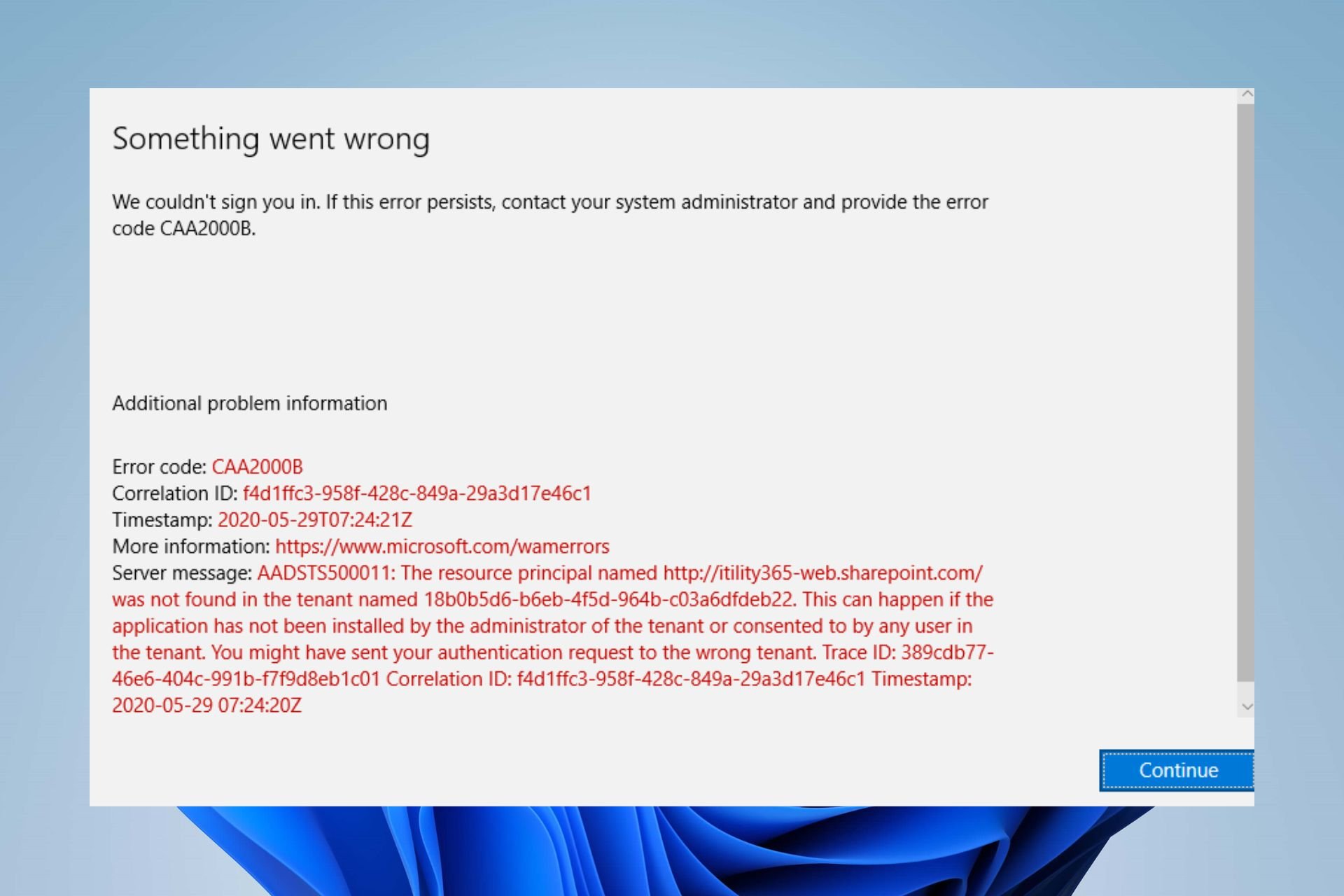
XINSTALL BY CLICKING THE DOWNLOAD FILE
This software will repair common computer errors, protect you from file loss, malware, hardware failure and optimize your PC for maximum performance. Fix PC issues and remove viruses now in 3 easy steps:
- Download Restoro PC Repair Tool that comes with Patented Technologies (patent available here).
- Click Start Scan to find Windows issues that could be causing PC problems.
- Click Repair All to fix issues affecting your computer’s security and performance
- Restoro has been downloaded by 0 readers this month.
There are several errors users encounter when using Outlook on their devices. Recently, Outlook error code CAA2000B is the most common, and it prevents users from signing into Microsoft Outlook.
Likewise, users report issues with Outlook connecting to a server or your Gmail account on their PCs.
What causes the Outlook error code CAA2000B?
Running into Outlook Error code CAA2000B on your PC indicates that something went wrong with the login process. So, it means you can’t log into your Microsoft Outlook account at the moment.
Furthermore, many factors can cause the error to appear in Outlook. Some of these factors include:
- Network issues – An unstable network or network congestion on your PC can cause problems signing into your Outlook account. It can result in the Error code CAA2000B when you try to log in.
- Outdated Outlook app – Many errors can occur when the Outlook app is not updated. It prevents the app from accessing the security patches and updates for fixing bugs that may cause errors. Also, it can cause Outlook not to open due to compatibility problems.
- Corrupted Outlook cache – Keeping cache files for a long time can cause them to become old and corrupt, causing issues with Outlook functionality. It can prompt the Error code CAA2000B to occur.
- Incorrect time and date – It is common for Microsoft apps to run into errors if the time and date are not correctly set. You can check this guide to change the time and date on your PC.
The cause of the error may vary with different users. So, we’ll take you through some general fixes for the error and get your Outlook account signed in.
How do I fix the Outlook error code CAA2000B?
Go through the following before trying any advanced fixes:
- Fix network congestion on your PC.
- Exit Outlook and reopen it.
- Power cycle your router or modem. Doing so will refresh its network and improve its connection. It will fix Outlook connection issues on your PC.
- Restart your PC and check if the error persists.
Some PC issues are hard to tackle, especially when it comes to corrupted repositories or missing Windows files. If you are having troubles fixing an error, your system may be partially broken.
We recommend installing Restoro, a tool that will scan your machine and identify what the fault is.
Click here to download and start repairing.
If you can’t get around the error, proceed with the solutions below.
1. Set the correct Windows date and time
- Right-click on the Date and time on the taskbar of your screen.
- Click on the Adjust date/time option.
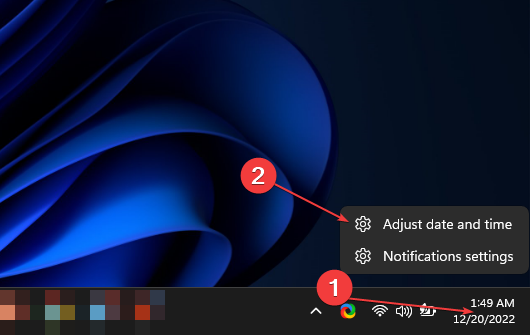
- Turn on the switch for the Set time automatically option on the Date & time menu.
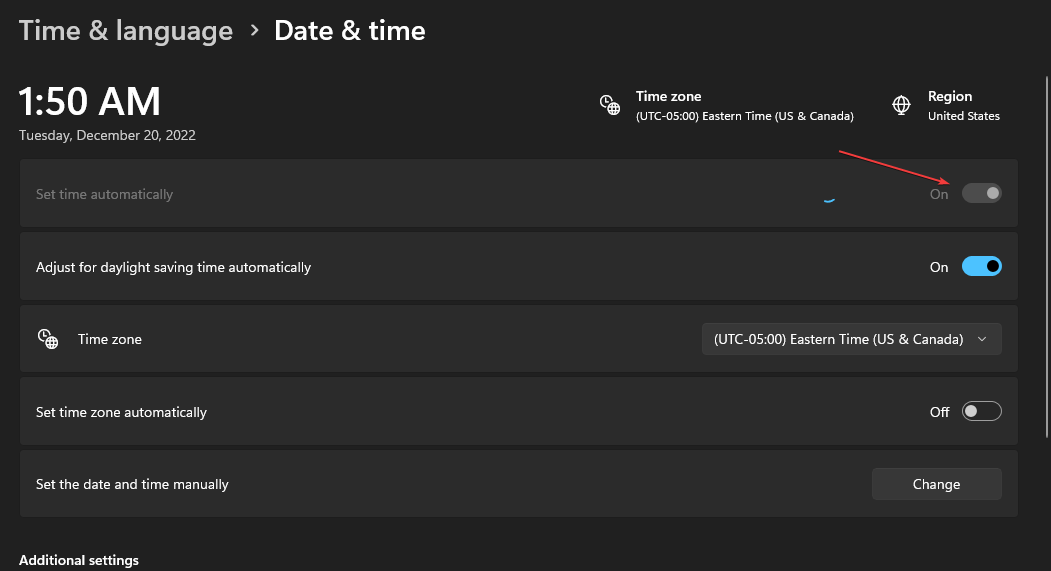
- Restart your PC to initiate the time change across your apps.
You can read our guide on changing time on Windows 11 if you can’t get around the steps above.
2. Update the Outlook app
- Press Windows + R keys to open the Run dialog box, type outlook.exe/safe, then click the OK to start Outlook in Safe Mode.
- Click Yes on the Microsoft confirm prompt.
- Click on File, select Office account, and click the Office updates menu.
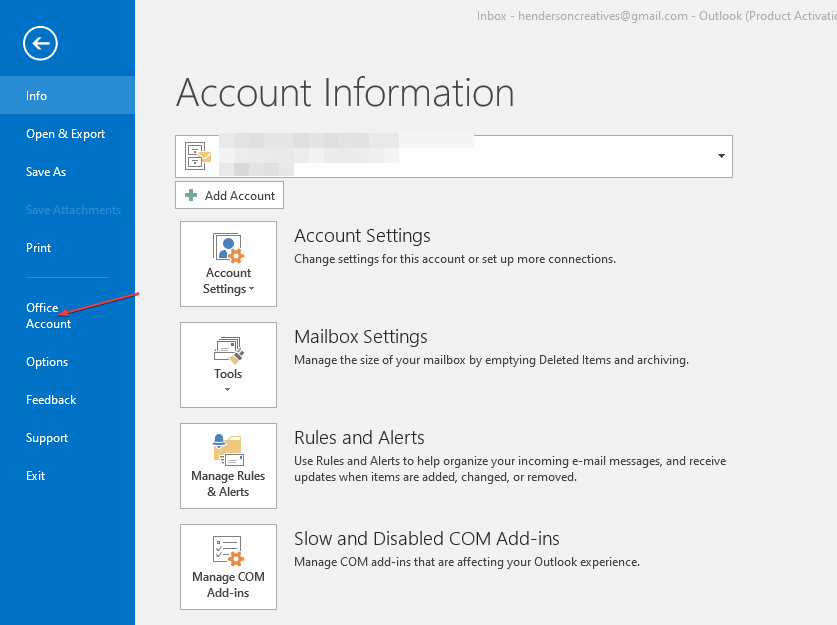
- Tap the Update Options button, then click Update Now from the drop-down to install pending updates on Outlook.

- Restart your PC and launch Outlook to see if you can log into Outlook.
Installing updates will fix Outlook errors affecting its performance and Error code CAA2000B to occur.
- Windows Is Stuck on Please Wait: How to Get Past It
- Windows 11 Not Printing In Color: 6 Quick Fixes
3. Rebuild the Outlook Profile
- Left-click the Start button, type Control Panel, then click OK to open it.
- Select Mail from the menu.
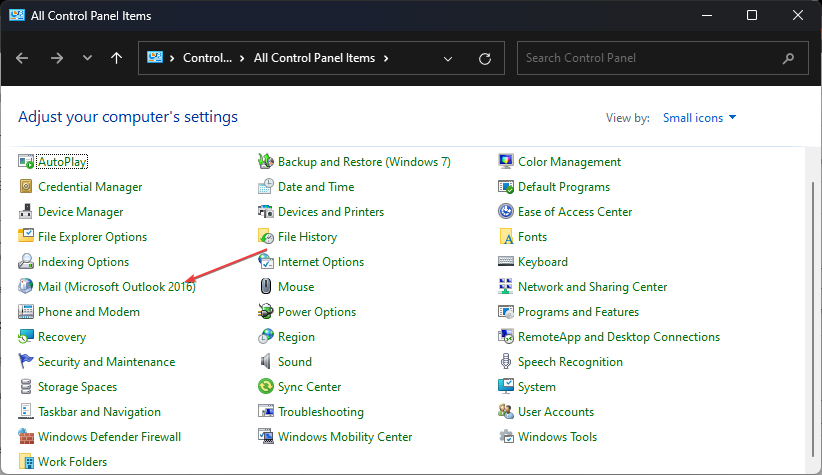
- Click on the Show Profiles button.

- On the General tab, click on the Add button, then untick the Always use this Profile option.
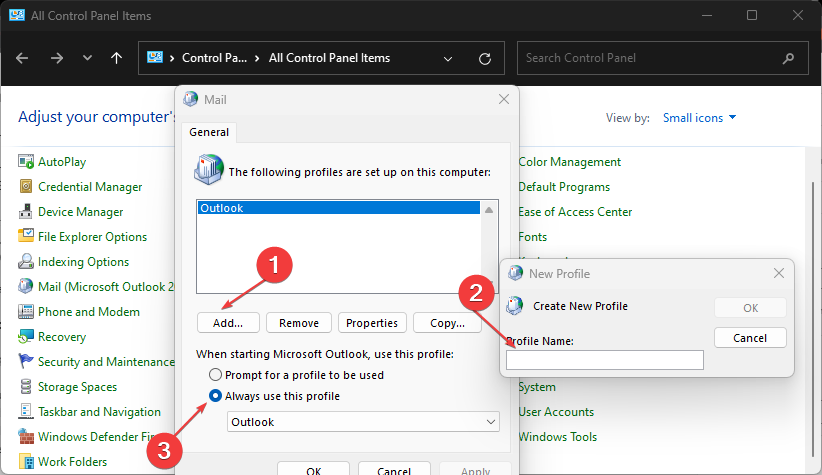
- Input the Profile name and click OK.
- Add your Name, Email address, and password credentials, click Next, then Apply to save changes.
Rebuilding a profile will help you sign into Outlook and fix corrupt Outlook profile issues.
4. Clear Outlook cache
- Press Windows + R keys to open the Run dialog box, type %LOCALAPPDATA%MicrosoftOutlook, then click OK.
- Right-click the RoamCache folder, select Copy, then paste it into another folder.
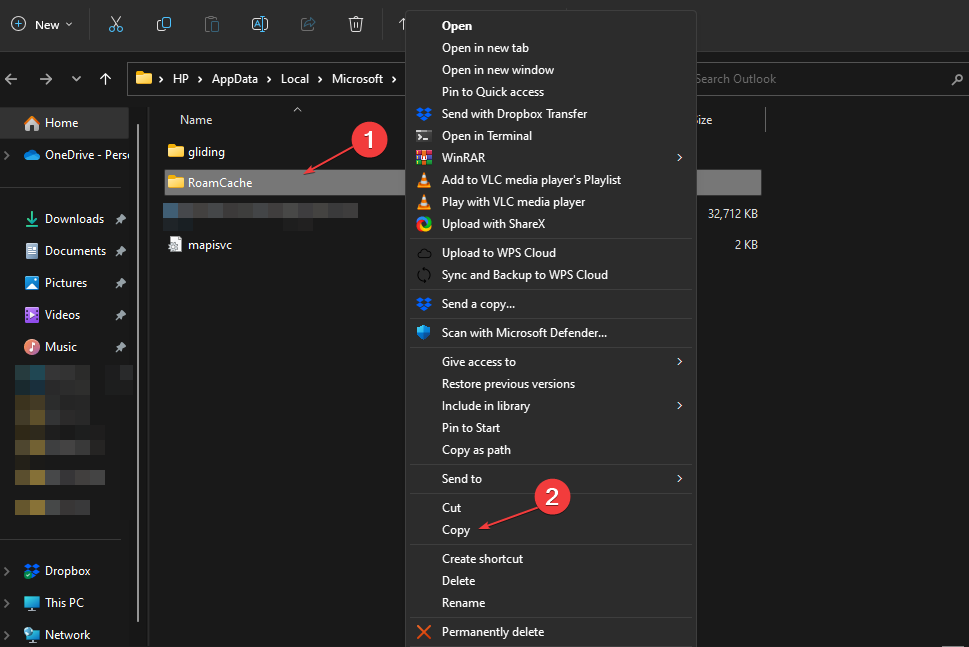
- Double-click the actual RoamCache folder, select all the items in the folder, or press Ctrl + A, then press the Delete key.
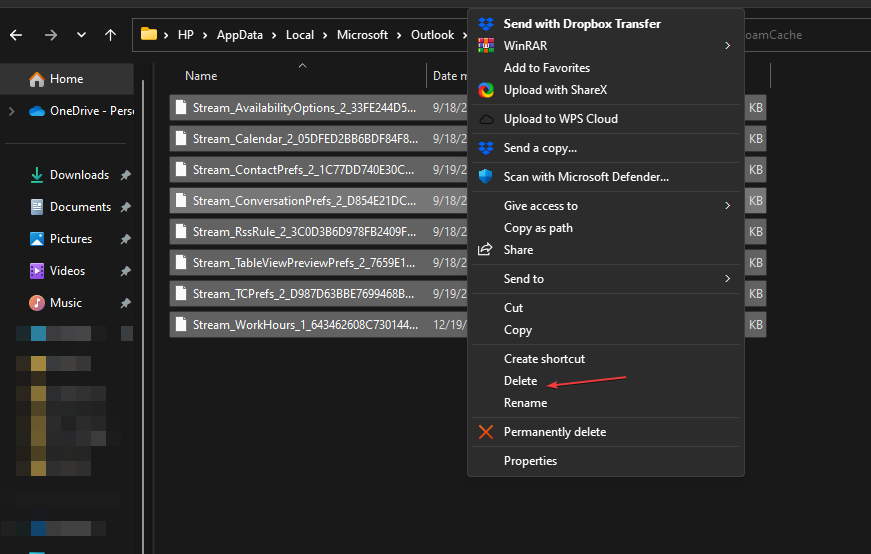
- Restart your PC and launch Outlook to check if the error persists.
Clearing the cache will delete corrupt files causing issues with the Outlook login process.
Alternatively, you can check our guide on what to do if Outlook crashes after Windows updates on your PC. Likewise, it may be beneficial to read about fixing Outlook error 0x80070021 on Windows 11.
If you have further questions or suggestions, kindly drop them in the comments section below.
Still having issues? Fix them with this tool:
SPONSORED
If the advices above haven’t solved your issue, your PC may experience deeper Windows problems. We recommend downloading this PC Repair tool (rated Great on TrustPilot.com) to easily address them. After installation, simply click the Start Scan button and then press on Repair All.
![]()
Newsletter
Microsoft Teams is a reliable collaboration app used by many people and organizations. However, some users and are having issues and couldn’t sign in to Microsoft Teams due to the error code CAA2000B on their Windows 10 PC. They see either of these error messages,
“Something went wrong. We weren’t able to register your device and add your account to Windows. Your access to org resources may be limited. Error Code CAA2000B.“
OR
“We couldn’t sign you in. If this error persists, contact your system administrator and provide the error code CAA2000B.”
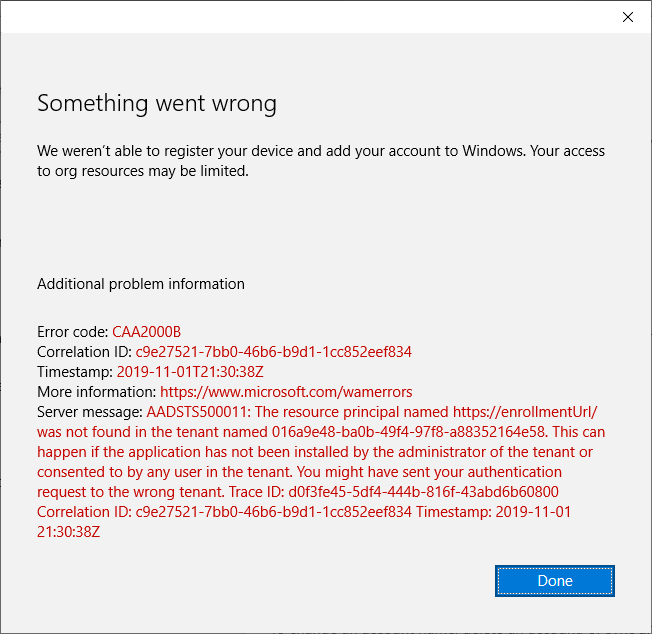
How to Fix Microsoft Teams Error Code CAA2000B Login Problem on Windows 10
The error code CAA2000B appears when users try to log in to their accounts on the Microsoft Teams app on Windows 10 computer. Luckily, there are several ways to troubleshoot and fix the issue. Check out the solutions below.
Solution #1 – Restart Your Microsoft Teams Windows Desktop App
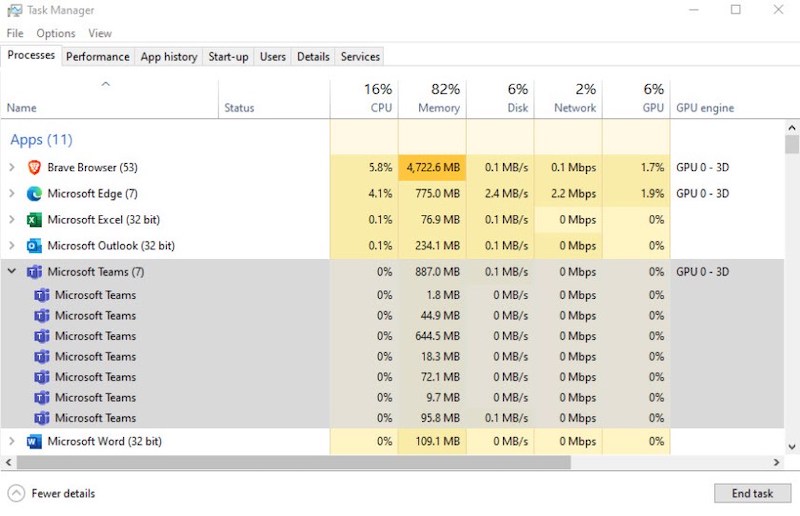
- Quit the Microsoft Teams app.
- Launch the Task Manager.
- Navigate to the Processes tab.
- Look for Microsoft Teams.
- Right-click on the app name.
- Select End task.
- Open the Microsoft Teams app to see if it works.
Solution #2 – Power Cycle Your Devices
- Turn off your device.
- Unplug the modem and router and wait for at least 1 minute.
- Plug the modem and router back in and connect to the Internet.
- Turn on your device and launch the Microsoft Teams app.
Solution #3 – Reset the Internet Settings
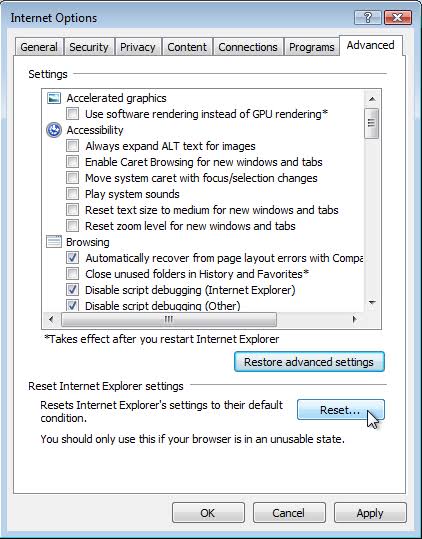
- Open the Search bar on your computer and type Internet Options.
- Click the Internet Options result.
- Go to the Advanced tab.
- Look for Reset Internet Explorer settings.
- Click the Reset button.
- Reopen Microsoft Teams and try again.
Solution #4 – Clear Your Microsoft Teams App Cache
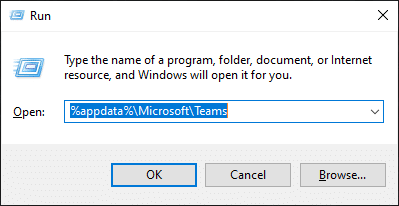
- Open the File Explorer. You can use the search bar and type File Explorer.
- On the address bar, type %appdata%MicrosoftteamsCache. Press Enter.
- Highlight all the files and delete them.
- When a confirmation message appears, click the Yes button.
- Do the same process to the following:
- %appdata%Microsoftteamsapplication cachecache
- %appdata%Microsoftteamsblob_storage
- %appdata%Microsoftteamsdatabases.
- %appdata%MicrosoftteamsGPUcache
- %appdata%MicrosoftteamsIndexedDB
- %appdata%MicrosoftteamsLocal Storage
- %appdata%Microsoftteamstmp
Solution #5 – Reinstall the Microsoft Teams App
- First, you will need to uninstall the app.
- Go to the Control Panel.
- Select the Programs and features.
- Click Uninstall program.
- Look for Microsoft Teams and highlight it.
- Click Uninstall.
- Open the Search box. Type %appdata%Microsoftteams.
- Look for the Teams folder and right-click on it.
- Click Delete.
- Restart your computer.
- Now, download and reinstall the Microsoft Teams app from here.
Do you have other solutions that might work in fixing the error? You can share it with us down below.
This error may be caused by corrupted Outlook cache
by Henderson Jayden Harper
Passionate about technology, Crypto, software, Windows, and everything computer-related, he spends most of his time developing new skills and learning more about the tech world. He also enjoys… read more
Updated on March 27, 2023
Reviewed by
Alex Serban

After moving away from the corporate work-style, Alex has found rewards in a lifestyle of constant analysis, team coordination and pestering his colleagues. Holding an MCSA Windows Server… read more
- Outlook error code CAA2000B occurs when there’s a login error.
- This issue can occur due to network issues and corrupt caches.
- Starting Outlook in Safe Mode and updating it can fix the error.
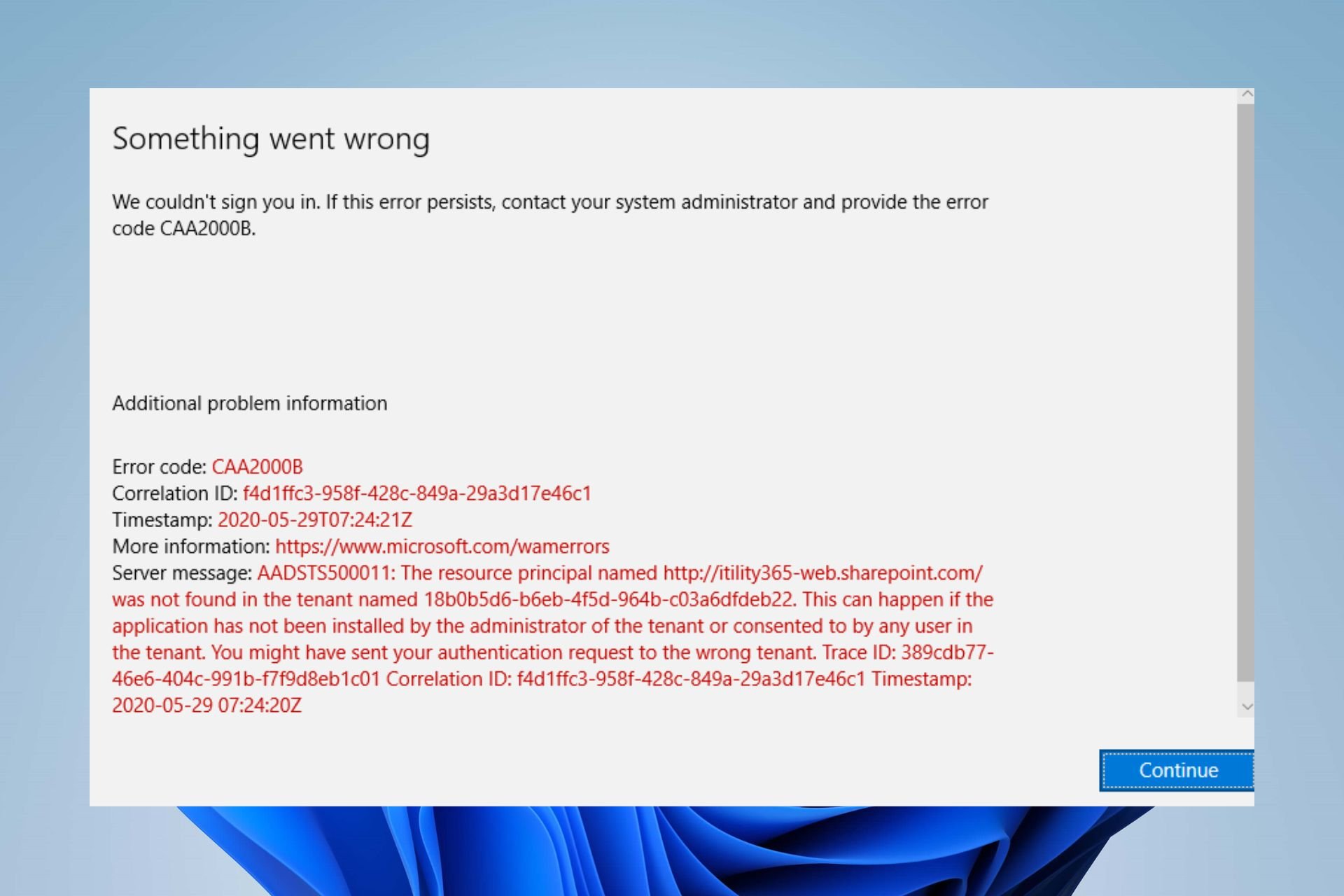
XINSTALL BY CLICKING THE DOWNLOAD FILE
Fortect is a tool that does not simply cleans up your PC, but has a repository with several millions of Windows System files stored in their initial version. When your PC encounters a problem, Fortect will fix it for you, by replacing bad files with fresh versions. To fix your current PC issue, here are the steps you need to take:
- Download Fortect and install it on your PC.
- Start the tool’s scanning process to look for corrupt files that are the source of your problem
- Right-click on Start Repair so the tool could start the fixing algorythm
- Fortect has been downloaded by 0 readers this month.
There are several errors users encounter when using Outlook on their devices. Recently, Outlook error code CAA2000B is the most common, and it prevents users from signing into Microsoft Outlook.
Likewise, users report issues with Outlook connecting to a server or your Gmail account on their PCs.
What causes the Outlook error code CAA2000B?
Running into Outlook Error code CAA2000B on your PC indicates that something went wrong with the login process. So, it means you can’t log into your Microsoft Outlook account at the moment.
Furthermore, many factors can cause the error to appear in Outlook. Some of these factors include:
- Network issues – An unstable network or network congestion on your PC can cause problems signing into your Outlook account. It can result in the Error code CAA2000B when you try to log in.
- Outdated Outlook app – Many errors can occur when the Outlook app is not updated. It prevents the app from accessing the security patches and updates for fixing bugs that may cause errors. Also, it can cause Outlook not to open due to compatibility problems.
- Corrupted Outlook cache – Keeping cache files for a long time can cause them to become old and corrupt, causing issues with Outlook functionality. It can prompt the Error code CAA2000B to occur.
- Incorrect time and date – It is common for Microsoft apps to run into errors if the time and date are not correctly set. You can check this guide to change the time and date on your PC.
The cause of the error may vary with different users. So, we’ll take you through some general fixes for the error and get your Outlook account signed in.
How do I fix the Outlook error code CAA2000B?
Go through the following before trying any advanced fixes:
- Fix network congestion on your PC.
- Exit Outlook and reopen it.
- Power cycle your router or modem. Doing so will refresh its network and improve its connection. It will fix Outlook connection issues on your PC.
- Restart your PC and check if the error persists.
Some PC issues are hard to tackle, especially when it comes to missing or corrupted system files and repositories of your Windows.
Be sure to use a dedicated tool, such as Fortect, which will scan and replace your broken files with their fresh versions from its repository.
If you can’t get around the error, proceed with the solutions below.
1. Set the correct Windows date and time
- Right-click on the Date and time on the taskbar of your screen.
- Click on the Adjust date/time option.
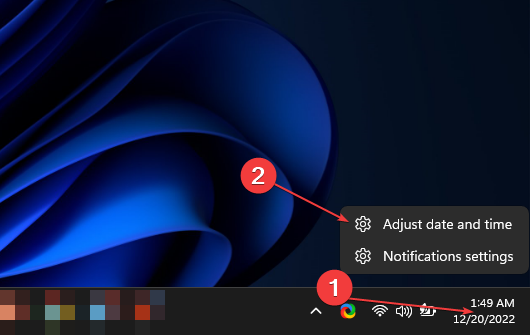
- Turn on the switch for the Set time automatically option on the Date & time menu.
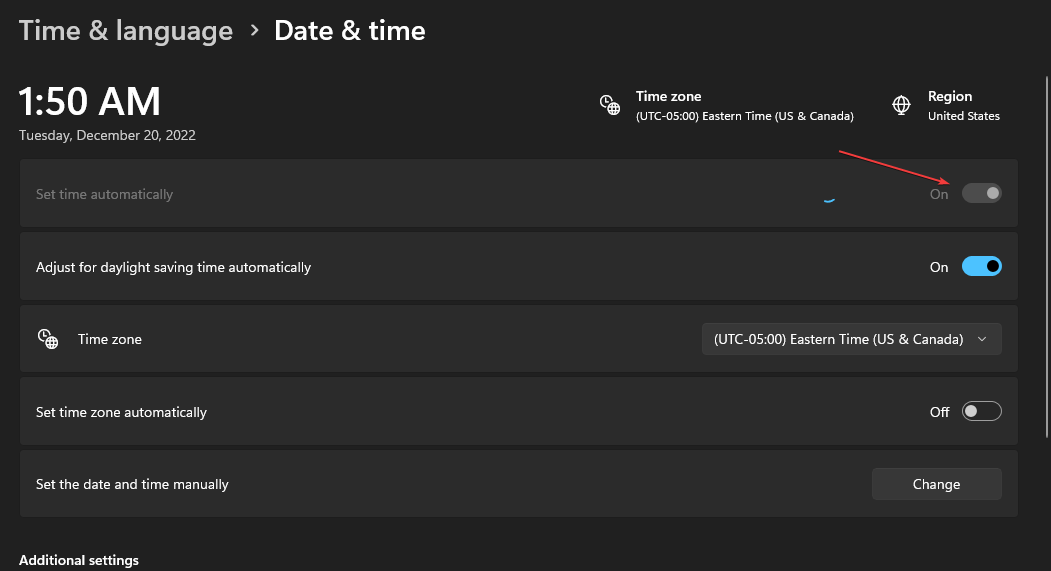
- Restart your PC to initiate the time change across your apps.
You can read our guide on changing time on Windows 11 if you can’t get around the steps above.
2. Update the Outlook app
- Press Windows + R keys to open the Run dialog box, type outlook.exe/safe, then click the OK to start Outlook in Safe Mode.
- Click Yes on the Microsoft confirm prompt.
- Click on File, select Office account, and click the Office updates menu.
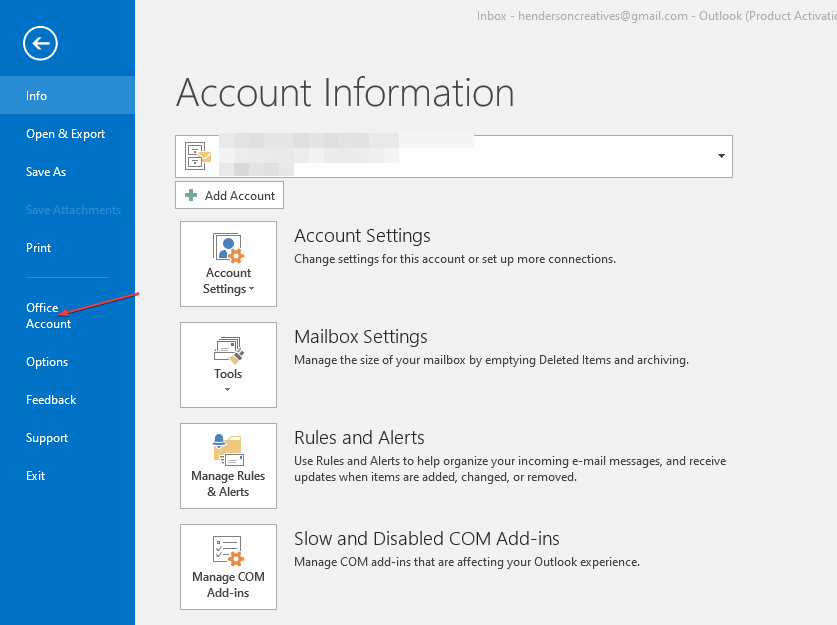
- Tap the Update Options button, then click Update Now from the drop-down to install pending updates on Outlook.

- Restart your PC and launch Outlook to see if you can log into Outlook.
Installing updates will fix Outlook errors affecting its performance and Error code CAA2000B to occur.
- 0x80244002 Windows Update Error: How to Fix it
- No Audio Output Device Installed Error: How to Fix
- Fix: Could not Open Connection to the Host Telnet Error
- Fix: Intelligo 100.1.4.1273 Installing Error
- What is Makecab.exe & How to Fix its High CPU Usage
3. Rebuild the Outlook Profile
- Left-click the Start button, type Control Panel, then click OK to open it.
- Select Mail from the menu.
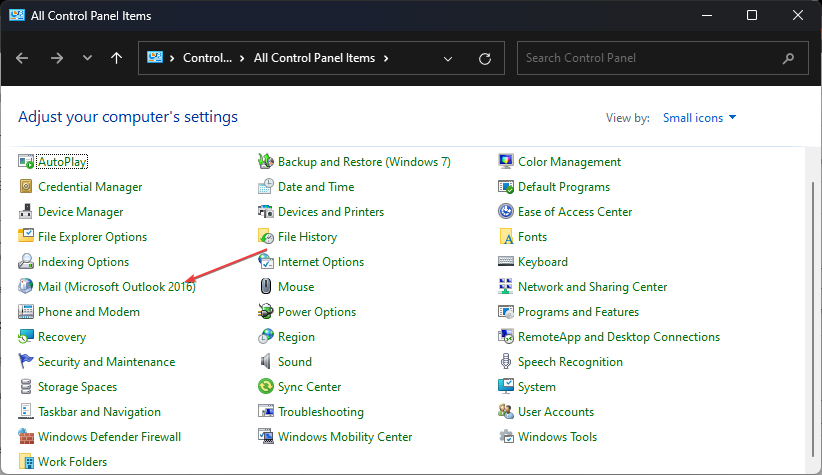
- Click on the Show Profiles button.

- On the General tab, click on the Add button, then untick the Always use this Profile option.
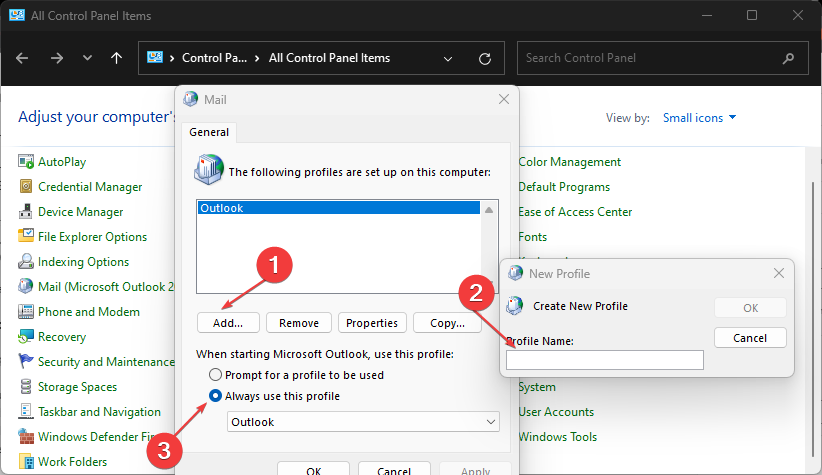
- Input the Profile name and click OK.
- Add your Name, Email address, and password credentials, click Next, then Apply to save changes.
Rebuilding a profile will help you sign into Outlook and fix corrupt Outlook profile issues.
4. Clear Outlook cache
- Press Windows + R keys to open the Run dialog box, type %LOCALAPPDATA%MicrosoftOutlook, then click OK.
- Right-click the RoamCache folder, select Copy, then paste it into another folder.
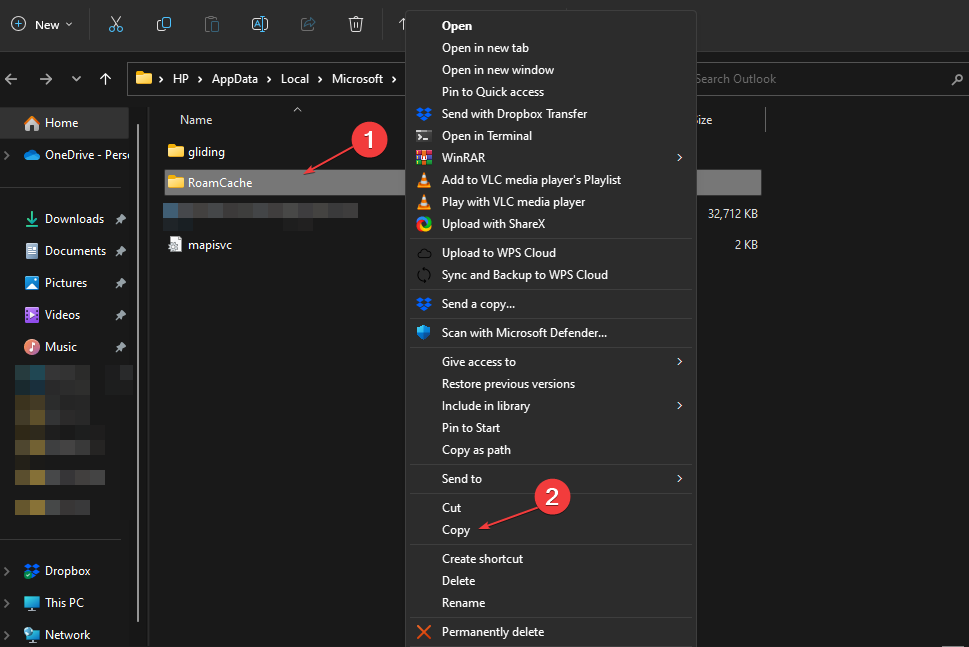
- Double-click the actual RoamCache folder, select all the items in the folder, or press Ctrl + A, then press the Delete key.
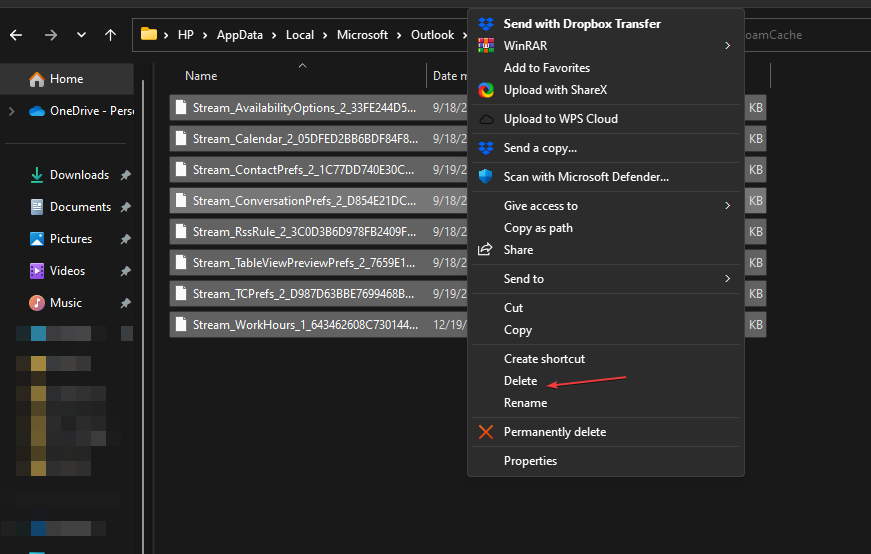
- Restart your PC and launch Outlook to check if the error persists.
Clearing the cache will delete corrupt files causing issues with the Outlook login process.
Alternatively, you can check our guide on what to do if Outlook crashes after Windows updates on your PC. Likewise, it may be beneficial to read about fixing Outlook error 0x80070021 on Windows 11.
If you have further questions or suggestions, kindly drop them in the comments section below.
Still experiencing issues?
SPONSORED
If the above suggestions have not solved your problem, your computer may experience more severe Windows troubles. We suggest choosing an all-in-one solution like Fortect to fix problems efficiently. After installation, just click the View&Fix button and then press Start Repair.
![]()
Microsoft Teams — надежное приложение для совместной работы, используемое многими людьми и организациями. Однако у некоторых пользователей возникают проблемы, и они не могут войти в Microsoft Teams из-за кода ошибки CAA2000B на их ПК с Windows 10. Они видят одно из этих сообщений об ошибках,
«Что-то пошло не так. Нам не удалось зарегистрировать ваше устройство и добавить вашу учетную запись в Windows. Ваш доступ к ресурсам организации может быть ограничен. Код ошибки CAA2000B.«
ИЛИ
«Нам не удалось войти в систему. Если ошибка повторится, обратитесь к системному администратору и сообщите код ошибки CAA2000B».
Как исправить проблему с кодом ошибки Microsoft Teams CAA2000B при входе в Windows 10
Код ошибки CAA2000B появляется, когда пользователи пытаются войти в свои учетные записи в приложении Microsoft Teams на компьютере с Windows 10. К счастью, есть несколько способов найти и исправить проблему. Ознакомьтесь с решениями ниже.
Решение № 1. Перезагрузите настольное приложение Microsoft Teams для Windows.

- Закройте приложение Microsoft Teams.
- Запустите диспетчер задач.
- Перейдите на вкладку «Процессы».
- Ищите команды Microsoft.
- Щелкните правой кнопкой мыши имя приложения.
- Выберите Завершить задачу.
- Откройте приложение Microsoft Teams, чтобы проверить, работает ли оно.
Решение №2 — Выключите и снова включите ваши устройства
- Выключите ваше устройство.
- Отключите модем и маршрутизатор и подождите не менее 1 минуты.
- Снова подключите модем и маршрутизатор и подключитесь к Интернету.
- Включите свое устройство и запустите приложение Microsoft Teams.
Решение №3 — Сбросить настройки Интернета.

- Откройте панель поиска на своем компьютере и введите Свойства обозревателя.
- Щелкните результат Свойства обозревателя.
- Перейдите на вкладку Advanced.
- Найдите Сбросить настройки Internet Explorer.
- Нажмите кнопку «Сброс».
- Снова откройте Microsoft Teams и попробуйте еще раз.
Решение №4 — Очистите кеш приложения Microsoft Teams

- Откройте проводник. Вы можете использовать строку поиска и ввести проводник.
- В адресной строке введите % appdata% Microsoft team кеш. Нажмите Ввод.
- Выделите все файлы и удалите их.
- Когда появится подтверждающее сообщение, нажмите кнопку Да.
- Проделайте то же самое со следующим:
- % appdata% Microsoft team кеш приложений кеш
- % appdata% Microsoft team blob_storage
- % appdata% Microsoft team баз данных.
- % appdata% Microsoft team GPUcache
- % appdata% Microsoft team IndexedDB
- % appdata% Microsoft team Локальное хранилище
- % appdata% Microsoft team tmp
Решение № 5 — переустановите приложение Microsoft Teams.
- Сначала вам нужно удалить приложение.
- Зайдите в Панель управления.
- Выберите Программы и функции.
- Щелкните Удалить программу.
- Найдите Microsoft Teams и выделите его.
- Щелкните Удалить.
- Откройте окно поиска. Тип % appdata% Microsoft команд.
- Найдите папку Teams и щелкните ее правой кнопкой мыши.
- Щелкните Удалить.
- Перезагрузите компьютер.
- Теперь загрузите и переустановите приложение Microsoft Teams. отсюда.
Есть ли у вас другие решения, которые могут помочь исправить ошибку? Вы можете поделиться им с нами внизу.
