The human brain shows more activity when it sees numbers. So it’s normal for the brain to go berserk when it sees 0xcaa80000 along with the word Error written in front of it. As mine did. 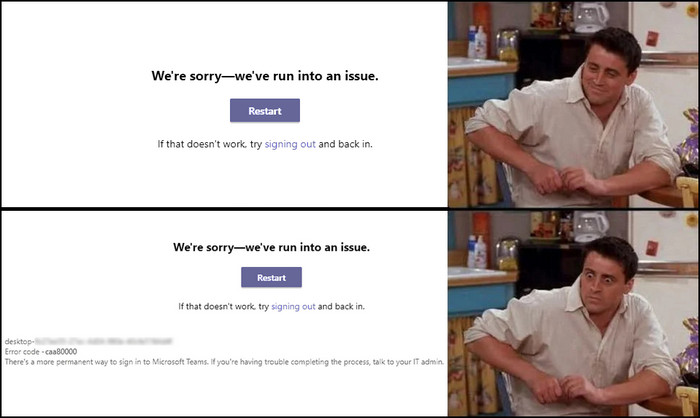
Turns out I was panicking for no reason.
This error usually occurs when there’s a problem connecting the Teams app to the Microsoft server and is pretty easy to resolve.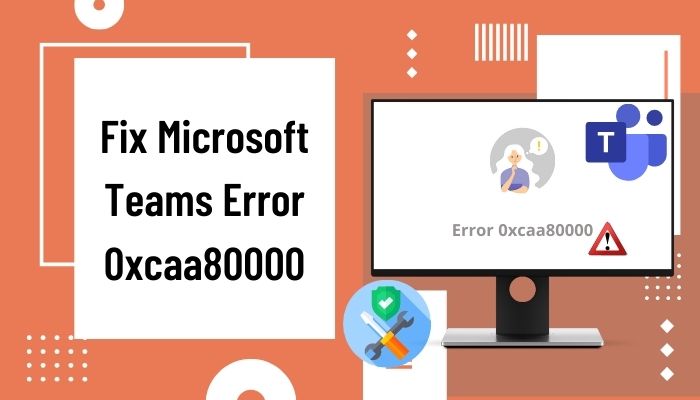
In this article, I’ve described how to repair Microsoft Teams Error 0xcaa80000 and also explained what this error is so you don’t face this problem ever again.
Check out our separate post on how to Troubleshoot Microsoft Teams Error 80090016
The error 0xcaa80000 was typically associated with outlook, but now it’s here on Teams.
When you get this error, you cannot log in to your Teams account. Because this error comes when the Microsoft server is unable to connect to the Teams app.
More than 270 million people use Microsoft Teams. 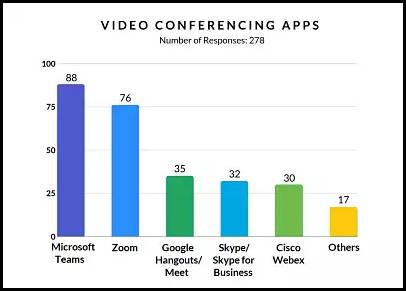
So it is natural that Microsoft will have some problems regarding servers, even though it is a big company with hundreds of billions of dollars in revenue.
As it’s a server issue, you might think the fix is out of our hands. That’s not entirely true. This problem can occur due to your internet connection.
In the next section, I’ve listed all the possible fixes that can solve the Microsoft Teams Error 0xcaa80000.
Follow our guide on Microsoft Teams Lock Files
How to Fix Microsoft Teams Error 0xcaa80000?
You might think you are getting this error because of Microfofts’ server issues. But this server issue can happen due to your internet connection problems or changing your device date and time.
So you see, there are things we have to check and multiple processes to try to fix this error code.
Here’s how to solve the error 0xcaa80000 on Microsoft Teams:
1. Tweak Your Internet
Enable Transport Layer Security (TLS) from your internet settings. It provides communications security for computer networks.
Here are the steps to enable TLS on Windows:
Check out our latest fix for Microsoft Teams Error 80090030.
2. Check Time & Date
If your device’s time doesn’t match your time zone, Microsoft might block you from accessing your Teams account for security reasons.
An easy solution is to just set the date and time automatically according to your time zone and never think about it again.
Here’s how to set time and time zone automatically:
Also, check out our separate post on how to fix Microsoft Teams you can’t send messages error.
3. Clear Teams Cache Data
Sometimes cache data can contain corrupted files, which may result in the problem you are facing. Clear the cache file and check whether the problem is fixed or not.
Here’s the process to clear the Teams cache files:
- Close Microsoft Teams and make sure it’s not running in the background.
- Right-click on the Windows icon and select Run.
- Type in %appdata%/Microsoft/Teams to open the Teams cache folder.
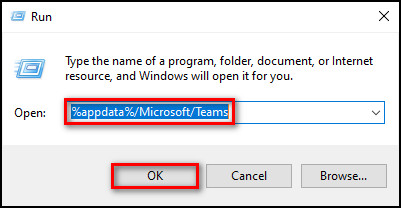
- Open the following folders and delete the files inside them:
- blob_storage
- Cache
- databases
- GPUcache
- IndexedDB
- Local Storage
- tmp
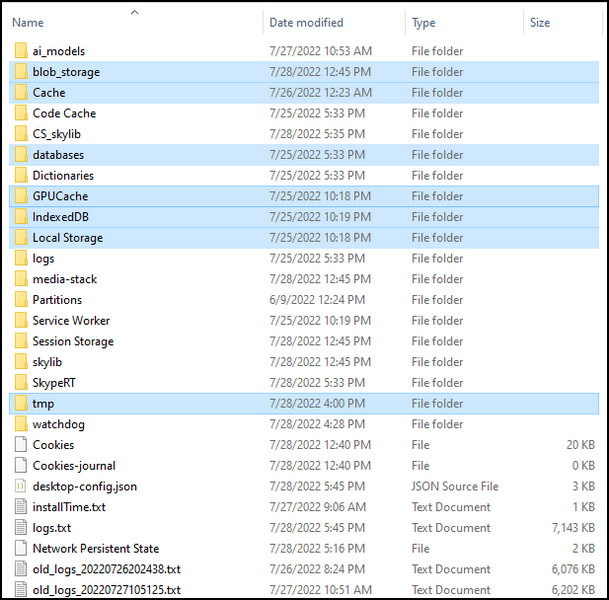
After deleting the cache, restart your device.
Quickly check out our epic guide on Microsoft Teams set out of office alerts.
4. Disable Background Apps
Some apps could be running in the background and taking all the internet resources. As a result, Teams is not getting the sufficient resources to operate correctly and showing the error.
Here’s how to disable background apps:
- Press Ctrl + Shift + Esc to open Task Manager.
- Select the app that you are not using but running in the background.
- Click End task.
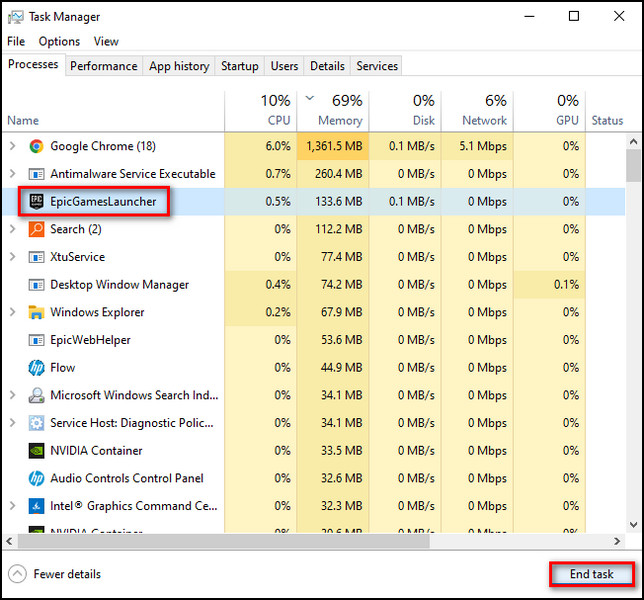
Follow our guide on Microsoft Teams See Myself During Calls
5. Update Teams
You might get this error code if you use an outdated Teams version. It’s always a good idea to frequently check for updates and update the app.
Here are the steps to check for Teams update:
- Launch Microsoft Teams.
- Click the 3 horizontal dots beside your profile.
- Select Check for updates.
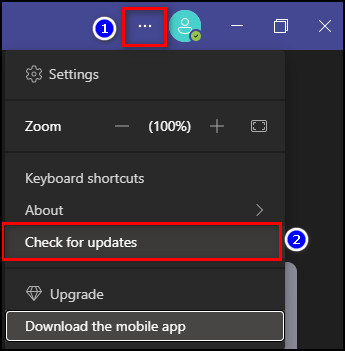
After these steps, if an update is available, it will be downloaded and installed automatically.
6. Use Different Version
The error 0xcaa80000 usually occurs in desktop apps. You can use Teams on iOS and Android if the desktop version gives you trouble. You can also use Teams on the web browser using your desktop.
This is not a solution; it’s more of a workaround.
7. Disable Antivirus
In case you use a third-party antivirus, it might interfere with the internet and thus stop Teams from working. Temporarily disable the antivirus if you use one and check whether the problem is fixed or not.
Check out the easiest way to enable equation editor in Microsoft Word.
FAQs
How do I fix Microsoft team error?
To fix the Microsoft Teams error, delete Teams cache, update Teams, reinstall the app, and run it as administrator.
What does Teams error code caa70004 mean?
Teams error code caa70004 means the Windows credentials you signed in with don’t match the Microsoft 365 credentials. Try signing in with the correct email address and password.
How do I clear MS Teams cache?
To clear MS Teams cache, open the Windows Run program, type in %appdata%/Microsoft, and press OK. Select the Teams folder and delete it.
Final Thoughts
Microsoft Teams is one of the best, if not the best, apps for organizing our work and communicating with our coworkers. But it’s not perfect, and from time to time, we get errors.
However, after today, you won’t have to see the error 0xcaa80000 again as here; I’ve described every single guaranteed fix that will solve this issue.
Let me know if you face any other problems with Teams or other apps.
See you in the comment section.
РЕКОМЕНДУЕМЫЕ:
С использованием Команды Microsoft может позволить вам общаться с другими людьми удаленно. Даже если вы находитесь далеко друг от друга, вы можете видеть друг друга в режиме реального времени с помощью видеоконференцсвязи. Это также полезно для онлайн-классов, встреч, семинаров и многого другого.
Однако Microsoft Teams также имеет свою долю ошибок, особенно при использовании на ПК с Windows 10. Одним из примеров является ошибка Microsoft Teams. 0xcaa80000. Вы увидите сообщение об ошибке,
«Мы не можем вас соединить. Похоже, сейчас мы не можем подключиться к одному из наших сервисов. Повторите попытку позже или обратитесь в службу поддержки, если проблема не исчезнет. 0xcaa80000 ”
Код ошибки 0xcaa80000 также связан и отображается в аналогичной проблеме Outlook. Если в настоящее время вы получаете именно эту ошибку Интернет-сети на ПК, продолжайте читать ниже, чтобы узнать, как устранить и решить проблему с сетевым подключением.

Код ошибки Microsoft Teams 0xcaa80000 — это Настольное приложение Windows 10 проблема и обычно не появляется в Интернете. Это мешает вам войти в свою учетную запись. Чтобы помочь вам устранить проблему, следуйте каждому из приведенных ниже методов.
Решение №1 — используйте веб-приложение Microsoft Teams.
Решение №2 — Очистить кеш Microsoft Teams

- Закройте приложение Microsoft Teams.
- На панели поиска на рабочем столе введите % appdata% Microsoft команд.
- Перейдите в Microsoft Teams.
- Удалите файлы в следующих папках.
- % appdata% Microsoft team кеш приложений кеш
- % appdata% Microsoft team blob_storage
- % appdata% Microsoft team кеш
- % appdata% Microsoft team баз данных
- % appdata% Microsoft team GPUcache
- % appdata% Microsoft team IndexedDB
- % appdata% Microsoft team Локальное хранилище
- % appdata% Microsoft team tmp
- Перезагрузите компьютер.
Решение №3 — Изменить настройки Интернета
- Запустите Панель управления вашего ПК с Windows.
- Зайдите в Свойства обозревателя.
- Щелкните вкладку Дополнительно.
- Найдите Use TLS 1.1 и Use TLS 1.2.
- Установите оба флажка.
- Щелкните Применить.
- Щелкните ОК.
- Перезагрузите приложение Microsoft Teams.

Решение №4 — Отключить другие программы
Запуск программ в фоновом режиме может быть источником кода ошибки Microsoft Teams. Вы можете завершить задачу каждой программы через диспетчер задач и повторить вход в Microsoft Teams.
Решение № 5 — Установите время автоматически
- Откройте меню настроек вашего ПК.
- Перейдите к дате и времени.
- Обязательно установите время и часовой пояс автоматически.
После решения проблемы с приложением Microsoft Teams вы можете обновить его, чтобы ошибки не возникали снова. Некоторые из вышеперечисленных решений также могут работать, если вы столкнулись с ошибкой в Outlook 2019 или других версиях приложения.
Вы пробовали другие решения, которые работали с ошибкой Microsoft Teams? Если вы поделитесь ими с нами, это также поможет другим пользователям. Пожалуйста, запишите их ниже.
Ошибка Microsoft Teams 0xcaa80000 указывает на то, что настольному приложению не удалось подключиться к серверам Microsoft. В результате вы не можете войти в свою учетную запись. Полное сообщение об ошибке гласит: «Мы не можем вас соединить. Похоже, в настоящий момент мы не можем подключиться к одному из наших сервисов. Повторите попытку позже или обратитесь в службу поддержки, если проблема не исчезнет. 0xcaa80000”
Не путайте ошибку Teams 0xcaa80000 с ошибкой Outlook 0xcaa80000; это две разные вещи. В этом руководстве мы сосредоточимся на том, как исправить код ошибки Teams 0xcaa80000.
4 решения для исправления ошибки команды 0xcaa80000
⇒ Быстрое решение: Попробуйте войти в веб-приложение Teams, используя ту же учетную запись Windows. Этот код ошибки влияет только на настольное приложение.
Включите TLS 1.1 и 1.2 в настройках Интернета
Многие пользователи подтвердили, что исправили эту ошибку, включив TLS 1.1. и 1.2 в «Свойства обозревателя».
- Тип настройки интернета на панели поиска Windows и дважды щелкните первый результат.
- Затем перейдите в Передовой вкладка и прокрутите вниз до Безопасность.
- Проверить TLS 1.1 а также TLS 1.2 флажки и сохраните изменения.

- Перезапустите Teams и попробуйте еще раз.
Удалите кэш приложений и обновите команды
Очистите кеш приложения, чтобы удалить временные файлы из предыдущих сеансов Teams, которые могут мешать текущему сеансу.
- Полностью закройте приложение и введите % appdata% Microsoft команд в строке поиска Windows.
- Перейдите в каталог Teams и удалите все файлы, хранящиеся в папках ниже:
- % appdata% Microsoft team кеш приложений кеш
- % appdata% Microsoft team blob_storage
- % appdata% Microsoft team кэш
- % appdata% Microsoft команд базы данных
- % appdata% Microsoft team GPUcache
- % appdata% Microsoft team IndexedDB
- % appdata% Microsoft team Локальное хранилище
- % appdata% Microsoft team tmp.

- Перезагрузите компьютер, запустите команды и проверьте, можете ли вы войти в свою учетную запись.
Не забудьте также обновить команды. Нажмите на изображение своего профиля и нажмите Проверить обновления вариант.

Проверьте настройки даты и времени
Если ваши настройки даты и времени неверны, серверы Microsoft заблокируют ваш запрос на подключение по соображениям безопасности. Решение состоит в том, чтобы позволить Windows автоматически устанавливать настройки вашего времени и часового пояса.
- Перейти к Настройки и выберите Время и язык.
- Нажмите Дата и время на левой панели.
- Включите следующие параметры: Установить время автоматически а также Установить часовой пояс автоматически.

Отключить фоновые программы
Фоновые программы могут мешать работе Teams, препятствуя запуску приложения или подключению к Интернету. Чтобы закрыть их, запустите Диспетчер задач, нажать на Процессы щелкните правой кнопкой мыши программу, которую хотите закрыть, и выберите Завершить задачу. Запустите команды и попробуйте еще раз.

После этого временно отключите антивирус и брандмауэр и проверьте, можете ли вы получить доступ к своей учетной записи Teams. Отключите ваш VPN если вы его используете. Если вы используете другие программы, скрывающие IP-адрес, закройте их и попробуйте снова войти в свою учетную запись Teams.
Заключение
Код ошибки 0xcaa80000 означает, что настольному приложению Teams не удалось подключиться к серверам Microsoft. Чтобы исправить это, включите TLS 1.1 и 1.2 в настройках Интернета, обновите приложение и очистите кеш. Кроме того, закройте фоновые программы и проверьте правильность настроек даты и времени. Вы заметили что-нибудь особенное об ошибке 0xcaa80000? Вы сталкивались с другими решениями по устранению неполадок? Поделитесь своими мыслями в комментариях ниже.
To fix this error, simply omit the Microsoft Teams cache regularly
by Loredana Harsana
Loredana is a passionate writer with a keen interest in PC software and technology. She started off writing about mobile phones back when Samsung Galaxy S II was… read more
Updated on May 17, 2023
Reviewed by
Alex Serban

After moving away from the corporate work-style, Alex has found rewards in a lifestyle of constant analysis, team coordination and pestering his colleagues. Holding an MCSA Windows Server… read more
- Updating your Microsoft Teams regularly has proven to be effective in dealing with this error.
- Deleting the Microsoft Teams data is one of the methods for handling this error.
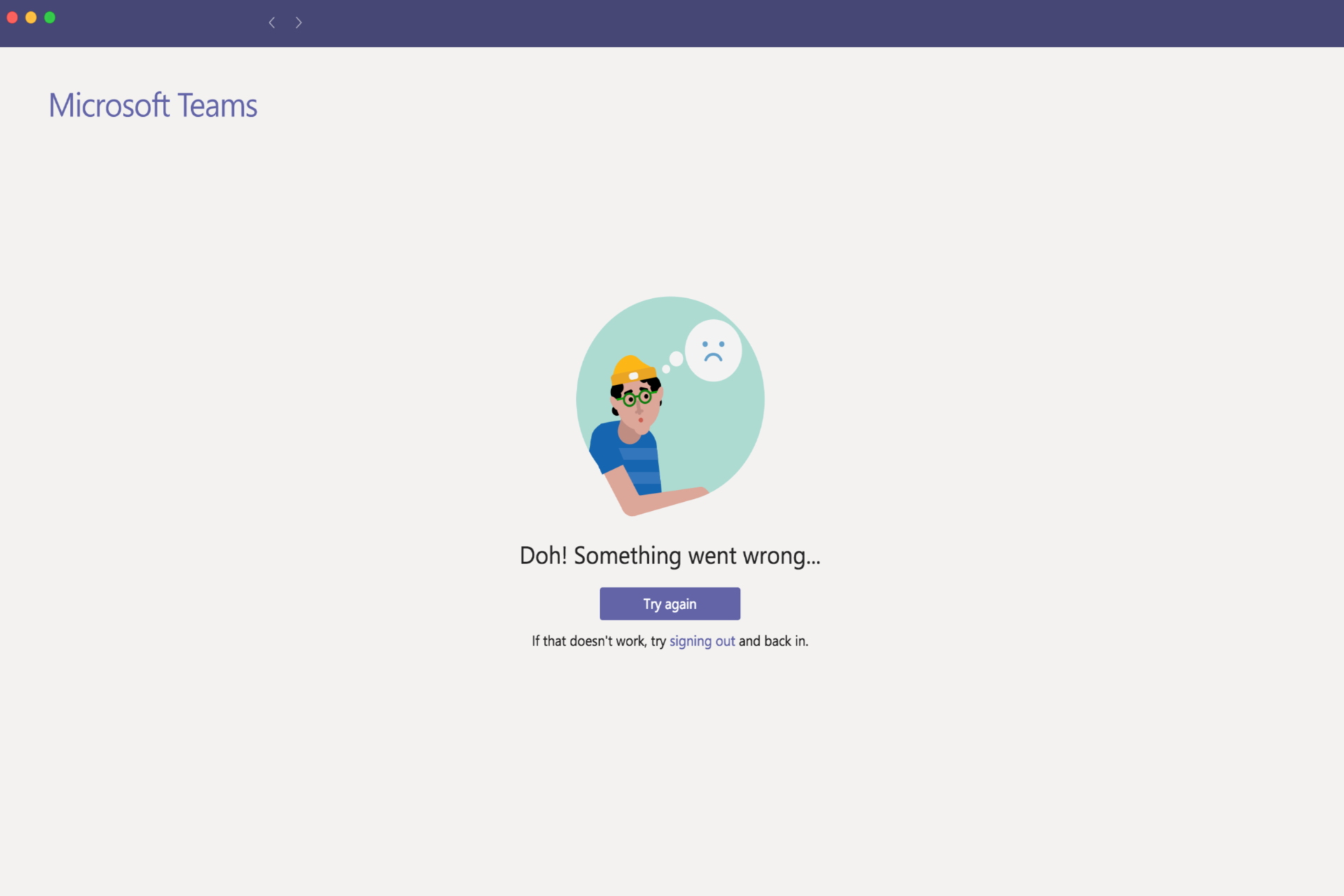
XINSTALL BY CLICKING THE DOWNLOAD FILE
Fortect is a tool that does not simply cleans up your PC, but has a repository with several millions of Windows System files stored in their initial version. When your PC encounters a problem, Fortect will fix it for you, by replacing bad files with fresh versions. To fix your current PC issue, here are the steps you need to take:
- Download Fortect and install it on your PC.
- Start the tool’s scanning process to look for corrupt files that are the source of your problem
- Right-click on Start Repair so the tool could start the fixing algorythm
- Fortect has been downloaded by 0 readers this month.
The error code 0xcaa80000 for Microsoft Teams has been a major annoyance for tech enthusiasts. This issue has led to many complaints being voiced by frustrated users.
The topic at hand resembles the Caa70004 Microsoft Teams error, which we have previously addressed in a comprehensive guide.
To properly address the issue at hand, it is crucial that we first delve into the root cause.
What is 0xcaa80000 Microsoft Teams error?
The Microsoft Team error 0xc004f075 is a Microsoft Teams error that can be linked to various factors:
- Security protocols – You might encounter this issue if certain protocols aren’t enabled on your PC.
- Out-of-date Microsoft Teams – If your Microsoft Teams is not up to date, it might prompt this specific error from time to time.
How can I fix 0xcaa80000 Microsoft Teams error?
- Consider temporarily disabling your antivirus, firewall, and other applications to see if this resolves any issues with accessing your Teams account.
1. Update Microsoft Teams
- Launch Microsoft Teams.
- Click the 3 horizontal dots beside your profile.
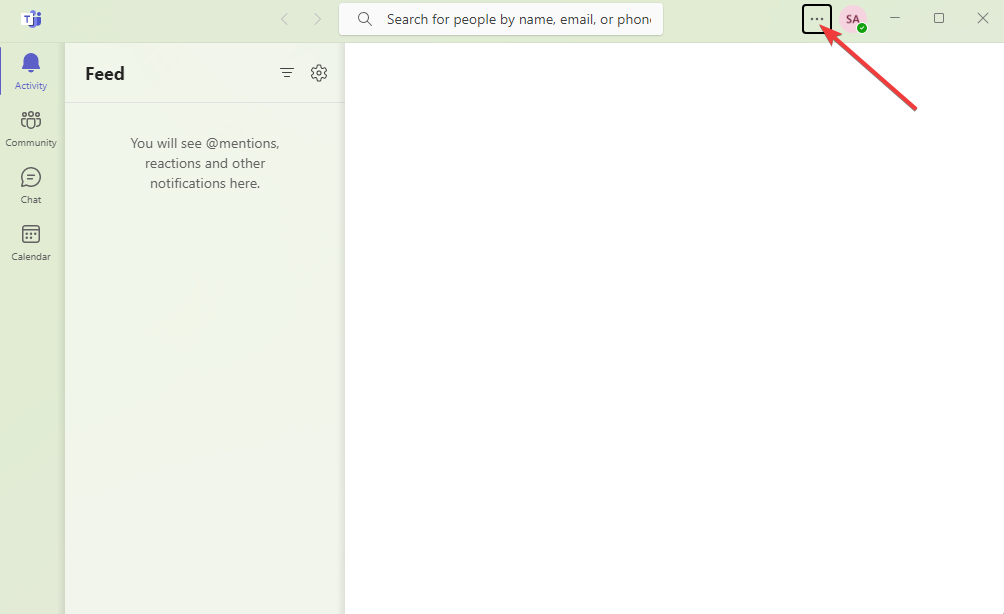
- Next, choose Check for updates.
If there is an available update, it will be automatically downloaded and installed without any action required on your part.
2. Omit the Microsoft Teams data
- Close Microsoft Teams and make sure it’s not running in the background.
- Right-click on the Windows icon and choose Run.
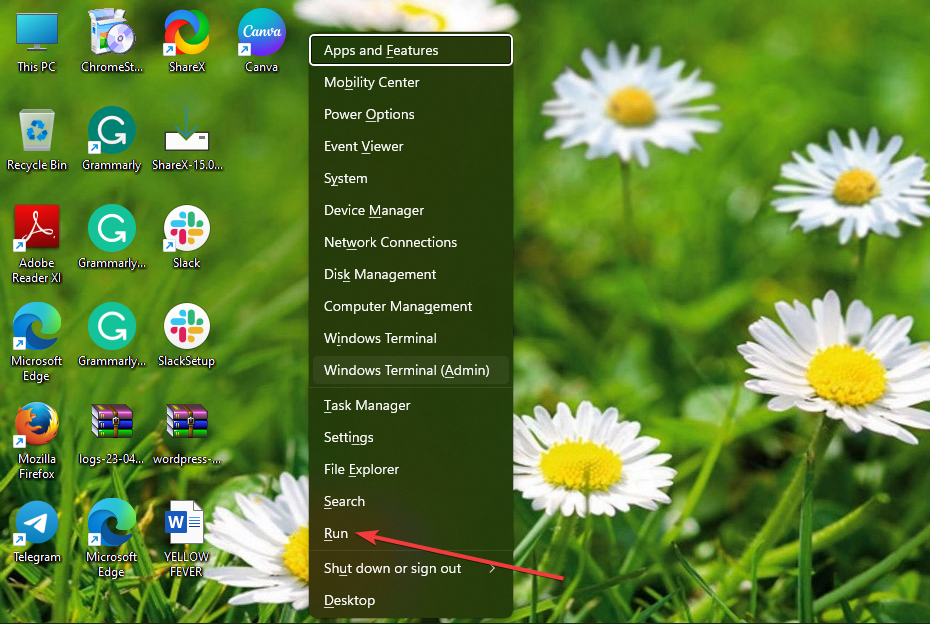
- Type the following command and press Enter:
%appdata%/Microsoft/Teams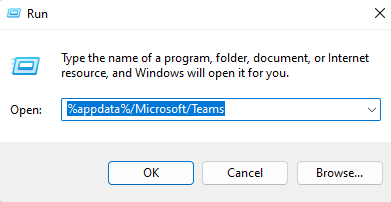
- Open the following folders and delete the files inside each of them:
blob_storage
Cache
databases
GPUcache
IndexedDB
Local Storage
tmp - Lastly, try deleting the token binding key in the following directory:
C:UsersBobSledAppDataLocalPackagesMicrosoft.AAD.BrokerPlugin_cw5n1h2txyewyACMicrosoftCryptoTokenBindingKeysKeys
fb47a8d42be514593f982d4b0d7edd08_90cb05ef-cd90-4066-aafe-3397eb8039a5_4068bc0f75fd0f09b9c2c7507f15f982 - Apply and restart the PC.
- Teams is prone to modern malware, new research shows
- Fix: FileType Selected Not Supported by This App
3. Change Internet settings
- Click the Search icon from the Taskbar.
- Search for internet options and run it and select Internet Options.

- Navigate to the Advanced tab.
- Check Use TLS 1.1 and Use TLS 1.2.

- Apply the changed settings.
We hope that this guide has successfully resolved your issue. If you encounter any further impediments, we recommend referring to a similar Microsoft Teams error code CAA20002.
It would be immensely helpful if you could leave a comment below and let us know which solution worked best for you.
Still experiencing issues?
SPONSORED
If the above suggestions have not solved your problem, your computer may experience more severe Windows troubles. We suggest choosing an all-in-one solution like Fortect to fix problems efficiently. After installation, just click the View&Fix button and then press Start Repair.
![]()
I have managed to solve this issue by a work around. I found a way to disable using ADAL plugin for Outlook.
Steps:
- Open Registery Editor
- Navigate to HKEY_CURRENT_USERSoftwareMicrosoftOffice16.0CommonIdentity
- At the right pane, double-click at EnableADAL REG_DWORD value, and set the value data to 0.
Note: If the value, doesn’t exist, then create it. (From ‘Edit’ menu, go to New -> DWORD (32-bit) Value, and then type «EnableADAL» without quotes) - Then create a new DWORD (32-bit) Value with name DisableADALatopWAMOverride
- Open the newly created value and set the value data to 1
- Close the registry editor and restart your PC.
Taken from: https://www.wintips.org/fix-outlook-authentication-with-office-365-fails/
This worked for me.
answered Nov 27, 2020 at 10:23
2
- Exit Outlook and open the Registry Editor
- Navigate to: HKEY_CURRENT_USERSoftwareMicrosoftOffice16.0
- Right-click the Outlook folder
- Rename it as Outlook1
- Restart your Outlook and add your email account to test
If the issue still continues, please try to check your connection between your Outlook and your mail server via Microsoft Remote Connectivity Analyzer.
answered Nov 18, 2020 at 6:13
![]()
Jeff Yang7Jeff Yang7
1,3811 gold badge4 silver badges6 bronze badges
